If your phone screen flickers only when the brightness is turned down, you're not alone—and more importantly, it's not just in your head. This issue affects millions of smartphone users across brands like Apple, Samsung, Google, and OnePlus. While it might seem minor at first, persistent flickering can strain your eyes, disrupt reading or media consumption, and even indicate deeper hardware or software problems. Understanding the root cause is the first step toward a lasting solution.
The flickering typically occurs because of how modern displays manage brightness, particularly at lower levels. Unlike older LCD screens that used constant backlighting, many current smartphones use OLED or AMOLED panels with pulse-width modulation (PWM) to dim the screen. At low brightness, PWM rapidly turns pixels on and off to simulate dimness. If the frequency is too low, your eyes perceive this as flickering—especially in low-light environments.
Understanding Pulse-Width Modulation (PWM) and Its Role
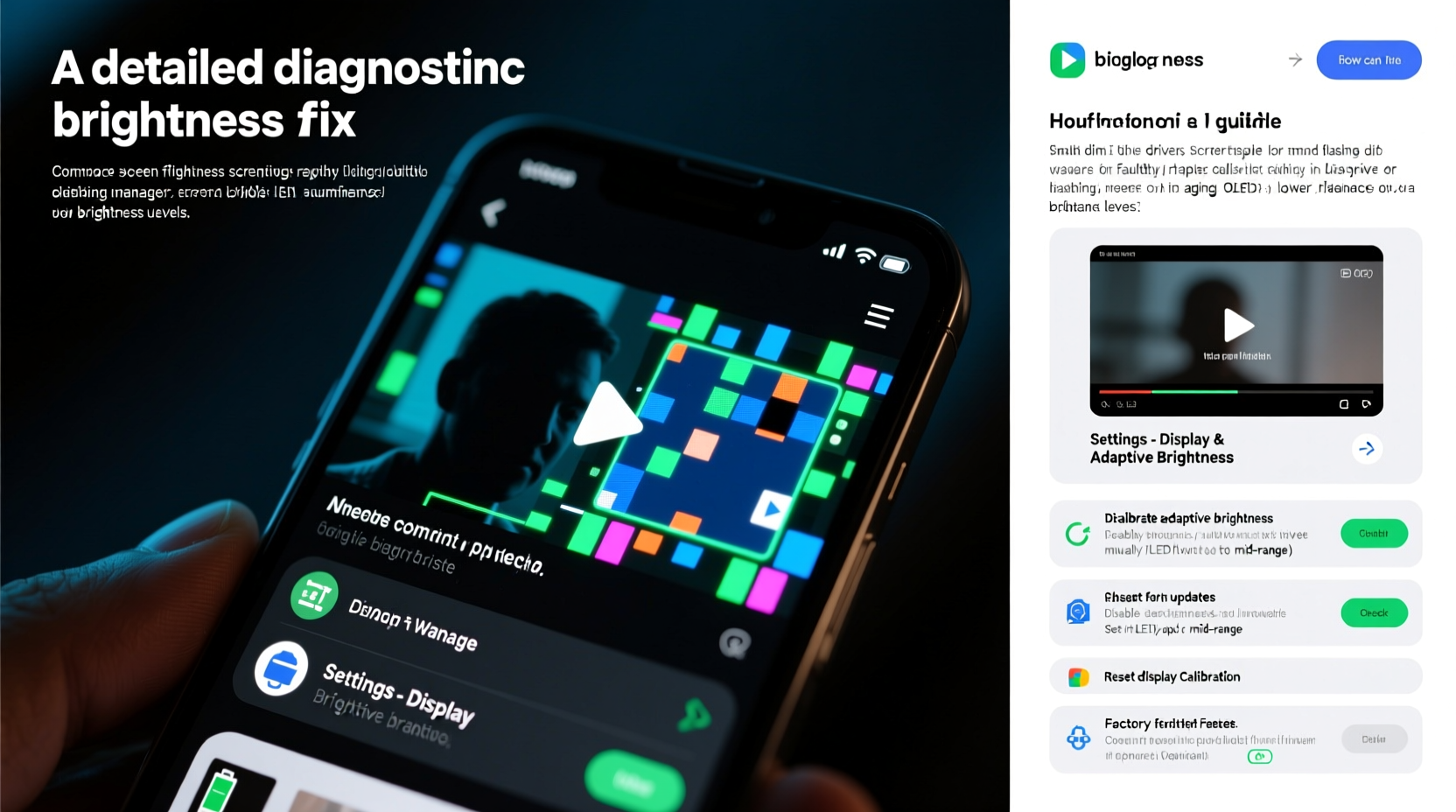
PWM is a common technique used by OLED displays to control brightness without altering color accuracy. Instead of reducing the power to the LEDs (which could shift colors), the screen flashes on and off hundreds of times per second. The ratio of \"on\" time to \"off\" time determines perceived brightness: shorter \"on\" pulses mean dimmer light.
However, not all PWM implementations are equal. Some phones use high-frequency PWM (above 1000Hz), which is imperceptible to most people. Others, especially budget or mid-range models, use low-frequency PWM (as low as 240Hz), making flicker noticeable during prolonged viewing at low brightness.
“Low-frequency PWM is a cost-effective way to manage OLED brightness, but it comes at the expense of visual comfort for sensitive users.” — Dr. Lena Park, Display Technology Researcher at MIT Media Lab
Common Causes of Low-Brightness Flickering
Flickering at low brightness isn’t always about PWM. Several factors—both software and hardware—can contribute:
- Low-frequency PWM implementation: As discussed, this is the primary culprit in many OLED devices.
- Auto-brightness glitches: Sensors may misread ambient light, causing rapid brightness adjustments that appear as flicker.
- Software bugs or OS updates: A recent update might introduce display driver issues or incorrect gamma curves.
- Third-party apps interfering: Battery savers, blue light filters, or dark mode tools can override system brightness controls unpredictably.
- Hardware degradation: Aging OLED panels or damaged display connectors may struggle to maintain stable output at low voltages.
- Screen protectors or cases: Poorly installed film or magnetic accessories (like some wallet cases) can interfere with touch circuitry, mimicking flicker.
How to Test if It’s PWM-Related
You can perform a simple test using your camera:
- Dim your phone’s brightness to the lowest level.
- Open another phone’s camera app and point it at the flickering screen.
- Look for visible horizontal lines or waves moving across the screen in the camera view.
If you see rolling bands, it’s almost certainly PWM-related. Note: This effect won’t be visible to the naked eye but will show up on digital cameras due to their frame capture rate.
Step-by-Step Guide to Stop the Flickering
Before assuming hardware failure, follow this systematic troubleshooting process. Most cases can be resolved without repair.
Step 1: Disable Auto-Brightness
Auto-brightness adjusts based on ambient light sensors, which can malfunction or overreact. Turn it off manually:
- iOS: Settings > Accessibility > Display & Text Size > Auto-Brightness → Toggle Off
- Android: Settings > Display > Adaptive Brightness → Toggle Off
Step 2: Adjust Manual Brightness Slightly Higher
Even a small increase—from 10% to 20%—can move the display out of the worst PWM range. Try setting brightness to a level where flicker disappears while still being comfortable for nighttime use.
Step 3: Turn Off Blue Light Filters and Night Modes
Features like Night Shift, Blue Light Filter, or Dark Mode often modify gamma and contrast in ways that amplify flicker perception. Temporarily disable them to test:
- iOS: Settings > Display & Brightness > Night Shift → Schedule Off
- Android: Settings > Display > Night Light → Turn Off
Step 4: Boot into Safe Mode (Android Only)
This isolates third-party apps that might be forcing brightness changes:
- Press and hold the power button.
- Long-press “Power Off” until “Safe Mode” appears.
- Tap OK. If flickering stops, an app is the cause.
- Reboot normally and uninstall recently added battery/display apps.
Step 5: Reset All Settings
If software tweaks haven’t helped, reset settings without losing data:
- iOS: Settings > General > Transfer or Reset iPhone > Reset > Reset All Settings
- Android: Settings > System > Reset Options > Reset Wi-Fi, Mobile & Bluetooth
Step 6: Check for System Updates
Manufacturers often release patches for display bugs. Go to:
- iOS: Settings > General > Software Update
- Android: Settings > System > System Update
Step 7: Factory Reset (Last Resort)
If flickering persists and you suspect deep software corruption, back up your data and perform a factory reset. After restoring, do not reinstall apps immediately—test the screen first.
Do’s and Don’ts: Managing Screen Flicker
| Do’s | Don’ts |
|---|---|
| Use slightly higher brightness at night instead of minimum | Keep auto-brightness enabled if it causes instability |
| Enable DC Dimming if available (on some Android models) | Install untrusted “battery saver” or “eye protection” apps |
| Update your OS regularly for display fixes | Ignore flickering that worsens over time—it may signal hardware failure |
| Use built-in night modes sparingly; test their impact | Assume all flickering means your phone is broken |
When Hardware Might Be the Issue
If none of the above steps resolve the flickering, consider hardware causes:
- Loose display cable: Common after drops or repairs. May cause intermittent flicker, especially at certain angles.
- OLED panel aging: Over time, organic materials degrade, leading to uneven luminance and increased flicker sensitivity.
- Water or moisture damage: Even minor exposure can corrode internal connections affecting display stability.
- Aftermarket screen replacement: Third-party screens often lack proper calibration and use inferior PWM drivers.
In such cases, professional diagnosis is essential. Visit an authorized service center for inspection. They can run diagnostic tests using manufacturer tools to isolate whether the issue lies with the display module, logic board, or firmware.
Mini Case Study: Sarah’s iPhone 13 Flicker Fix
Sarah, a freelance writer, began noticing her iPhone 13 screen flickering every evening when reading in bed. She assumed it was a hardware flaw and considered replacing the phone. After researching, she disabled Night Shift and turned off Auto-Brightness. The flickering stopped immediately. Later, she discovered that Night Shift was conflicting with a third-party reading app’s dark mode. By using only one dark interface at a time, she maintained comfortable viewing without flicker—all without spending a dollar.
FAQ: Common Questions About Low-Brightness Flickering
Is screen flickering at low brightness harmful?
While not physically damaging to the phone, prolonged exposure can cause eye strain, headaches, and fatigue in sensitive individuals. It’s advisable to minimize it for long-term comfort.
Can I completely eliminate PWM flicker?
Only if your phone supports DC Dimming, which adjusts brightness via voltage rather than pulsing. High-end models like the iPhone Pro series with LTPO displays use higher PWM frequencies (up to 120Hz refresh with intelligent dimming), reducing perceptible flicker. True elimination requires hardware-level support.
Does enabling Dark Mode make flickering worse?
Not directly. However, Dark Mode often encourages lower brightness usage, placing more strain on PWM systems. Additionally, poor contrast between text and background in custom themes can heighten flicker perception.
Expert Recommendations for Long-Term Comfort
Eye health experts recommend minimizing exposure to flickering sources, especially before sleep. Blue light and flicker together can disrupt melatonin production.
“For optimal nighttime viewing, use warm tones, moderate brightness, and avoid PWM-heavy settings. Your circadian rhythm will thank you.” — Dr. Alan Zhou, Vision Scientist at Stanford Ophthalmology
Consider these habits:
- Read e-books using e-ink devices or tablets with high-frequency PWM or true DC dimming.
- Use amber-tinted screen protectors to reduce overall flicker impact.
- Take regular breaks using the 20-20-20 rule: every 20 minutes, look at something 20 feet away for 20 seconds.
Conclusion: Take Control of Your Viewing Experience
Phone screen flickering at low brightness is a widespread but solvable issue. In most cases, it stems from display technology trade-offs—not defects. By understanding PWM, adjusting settings wisely, and ruling out software conflicts, you can restore smooth, flicker-free viewing. Don’t rush to replace your device; methodical troubleshooting often reveals simple fixes.
Start today: disable auto-brightness, raise your manual setting slightly, and turn off conflicting night modes. Observe the difference over 24 hours. If the problem persists, dig deeper with safe mode tests or professional diagnostics. Your eyes—and your phone—are worth the effort.









 浙公网安备
33010002000092号
浙公网安备
33010002000092号 浙B2-20120091-4
浙B2-20120091-4
Comments
No comments yet. Why don't you start the discussion?