Gift cards are a popular way to shop online or in-store, but managing multiple cards can become cumbersome. One of the most effective ways to streamline your digital payments is by adding eligible gift cards directly to your PayPal account. Once added, you can use the balance seamlessly during checkout across millions of websites that accept PayPal. The process is straightforward, takes just a few minutes, and can be done from any device with internet access. This guide walks you through every step, shares insider tips, and answers common questions so you can maximize your gift card value without hassle.
Understanding Gift Card Compatibility with PayPal
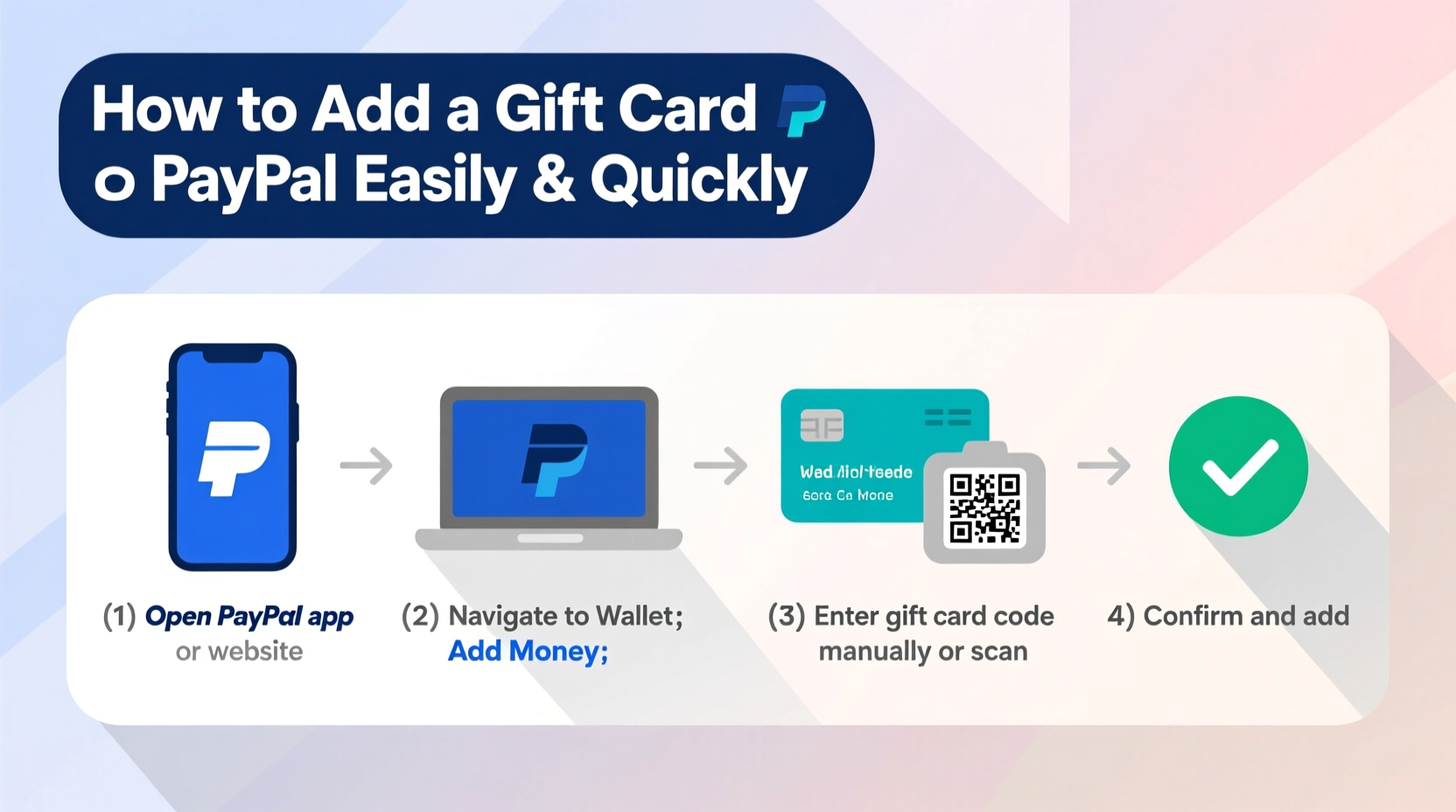
Not all gift cards can be added to PayPal. Before attempting to link a card, it's important to verify whether it’s supported. PayPal primarily accepts prepaid cards and store-specific gift cards that function like debit cards—meaning they have a 16-digit number, expiration date, and CVV code on the back.
Common types of cards compatible with PayPal include:
- Visa, Mastercard, or American Express gift cards (prepaid)
- Select retail gift cards such as Amazon, Walmart, or Target (if branded as reloadable/prepaid)
- Promo cards issued by PayPal itself
Cards that typically cannot be added include:
- Non-reloadable store credit cards without standard card details
- Restaurant or entertainment vouchers (e.g., movie tickets, dining credits)
- Virtual currency cards (e.g., gaming tokens)
Step-by-Step Guide to Adding a Gift Card to PayPal
Adding a gift card to PayPal follows the same flow as linking a debit or credit card. Follow these steps carefully to ensure success:
- Log in to your PayPal account using your email and password at paypal.com.
- Navigate to the Wallet section by clicking on “Wallet” in the top menu or under the “Pay & transfer” dropdown.
- Click on Link a card manually or “Add a debit or credit card.”
- Enter the following information from your gift card:
- 16-digit card number
- Expiration date (usually printed on the front or back)
- CVV security code (three-digit code on the back)
- Postal code associated with the card (if required)
- Click Link Card. PayPal will verify the card details instantly.
- If successful, the card will appear in your Wallet under “Payment methods.”
Once linked, the gift card functions like any other payment source. During checkout, PayPal automatically selects the card if it has sufficient balance—or combines it with another funding method if needed.
Do’s and Don’ts When Linking Gift Cards
| Do’s | Don’ts |
|---|---|
| Check the remaining balance before adding (call the number on the back or visit the issuer’s site). | Try linking gift cards not issued by major networks (e.g., boutique store cards without CVV). |
| Add cards early so funds are available when shopping. | Assume all gift cards are automatically compatible with PayPal. |
| Use virtual versions of gift cards (if offered) for faster integration. | Forget to update your ZIP code if prompted—mismatched billing info causes rejection. |
| Monitor your PayPal transaction history for errors or failed attempts. | Link expired or used-up cards—PayPal may still allow them but won’t process payments. |
Real Example: Sarah Adds Her Visa Gift Card Before Black Friday
Sarah received a $100 Visa gift card for her birthday and planned to use it during an upcoming online sale. She didn’t want to carry multiple cards or risk losing track of the balance. A day before the event, she logged into her PayPal account and followed the card-linking steps. After entering the card number, expiration date, and CVV, she confirmed the postal code matched her address on file. Within seconds, the card appeared in her wallet. On Black Friday, she checked out on several sites using PayPal and noticed the gift card was used first—saving her personal bank account for later. The entire experience was seamless, and she appreciated having one consolidated view of her spending power.
“We see increasing demand for unified payment experiences. Integrating gift balances into primary wallets like PayPal helps users spend smarter and avoid waste.” — Mark Tran, Senior Fintech Analyst at Digital Payments Review
Troubleshooting Common Issues
While most gift card additions go smoothly, some users encounter obstacles. Here are frequent problems and how to resolve them:
- “Card Could Not Be Linked” Error: Double-check the card number, expiration date, and CVV. Ensure there are no spaces or typos. Also confirm the card hasn’t expired or been deactivated.
- Billing Address Mismatch: PayPal requires the ZIP code linked to the card to match your current address. Update your profile ZIP code temporarily if necessary.
- Insufficient Balance Warning: This isn’t an error—it means the card doesn’t cover the full amount. PayPal will prompt you to choose a secondary payment method.
- Card Not Showing Up After Adding: Refresh the page or log out and back in. Clear browser cache if issues persist.
Frequently Asked Questions
Can I combine multiple gift cards in PayPal?
No, PayPal does not allow manual splitting or combining of gift card balances. However, during checkout, PayPal automatically draws from available sources—including multiple linked cards—in a prioritized order based on balance and type.
Does adding a gift card to PayPal incur fees?
There is no fee charged by PayPal to add or use a gift card. However, some gift card issuers may charge activation, inactivity, or monthly maintenance fees. Always review the terms provided with your card.
What happens if my gift card expires while linked?
Even if the card remains in your PayPal wallet, transactions will fail once the card expires. Remove expired cards manually to keep your payment list clean and accurate.
Final Checklist Before You Add Your Card
Ensure success by reviewing this quick checklist before attempting to link your gift card:
- ✅ Confirm the gift card is prepaid and issued by Visa, Mastercard, Amex, or Discover
- ✅ Locate the 16-digit number, expiration date, and CVV code
- ✅ Verify the card has a remaining balance
- ✅ Know the correct ZIP code associated with the card (often the one used at activation)
- ✅ Be logged into the correct PayPal account
- ✅ Have a stable internet connection to prevent submission errors
Conclusion: Simplify Spending with Smart PayPal Integration
Adding a gift card to PayPal is more than just a convenience—it’s a smart financial habit. It reduces clutter, enhances security by minimizing direct card sharing, and gives you greater control over your spending. Whether you're preparing for holiday shopping, managing rewards, or consolidating leftover balances, integrating your gift cards into PayPal puts you in command of your money. Take a few minutes today to link your eligible cards, verify their status, and enjoy smoother, faster checkouts tomorrow.









 浙公网安备
33010002000092号
浙公网安备
33010002000092号 浙B2-20120091-4
浙B2-20120091-4
Comments
No comments yet. Why don't you start the discussion?