In today’s digital-first world, signing documents electronically isn’t just convenient—it’s essential. Whether you're finalizing a contract, approving an invoice, or submitting official paperwork, knowing how to securely and legally sign a PDF can save time and reduce errors. Unlike traditional pen-and-paper signatures, digital signatures offer enhanced security, traceability, and authenticity. This guide walks you through the process with precision, ensuring your documents remain tamper-proof and compliant.
Understanding Digital Signatures vs. Electronic Signatures
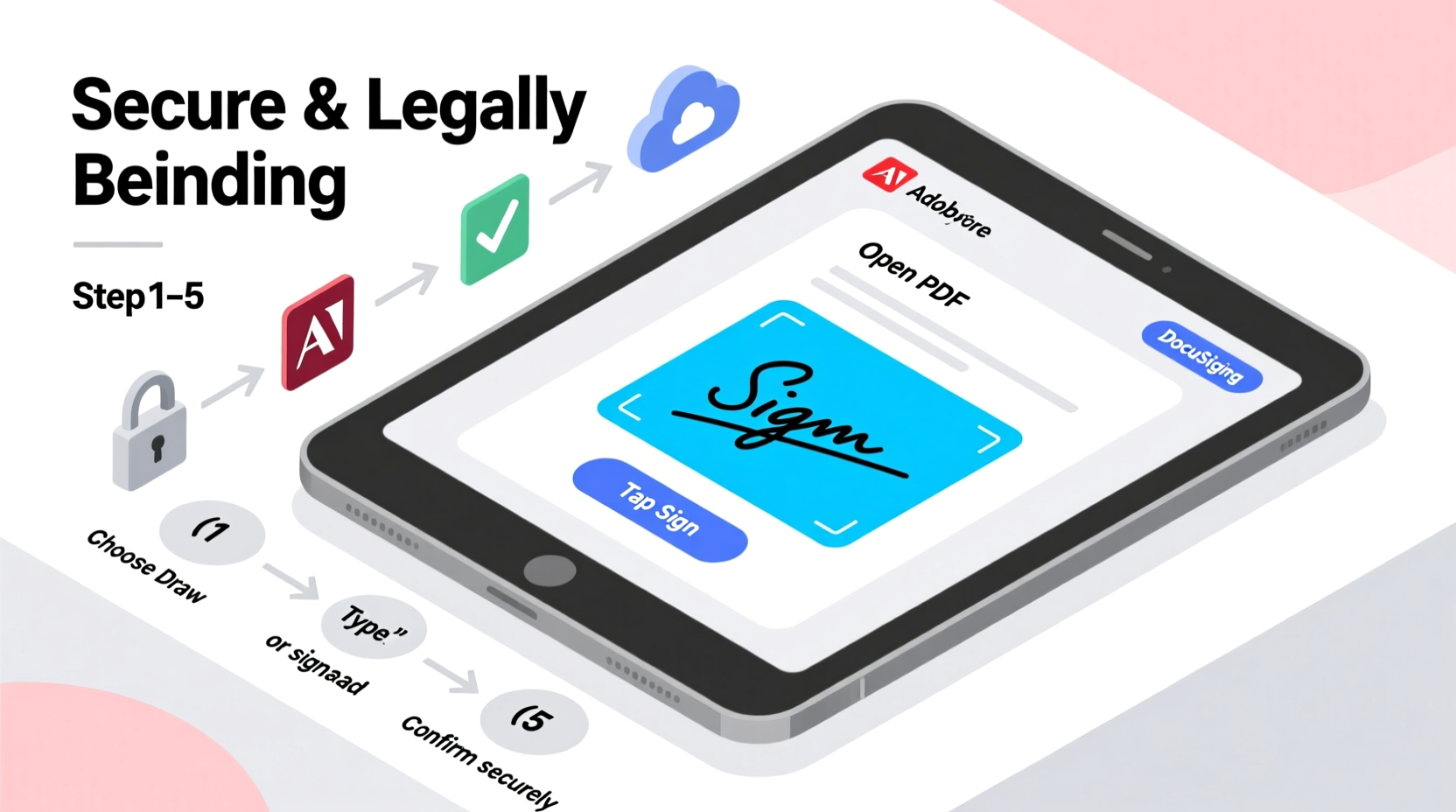
Before diving into the process, it's important to distinguish between electronic and digital signatures. While often used interchangeably, they serve different purposes and offer varying levels of security.
- Electronic Signature: A broad term referring to any electronic symbol—like a typed name, scanned signature, or click-to-sign button—that indicates agreement.
- Digital Signature: A specific type of electronic signature that uses encryption (public key infrastructure) to verify the signer’s identity and ensure document integrity.
Digital signatures are more secure because they are cryptographically bound to the document. If even one character is altered after signing, the signature becomes invalid. Most legal and corporate environments prefer digital signatures for high-stakes documentation.
“Digital signatures are not just about convenience—they’re about trust, authentication, and non-repudiation in digital transactions.” — Dr. Lena Patel, Cybersecurity Analyst at SecureDocs Inc.
Essential Tools for Digitally Signing PDFs
You don’t need advanced technical skills to apply a digital signature. Several user-friendly tools make the process seamless. Here are the most reliable options:
| Tool | Platform | Security Level | Best For |
|---|---|---|---|
| Adobe Acrobat Pro DC | Windows, macOS, Web | High (PKI-based) | Professional use, legal contracts |
| DocuSign | Web, Mobile, Integrations | Very High (compliant with eIDAS, UETA) | Business workflows, multi-party signing |
| Smallpdf | Web, Mobile | Moderate (basic digital signing) | Quick personal documents |
| PDFelement | Windows, macOS | High (supports certificate-based signing) | Budget-friendly professional use |
| Apple Preview (Mac only) | macOS, iOS | Moderate (uses system-generated certificates) | Personal signing on Apple devices |
Step-by-Step Guide to Digitally Sign a PDF
Follow this clear, five-step process using Adobe Acrobat Pro DC—the industry standard for secure PDF handling. The same principles apply across other platforms with minor interface differences.
- Open the PDF in Adobe Acrobat Pro DC
Launch the application and open the document you wish to sign. Ensure you have editing rights. If the file is password-protected, enter the correct credentials. - Access the “Fill & Sign” Tool
Click on the “Tools” tab, then select “Prepare Form” or “Fill & Sign.” Choose “Add Signature” from the toolbar. - Create Your Digital Signature
You’ll be prompted to either:- Type your name and stylize it,
- Draw your signature using a mouse or touchscreen,
- Upload an image of your handwritten signature.
- Place and Apply the Signature
Drag your signature to the appropriate field. Acrobat will prompt you to authenticate using your digital ID password. Once confirmed, the signature is cryptographically embedded into the document. - Save and Verify the Document
Save the signed PDF. To verify, right-click the signature and select “Validate Signature.” Adobe will confirm its validity, issuer, and whether the document has been altered since signing.
Alternative Method: Using DocuSign for Multi-Party Signing
If you're sending a document for others to sign, DocuSign streamlines the workflow. Upload your PDF, drag signature fields onto the document, enter recipient emails, and send. Each signer receives a secure link, completes their part, and receives a fully executed copy automatically.
Best Practices for Secure Digital Signing
A digital signature is only as strong as the practices behind it. Follow these guidelines to maintain document integrity and personal security.
- Always use a strong, unique password for your digital ID or signing account.
- Enable two-factor authentication (2FA) on platforms like DocuSign or Adobe.
- Never share your private key or digital certificate with anyone.
- Store backup copies of signed documents in encrypted folders or cloud storage with access controls.
- Regularly update your signing software to patch vulnerabilities.
Checklist: Before You Sign a PDF Digitally
- Verify the document is complete and accurate.
- Ensure you’re using a trusted signing platform.
- Confirm your digital ID or account is active and secure.
- Check if the recipient requires a specific format (e.g., PAdES, CAdES).
- Review audit trail settings to log signing events.
- Save an unsigned copy for your records.
Real-World Example: Remote Contract Signing in HR
A mid-sized tech company based in Austin transitioned to remote hiring during the pandemic. Their HR team previously relied on printed employment agreements, which caused delays of up to ten days due to mailing and scanning.
They implemented DocuSign for all onboarding documents. New hires received offer letters via email, signed them on mobile devices, and returned them within hours. The entire process became auditable, secure, and legally binding under the ESIGN Act. Within three months, onboarding time dropped by 70%, and document fraud attempts were reduced to zero thanks to built-in verification features.
This case illustrates how digital signatures aren’t just faster—they enhance compliance and operational resilience.
Frequently Asked Questions
Are digital signatures legally binding?
Yes. In the United States, the ESIGN Act and UETA grant digital signatures the same legal status as handwritten ones, provided they meet intent, consent, and record retention requirements. The EU’s eIDAS regulation offers similar recognition.
Can a digitally signed PDF be edited after signing?
No—not without invalidating the signature. Any modification to the content, formatting, or metadata triggers a warning when the document is opened. Some platforms allow pre-defined editable fields (e.g., dates or checkboxes), but these must be set before signing.
What happens if my digital certificate expires?
The signature remains valid. Timestamping ensures long-term verification. However, for future signings, you’ll need to renew or obtain a new certificate from a Certificate Authority (CA).
Final Thoughts: Embrace Security Without Sacrificing Simplicity
Digital signing transforms how we handle documents—making them faster to process, easier to track, and far more secure than paper-based alternatives. By understanding the tools, following best practices, and applying cryptographic signatures correctly, you protect both your data and your reputation.
The steps outlined here require no technical expertise, yet deliver enterprise-grade security. Whether you're a freelancer, business owner, or employee, mastering digital signatures is a small change with massive returns in efficiency and trust.









 浙公网安备
33010002000092号
浙公网安备
33010002000092号 浙B2-20120091-4
浙B2-20120091-4
Comments
No comments yet. Why don't you start the discussion?