YouTube TV has grown in popularity for its live channels, cloud DVR, and multi-user support. But circumstances change—whether you're cutting costs, switching services, or just not using it enough. Canceling your YouTube TV subscription should be straightforward, yet many users report confusion, unexpected charges, or difficulty navigating the process across different devices.
This guide walks you through every method of cancellation—on desktop, mobile, and connected devices—with verified steps that work in 2024. You’ll also learn how to avoid common pitfalls like auto-renewal traps, billing errors, and accidental re-subscriptions.
Why People Cancel YouTube TV
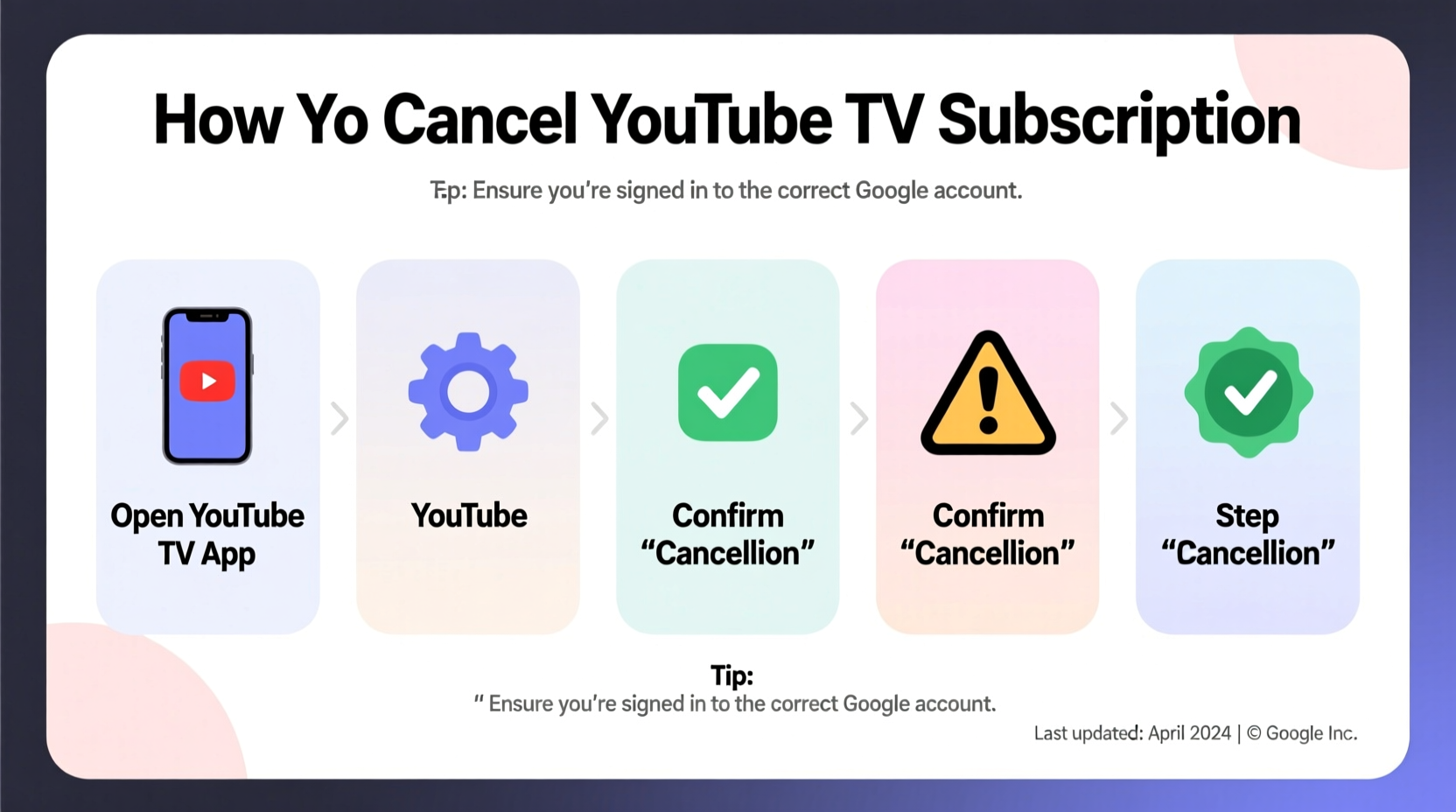
While YouTube TV offers strong value with over 100 channels and unlimited DVR, several factors prompt users to cancel:
- Cost increases: Monthly pricing has risen multiple times since launch, now exceeding $73 in most regions.
- Content gaps: Missing certain regional networks or premium add-ons compared to competitors.
- Better alternatives: Services like Hulu + Live TV or Sling TV offer lower entry prices.
- Usage decline: Subscribers often realize they’re not watching enough to justify the cost.
Whatever your reason, knowing exactly how to cancel ensures you stop paying immediately and retain control over your digital subscriptions.
Step-by-Step: How to Cancel YouTube TV on Desktop
The most reliable way to cancel YouTube TV is through a web browser on a computer. The interface is clearer, and changes take effect instantly.
- Sign in to YouTube: Go to youtube.com and log in with the Google account linked to your YouTube TV subscription.
- Navigate to Payments & Memberships: Click your profile icon in the top-right corner, then select “Payments & memberships” from the dropdown menu.
- Find Your YouTube TV Plan: Under the “Subscriptions” tab, locate “YouTube TV” in your active subscriptions list.
- Select “Manage”: Click the “Manage” button next to YouTube TV. This opens the subscription details page.
- Choose “Cancel”: Scroll down and click the red “Cancel” button. You may need to confirm your choice by entering your password.
- Confirm Cancellation: A final screen will show your access end date—usually the last day of your current billing cycle. After this date, you’ll lose live TV and DVR access.
How to Cancel on Mobile Devices (iOS and Android)
Cancelling via the YouTube app can be less intuitive due to limited menu options, but it’s still possible.
For Android Users:
- Open the YouTube app and tap your profile picture.
- Select “Paid memberships.”
- Tap “YouTube TV,” then choose “Manage.”
- Scroll down and tap “Cancel.” Follow prompts to confirm.
For iPhone Users:
iOS users cannot cancel YouTube TV directly through the YouTube app due to Apple’s in-app purchase policies. Instead, use one of these methods:
- Use a desktop browser: As described above.
- Go through Apple Settings: Open Settings > [Your Name] > Subscriptions > YouTube TV > Cancel Subscription.
“Many users don’t realize iOS restricts third-party apps from managing subscriptions purchased through Apple. Always check your device settings if the app doesn’t allow cancellation.” — Jordan Lee, Digital Subscription Analyst
Avoid These Common Cancellation Mistakes
Mistakes during cancellation can lead to continued billing or loss of service before you’re ready. Here are the most frequent errors and how to prevent them.
| Mistake | Consequence | How to Avoid |
|---|---|---|
| Confusing YouTube Premium with YouTube TV | Canceling the wrong subscription | Double-check the name and price. YouTube TV is ~$73/month; Premium is $15.99. |
| Not confirming the end date | Losing access earlier than expected | Always note the final access date shown after cancellation. |
| Using third-party guides with outdated steps | Getting stuck in menus or redirected | Rely only on official Google support pages or current user-tested methods. |
| Assuming cancellation stops all charges immediately | Expecting refunds that aren’t issued | Understand: You keep access until the cycle ends, but no refunds are given. |
Mini Case Study: Sarah’s Smooth Exit from YouTube TV
Sarah, a freelance designer from Austin, subscribed to YouTube TV during a promotional period at $65/month. When her rate increased to $73 and she began traveling more, she realized she hadn’t watched live TV in over a month. She decided to cancel.
She followed the desktop method, logging in via her laptop. She canceled on the 5th of the month, with her billing cycle set to renew on the 20th. She retained full access until the 20th, used the remaining time to catch up on recorded shows, and switched to a cheaper on-demand service.
Her key takeaway? “I almost canceled through the app on my phone, but nothing happened. Switching to Chrome on my computer made it instant.”
Tips for a Hassle-Free Cancellation Experience
- Review upcoming charges: Check your bank statement or Google Pay history to confirm the next billing date.
- Remove payment method (optional): If you won’t use other Google services, consider removing your card to prevent accidental re-subscription.
- Keep confirmation emails: Google sends a cancellation confirmation. Save it in case of billing disputes.
- Monitor your next statement: Verify that no further charges appear after your access end date.
FAQ: Common Questions About Canceling YouTube TV
Can I get a refund after canceling YouTube TV?
No. Google does not issue refunds for partial months. You retain access until the end of your paid period, but no money is returned. Refunds are only considered in rare cases, such as accidental charges or technical errors.
Will I lose my DVR recordings when I cancel?
Yes. All cloud DVR content is deleted once your subscription ends. Download any recordings you want to keep using the YouTube app’s offline save feature before canceling.
Can I restart YouTube TV later?
Yes. You can resubscribe at any time using the same or a different Google account. Note that promotional pricing may not be available again, and channel lineups could have changed.
Final Checklist Before You Cancel
Before clicking “Cancel,” ensure you’ve completed these actions:
- ✅ Confirm you’re canceling YouTube TV, not YouTube Premium or another service.
- ✅ Note your final access date (typically the end of your billing cycle).
- ✅ Download or watch any saved DVR recordings you want to keep.
- ✅ Verify your preferred device method: desktop for fastest results.
- ✅ Check your email for the cancellation confirmation from Google.
- ✅ Review your next credit card statement to confirm no further charges.
Take Control of Your Subscriptions
Canceling YouTube TV doesn’t have to be stressful. With the right steps, you can exit cleanly, avoid surprise fees, and redirect your budget toward services you actually use. The key is acting through the correct platform—preferably desktop—and double-checking every detail.
Subscription fatigue affects millions. Taking a few minutes to audit and manage your recurring payments can save hundreds per year. Whether you’re pausing YouTube TV temporarily or leaving for good, doing it the right way gives you peace of mind and financial clarity.









 浙公网安备
33010002000092号
浙公网安备
33010002000092号 浙B2-20120091-4
浙B2-20120091-4
Comments
No comments yet. Why don't you start the discussion?