Every time you browse the web, websites store small pieces of data on your device called cookies. These files help remember your preferences, login status, and browsing behavior. While cookies can improve user experience, they also pose privacy risks and may slow down site performance if mismanaged. Understanding how to inspect and evaluate them empowers users to take control of their digital footprint and ensures smoother, safer browsing.
Understanding Browser Cookies: What They Are and Why They Matter
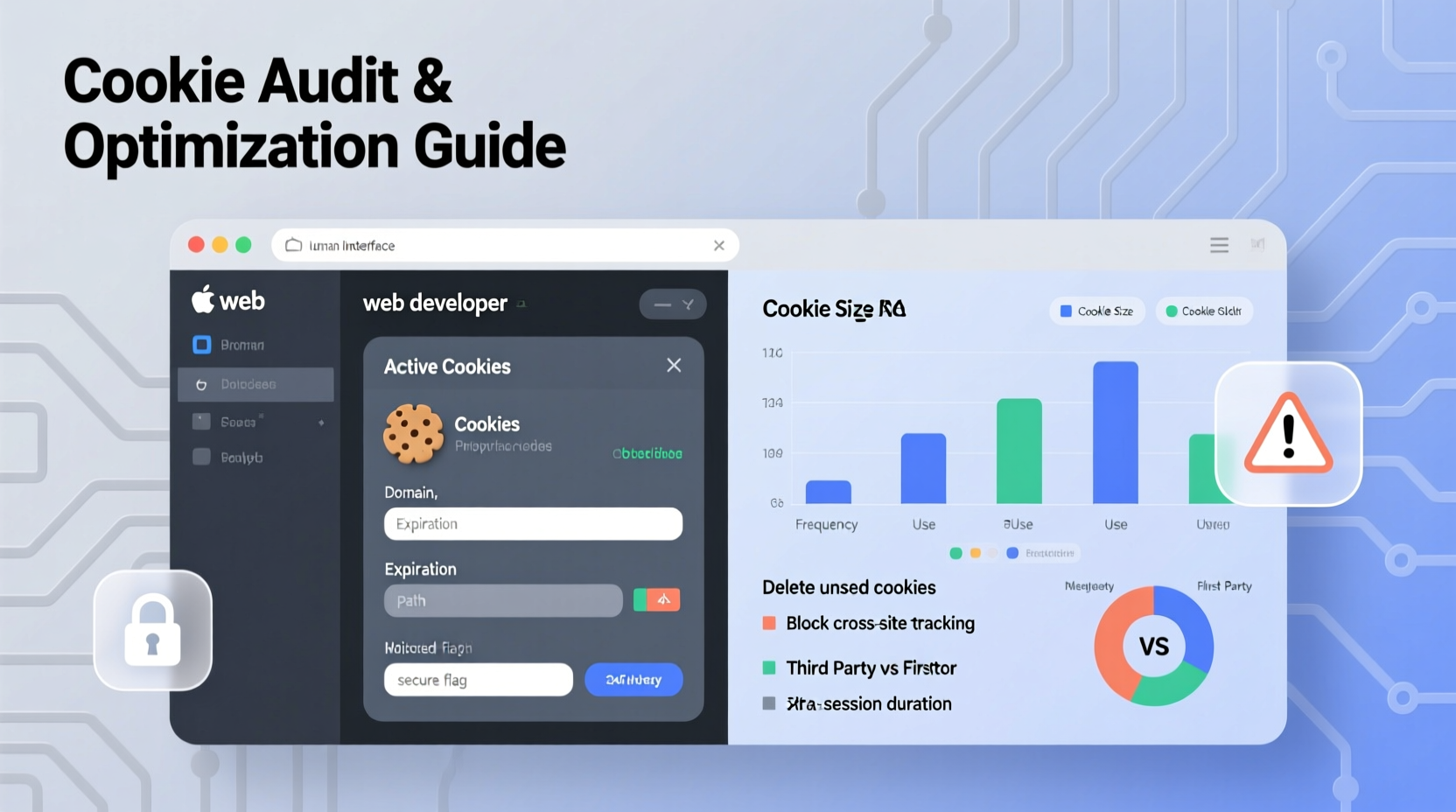
Cookies are text files created by websites and stored in your browser. They fall into several categories based on function and origin:
- Session cookies: Temporary files deleted when you close the browser. Used for maintaining login states or shopping cart contents.
- Persistent cookies: Remain on your device for a set period. Track long-term preferences or analytics.
- First-party cookies: Set by the domain you're visiting. Generally considered less invasive.
- Third-party cookies: Placed by external domains, often used for advertising and cross-site tracking.
While essential for functionality, excessive or poorly managed cookies can lead to slower page loads, unwanted tracking, and increased vulnerability to data leaks. Monitoring these files helps maintain both speed and security.
How to Check Cookies in Major Browsers
Each major browser provides built-in developer tools and settings to view and manage cookies. Below is a step-by-step process for Chrome, Firefox, and Safari.
Google Chrome
- Navigate to the website you want to inspect.
- Right-click anywhere on the page and select Inspect.
- In the Developer Tools panel, go to the Application tab.
- Expand Cookies under the Storage section.
- Select the site’s URL to view all active cookies, including name, value, domain, path, expiration, and security flags (HttpOnly, Secure, SameSite).
Mozilla Firefox
- Visit the target site and right-click to choose Inspect Element.
- Switch to the Storage tab.
- Click on Cookies and select the site from the list.
- Review detailed cookie attributes, including size and expiration date.
Apple Safari
- Enable the Develop menu: Go to Safari → Preferences → Advanced, then check “Show Develop menu in menu bar.”
- Visit the desired site and click Develop → Show Web Inspector.
- Go to the Storage tab and expand Cookies.
- Analyze each cookie’s properties and decide whether to keep or remove it.
“Transparency in cookie usage builds trust. Users who understand what data is collected are more likely to engage responsibly.” — Dr. Lena Torres, Digital Privacy Researcher at MIT
Key Indicators to Analyze When Reviewing Cookies
Not all cookies are equal. Some enhance usability; others compromise privacy. When analyzing cookies, focus on these critical factors:
| Attribute | What to Look For | Risk Level |
|---|---|---|
| Domain | If it's different from the current site, it’s likely a third-party tracker. | High (tracking) |
| Expiration Date | Long durations (e.g., 1 year+) suggest persistent tracking. | Moderate to High |
| Secure Flag | Should be enabled (true) on HTTPS sites to prevent transmission over unencrypted connections. | Low if missing |
| HttpOnly | Prevents JavaScript access, reducing XSS attack risk. | Medium if absent |
| SameSite | Should be set to Lax or Strict to block cross-site request forgery (CSRF). | High if not set |
A cookie labeled SSID from .google.com while on a news site is a red flag—it indicates embedded tracking. Similarly, a session cookie without the Secure flag on a banking site represents a serious vulnerability.
Practical Checklist for Managing Cookies
Follow this actionable checklist to maintain control over your browser data:
- ✅ Audit cookies monthly using browser developer tools.
- ✅ Block third-party cookies in browser settings.
- ✅ Delete cookies after sensitive sessions (e.g., banking, email).
- ✅ Use private/incognito mode for one-off visits.
- ✅ Install reputable privacy extensions like uBlock Origin or Cookie AutoDelete.
- ✅ Review cookie consent banners and opt out where possible.
- ✅ Monitor cookie sizes—large cookies (>4KB) can degrade performance.
chrome://settings/content/cookies to manage global cookie settings and view stored data by site.
Real-World Example: Diagnosing Slow Load Times via Cookie Analysis
Consider Maria, a freelance marketer working on a client’s e-commerce platform. She noticed unusually slow load times during testing. After opening DevTools in Chrome, she found that the homepage was sending over 120KB of cookie data on every request—far beyond typical limits.
Further inspection revealed legacy tracking cookies from outdated ad networks, some expired but still present, and redundant session tokens. By cleaning up obsolete entries and enforcing stricter cookie policies, the team reduced header payload by 85%, cutting initial load time from 4.2 seconds to 1.7 seconds.
This case illustrates how unchecked cookie accumulation directly impacts performance, especially on mobile networks or low-bandwidth environments.
Frequently Asked Questions
Can cookies steal my personal information?
Cookies themselves don’t “steal” data, but they can store sensitive information like login tokens or identifiers. If intercepted through insecure connections or malware, this data could be exploited. Always ensure cookies marked as Secure and HttpOnly are enforced on sensitive sites.
Is it safe to delete all cookies?
Yes, though it comes with trade-offs. Deleting cookies logs you out of sites, resets preferences, and clears saved form data. It improves privacy and may boost performance, but requires re-authentication. A balanced approach—keeping first-party functional cookies while removing third-party trackers—is often ideal.
Do cookie blockers affect website functionality?
Sometimes. Blocking all cookies may break features like shopping carts or dashboards. However, modern browsers allow granular control. You can permit first-party cookies while blocking third-party ones, preserving usability without sacrificing privacy.
Take Control of Your Browsing Experience
Browser cookies are a double-edged sword: essential for functionality, yet potentially harmful when unmonitored. By learning how to inspect, interpret, and manage them, you protect your privacy and contribute to faster, more efficient web interactions. Whether you're a casual user concerned about tracking or a developer optimizing site performance, regular cookie audits should be part of your digital hygiene routine.
The tools are already in your browser—no downloads or technical expertise required. Start today by opening DevTools on your favorite site and seeing exactly what’s being stored. Awareness is the first step toward control.









 浙公网安备
33010002000092号
浙公网安备
33010002000092号 浙B2-20120091-4
浙B2-20120091-4
Comments
No comments yet. Why don't you start the discussion?