For creators, educators, and digital professionals, having offline access to your own YouTube content is essential. Whether you're backing up videos, preparing for presentations without internet, or archiving completed projects, downloading your own uploads ensures control over your digital assets. While YouTube doesn’t promote widespread video downloading, it does offer secure, authorized ways to retrieve your content—especially when it’s yours. This guide walks through legitimate, safe, and efficient methods to download your own YouTube videos while protecting your account and data.
Why Download Your Own Videos?
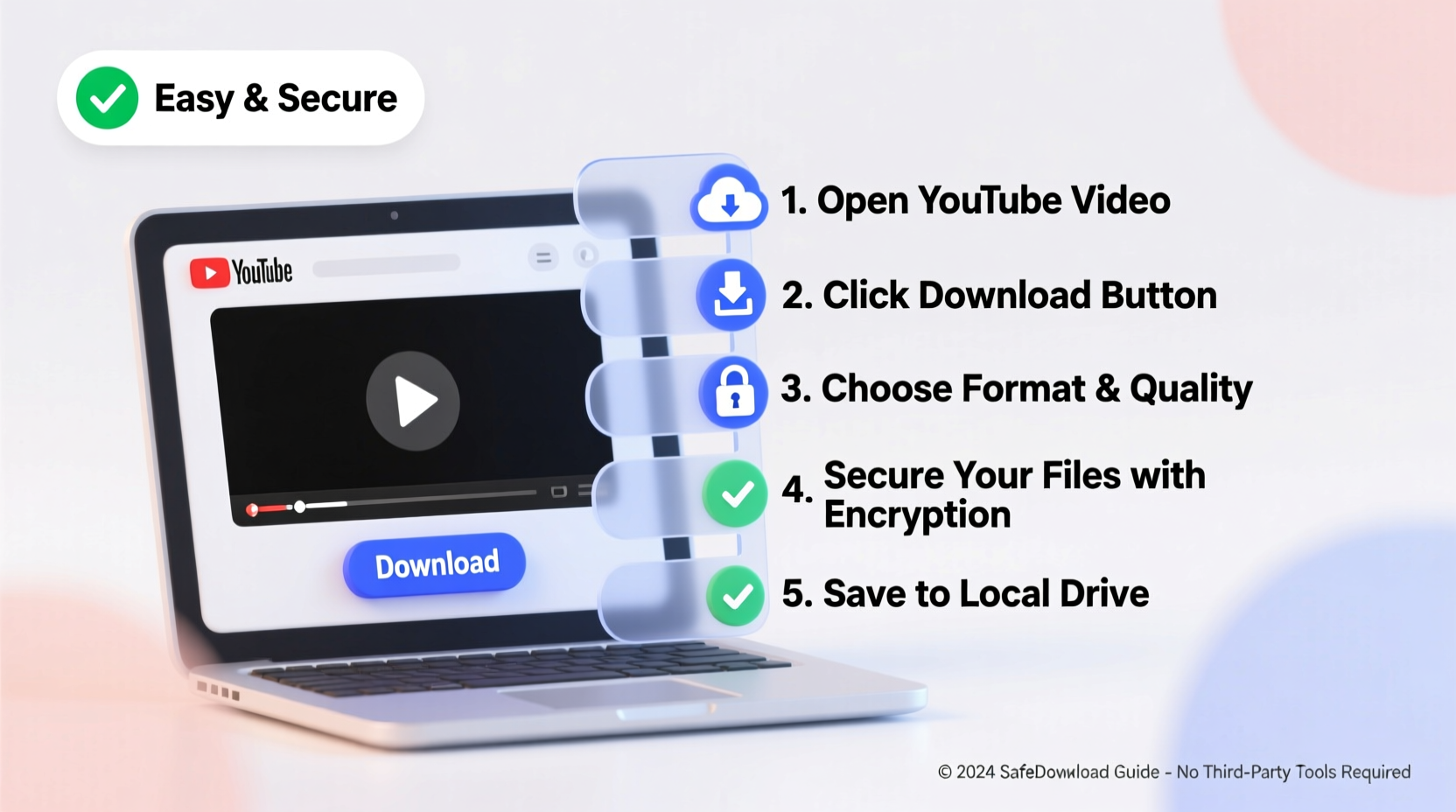
Many users assume downloading from YouTube is inherently risky or against the rules. But if you’re the original uploader, you retain ownership of the content and are permitted to archive or redistribute it under YouTube’s terms. Common reasons for downloading include:
- Creating offline backups in case of accidental deletion or channel termination
- Using clips in presentations, portfolios, or courses without relying on streaming
- Editing and reusing footage across platforms (e.g., Instagram Reels, TikTok, or newsletters)
- Preserving high-resolution versions before compression during upload
Downloading your own work isn’t piracy—it’s digital self-reliance. The key is doing so through approved channels that protect your privacy and avoid third-party risks.
Step-by-Step: Use YouTube Studio to Download Your Videos
The safest and most direct method is through YouTube Studio, Google’s official backend platform for creators. Since you’re accessing your own content via authenticated login, this process is fully compliant with YouTube’s policies.
- Log in to YouTube Studio: Go to studio.youtube.com and sign in with the Google account linked to your channel.
- Navigate to Content: In the left sidebar, click “Content” to see all your uploaded videos.
- Select the Video: Find the video you want to download and hover over it. Click the three vertical dots on the right side of the row.
- Choose “Download”: From the dropdown menu, select “Download.” Note: This option only appears for videos you own and have full rights to.
- Wait for Processing: YouTube will prepare the file. For longer or higher-resolution videos, this may take several minutes. You’ll receive an email notification when it’s ready.
- Retrieve the File: Once processed, return to the same menu. The “Download” option will now be active. Click it to begin the download.
The downloaded file will typically be in MP4 format with the highest available resolution at the time of upload—usually matching your original source file unless YouTube re-encoded it.
“Creators who maintain local copies of their content are far more resilient to algorithm changes, policy updates, or platform outages.” — Lena Park, Digital Archivist & Creator Advocate
Alternative: Using Google Takeout for Bulk Archive
If you manage multiple videos or want a complete backup of your YouTube activity—including comments, playlists, and metadata—Google Takeout is the most comprehensive solution.
Google Takeout allows users to export data from any Google service, including YouTube. It's especially useful for long-term archiving or transitioning content to another platform.
How to Export YouTube Data via Takeout
- Visit takeout.google.com and sign in.
- Scroll to “YouTube and YouTube Music” and toggle it on.
- Click “All YouTube data included” to customize what you export.
- Select options like:
- My Videos (includes downloadable links)
- Playlists
- Comments
- Watch history (optional)
- Choose file type (ZIP or TGZ) and delivery method (email link or cloud storage).
- Set frequency (one-time export is recommended for most users).
- Click “Export” and confirm.
Within 48 hours, Google will generate your archive and send a download link. Each video will be stored in MP4 format with associated metadata in JSON files, making it easy to organize later.
What About Third-Party Tools? A Security Reality Check
Countless websites and apps claim to let you \"download any YouTube video.\" While some function technically, they pose serious risks:
- Malware exposure: Many free downloaders bundle spyware or adware.
- Account phishing: Fake login pages mimic YouTube to steal credentials.
- Copyright violations: Downloading others’ content without permission breaches YouTube’s Terms of Service.
- Data harvesting: Unregulated tools often collect IP addresses, watch habits, and device info.
Even if a tool works today, it could disappear tomorrow—or worse, compromise your Google account. Stick to official methods whenever possible.
Do’s and Don’ts When Downloading YouTube Videos
| Do | Don’t |
|---|---|
| Use YouTube Studio to download videos you own | Enter your Google credentials on third-party sites |
| Enable two-factor authentication before exporting data | Download executable (.exe) files labeled as \"downloaders\" |
| Verify file sources and digital signatures if using software | Share download links publicly if they contain private content |
| Store downloaded videos in encrypted folders or external drives | Use browser extensions promising one-click downloads |
Mini Case Study: A Travel Vlogger’s Recovery Plan
Sophie Chen, a travel content creator with over 300 videos, lost access to her channel temporarily due to a mistaken copyright strike. Although her appeal was successful, she realized she had no local copies of her footage. During the seven-day suspension, she couldn’t promote her Patreon or reuse clips for social media.
After regaining access, Sophie set up a monthly routine: She uses YouTube Studio to download her three most important videos each month and stores them on an encrypted external drive. She also runs a quarterly Google Takeout export. “I learned the hard way,” she says. “Just because it’s online doesn’t mean it’s safe. Now I treat YouTube as a distribution platform—not my only archive.”
Frequently Asked Questions
Can I download someone else’s YouTube video if I have permission?
Technically, even with verbal permission, downloading another creator’s video through unofficial tools violates YouTube’s Terms of Service. If you need a copy, ask them to share the original file directly via cloud storage or use YouTube’s collaboration features like shared playlists or co-editing in Workspace.
Why can’t I see the “Download” option in YouTube Studio?
The download button only appears for videos where you hold full copyright and monetization rights. It may be missing if:
- The video contains copyrighted music or third-party content
- It’s set to “Private” or “Unlisted” but not yet processed
- You’re using a brand account without full admin access
- The video is part of a partnership or syndication deal
Are downloaded videos lower quality than the originals?
Generally, no. YouTube attempts to preserve the original resolution and bitrate. However, if your upload exceeded YouTube’s processing limits (e.g., 4K at 60fps), minor re-encoding may occur. For critical projects, always keep the master file separate from YouTube uploads.
Final Checklist: Secure Your YouTube Content in 5 Steps
- ✅ Log into YouTube Studio and verify ownership of your videos.
- ✅ Test the “Download” option on one public video to confirm access.
- ✅ Set up a Google Takeout export for full channel backup.
- ✅ Store downloaded files in a secure location (external drive, encrypted cloud).
- ✅ Schedule recurring backups every 3–6 months.
Take Control of Your Digital Legacy
Your YouTube videos represent time, creativity, and effort. Relying solely on a single platform for storage is a risk no creator should accept. By using YouTube Studio and Google Takeout, you can securely download your own videos anytime—no sketchy tools, no policy violations, no compromises.
Start today: Pick one key video, download it, and store it safely. Then make it a habit. Digital resilience isn’t about distrusting platforms; it’s about empowering yourself with choice, access, and peace of mind.









 浙公网安备
33010002000092号
浙公网安备
33010002000092号 浙B2-20120091-4
浙B2-20120091-4
Comments
No comments yet. Why don't you start the discussion?