Adding music to your videos can transform a simple clip into an engaging, emotional, and professional-looking piece. Whether you're creating content for YouTube, Instagram, TikTok, or personal memories, the right background music enhances mood, pacing, and viewer retention. For beginners, the process might seem technical or overwhelming—but it doesn’t have to be. With the right tools and a clear workflow, anyone can confidently layer music into their videos in just a few steps.
Why Music Matters in Video Content
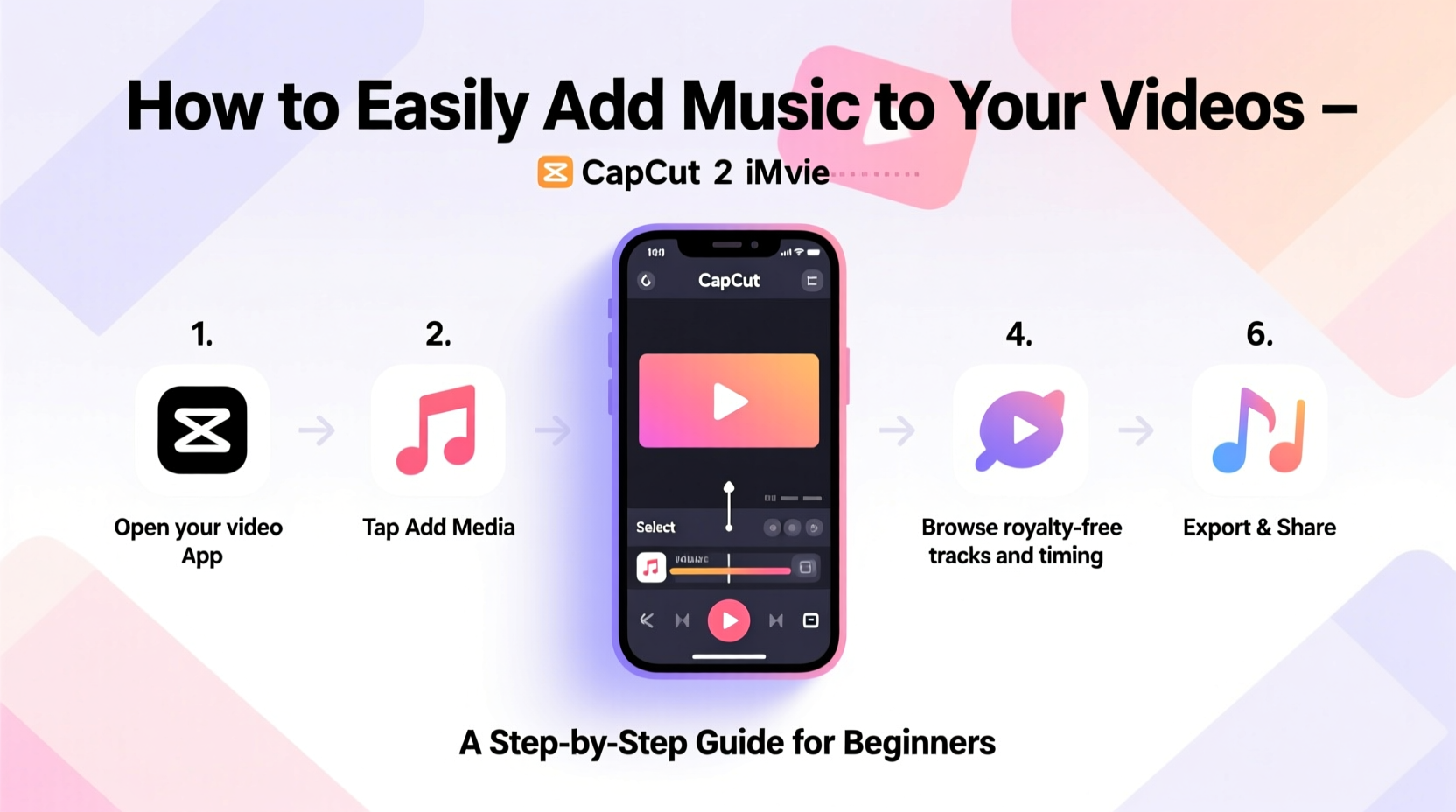
Music is more than just sound—it’s storytelling. A well-chosen track can emphasize emotion, set the tone, and guide the viewer’s experience. Think about how a suspenseful score builds tension or how an upbeat melody makes a travel vlog feel energetic. According to research from HubSpot, videos with background music see up to 30% higher engagement than those without.
However, not all music is safe to use. Copyrighted tracks from popular artists can lead to takedowns, demonetization, or legal issues if used without permission. That’s why understanding where to find royalty-free or licensed music is essential—especially for creators starting out.
Step-by-Step Guide to Adding Music to Your Videos
Follow this straightforward sequence to seamlessly integrate music into your video projects, regardless of your skill level or editing software.
- Choose the Right Music: Match the mood of your video. A wedding highlight calls for soft piano; a fitness reel needs high-energy beats.
- Download or Export the Track: Save the audio file (usually MP3 or WAV) to your computer or device.
- Select Your Editing Tool: Use beginner-friendly apps like CapCut, iMovie, or Canva, or desktop software like DaVinci Resolve or Adobe Premiere Pro.
- Import Video and Audio: Load your footage and drag the music file onto the timeline below the video track.
- Adjust Volume and Timing: Lower the music during speech, trim clips to fit the beat, and fade in/out at the beginning and end.
- Export the Final Video: Choose a high-quality format (like MP4) and save it for sharing.
Best Free Tools for Adding Music
You don’t need expensive software to get started. These free platforms offer intuitive interfaces and built-in music libraries:
- iMovie (Mac/iOS): Drag-and-drop simplicity with curated soundtracks.
- CapCut (Mobile/Desktop): Trendy templates and millions of licensed tracks.
- Davinci Resolve (Windows/Mac/Linux): Professional-grade features with a free version.
- Canva Video Editor: Great for social media clips with easy music integration.
Where to Find Safe, High-Quality Music
Using copyrighted music without permission risks your content being flagged. Instead, rely on royalty-free or Creative Commons sources that allow reuse with proper credit.
| Platform | Cost | License Type | Best For |
|---|---|---|---|
| Bensound | Free (with attribution) | Royalty-free | Vlogs, slideshows |
| Pixabay Music | Free | Creative Commons CC0 | No-attribution needed |
| Epidemic Sound | Paid ($15+/month) | Commercial license | YouTube creators, monetized content |
| YouTube Audio Library | Free | Attribution sometimes required | All types of online videos |
| Free Music Archive | Free | Mix of licenses | Experimental or niche genres |
“Using properly licensed music isn’t just about avoiding penalties—it shows respect for creators and builds trust with your audience.” — Maya Tran, Digital Media Producer
Common Mistakes to Avoid
Even small errors can ruin the impact of your video. Watch out for these frequent pitfalls:
- Overpowering voiceovers: Keep music volume at 20–30% when dialogue is present.
- Ignoring tempo sync: Align scene cuts with musical beats for a polished rhythm.
- Using low-quality audio files: Stick to 16-bit, 44.1kHz or higher resolution tracks.
- Forgetting crossfades: Abrupt starts or ends make music feel jarring.
- Assuming ‘free’ means ‘safe’: Always verify licensing terms—even on free sites.
Mini Case Study: From Silent Clip to Viral Reel
Sophie, a travel blogger, posted a 60-second clip of her hiking in the Swiss Alps. The original version had no music and received under 200 views in two days. She re-edited it using a cinematic instrumental track from Pixabay, adjusted the pacing to match the music’s swells, and added a subtle fade-out. After republishing, the video gained over 18,000 views in a week and was featured on a nature-themed Instagram curator page.
The difference wasn’t better footage—it was emotion. The music gave the visuals narrative momentum, making viewers feel the awe of the landscape.
Essential Checklist Before Publishing
Run through this checklist every time you finish editing to ensure quality and compliance:
- ✅ Music matches the video’s mood and pace
- ✅ Audio levels are balanced (music doesn’t drown speech)
- ✅ Fade-in and fade-out applied (1–2 seconds each)
- ✅ Correct license confirmed and attribution added if required
- ✅ Final export is in HD (1080p minimum) with embedded audio
Frequently Asked Questions
Can I use Spotify or Apple Music songs in my videos?
No. Songs from streaming services are protected by copyright. Even short clips can trigger automated content ID claims. Use royalty-free alternatives instead.
How do I lower music volume during speaking parts?
In most editors, select the music track and reduce its volume at specific points. Some apps like CapCut and Premiere Pro offer “ducking” features that automatically lower music when voice is detected.
Is it okay to use TikTok sounds in YouTube videos?
Not always. While TikTok allows use within its app, redistributing those sounds elsewhere may violate terms. For cross-platform safety, stick to licensed libraries like Epidemic Sound or Artlist.
Final Thoughts and Next Steps
Adding music to your videos is one of the simplest yet most powerful ways to elevate your content. You don’t need advanced skills—just attention to detail, respect for copyright, and an ear for what fits your story. As you grow more comfortable, experiment with layering ambient sounds, adjusting equalization, or syncing transitions to musical beats.
Start small: pick one video you’ve already made, find a suitable track from a free library, and apply the steps outlined here. The difference will be immediate. Once you’ve mastered the basics, share your creation, ask for feedback, and keep refining your style.









 浙公网安备
33010002000092号
浙公网安备
33010002000092号 浙B2-20120091-4
浙B2-20120091-4
Comments
No comments yet. Why don't you start the discussion?