In an age where digital organization is critical, your mobile phone agenda holds essential information—appointments, meetings, reminders, birthdays, and more. Losing access to this data due to device failure, theft, or accidental deletion can disrupt your personal and professional life. While cloud backups are common, they aren't always accessible offline or immune to service outages. A physical backup on an SD card offers a reliable, portable, and secure alternative. This guide walks you through practical methods to safely export and store your agenda data directly onto an SD card.
Why Use an SD Card for Agenda Backup?
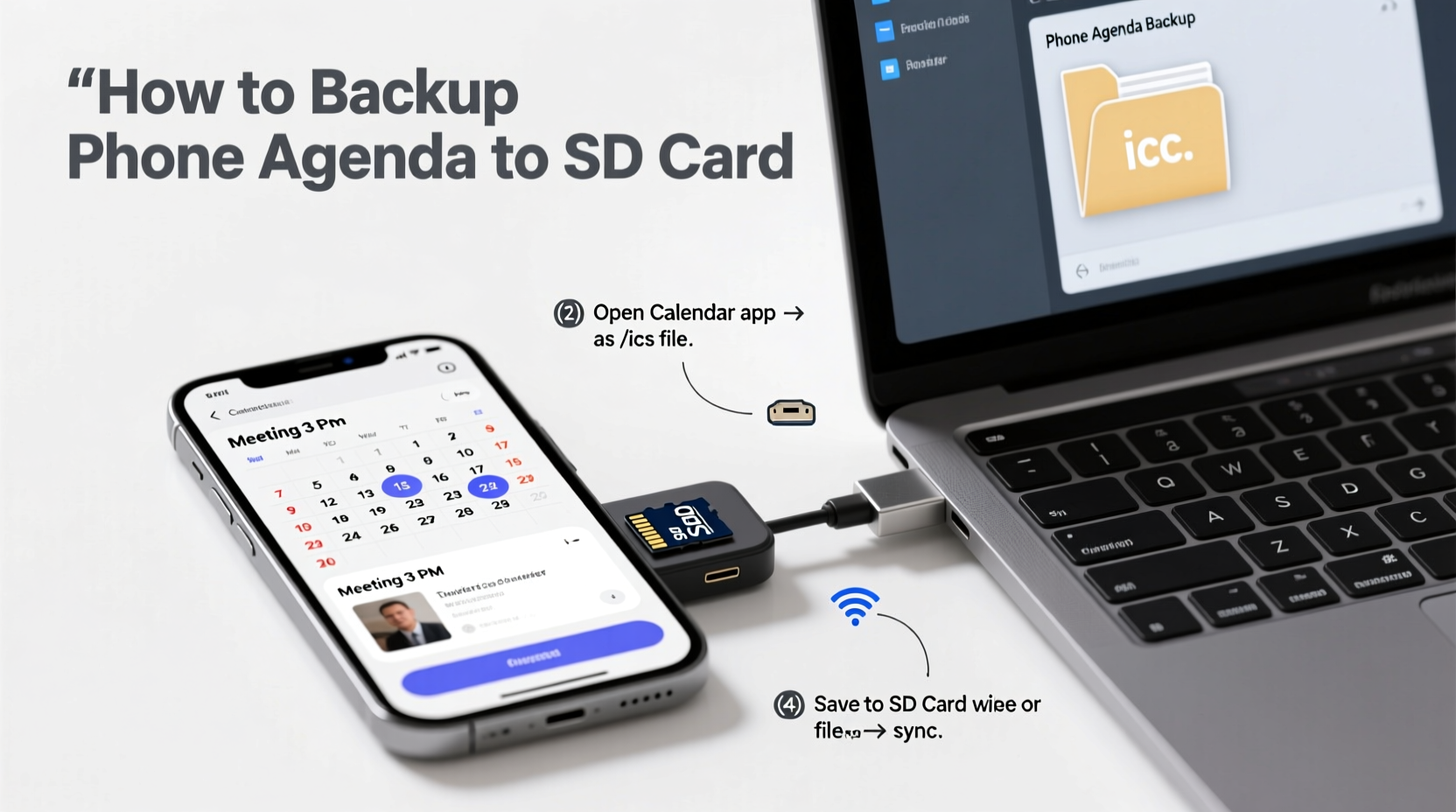
Cloud services like Google Calendar or iCloud provide automatic syncing, but they rely on internet connectivity and third-party servers. An SD card gives you full control over your data. It’s portable, doesn’t require ongoing subscriptions, and can be stored in a safe location—making it ideal for long-term archival or emergency recovery.
Additionally, SD cards are compatible with most Android devices and many budget-friendly smartphones. They offer encryption options and can be password-protected using third-party apps, adding a layer of security beyond typical cloud solutions.
Understanding Your Phone's Agenda System
Before backing up, it's important to understand how your phone stores agenda data. Most smartphones use one of two systems:
- Native Calendar App + Cloud Sync: Data is stored locally but synced to a cloud service (e.g., Google Calendar).
- Third-Party Apps: Tools like Outlook, Samsung Calendar, or business productivity suites may store data differently—sometimes only online or within proprietary formats.
If your agenda syncs with a cloud provider, the local copy might not contain all historical events. To ensure a complete backup, disable sync temporarily or verify that all entries are present on the device before exporting.
“Physical backups are often overlooked, but they’re among the most resilient forms of data preservation—especially when combined with regular updates.” — Dr. Lena Torres, Digital Archiving Specialist
Step-by-Step Guide: Exporting Your Agenda to an SD Card
Follow this structured process to create a secure, retrievable backup of your agenda on an SD card.
- Insert a Compatible SD Card: Ensure the card has enough space (minimum 1GB recommended) and is properly formatted. Use FAT32 for broad compatibility.
- Check Calendar Permissions: Go to Settings > Apps > [Your Calendar App] > Permissions and confirm it has access to storage.
- Export Calendar as ICS File: Open your calendar app, navigate to Settings > Import/Export > Export. Choose “SD Card” as the destination. This creates a .ics file containing all events.
- Verify Export Success: Use a file manager app to browse the SD card and locate the exported file, typically in
/sdcard/Calendar/or/Documents/. - Add a Timestamped Folder: Create a folder named after the date (e.g., “Agenda_Backup_2025-04-05”) and move the .ics file inside for better organization.
- Eject Safely: Go to Settings > Storage > Eject SD Card before removing it physically.
The .ics (iCalendar) format is universal and readable by most calendar applications across platforms, ensuring future accessibility even if you switch devices.
Alternative Methods for Non-Supported Devices
Not all phones allow direct calendar exports to SD cards. In such cases, consider these workarounds:
- Email Export: Send the .ics file to yourself via email, then download it directly to the SD card using your phone’s browser or mail app.
- Computer Bridge: Connect your phone to a PC, copy the exported calendar file to the computer, then transfer it to the SD card using a card reader.
- File Manager Automation: Use automation tools like Tasker or MacroDroid to schedule regular calendar exports and auto-save them to the SD card.
Best Practices for Secure Storage
Backing up is only half the solution. How you store the SD card matters just as much.
| Do’s | Don’ts |
|---|---|
| Store the SD card in a dry, cool place away from magnetic fields | Leave the card in direct sunlight or humid environments |
| Keep multiple copies in separate physical locations | Rely on a single backup without verification |
| Encrypt sensitive calendar data using apps like Cryptomator | Share unsecured cards containing private appointments |
| Test restore annually to ensure file integrity | Forget about the card for years without checking |
Digital decay is real—memory cards degrade over time. Experts recommend refreshing backups every 12–18 months by copying data to a new card.
Mini Case Study: Recovering After a Device Failure
Sophie, a freelance consultant, dropped her phone in water during a business trip. The device was unrecoverable, and while some calendars synced to Google, several client-specific entries were missing due to temporary sync issues. Fortunately, she had backed up her agenda to an SD card the week before. Using a friend’s Android phone, she imported the .ics file and restored her full schedule within minutes—avoiding missed meetings and lost income. The physical backup proved faster and more reliable than waiting for cloud diagnostics.
This scenario highlights why redundancy matters. Cloud isn’t infallible; local backups fill the gaps.
Checklist: Complete Agenda Backup Routine
- ☑ Insert and format SD card (FAT32 recommended)
- ☑ Confirm calendar app has storage permissions
- ☑ Disable sync temporarily (optional, for full local export)
- ☑ Export calendar as .ics file to SD card
- ☑ Verify file exists in correct folder
- ☑ Create timestamped directory for organization
- ☑ Eject SD card safely
- ☑ Store card in secure, dry location
- ☑ Schedule next backup (e.g., monthly)
Frequently Asked Questions
Can I restore the agenda from the SD card to a new phone?
Yes. Simply insert the SD card into the new device, open the calendar app, go to Import/Export, and select the .ics file. Most Android and cross-platform apps support this format.
What if my phone doesn’t have an SD card slot?
Use a USB OTG adapter with a microSD card reader. Alternatively, back up to internal storage first, then transfer the file to an SD card via a computer.
Is the .ics file encrypted by default?
No. The .ics format is plain text and readable by any system. For sensitive data, encrypt the file using tools like Encrypto or store the SD card in an encrypted container app before saving.
Conclusion: Take Control of Your Digital Calendar
Your agenda is more than a list of events—it’s a timeline of commitments, relationships, and responsibilities. Relying solely on cloud services leaves you vulnerable to outages, account lockouts, or forgotten passwords. By transferring your agenda to an SD card, you gain a tangible, offline safeguard that empowers true data ownership.
Start today. Insert an SD card, export your calendar, and store it securely. Repeat the process monthly. In doing so, you’re not just backing up dates—you’re preserving peace of mind.









 浙公网安备
33010002000092号
浙公网安备
33010002000092号 浙B2-20120091-4
浙B2-20120091-4
Comments
No comments yet. Why don't you start the discussion?