The Apple TV app has become a central hub for streaming entertainment, offering access to Apple TV+, iTunes purchases, subscriptions like Paramount+ or Hulu, and personalized recommendations—all in one place. Whether you're using an iPhone, Android phone, smart TV, gaming console, or streaming stick, setting up the Apple TV app is straightforward once you know the steps. This guide walks through everything you need to get started quickly and efficiently across multiple platforms.
Understanding the Apple TV App vs. Apple TV Hardware
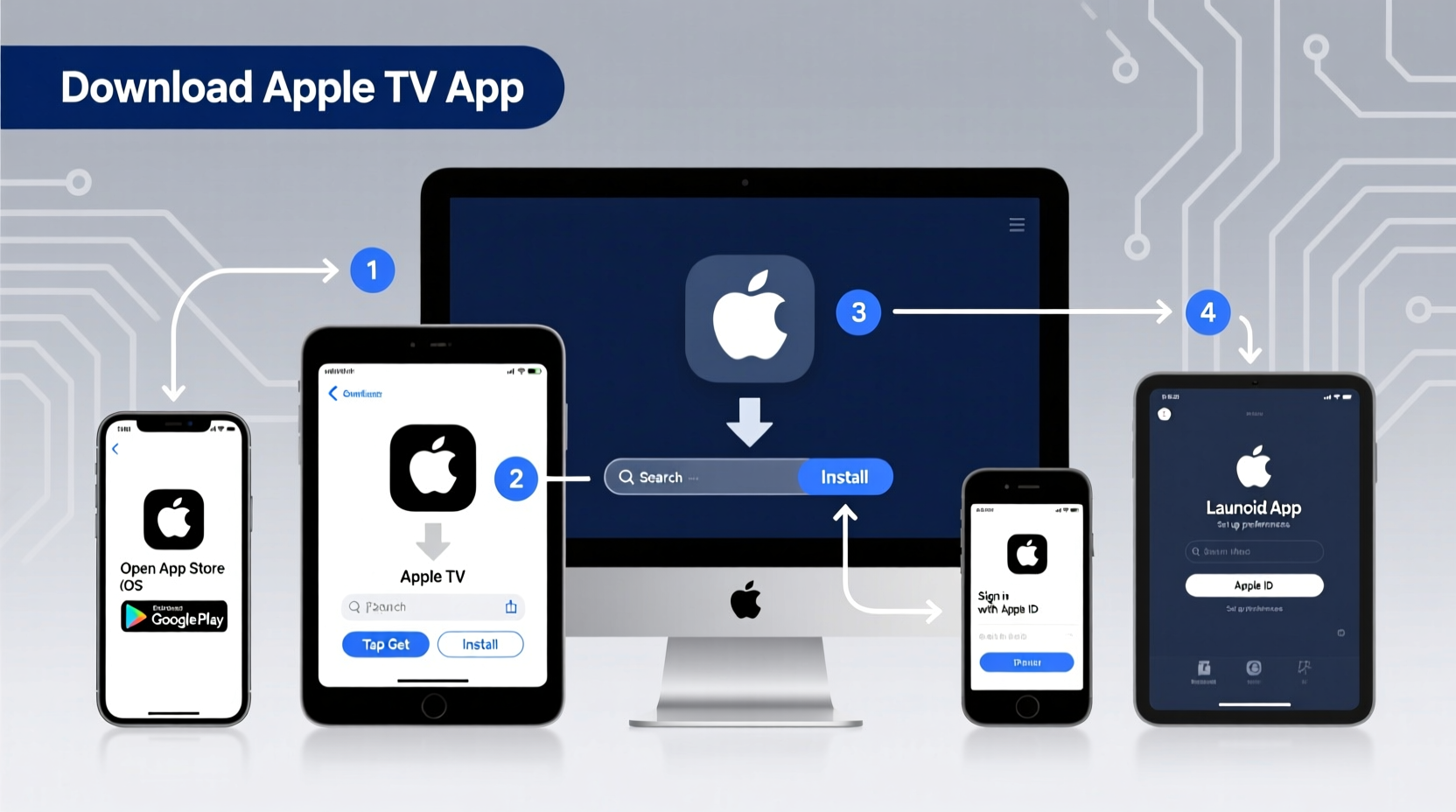
Before diving into installation, it’s important to clarify a common point of confusion: the Apple TV app is not the same as the Apple TV hardware. The Apple TV app is software available on many devices, while the Apple TV (HD or 4K) is a physical streaming box made by Apple. You do not need the hardware to use the app. In fact, Apple has expanded the app’s availability so that users can enjoy its interface and content regardless of their ecosystem.
The app brings together:
- Your Apple TV+ subscription
- Purchased or rented movies and TV shows from iTunes
- Channels and subscriptions managed through Apple
- Watchlist and progress tracking across devices
- Personalized recommendations based on viewing habits
Step-by-Step Guide to Downloading and Installing the Apple TV App
The process varies slightly depending on your device type, but the overall experience is consistent. Below are clear instructions for the most common platforms.
iOS Devices (iPhone and iPad)
- Open the App Store.
- Search for “Apple TV”.
- Tap Get to download the app (it may already be preinstalled).
- Launch the app and sign in with your Apple ID.
- Follow prompts to set up parental controls, language preferences, and watchlist sync.
Once installed, the app integrates with your device’s native features—like Handoff and AirPlay—allowing smooth transitions between screens.
Android Phones and Tablets
- Go to the Google Play Store.
- Search for “Apple TV”.
- Download and install the official app published by Apple Inc.
- Open the app and sign in with your Apple ID.
- Enable notifications if you want alerts for new episode releases.
Note: Some older Android devices may not support the latest version of the app. Ensure your OS is updated to at least Android 7.0 or later.
Smart TVs (Samsung, LG, Sony, etc.)
- Turn on your TV and navigate to the app store (e.g., Samsung Apps, LG Content Store).
- Search for “Apple TV”.
- Install the app—this may take a minute or two.
- Launch the app and select “Sign In with Apple ID”.
- If prompted, visit apple.com/tv/activate on another device, enter the code displayed on-screen, and complete verification.
Most major brands released firmware updates in recent years to include native Apple TV app support. Check your model’s release year; generally, 2019 or newer models are compatible.
Streaming Devices (Roku, Amazon Fire TV, Chromecast)
Roku and Fire TV users must search their respective channels stores:
- Roku: Search “Apple TV” in the Channel Store.
- Fire TV: Find the app in the main menu under “Apps” or via search.
- Chromecast with Google TV: Preloaded or available in the Google Play Store on the device.
After installation, activation follows the same web-based method using apple.com/tv/activate.
Game Consoles (Xbox, PlayStation)
- On Xbox One or Series X/S, go to the Microsoft Store and search “Apple TV”.
- Install the app and open it from your home screen.
- On PlayStation 4 or 5, find the Apple TV app in the Media section or via the search function.
- Sign in with your Apple ID or activate online using the provided code.
Both consoles support 4K HDR playback when connected to compatible displays and subscribed to Apple TV+.
Device Compatibility Overview
| Device Type | Available? | Activation Method | Max Video Quality |
|---|---|---|---|
| iOS Devices | Yes (preinstalled) | Apple ID Sign-In | 4K HDR with Dolby Vision |
| Android Phones/Tablets | Yes (via Play Store) | Apple ID Sign-In | 4K on supported devices |
| Samsung Smart TVs (2019+) | Yes | apple.com/tv/activate | 4K HDR |
| LG WebOS TVs (2020+) | Yes | apple.com/tv/activate | 4K HDR |
| Roku (Select models) | Yes | apple.com/tv/activate | 4K HDR on compatible players |
| Amazon Fire TV | Yes | apple.com/tv/activate | 4K HDR with Dolby Atmos |
| Xbox One / Series X|S | Yes | Apple ID or activation code | 4K HDR |
| PlayStation 4 / 5 | Yes | Apple ID or activation code | 4K HDR on PS5 |
Common Setup Issues and How to Fix Them
Even with broad compatibility, some users encounter hiccups during setup. Here are frequent problems and solutions:
- “Apple TV app not found in app store” — Your device may not be supported. Verify model number and OS version against Apple’s official requirements.
- Activation code not working — Double-check the URL: go to apple.com/tv/activate, not .com/apple or other variations. Clear browser cache if needed.
- Playback errors or buffering — Ensure your internet speed is at least 15 Mbps for 4K streaming. Restart your router and app.
- Purchases not appearing — Confirm you’re signed in with the correct Apple ID used for past transactions.
“We designed the Apple TV app to work seamlessly across ecosystems so users aren’t locked into one brand. It reflects our commitment to accessibility.” — Eddy Cue, Apple Senior Vice President of Services
Real Example: Setting Up Apple TV on a New Samsung Smart TV
Consider Sarah, who recently upgraded her living room with a Samsung QLED TV. She owns an iPhone but wants to stream Apple TV+ on the big screen. She turns on the TV, opens the Smart Hub, searches for “Apple TV,” installs the app, and launches it. A six-digit code appears. On her phone’s Safari browser, she visits apple.com/tv/activate, enters the code, and logs in with her Apple ID. Within seconds, her watchlist from her phone syncs to the TV. She starts watching a new season of “Severance” in crisp 4K, picking up exactly where she left off on her iPad earlier that day.
This cross-device continuity exemplifies the strength of Apple’s ecosystem integration—even without owning Apple hardware.
Checklist: Quick Setup Success
Before you begin, ensure you have the following ready:
- ✅ Stable Wi-Fi connection (preferably 5 GHz band)
- ✅ Apple ID and password (or two-factor authentication enabled)
- ✅ Device model and OS version verified for compatibility
- ✅ Secondary device (phone or computer) for activation codes
- ✅ Subscription details (Apple TV+, iTunes balance, linked channels)
Frequently Asked Questions
Can I use the Apple TV app without an Apple device?
Absolutely. The app works independently on Android, smart TVs, and game consoles. All you need is an Apple ID, which you can create for free at appleid.apple.com.
Is there a cost to download the Apple TV app?
No. The app itself is free to download and install. However, accessing premium content like Apple TV+ originals or renting movies requires payment or subscription.
Why does my Apple TV app look different from someone else’s?
The interface adapts based on your subscriptions. If you've added HBO Max or Starz through Apple, those channels appear in your \"Library.\" Others may see different layouts depending on their regional settings and subscribed services.
Start Streaming Smarter Today
The Apple TV app removes friction from modern streaming. With unified libraries, synchronized progress, and high-quality playback across hundreds of device types, it's easier than ever to enjoy your favorite content anywhere. Whether you're a longtime Apple user or part of the Android or Windows world, the tools are in place to deliver a polished viewing experience. Take a few minutes today to install the app on your primary devices, sign in, and unlock a more organized, personalized way to watch.









 浙公网安备
33010002000092号
浙公网安备
33010002000092号 浙B2-20120091-4
浙B2-20120091-4
Comments
No comments yet. Why don't you start the discussion?