Knowing your phone’s exact model and brand is essential whether you’re troubleshooting an issue, selling your device, updating software, or buying compatible accessories. While it may seem obvious at first glance, many smartphones—especially from brands like Samsung, Xiaomi, or Apple—have dozens of variations across regions and carrier networks. A small difference in model number can mean different charging speeds, camera specs, or even 5G support. This guide walks you through reliable, foolproof methods to identify your phone’s brand and model quickly and accurately.
Check the Device Settings (Android & iOS)
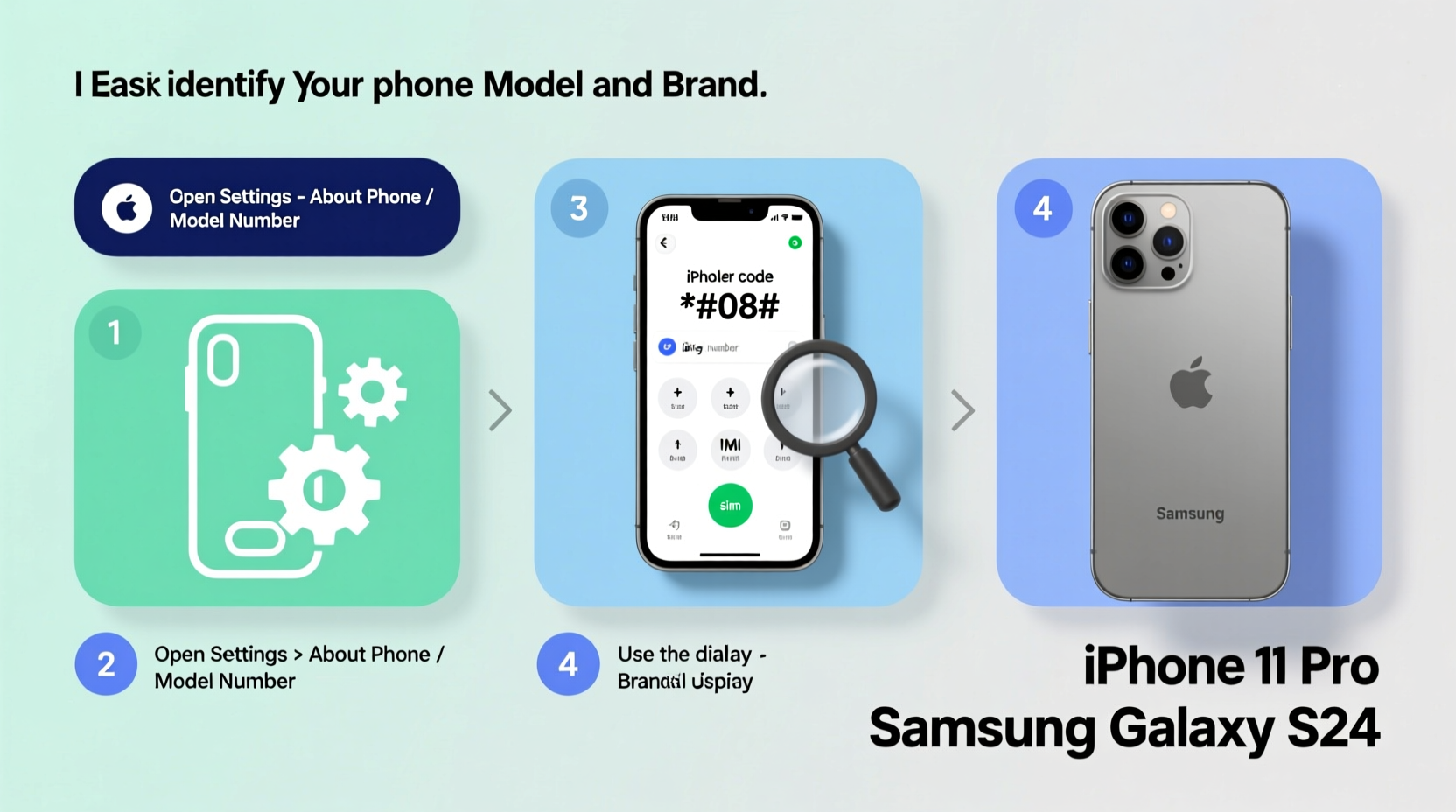
The most accurate way to determine your phone's model and brand is directly through its operating system. Both Android and iOS provide clear access to detailed hardware information within their settings menus.
- On an iPhone, open Settings > General > About. Here, you’ll see “Model Name” (e.g., iPhone 14 Pro) and “Model Number” (which starts with an ‘A’, like A2649).
- On Android devices, go to Settings > About Phone. Look for entries labeled “Model,” “Model Number,” or “Device Name.” Some manufacturers, such as Samsung, list both marketing names (e.g., Galaxy S23 Ultra) and internal model codes (SM-S918U).
Some Android skins—like Samsung’s One UI or Xiaomi’s MIUI—add extra layers of detail, including regional firmware versions and carrier locks. Always note both the marketing name and the alphanumeric model code for precision.
Inspect Physical Markings on the Device
If your phone won’t power on or the screen is unresponsive, physical identifiers become critical. Most phones have engraved or printed model and brand information on the back casing or beneath the battery (on older models).
- iPhones typically list the model number and regulatory info along the bottom edge. For example, “iPhone 13 Pro Max Model A2636” will be etched into the metal frame.
- Many Android phones place similar text on the back panel. Samsung Galaxy devices often include both the product name and model code (e.g., SM-G998B/DS).
- For phones with removable backs or SIM trays, check inside the tray slot—some brands print the model number there.
| Brand | Common Location of Model Info | Example Format |
|---|---|---|
| Apple | Back metal frame (bottom edge) | A2636 |
| Samsung | Back cover or Settings menu | SM-S918U |
| Google Pixel | Back glass near camera bump | G9BQZ |
| Xiaomi/Redmi | Back panel or SIM tray | 2201123C |
“Physical labels are often overlooked, but they’re the most reliable source when software access isn’t possible.” — David Lin, Mobile Repair Technician, TechFix Labs
Use IMEI and Serial Numbers to Verify Authenticity
Your phone’s IMEI (International Mobile Equipment Identity) or serial number can confirm not only the model but also whether the device is genuine or reported stolen.
To find your IMEI:
- Dial
*#06#on your phone’s keypad. The IMEI will display automatically. - Check the original box—IMEI is printed on the barcode label.
- Access it via Settings: Android (About Phone > Status), iPhone (Settings > General > About).
Once you have the IMEI, visit official verification sites:
- Apple: Use Apple’s Check Coverage tool to enter the serial or IMEI and get full device details.
- Samsung: Visit Samsung Support and use the IMEI lookup.
- Third-party tools: Sites like imei.info offer free reports showing brand, model, release date, and network lock status.
Identify Unknown Devices: A Step-by-Step Field Guide
Imagine finding a lost phone or inheriting an old device without documentation. Here’s a systematic approach to identifying any unknown smartphone:
- Observe the design: Note button placement, logo presence, and overall shape. iPhones have centered home buttons (older models) or notch designs; Samsungs often feature curved edges and fingerprint sensors.
- Power it on: Even without a SIM or password, most phones show brand logos during boot-up (e.g., “Galaxy” or “Google Pixel”).
- Check for visible text: Inspect the back, sides, and SIM tray for any printed model numbers or FCC IDs.
- Access emergency mode: Press and hold the power button, then select “Emergency” or “Emergency Call.” From here, some Android phones allow limited access to Settings via dialer codes (e.g.,
*#*#4636#*#*opens testing menu). - Use universal identifiers: If the device boots, navigate to Settings. If not, use the IMEI from the packaging or SIM tray to search online databases.
Mini Case Study: Identifying a Secondhand Purchase
Sarah bought a used phone from a local marketplace advertised as a “Samsung Galaxy S20.” After receiving it, she noticed slower performance than expected. By checking the Settings > About Phone, she discovered the actual model was SM-G980F—a variant sold in Europe with different LTE bands. Using imei.info, she confirmed it wasn’t carrier-locked but lacked VoLTE support on her U.S. network. Armed with this knowledge, she contacted the seller and negotiated a partial refund. Accurate model identification saved her from long-term service issues.
Common Mistakes and How to Avoid Them
Misidentifying a phone model is more common than you think. Here are frequent errors and how to prevent them:
| Mistake | Why It Happens | How to Fix |
|---|---|---|
| Confusing marketing name with model number | “iPhone 14” could refer to multiple variants (A2649, A2650, etc.) | Always verify with the full model number starting with 'A' (Apple) or 'SM-' (Samsung) |
| Trusting third-party listings blindly | Sellers often mislabel devices or omit regional differences | Cross-check listed model numbers with official specs on manufacturer websites |
| Ignoring dual-SIM or carrier-specific versions | Same model name, different hardware (e.g., mmWave vs. sub-6GHz 5G) | Use IMEI lookup tools to confirm supported bands and features |
Frequently Asked Questions
Can two phones look identical but be different models?
Yes. Manufacturers often reuse designs across multiple models. For instance, the Google Pixel 6 and Pixel 6 Pro have similar aesthetics but differ in screen size, camera setup, and processor variants. Always verify internally via Settings or IMEI.
What if my phone doesn’t turn on? Can I still identify it?
Absolutely. Start with physical engravings on the back or side. Check the original box or receipt. If available, remove the SIM tray and inspect for printed codes. You can also try connecting it to a computer—if recognized, device manager tools may display basic info.
Is the model number the same worldwide?
No. Many brands release region-specific variants. For example, the Samsung Galaxy S23 Ultra has SM-S918U (U.S.), SM-S918B (Europe), and SM-S9180 (China), each with different chipsets and network support. Always match your model number exactly to your region.
Final Checklist: Confirm Your Phone Model in 5 Minutes
- Open Settings > About Phone (or Settings > General > About on iPhone).
- Note the full model name and number (e.g., SM-S918U or A2649).
- Locate the IMEI by dialing *#06# or checking the back/side of the device.
- Visit the manufacturer’s official website and use their model checker tool.
- Cross-reference with a trusted database like GSMArena or imei.info for full specs.
Take Control of Your Device Knowledge
Being able to confidently identify your phone’s brand and model empowers you to make informed decisions about repairs, upgrades, compatibility, and security. Whether you're a casual user or tech-savvy enthusiast, taking just a few minutes to verify your device details can prevent costly mistakes down the line. Don’t rely on assumptions—use the steps in this guide to ensure accuracy every time.









 浙公网安备
33010002000092号
浙公网安备
33010002000092号 浙B2-20120091-4
浙B2-20120091-4
Comments
No comments yet. Why don't you start the discussion?