Every time you use Google—whether on a phone, tablet, or computer—it may record your searches, websites visited, videos watched, and even locations visited. This data is stored under your Google Account as part of your activity history. While personalized results can be convenient, unchecked tracking raises serious privacy concerns. The good news? You have full control over this data. Knowing how to view, manage, and limit your Google Search History is a critical step toward reclaiming your online privacy.
Why Managing Your Google Search History Matters
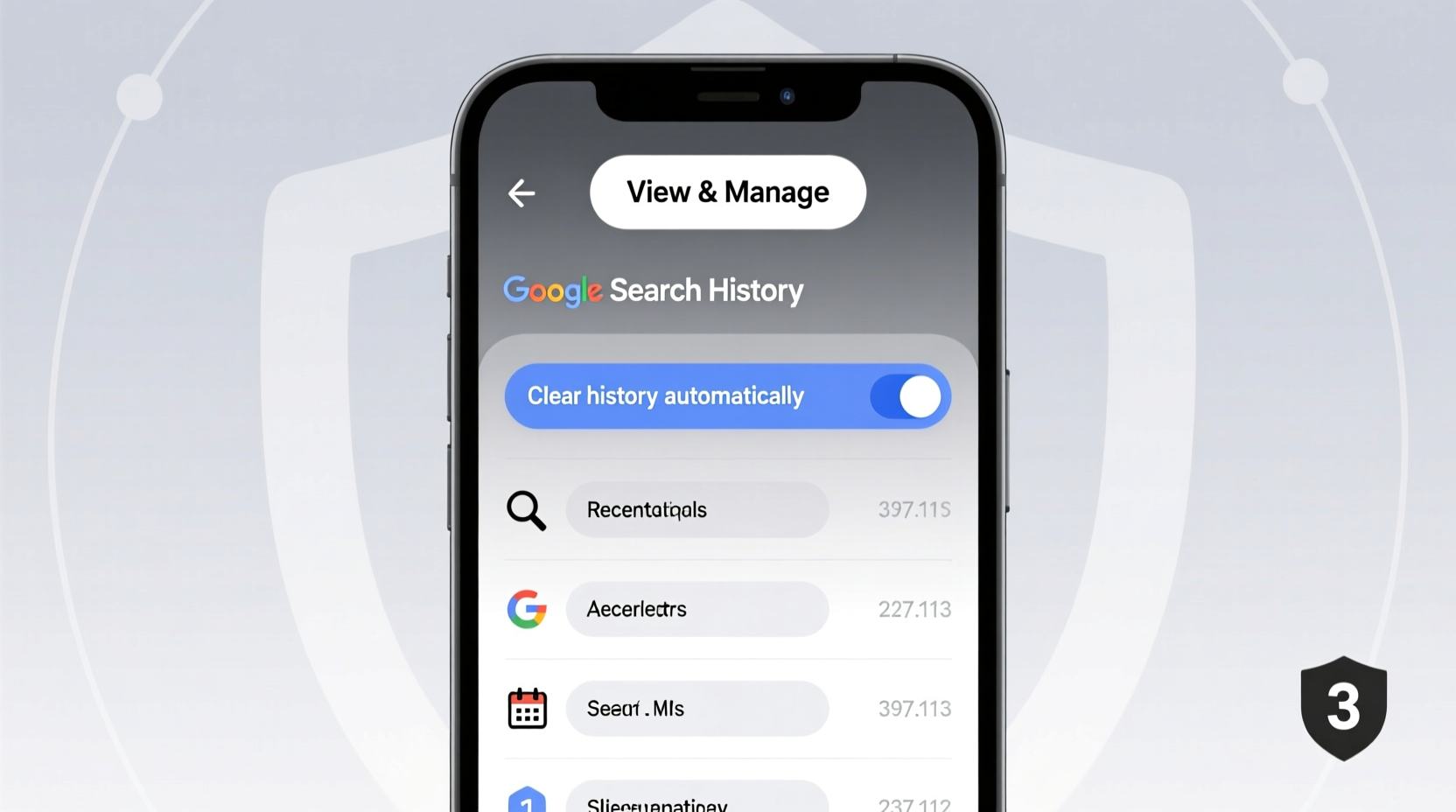
Google collects vast amounts of user data to improve services and deliver targeted ads. Your search history helps personalize your experience across Gmail, YouTube, Maps, and other platforms. However, this convenience comes at a cost: persistent tracking that can expose sensitive information—from health inquiries to financial research.
Unmanaged search history can also lead to unintended consequences. For example, if someone else uses your device, they might see your past searches. Or worse, hackers with access to your account could exploit your browsing patterns. Beyond security, there’s the issue of algorithmic bias—your search suggestions become skewed by past behavior, potentially limiting exposure to new ideas.
“Your digital footprint isn’t just data—it’s a reflection of your identity. Taking control of what’s collected is the first step in protecting your autonomy online.” — Dr. Lena Patel, Digital Privacy Researcher at Stanford University
How to View Your Google Search History Step by Step
Before you can manage your history, you need to know where to find it. Here's how to access your complete Google Search History from any device:
- Sign in to your Google Account. Go to myaccount.google.com.
- Navigate to “Data & Personalization.” This section gives you an overview of all data Google stores about you.
- Scroll to “Activity controls.” Click on “Web & App Activity” to see settings related to your search and app usage.
- Click “Manage Activity.” This redirects you to your full timeline of searches, voice commands, and app interactions.
- Browse or search your history. Use filters by date, product (e.g., Search, YouTube), or keywords to locate specific entries.
You’ll see a chronological list of your actions, including search terms, pages visited via Google services, and timestamps. Each entry shows the device used and location if enabled. This transparency allows you to audit exactly what Google knows about you.
Deleting and Organizing Your Search History
Once you’ve reviewed your history, you can selectively delete entries or wipe entire timeframes. Google makes both options accessible:
- Delete individual items: Hover over any entry and click the three-dot menu to remove it.
- Delete by date range: Click “Delete activity by” and choose intervals like last hour, day, week, or custom range.
- Delete all time: Select “All time” to erase your entire Web & App Activity history.
If you're concerned about recurring accumulation, consider setting up automatic deletion. Under “Web & App Activity,” toggle on “Auto-delete.” You can choose to erase data every 3 months or after 18 months. This ensures your history doesn’t grow indefinitely.
Mini Case Study: Recovering Control After a Security Alert
Sophie, a freelance writer from Portland, received an email from Google about a login from a foreign country. Alarmed, she checked her account activity and discovered unfamiliar searches related to cryptocurrency and adult content. Though her password was secure, she realized her Web & App Activity had been exposed during a previous public Wi-Fi session. She immediately reviewed her full search history, deleted suspicious entries, and enabled auto-delete for future protection. She also turned off activity logging when using shared devices. Within days, her search suggestions normalized, and she regained confidence in her digital safety.
Do’s and Don’ts: Best Practices for Managing Google Search History
| Do’s | Don’ts |
|---|---|
| ✅ Regularly review your activity dashboard | ❌ Leave Web & App Activity permanently on without review |
| ✅ Enable auto-delete (every 3 or 18 months) | ❌ Assume incognito mode disables all Google tracking |
| ✅ Use filters to find and delete sensitive searches | ❌ Share devices without pausing activity logging |
| ✅ Turn off activity before using public or shared devices | ❌ Ignore notifications about new logins or device access |
Enhancing Privacy: Advanced Tips Beyond Deletion
Deleting history is helpful, but true privacy requires proactive prevention. Consider these advanced strategies:
Pause Activity Logging Temporarily
Instead of deleting history, pause data collection. In the “Web & App Activity” settings, toggle off the switch. You can re-enable it later. When paused, Google won’t save your searches or app usage to your account, though some local device history may still appear.
Use Google’s Incognito Mode Wisely
Incognito mode in Chrome prevents local history storage, but it doesn’t stop Google from tracking activity if you’re signed in. To maximize privacy, combine incognito browsing with a signed-out session or use a privacy-focused browser like Brave or Firefox.
Leverage My Activity Filters
Google allows filtering by product (Search, YouTube, Maps), date, and keyword. Use this to isolate high-risk areas—like medical searches—and delete them in batches. You can also download your data to analyze what’s being collected.
FAQ: Common Questions About Google Search History
Can someone else see my Google search history?
If another person has access to your logged-in Google account, yes—they can view your search history through the My Activity page. Always sign out on shared devices and use screen locks to prevent unauthorized access.
Does turning off Web & App Activity stop all tracking?
No. While disabling this setting stops Google from saving your activity to your account, some diagnostic and advertising data may still be collected anonymously. For stricter control, adjust ad personalization settings and disable ad personalization entirely.
Will deleting my history affect my Google experience?
Yes, but usually in minor ways. You may lose personalized autocomplete suggestions, tailored ads, and some cross-device sync features. However, core functions like search and email remain fully operational. Many users report improved mental clarity and reduced filter bubbles after clearing their history.
Checklist: Secure Your Google Search History in 7 Steps
- Log in to your Google Account at myaccount.google.com
- Go to “Data & Personalization” > “Activity controls”
- Review “Web & App Activity” and click “Manage Activity”
- Scan your history using date and product filters
- Delete individual items or select a date range for bulk removal
- Enable auto-delete (choose 3 or 18 months)
- Turn off Web & App Activity when using shared devices
Conclusion: Take Charge of Your Digital Identity
Your Google Search History is more than a log of queries—it’s a detailed map of your interests, habits, and vulnerabilities. By regularly reviewing and managing this data, you reduce the risk of exposure and regain agency over your online presence. Privacy isn’t about hiding; it’s about choosing what you share and with whom. Start today by logging into your Google Account, exploring your activity, and making informed decisions about what stays and what goes.









 浙公网安备
33010002000092号
浙公网安备
33010002000092号 浙B2-20120091-4
浙B2-20120091-4
Comments
No comments yet. Why don't you start the discussion?