Every action you take on your computer leaves a trace. From websites visited and files opened to applications used and searches performed, digital footprints accumulate silently in the background. While this history can be convenient—helping you quickly revisit pages or recall recent documents—it also poses risks to your privacy and can degrade system performance over time. Managing your computer’s history isn’t just about cleaning up clutter; it’s a proactive step toward securing your personal information and maintaining optimal device efficiency.
Understanding What Computer History Includes
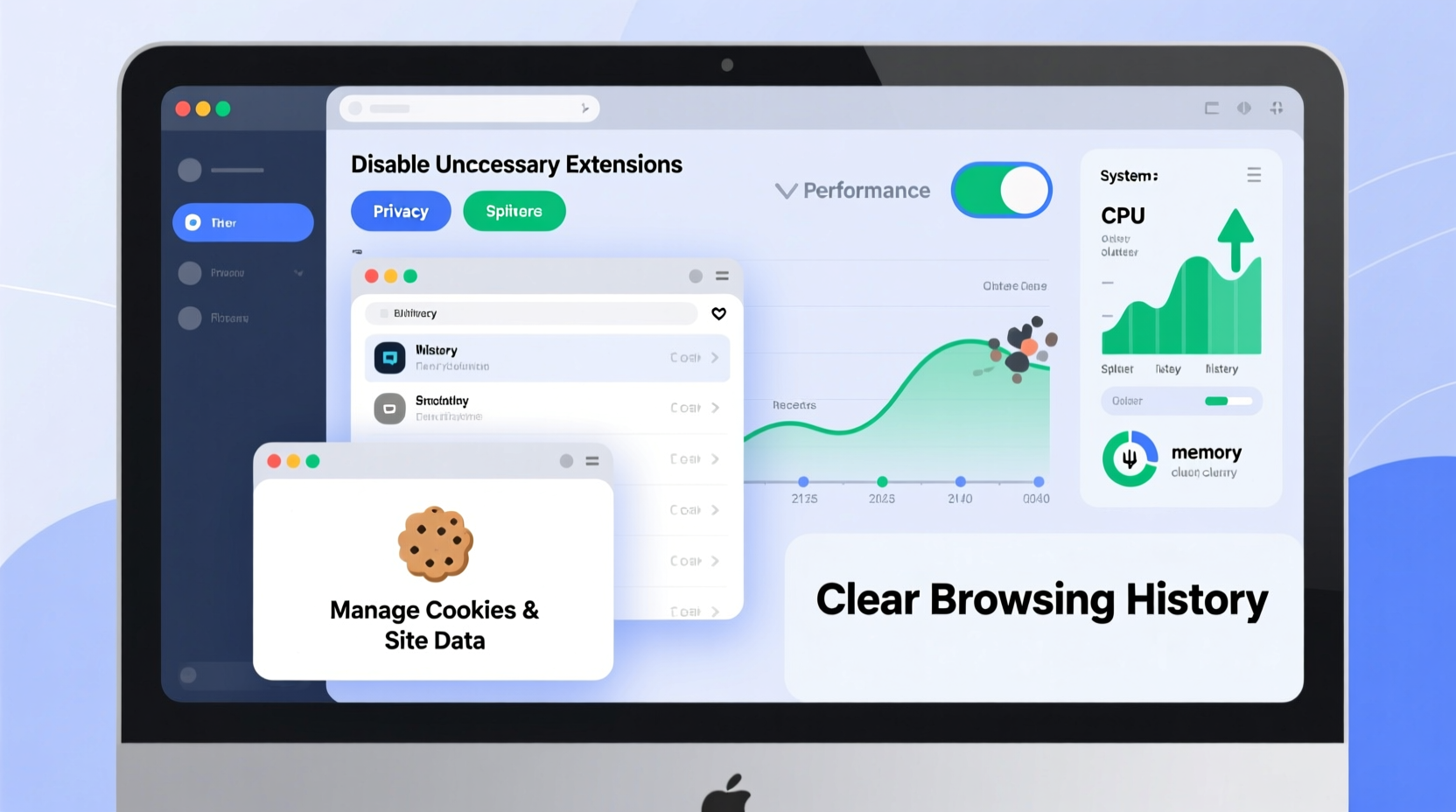
Computer history is more than just browser activity. It encompasses multiple layers of recorded data across different components of your operating system and software. Key types include:
- Browser History: Websites you’ve visited, search queries, download records, and cached pages.
- File and Folder Access History: Documents opened, locations accessed, and recent file usage tracked by the OS.
- Application Usage Logs: Programs launched, frequency of use, and session duration.
- Search History: Queries entered into Windows Search, Spotlight (macOS), or third-party tools.
- Login and Session Data: Records of user logins, timestamps, and connected devices.
These logs are stored in various system directories and databases. Left unchecked, they consume disk space, expose browsing behavior, and may be accessible to unauthorized users or malicious software.
Step-by-Step Guide to Viewing and Managing System History
Taking control starts with visibility. Below is a practical workflow to audit and manage your computer’s history across major platforms.
- Review Browser History
- Chrome/Edge: Press
Ctrl+Hto open history. Use “Clear browsing data” under Settings for bulk removal. - Firefox: Navigate to Library → History or press
Ctrl+Shift+H. - Safari: Go to History menu or Preferences → Privacy to manage website data.
- Chrome/Edge: Press
- Clear File and Recent Document Traces
- Windows: Open File Explorer → Quick Access → Clear “Recent files.” Disable future tracking via Settings → Privacy → General → “Show recently opened items.”
- macOS: Click Apple menu → Recent Items → Clear Menu. To disable: System Settings → General → “Recent Items” → set to None.
- Manage Application and System Logs
- Use built-in tools like Windows Event Viewer (
eventvwr.msc) or macOS Console app to inspect system-level activity. - Delete unnecessary logs cautiously—avoid removing critical system entries.
- Use built-in tools like Windows Event Viewer (
- Disable Search History Tracking
- In Windows, go to Settings → Search → Permissions & History → turn off “Device History.”
- On macOS, Spotlight does not store long-term history by default, but you can exclude folders from indexing.
- Automate Cleanup with Trusted Tools
- Use CCleaner (for Windows/macOS) or BleachBit (open-source alternative) to schedule regular cleanup of temp files, cookies, and logs.
- Always review what will be deleted before confirming.
Do’s and Don’ts of Managing Digital History
| Do | Don’t |
|---|---|
| Regularly clear browser cache and cookies, especially after sensitive sessions. | Clear all cookies indiscriminately—some are essential for login persistence. |
| Use private/incognito mode for sensitive tasks like banking or research. | Rely solely on incognito mode—downloads and bookmarks still leave traces. |
| Review permissions for apps that request access to your browsing or file history. | Allow unknown software to scan or “optimize” your system without verification. |
| Enable automatic deletion policies in browsers (e.g., Chrome’s “Keep history for 90 days”). | Delete system logs without understanding their purpose—this can hinder troubleshooting. |
Real Example: Recovering Performance After Years of Neglect
A freelance graphic designer using a five-year-old Windows laptop noticed severe slowdowns during project work. Despite having ample RAM and SSD storage, boot times exceeded three minutes, and Adobe applications frequently froze. A diagnostic revealed over 18GB of accumulated temporary files, duplicate caches from multiple browsers, and an unmanaged list of 10,000+ recent document entries.
By following a structured cleanup process—clearing browser data, disabling recent item tracking, and running a secure disk cleaner—the system reclaimed 14GB of space. Boot time dropped to 35 seconds, and application responsiveness improved noticeably. The key wasn’t hardware upgrades but disciplined history management.
“Users often overlook digital clutter as a performance factor. But bloated history files and fragmented caches directly impact speed and stability.” — Dr. Lena Patel, Systems Optimization Specialist at TechReserve Labs
Essential Checklist for Ongoing History Management
- ✅ Clear browser history, cache, and cookies
- ✅ Delete temporary files via Disk Cleanup (Windows) or Optimized Storage (macOS)
- ✅ Review installed extensions and revoke unnecessary site permissions
- ✅ Check which apps have access to your location, camera, or files
- ✅ Audit saved passwords and remove outdated or weak entries
- ✅ Update all browsers and operating system components
Frequently Asked Questions
Can someone recover my browsing history after I delete it?
Standard deletion removes history from the user interface, but fragments may remain in unallocated disk space. For higher security, use disk-wiping tools like Eraser (Windows) or enable full-disk encryption. If you're using a shared or public computer, assume partial recovery is possible without secure erasure.
Does managing history affect my login convenience?
Yes—clearing cookies logs you out of sites, and deleting form data removes autofill suggestions. Balance convenience and privacy by selectively preserving trusted site data while automating cleanup for less critical domains. Most modern password managers can restore login functionality without storing local history.
Is it safe to use third-party cleanup tools?
Only if downloaded from official sources. Tools like CCleaner have faced security breaches in the past. Always verify digital signatures, keep software updated, and avoid \"registry cleaners\" that promise dramatic improvements but risk system instability.
Conclusion: Take Control of Your Digital Footprint
Your computer’s history is both a utility and a liability. When managed wisely, it enhances productivity through quick access and smart suggestions. When neglected, it becomes a reservoir of vulnerability and inefficiency. The habits you build today—routine cleanups, mindful permissions, and informed tool usage—directly shape your digital safety and system longevity.
Start small: spend 15 minutes this week auditing your browser history and disabling unnecessary tracking features. Then, schedule monthly check-ins to maintain momentum. Privacy and performance aren’t one-time fixes—they’re outcomes of consistent, intentional digital hygiene.









 浙公网安备
33010002000092号
浙公网安备
33010002000092号 浙B2-20120091-4
浙B2-20120091-4
Comments
No comments yet. Why don't you start the discussion?