QR codes are everywhere—on flyers, business cards, digital screens, and even inside photos shared online. While scanning a live QR code with your phone’s camera is straightforward, extracting and decoding one from a static image can be surprisingly tricky. Whether you’ve received a screenshot over messaging apps or found a QR code in a social media post, knowing how to extract it efficiently saves time and avoids frustration. This guide walks through proven techniques, tools, and best practices to help you scan QR codes embedded in photos quickly and accurately—no matter the device or situation.
Why Scanning QR Codes from Photos Is Different
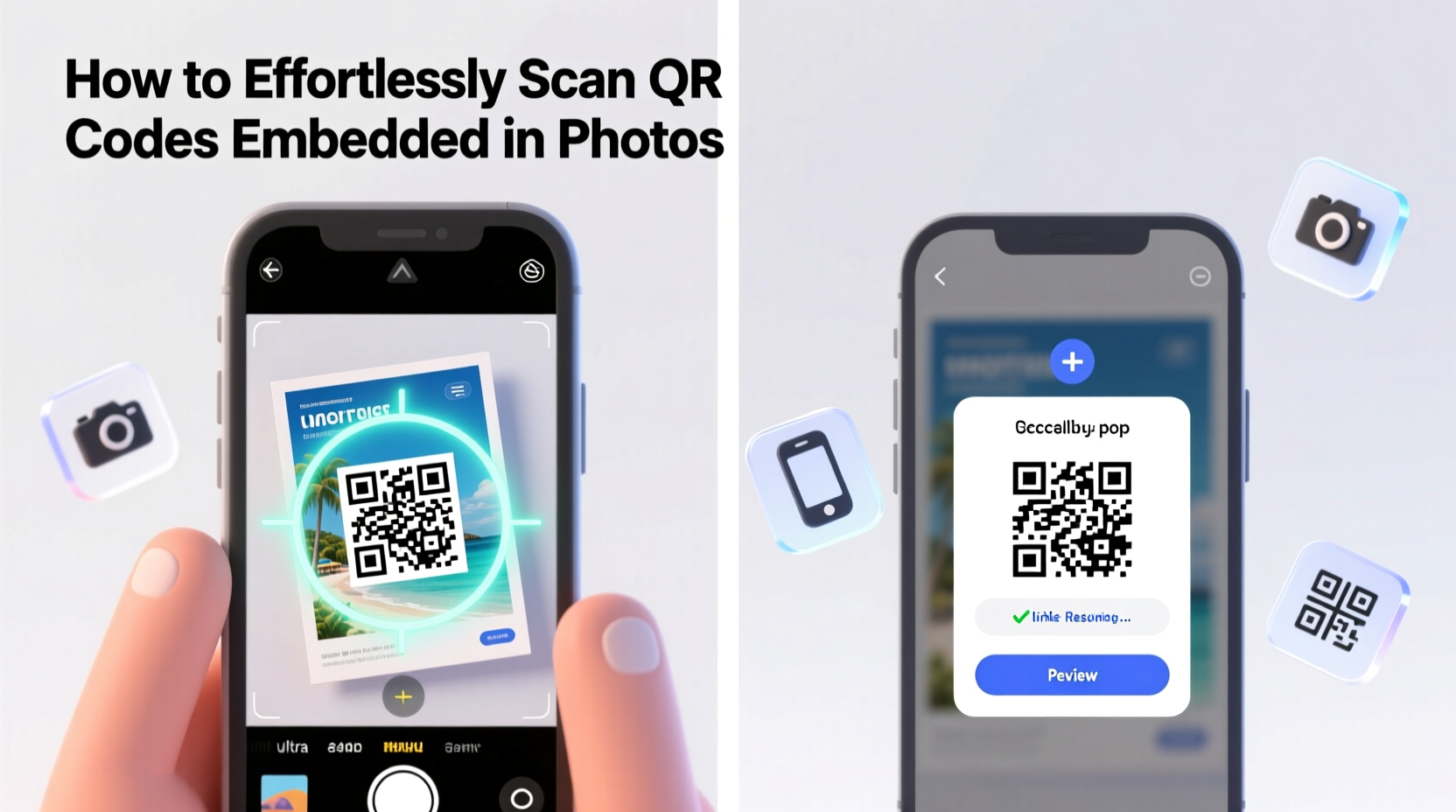
Most smartphone cameras automatically detect and decode QR codes when pointed at them in real time. But when a QR code is part of a photo—especially one that’s cropped, blurry, rotated, or compressed—the built-in scanner often fails. The camera expects a live view, not a static image file. Additionally, poor lighting, glare, or low resolution in the photo can distort the pattern needed for successful decoding.
This mismatch between expectation and reality means users must rely on alternative methods. Fortunately, several reliable solutions exist, ranging from dedicated apps to web-based tools and advanced operating system features.
Step-by-Step Guide to Scanning QR Codes from Photos
Follow this clear, actionable process to extract information from any QR code embedded in an image:
- Locate the Image: Find the photo containing the QR code in your gallery, email, or downloaded files.
- Ensure Full Visibility: Confirm the QR code isn’t obscured, folded, or cropped. All three positioning squares (the large boxes in the corners) must be visible.
- Enhance Image Quality (if needed): If the image is blurry or dim, use basic editing tools to sharpen contrast and brightness.
- Choose a QR Decoding Tool: Select a method based on your device and comfort level—options include mobile apps, desktop software, or online decoders.
- Upload or Import the Image: Use the tool to load the photo directly from your device storage.
- Extract the Data: Let the software analyze the image and return the encoded URL, text, Wi-Fi credentials, or other content.
- Act on the Result: Open links in your browser, save contact details, or follow instructions as needed.
Recommended Tools by Platform
| Platform | Tool | How It Works | Offline Use? |
|---|---|---|---|
| iOS | Google Lens (via Google app) | Import photo into Lens; auto-detects QR code | Yes (with app installed) |
| Android | Google Lens (built-in camera or app) | Point camera or upload image; scans instantly | Yes |
| Windows/Mac | QR Code Reader Online (e.g., qrcodereader.org) | Upload image to website; get decoded output | No (requires internet) |
| All Devices | Microsoft Edge (built-in QR reader) | Right-click image > “Scan QR code” | Yes (Edge only) |
Advanced Tips for Problematic Images
Not all QR-containing photos are easy to read. Some may be distorted due to perspective, shadows, or compression artifacts. Here’s how to handle difficult cases:
- Rotate and Crop: Adjust the orientation so the QR code is square and centered. Cropping out distractions improves detection accuracy.
- Increase Contrast: Boost black-and-white contrast using free tools like Snapseed or Photoshop Express to make the modules more distinct.
- Avoid Zooming In Digitally: Digital zoom reduces clarity. Instead, capture a new high-resolution image if possible.
- Use AI-Powered Readers: Apps like Adobe Scan or Microsoft Lens use machine learning to correct skewed angles and enhance readability.
“Modern QR readers leverage computer vision to interpret even slightly degraded codes, but success still depends heavily on image quality.” — Dr. Lena Torres, Computer Vision Researcher at MIT Media Lab
Mini Case Study: Recovering a Lost Event Link
Sophie attended a virtual networking event where the host shared a QR code during a Zoom session. She took a screenshot but couldn’t scan it later using her iPhone camera. Frustrated, she nearly missed the follow-up workshop.
Instead of giving up, she opened the Google app, tapped the Lens icon, selected the photo from her library, and highlighted the QR code. Within seconds, the link appeared, allowing her to join the private Slack group tied to the event. Her experience highlights the importance of having backup scanning methods beyond default camera functions.
Checklist: How to Successfully Scan Any Embedded QR Code
Before attempting to decode a QR code from a photo, go through this quick checklist:
- ✅ Photo includes the full QR code with all three corner markers visible
- ✅ Image is not overly blurry or pixelated
- ✅ Lighting in original scene didn’t cause glare or shadow over the code
- ✅ You’re using a compatible tool (Lens, online decoder, or QR-specific app)
- ✅ Internet connection is stable (for web-based tools)
- ✅ File format is supported (.jpg, .png, etc.)
Common Mistakes That Prevent Successful Scans
Avoid these frequent errors that lead to failed attempts:
- Using Only the Default Camera App: Most stock camera apps don’t support image uploads—only live previews.
- Ignoring Orientation: A tilted or upside-down QR code may confuse some scanners unless corrected first.
- Trying to Scan from Screenshots with Overlays: Notifications, emojis, or drawing marks on top of the code block recognition.
- Expecting Offline Functionality from Web Tools: Browser-based decoders require active internet access.
FAQ
Can I scan a QR code from a printed photo of another photo?
Yes, provided the final print retains sufficient resolution and contrast. However, each generation of reproduction degrades quality, increasing failure risk.
Are there privacy risks when uploading images to online QR decoders?
Potentially. Avoid using untrusted websites. Opt for well-known services like ZXing Project or those with HTTPS encryption and clear data policies.
Does iOS have a built-in way to scan QR codes from photos?
Not natively in the Photos app. However, Apple integrates QR detection via third-party integrations like Google Lens or through the Files app preview feature in combination with markup tools.
Conclusion: Master the Skill for Everyday Efficiency
Scanning QR codes embedded in photos doesn’t need to be a hit-or-miss task. With the right tools and a few smart adjustments, what once seemed impossible becomes effortless. From leveraging Google Lens to utilizing browser-integrated features like Microsoft Edge’s right-click scanner, modern technology offers multiple pathways to success. The key lies in understanding the limitations of native camera apps and knowing which alternative tools to turn to—and when.









 浙公网安备
33010002000092号
浙公网安备
33010002000092号 浙B2-20120091-4
浙B2-20120091-4
Comments
No comments yet. Why don't you start the discussion?