Audio is a critical component of competitive gaming, especially in fast-paced, tactical shooters like Warzone 3. On the Xbox Series X, where performance and precision matter, optimizing your audio setup can mean the difference between spotting an enemy first or being ambushed around a corner. Unlike visual enhancements, sound doesn’t just improve immersion—it directly impacts gameplay. Directional cues, footsteps, gunfire distance, and even subtle environmental sounds provide real-time intelligence. Yet many players overlook audio settings, defaulting to factory presets that may not align with their hardware or playstyle. This guide breaks down how to fine-tune every layer of your audio experience on Warzone 3 for maximum clarity, spatial awareness, and competitive edge.
Understand the Role of Audio in Warzone 3
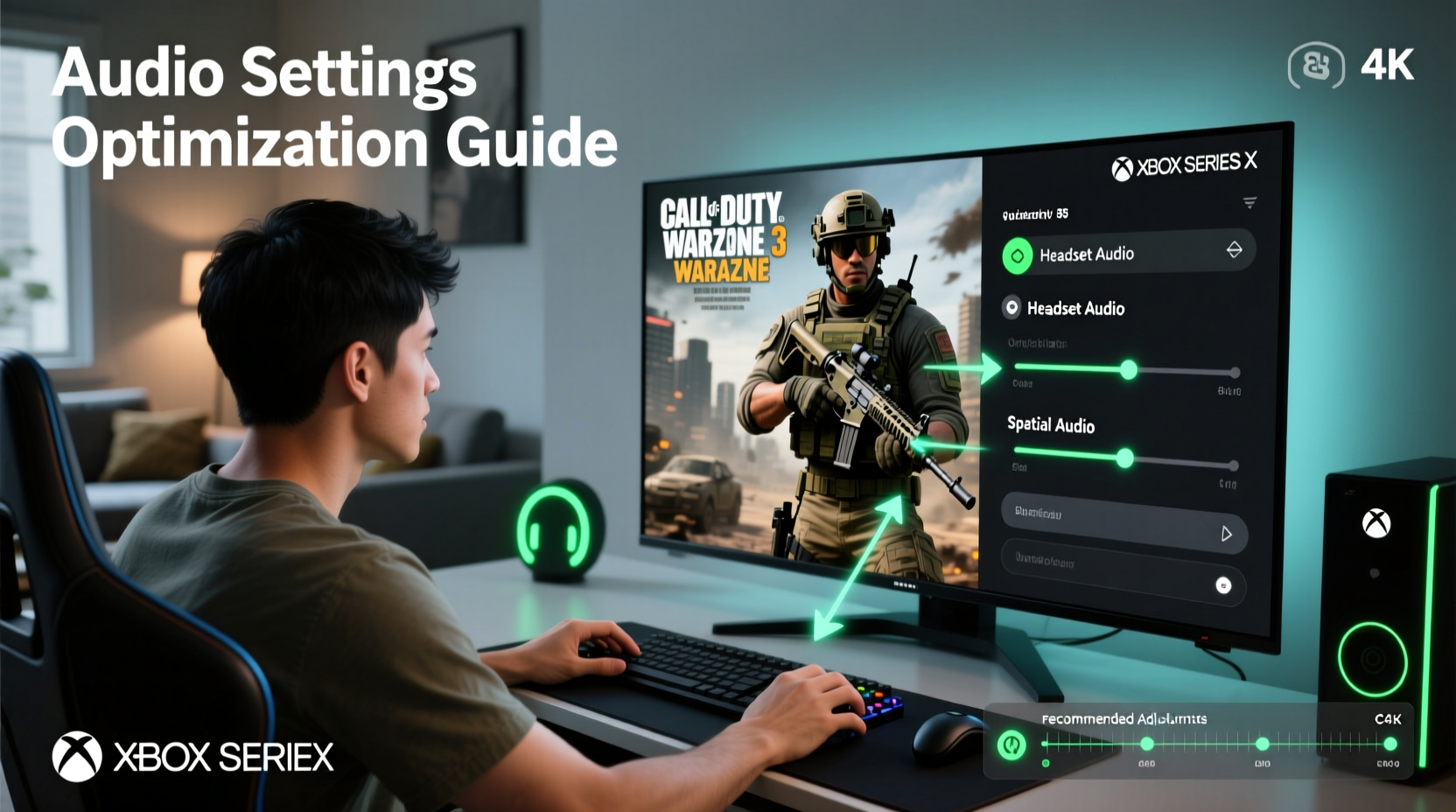
In Warzone 3, sound isn’t background noise—it’s a tactical tool. The game’s audio engine uses advanced positional audio to deliver 3D spatial cues, allowing you to identify the direction and approximate distance of gunfire, movement, explosions, and voice chat. When properly configured, your headset or sound system can create a virtual sphere of sound around you, helping you detect enemies before they see you.
The Xbox Series X supports several audio formats, including Dolby Atmos, DTS:X, and Windows Sonic. Each format processes spatial audio differently, and choosing the right one depends on your equipment and preference. Misconfigured audio can lead to muffled gunshots, indistinct footsteps, or delayed comms—critical flaws in a game where split-second decisions define outcomes.
Step-by-Step: Optimize Xbox Series X Audio Settings
Before adjusting in-game options, ensure your console's audio output is optimized. These steps form the foundation for high-quality audio delivery:
- Go to Settings > General > Volume & Audio Output.
- Select Advanced under Headset Audio (if using a headset).
- Choose Windows Sonic for Headphones as the default spatial sound format unless you have a paid Dolby Atmos license.
- If using a surround sound system, select Dolby Atmos for Home Theater or DTS:X if supported.
- Set Headset Format to match your device—usually PCM Stereo or Bitstream if using optical audio.
- Adjust Master Volume and Headset Chat Mix so voice chat is clear but doesn’t overpower in-game sounds.
Restart Warzone 3 after making these changes to ensure full compatibility. Avoid enabling multiple spatial audio formats simultaneously, as this can cause latency or distortion.
In-Game Audio Configuration for Competitive Clarity
Once your console is set up, dive into Warzone 3’s audio menu. Navigate to Options > Audio and adjust the following key settings:
| Setting | Recommended Value | Why It Matters |
|---|---|---|
| Master Volume | 75–85% | Balances overall loudness without clipping or distortion. |
| Music Volume | 20% or lower | Minimizes interference with environmental cues. |
| SFX Volume | 90–100% | Maximizes gunshot, explosion, and reload feedback. |
| Voice Chat Volume | 60–70% | Keeps squad communication audible without masking footstep sounds. |
| Headphone Audio Mode | Surround | Enables 3D spatial processing for directional accuracy. |
| Footstep Volume Multiplier | 1.2x–1.5x | Amplifies quiet movement cues from enemies. |
Use the in-game audio test feature to evaluate directional accuracy. Stand in a quiet area during a match and listen for off-screen gunfire or nearby footsteps. You should be able to pinpoint the source within seconds.
Expert Insight: Why Spatial Audio Wins Matches
“Top-tier players don’t just rely on reflexes—they listen. In a 2023 esports analysis, 78% of clutch engagements were initiated by audio cues, not visual spotting.” — Marcus Tran, Senior Audio Designer at Raven Software
Tran emphasizes that Warzone 3’s audio engine is calibrated to simulate real-world acoustics, including occlusion (sound through walls) and reverb in indoor spaces. Players who leverage these nuances gain a cognitive advantage. For example, hearing a faint echo in a building indicates an enemy inside, while dry, sharp footsteps suggest open terrain.
Hardware Considerations and Compatibility
No software setting can compensate for poor hardware. The Xbox Series X delivers high-fidelity audio, but only if your output device can reproduce it accurately.
- Wired headsets generally offer lower latency than Bluetooth models. Look for models with 7.1 virtual surround support.
- Soundbars or home theater systems should support Dolby Atmos for object-based audio rendering.
- Avoid TV speakers—they lack stereo separation and often compress dynamic range, muffling critical details.
If using a third-party headset adapter (like the Astro A50 or Turtle Beach Elite), ensure firmware is updated and audio profiles are set to “Competitive” or “FPS” mode.
Mini Case Study: Turning Around a Player’s Performance
Jamal, a ranked Warzone 3 player from Atlanta, struggled with late enemy detection despite good aim. After reviewing his gameplay footage, he noticed he consistently missed early audio warnings. He was using his TV speakers with default Xbox audio settings and had music volume set to 60%. Following this guide, he switched to a wired headset, enabled Windows Sonic, lowered music to 15%, and boosted SFX to 95%. Within two matches, he reported hearing distant grenade pins and flanking footsteps he’d previously missed. Over the next week, his K/D ratio improved from 0.9 to 1.4—not because he got faster, but because he started reacting earlier.
Common Mistakes and How to Avoid Them
Even experienced players make audio missteps. Here are frequent errors and their fixes:
- Mistake: Using Bluetooth headphones with high latency.
Solution: Pair via Microsoft Wireless or use a wired connection. - Mistake: Over-amplifying voice chat.
Solution: Keep squad comms at 65% max to avoid drowning out ambient cues. - Mistake: Ignoring in-game calibration tools.
Solution: Run the audio visualizer in settings to confirm left/right/front/back balance.
Checklist: Optimal Audio Setup in 7 Steps
- Enable Windows Sonic or Dolby Atmos in Xbox settings.
- Use a low-latency wired headset or compatible surround sound system.
- Set Master Volume to 80% and Music to 20% in Warzone 3.
- Increase SFX and Footstep Multiplier for enhanced detail.
- Balance Voice Chat so it’s clear but not dominant.
- Test directional accuracy during live gameplay.
- Update headset firmware and clean audio drivers regularly.
Frequently Asked Questions
Can I use Dolby Atmos without a subscription?
No. Dolby Atmos for Headphones requires a one-time purchase from the Microsoft Store. Windows Sonic is free and offers comparable performance for most users.
Why can’t I hear footsteps clearly even after adjusting settings?
This could be due to hardware limitations, background noise, or incorrect spatial audio selection. Ensure you’re not using compressed audio outputs like TV speakers and verify that “Surround” mode is active in-game.
Does audio lag affect gameplay?
Yes. Even a 40ms delay can desynchronize gunfire with visuals, leading to poor aim tracking. Wired headsets and updated consoles minimize this risk.
Final Thoughts: Sound Is Your Secret Weapon
Great audio settings transform Warzone 3 from a visual shooter into a fully immersive battlefield. On the Xbox Series X, you have access to powerful audio technologies—only if you know how to use them. By combining proper console configuration, in-game tuning, and quality hardware, you gain a persistent edge over opponents who rely solely on sight. The best players don’t just shoot first—they listen first.









 浙公网安备
33010002000092号
浙公网安备
33010002000092号 浙B2-20120091-4
浙B2-20120091-4
Comments
No comments yet. Why don't you start the discussion?