Echo during Zoom calls is more than just an annoyance—it disrupts communication, distracts participants, and undermines professionalism. While many assume the solution lies in purchasing a new headset or microphone, most echo problems stem from preventable technical and environmental issues. The good news? You can eliminate or drastically reduce echo using only what you already have. By understanding the root causes and applying targeted adjustments, you can enjoy clear, echo-free audio on every call—without spending a single dollar.
Understanding Why Echo Happens on Zoom
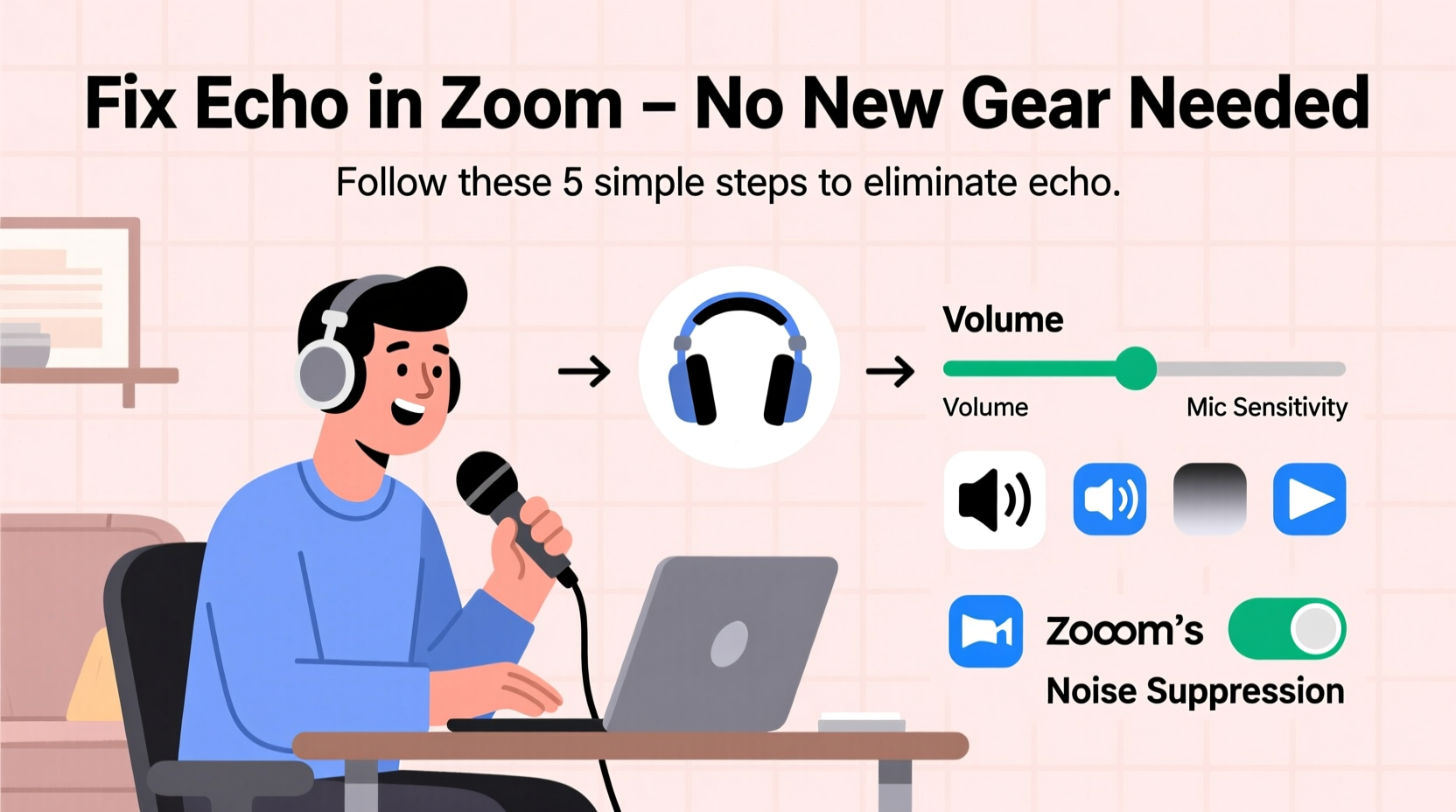
Echo occurs when sound output from your speakers is picked up by your microphone and retransmitted back to other participants. This creates a feedback loop where voices repeat with a slight delay. In a typical scenario, if you're using built-in laptop speakers and a built-in mic, your device plays others’ voices through the speakers, which are then captured by the mic and sent back into the call—often with a fraction-of-a-second delay that manifests as echo.
This issue becomes worse in acoustically reflective environments: rooms with hard floors, bare walls, or large glass surfaces amplify sound bounce, increasing the chance of pickup. Additionally, multiple devices in the same room (like two laptops or a phone and computer) can create overlapping audio inputs, compounding the problem.
“Echo isn’t always a hardware flaw—it’s often a symptom of poor audio routing or room acoustics.” — Dr. Lena Patel, Audio Systems Engineer at UC Berkeley
Step-by-Step Guide to Eliminate Echo
Follow this structured approach to systematically identify and resolve echo sources:
- Isolate the audio source: Determine whether the echo originates from your end or someone else’s. Ask participants: “Do you hear echo when I speak?” If they do, the issue is likely on your side. If not, but you hear others repeating, it may be their setup.
- Switch to headphones: Even basic earbuds physically separate speaker output from microphone input. This breaks the feedback loop. Use any wired or Bluetooth headphones with a built-in mic for immediate improvement.
- Mute when not speaking: Keep your microphone muted unless actively contributing. This prevents ambient noise and potential echo from being transmitted unnecessarily.
- Adjust speaker volume: Lower your speaker volume to the minimum comfortable level. High volume increases the likelihood of mic pickup.
- Reposition your device: Move your laptop or webcam away from walls and corners. Place it closer to you so the mic doesn’t need to amplify background sound.
- Test Zoom’s audio settings: Run Zoom’s built-in audio test by joining a test meeting at zoom.us/test. Use this space to experiment with settings before real meetings.
Optimize Your Zoom Audio Settings
Zoom includes several software-level tools designed to suppress echo and background noise. These features are often underused but highly effective when configured correctly.
Enable Original Sound and Acoustic Echo Cancellation
Navigate to Zoom Settings > Audio. Ensure these options are checked:
- Automatically adjust microphone volume: Allows Zoom to dynamically manage input levels, reducing the chance of clipping or feedback.
- Suppress background noise: Set this to “High” to filter out persistent echoes, HVAC hums, or distant conversations.
- Original Sound: When enabled (requires enabling in your profile), this preserves high-fidelity audio while still applying echo cancellation. It works best when used with external microphones or headsets.
Use Push-to-Talk Instead of Always-On Microphone
In settings, disable “Always mute microphone when joining a meeting” and instead rely on manual muting. This gives you full control. Alternatively, assign a push-to-talk shortcut (Settings > Audio > Press and hold SPACE key to temporarily unmute). This reduces accidental audio transmission and echo risk.
Select the Right Input/Output Devices
If you have multiple audio devices (e.g., Bluetooth headphones, USB mic, built-in speakers), Zoom might default to the wrong ones. Always verify in the meeting controls that the correct microphone and speaker are selected. Click the arrow next to the microphone icon to switch devices instantly.
Improve Room Acoustics Without Spending Money
You don’t need acoustic panels or studio treatment to improve sound quality. Everyday household items can absorb sound reflections and reduce echo significantly.
| Household Item | How It Helps | Placement Tip |
|---|---|---|
| Clothes closet or wardrobe | Dense fabric absorbs mid-to-high frequencies | Face your laptop toward open closet doors during calls |
| Thick blankets or comforters | Reduce sound reflection from walls | Drape over chair backs or hang temporarily behind laptop |
| Carpeted floor or rug | Minimizes floor bounce, especially in upstairs rooms | Sit directly on or near carpeted areas |
| Bookshelves with books | Irregular surfaces diffuse sound waves | Position behind or beside your workspace |
| Couch or upholstered furniture | Soft materials act as natural sound traps | Use as a backdrop when sitting across from it |
Avoid sitting in the center of a bare room. Corners amplify sound reflections. Instead, position yourself closer to soft furnishings. Even leaning slightly forward can help your microphone capture your voice more clearly at lower gain, reducing sensitivity to ambient noise.
Real-World Example: Fixing Echo in a Home Office
Sarah, a project manager working remotely, noticed consistent echo complaints during her team check-ins. She didn’t own a headset and was reluctant to buy one. Her setup: a MacBook Pro on a wooden desk, facing a large window, with tile flooring.
She began by joining a Zoom test meeting. Upon speaking, she heard a faint repetition of her voice—a telltale sign of local echo. First, she lowered her speaker volume by 50%. No change. Then, she muted her mic and played audio—still no echo. That confirmed her microphone was picking up speaker output.
Next, she draped a thick winter blanket over the back of her office chair, placing it behind the laptop. She also moved her desk so she faced a bookshelf instead of the window. Finally, she plugged in her old iPhone earbuds. The echo disappeared completely.
When she rejoined the test meeting, Zoom’s audio indicator showed clean input without peaks from background noise. Her colleagues later confirmed her audio was crisp and echo-free. Total cost: $0. Time invested: 12 minutes.
Essential Checklist to Prevent Zoom Echo
Use this checklist before each important call to ensure echo-free communication:
- ✅ Mute your microphone when not speaking
- ✅ Use headphones, earbuds, or a headset (even basic ones)
- ✅ Lower speaker volume to minimize sound leakage
- ✅ Confirm correct audio input/output devices in Zoom
- ✅ Enable “High” background noise suppression in settings
- ✅ Position yourself near soft furnishings or fabric-covered surfaces
- ✅ Avoid having multiple active devices in the same room
- ✅ Test audio in a Zoom test meeting if joining a critical session
Frequently Asked Questions
Why do others hear echo only when I speak?
This typically means your microphone is capturing audio from your speakers. The echo is generated on your end and transmitted to others. Solutions include using headphones, lowering volume, or improving room acoustics.
Can Zoom’s noise suppression cause voice distortion?
At the “Aggressive” or “High” setting, some users notice slight muffling, especially with fast speech or sibilant sounds (like “s” or “sh”). If clarity suffers, try “Low” or “Medium” suppression. Balance echo reduction with voice fidelity based on meeting needs.
What if I’m using a headset and still hear echo?
If you’re certain the headset is functioning properly, the issue may lie with another participant’s setup. However, double-check that Zoom isn’t routing audio to both the headset and internal speakers. Go to Settings > Audio and ensure only one output device is selected.
Expert Insight: The Hidden Role of Gain and Sensitivity
Many echo issues trace back to microphone gain—the amplification level applied to your voice. Built-in laptop mics often use high gain to compensate for distance, which also amplifies ambient sound and increases echo risk.
“The key is proximity and gain control. The closer you are to the mic, the less amplification needed—and the cleaner your audio will be.” — Marcus Tran, Broadcast Audio Technician
To reduce gain manually, go to your system’s sound settings (Mac: System Settings > Sound > Input; Windows: Settings > System > Sound > Input). Adjust the microphone sensitivity slider downward until your voice registers clearly without peaking into the red zone. Re-test in Zoom to confirm stability.
Final Thoughts and Action Plan
Echo in Zoom calls is a solvable problem, not a permanent limitation. Most fixes require no financial investment—just awareness, small adjustments, and consistent habits. Start by identifying whether the echo originates from your device or environment. Then apply targeted solutions: use headphones, optimize settings, modify your space, and leverage Zoom’s built-in tools.
The goal isn’t perfection—it’s clarity. A few simple changes can transform your virtual presence from disruptive to professional. Don’t wait for the next awkward pause or colleague complaint. Test your setup today. Run a solo Zoom meeting, speak naturally, and listen critically. Apply one fix at a time, and document what works.









 浙公网安备
33010002000092号
浙公网安备
33010002000092号 浙B2-20120091-4
浙B2-20120091-4
Comments
No comments yet. Why don't you start the discussion?