Accurate timekeeping is essential for productivity, scheduling, and seamless integration with apps and services across your devices. While iPads are designed to automatically set the correct time using network data, there are situations where manual adjustment becomes necessary—such as when traveling across time zones without reliable internet, testing app behavior under different times, or correcting a persistent sync error. Understanding how to manually control your iPad’s time settings ensures you maintain precision and consistency across your digital life.
Why Manual Time Adjustment Matters
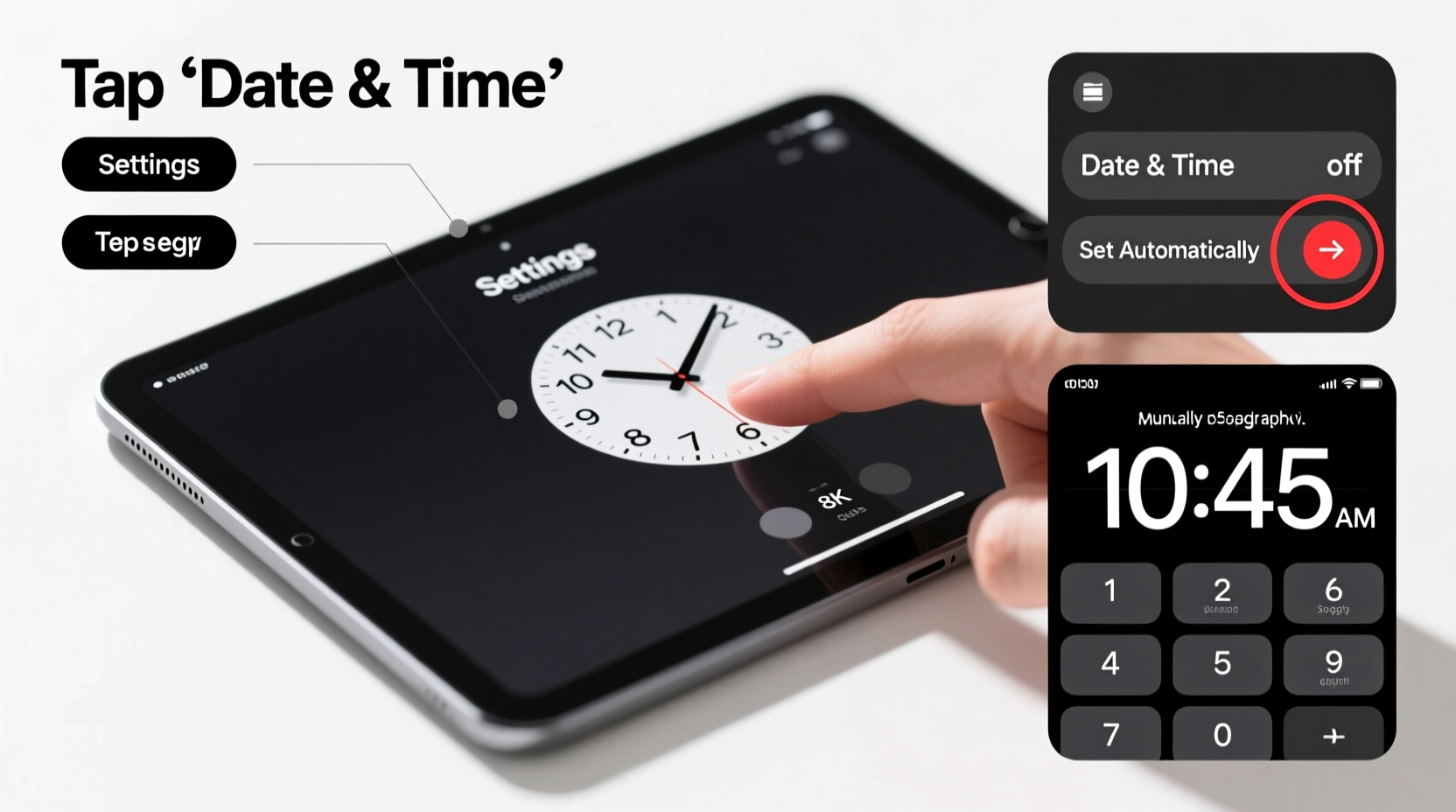
Although automatic time detection works well in most cases, it isn’t infallible. Network delays, GPS inaccuracies, or software glitches can cause your iPad to display the wrong time. This can lead to missed appointments, incorrect timestamps on messages and files, or confusion when syncing calendars with other devices. Manually adjusting the time gives you full control, especially useful during daylight saving transitions, international travel, or when using your iPad in airplane mode.
Apple provides intuitive tools within the Settings app to override automatic time settings. However, doing so requires awareness of potential side effects, such as temporary misalignment with cloud-synced events until corrected.
“Even minor time discrepancies can disrupt workflow synchronization across devices. Taking manual control when needed ensures reliability.” — Jordan Lee, iOS Systems Analyst
Step-by-Step Guide to Manually Adjust Time Settings
Follow these clear steps to disable automatic time setting and input the correct time and date manually on your iPad.
- Open the Settings app on your iPad.
- Navigate to General > Date & Time.
- Tap the toggle next to Set Automatically to turn it off (the switch will become gray).
- Once disabled, the options for Time Zone, Date, and Time will become editable.
- Tap Time Zone and enter the correct city or search for your current location to ensure accuracy.
- Tap Date and use the scroll wheels to select the correct month, day, and year.
- Tap Time and adjust the hour, minute, and AM/PM setting as needed.
- Exit Settings—the changes apply immediately.
When to Use Manual vs. Automatic Time Settings
Understanding the right context for each method helps prevent unnecessary complications. Below is a comparison to guide your decision-making.
| Scenario | Recommended Setting | Reason |
|---|---|---|
| Daily use at home or office | Automatic | Ensures continuous accuracy via network time servers. |
| Traveling across time zones frequently | Automatic (with Location Services enabled) | Time updates seamlessly based on GPS or Wi-Fi positioning. |
| Using iPad in Airplane Mode for presentations | Manual | No network connection means automatic sync won’t work. |
| Testing app functionality under specific dates | Manual | Allows developers or users to simulate past or future dates. |
| Experiencing persistent time sync errors | Manual (temporarily) | Provides a stable reference while troubleshooting connectivity issues. |
Troubleshooting Common Time Setting Issues
Even after manual adjustments, some users report their iPad reverting to an incorrect time. This usually occurs due to residual background processes attempting to re-sync with network time sources. Here’s how to resolve common problems:
- iPad resets time after restart: Ensure “Set Automatically” remains off. If it turns back on, check for pending software updates that may reset preferences.
- Wrong time zone despite correct entry: Verify that Location Services are not forcing a change. Go to Settings > Privacy & Security > Location Services > System Services and ensure “Setting Time Zone” is toggled appropriately.
- Clock shows incorrect AM/PM: Double-check whether you’re in 12-hour or 24-hour format. Change this under Settings > General > Date & Time > 24-Hour Time toggle.
- Alarms don’t trigger at expected time: Recreate the alarm after adjusting the time to ensure proper registration.
Real Example: Correcting Time During International Travel
Sophie, a freelance consultant from Toronto, flew to Berlin for a week-long project. Upon landing, her iPad remained on Eastern Time despite connecting to local Wi-Fi. Her calendar showed meetings six hours behind real-time, causing confusion during her first client call.
She opened Settings > General > Date & Time, turned off “Set Automatically,” and manually entered the correct Central European Time. She also adjusted the time zone to “Berlin” to prevent future inconsistencies. From then on, her notifications, emails, and scheduled reminders appeared at the right moment. Once back in Canada, she re-enabled automatic settings, and her device synced correctly again.
This example illustrates how a quick manual intervention can restore functionality when automatic systems lag behind physical reality.
Best Practices Checklist
Use this checklist to ensure accurate and consistent time management on your iPad:
- ✅ Disable \"Set Automatically\" before changing time manually
- ✅ Confirm the correct time zone matches your physical location
- ✅ Adjust both date and time if performing a manual override
- ✅ Check 12-hour vs. 24-hour format preference after changes
- ✅ Test alarms and calendar alerts post-adjustment
- ✅ Re-enable automatic time once stability is restored
- ✅ Keep iPad software updated to avoid known time-sync bugs
Frequently Asked Questions
Can manually setting the time affect iCloud sync?
Temporarily, yes. If your iPad displays a significantly different time than your other devices, event timestamps may appear out of order. However, once all devices synchronize with the same time source, consistency is restored. Avoid prolonged manual settings unless necessary.
Will turning off 'Set Automatically' drain my battery?
No. Disabling automatic time does not impact battery performance. The feature relies on minimal background communication, so toggling it off has no measurable effect on power usage.
Why doesn't my iPad update the time zone when I travel?
This typically happens if Location Services are disabled or if “Setting Time Zone” under System Services is turned off. Ensure both are enabled for seamless time zone detection. Alternatively, manually update the time zone when traveling.
Conclusion: Take Control of Your iPad’s Time Accuracy
While modern technology aims to automate every detail, there are moments when taking manual control leads to better outcomes. Adjusting your iPad’s time settings by hand is a simple yet powerful tool for maintaining accuracy in dynamic environments. Whether you're navigating global time zones, debugging app behavior, or resolving sync errors, knowing how to override automatic settings empowers you to keep your digital experience aligned with reality.









 浙公网安备
33010002000092号
浙公网安备
33010002000092号 浙B2-20120091-4
浙B2-20120091-4
Comments
No comments yet. Why don't you start the discussion?