Digital photos are more than files—they're windows into moments that define our lives. From a child’s first steps to a sunset on a remote beach, these images carry emotional weight. Yet, with smartphones, tablets, laptops, and cloud storage all holding fragments of the same collection, it's easy for photos to become scattered, duplicated, or even lost. Without a clear system, finding a specific memory can feel like searching for a needle in a haystack. The solution isn’t just storage—it’s organization. A well-structured digital photo library ensures your memories remain accessible, safe, and intact across every device you own.
Why Digital Photo Chaos Happens
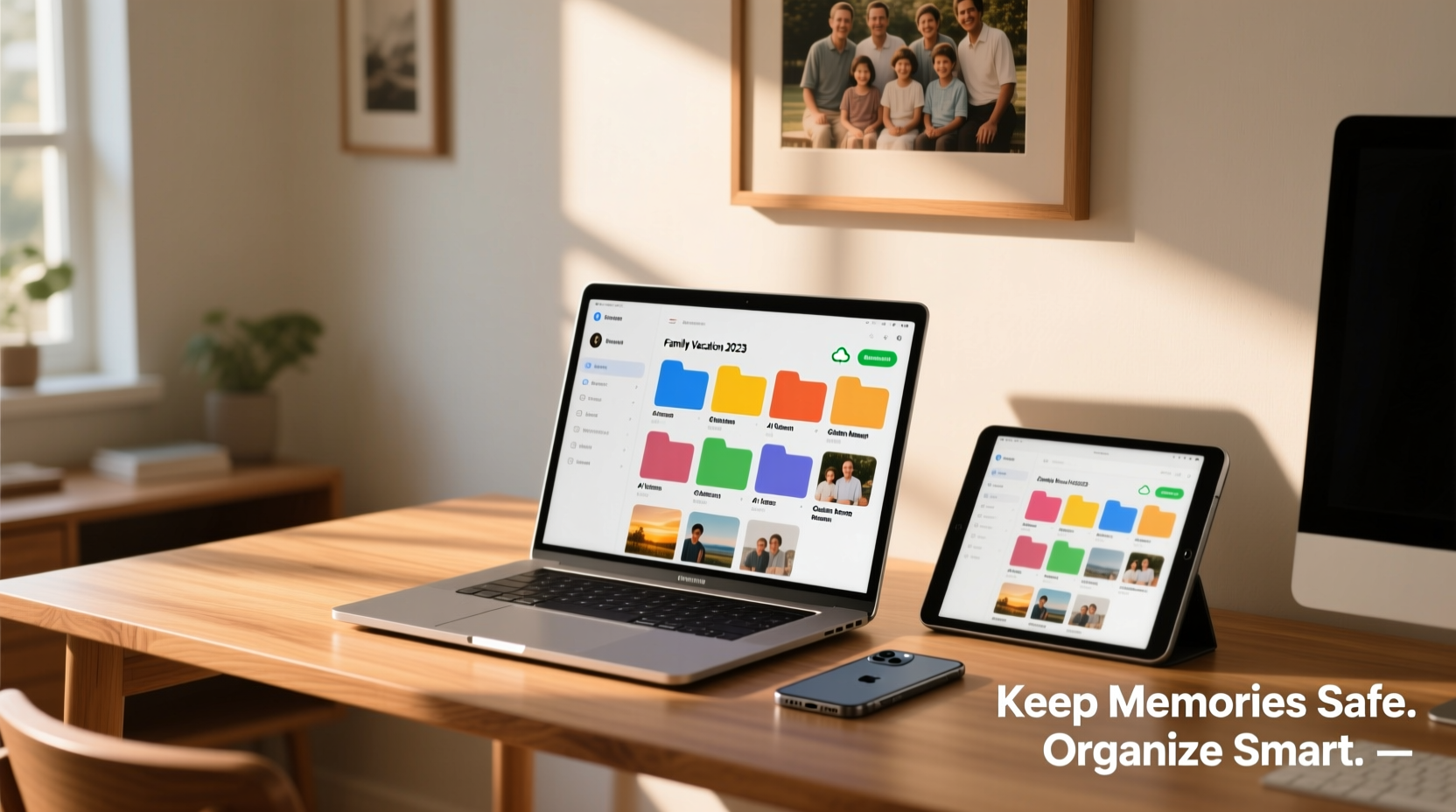
The average person takes thousands of photos each year, often across multiple devices. A quick snapshot on a phone might never make it to a laptop. A vacation album saved on a tablet may not sync with a desktop. Over time, this leads to fragmentation: duplicates, missing metadata, forgotten folders, and accidental deletions. Worse, hardware failures or broken devices can erase years of memories in seconds if no backup exists.
Cloud services help, but they don’t automatically solve disorganization. Simply storing photos in iCloud, Google Photos, or Dropbox doesn't guarantee structure. Without naming conventions, folder hierarchies, or version control, syncing becomes messy. The goal is not just to store photos, but to create a unified, searchable, and resilient system that spans phones, computers, and tablets—without risking data loss.
Build a Unified Photo Management Strategy
A successful photo organization system balances automation with intentionality. It must work across platforms (iOS, Android, Windows, macOS), preserve quality, and protect against data loss. The foundation rests on three pillars: consistent file management, reliable synchronization, and redundant backups.
Establish a Clear Naming Convention
Descriptive file names make photos easier to search and sort. Instead of default names like “IMG_1234.jpg,” use meaningful labels such as “2023-07-15-Family-Reunion-Picnic.jpg.” This format follows the ISO 8601 date standard (YYYY-MM-DD), ensuring chronological sorting across systems.
Create a Logical Folder Structure
Organize your master photo library with a hierarchy that reflects how you think about your memories. A common approach is:
- Photos/
- 2023/
- 01-January/
- 02-February/
- .../
- 12-December/
- Events/
- Wedding-2023/
- Japan-Trip-2022/
- Christmas-2021/
- People/
- Sarah/
- David/
- Grandparents/
This structure allows both time-based and thematic access. Choose one primary method and stick to it to avoid confusion.
Sync Across Devices Without Duplication
Synchronization is where most people struggle. The key is designating one device or location as the “source of truth”—your central photo library. All other devices sync to it, rather than operating independently.
Use Cloud Syncing Tools Strategically
Popular services like Google Photos, iCloud Photos, and Dropbox offer automatic syncing, but each has trade-offs:
| Service | Best For | Limits | Cross-Platform? |
|---|---|---|---|
| iCloud Photos | Apple ecosystem users | Free 5GB; paid plans required for large libraries | No (limited Android support) |
| Google Photos | High-quality compression & AI search | Original quality requires paid plan | Yes (iOS, Android, web) |
| Dropbox | File-level control & sharing | Expensive for large photo collections | Yes |
| OneDrive + Windows Photos | Microsoft users | Integration issues with non-Windows devices | Limited |
To avoid duplication, disable auto-upload features on secondary devices unless they feed into the same master library. For example, set your phone to upload to Google Photos, then configure your computer to pull from Google Photos into your organized folder structure—don’t let both devices save locally without coordination.
“Most photo loss happens not from drive failure, but from poor workflow. People assume syncing means safety, but unstructured uploads create hidden gaps.” — Dr. Lena Patel, Digital Archivist at the National Preservation Institute
Step-by-Step: Building a Cross-Device Photo System
Follow this timeline to build a sustainable, multi-device photo library in under two weeks:
- Week 1: Audit & Consolidate
- Gather photos from all devices: phones, tablets, old hard drives, SD cards.
- Copy everything into a temporary “Inbox” folder on your main computer.
- Remove obvious duplicates using tools like Duplicate Photo Cleaner or Gemini Photos (Mac).
- Week 2: Organize & Name
- Sort photos into your chosen folder structure (by date, event, or person).
- Rename files using a consistent pattern (e.g., YYYY-MM-DD-description.jpg).
- Add metadata (keywords, captions) using software like Adobe Lightroom or DigiKam.
- Week 3: Set Up Sync & Backup
- Upload your organized library to a cloud service (Google Photos or iCloud).
- Enable sync on all devices, ensuring they pull from the central source.
- Configure automatic backup on mobile devices to prevent future fragmentation.
- Ongoing: Maintain & Review
- Monthly: Move new photos from “Inbox” to structured folders.
- Quarterly: Check backup integrity and verify sync status.
- Annually: Archive older photos to external drives or cold storage.
Protect Your Memories with the 3-2-1 Backup Rule
No organization system matters if your photos aren’t backed up. Follow the industry-standard 3-2-1 rule:
- 3 copies of your data: original + two backups
- 2 different media types: e.g., SSD + external hard drive
- 1 offsite copy: cloud storage or physical drive stored elsewhere
This protects against hardware failure, theft, fire, and accidental deletion. For example:
- Your master library lives on your computer (copy 1).
- An external drive keeps a full duplicate (copy 2, different media).
- Google Drive or Backblaze stores an encrypted version offsite (copy 3, offsite).
Mini Case Study: Recovering a Fragmented Family Archive
Sarah, a freelance designer, realized her family photos were scattered after her husband’s phone broke. They had over 8,000 photos across two iPhones, an old iPad, and a laptop, with no consistent backup. Some events existed only on devices that were now unusable.
She started by connecting all devices to her MacBook and using Image Capture (macOS) to import everything into a single folder. She then used Google Photos’ AI search (“beach,” “birthday,” “Lucas”) to identify and group related images. After removing duplicates, she built a folder structure by year and event. Finally, she subscribed to Google One for unlimited photo storage and set up automatic sync across all devices.
Today, her family can view the same albums on any device. When their toddler took his first steps, the video appeared instantly on both parents’ phones and was safely backed up within minutes.
Common Mistakes That Risk Your Photos
Avoid these pitfalls to keep your digital library intact:
- Assuming cloud sync = backup: Syncing services can delete files if you remove them from one device. True backup keeps historical versions.
- Ignoring file formats: HEIC (iPhone) and WebP (Android) may not open on older systems. Convert to JPEG for long-term compatibility if needed.
- Over-relying on smart albums: Apps that auto-group photos are helpful, but they can mislabel or exclude images. Manual curation ensures accuracy.
- Skipping metadata: Without keywords or dates, future searches fail. Spend time tagging important photos.
Do’s and Don’ts at a Glance
| Do | Don’t |
|---|---|
| Use consistent file naming | Keep default camera names |
| Back up to at least two locations | Rely solely on one device or app |
| Review sync settings monthly | Assume sync is working forever |
| Add keywords and descriptions | Ignore metadata entirely |
| Test restore from backup yearly | Wait until disaster strikes to check |
Frequently Asked Questions
Can I access my organized folders on my phone?
Yes, but native gallery apps often ignore folder structures. Use file managers (like Solid Explorer on Android or Files on iOS) or cloud apps (Google Drive, Dropbox) to navigate your exact directory layout. Alternatively, rely on search and albums created via metadata.
What if I switch from iPhone to Android (or vice versa)?
Migrating photos between ecosystems requires planning. Export your library in JPEG format, preserve folder structure, and upload to a neutral cloud service like Google Photos or Dropbox. Avoid relying on proprietary formats like HEIC without conversion.
How do I handle videos alongside photos?
Treat videos the same way—include them in your dated or themed folders. Use similar naming conventions (e.g., “2023-08-10-Birthday-Party-Montage.mp4”). Be mindful of file size; consider compressing long videos for backup efficiency, but keep one high-quality master copy.
Conclusion: Take Control of Your Digital Legacy
Your photos are irreplaceable. A little upfront effort in organizing and protecting them pays lifelong dividends. By establishing a clear structure, syncing intentionally, and backing up rigorously, you create a system that works across all your devices—today and decades from now. Don’t wait for a lost phone or corrupted drive to realize what’s at stake. Start building your resilient photo library now, so every memory remains exactly where it belongs: safe, findable, and ready to be relived.









 浙公网安备
33010002000092号
浙公网安备
33010002000092号 浙B2-20120091-4
浙B2-20120091-4
Comments
No comments yet. Why don't you start the discussion?