An auto clicker is a simple yet powerful tool that automates mouse clicks on your computer. It can save time during repetitive tasks like in-game grinding, data entry, or testing software functionality. However, many free auto clickers come bundled with malware, spyware, or hidden trackers that compromise your privacy and system security. For beginners, navigating this landscape without falling into traps can be overwhelming. This guide walks you through every step—from identifying trustworthy sources to configuring safe usage—so you can automate clicks confidently and securely.
Understanding Auto Clickers: What They Do and Why You Might Need One
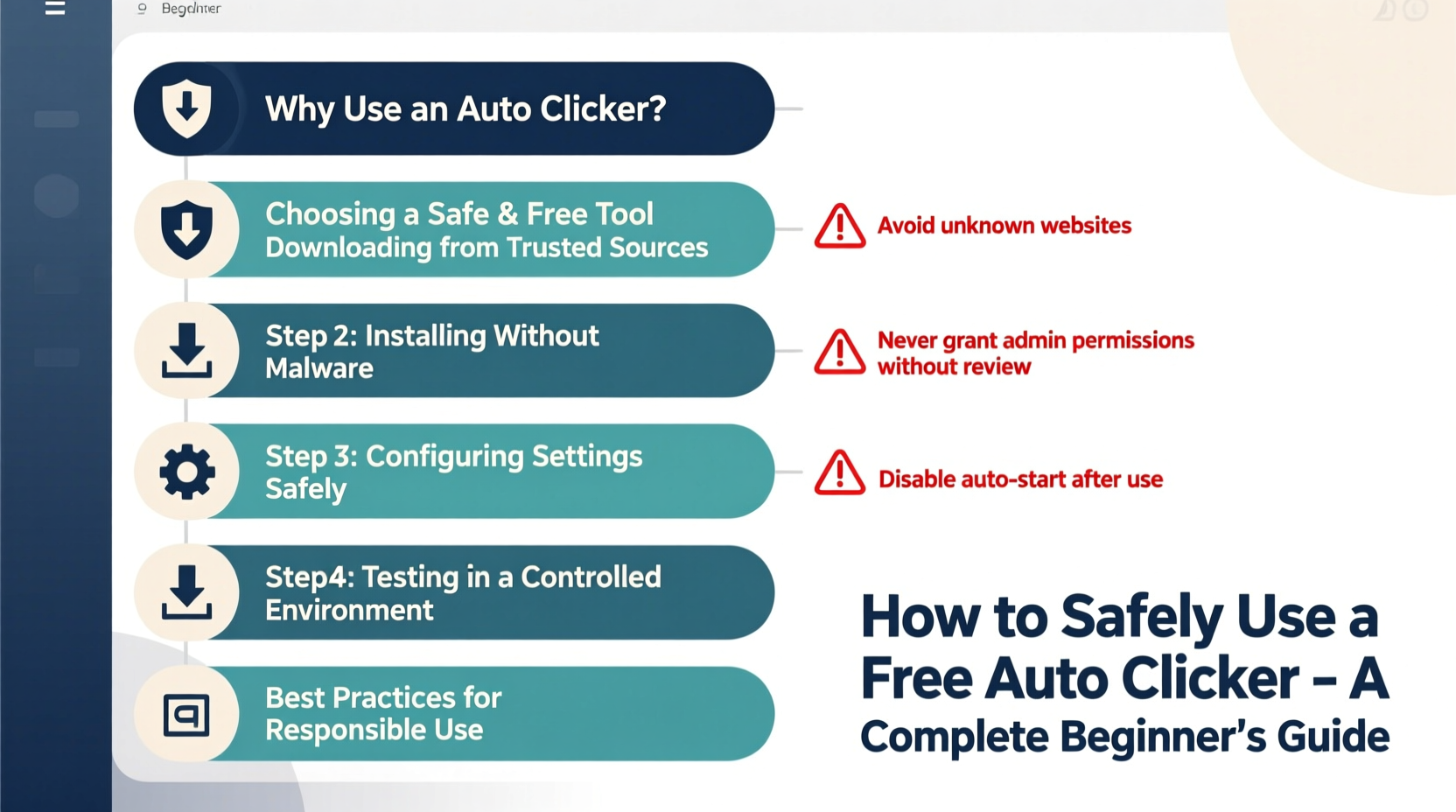
At its core, an auto clicker simulates manual mouse clicks at predefined intervals. You set the frequency (clicks per second), duration, and target area, then activate the script. These tools are commonly used in gaming to automate farming or crafting, in productivity workflows to reduce strain from repetitive actions, and in software testing to simulate user behavior.
Despite their utility, auto clickers occupy a gray area in digital ethics. Some online games and platforms prohibit automated input under their terms of service. Unauthorized use can lead to account suspension or bans. That said, when used responsibly—for accessibility, personal efficiency, or offline applications—auto clickers are legitimate tools.
How to Safely Download a Free Auto Clicker: A Step-by-Step Process
Downloading software from unknown sources carries risk. Malicious developers often disguise malware as helpful utilities. Follow this sequence to minimize exposure while acquiring a functional auto clicker.
- Research Reputable Developers: Start by searching forums like Reddit (e.g., r/AutoClicker), GitHub, or tech communities where users share verified tools. Look for open-source projects with active contributors.
- Avoid Third-Party Download Sites: Sites like Softonic, CNET Download.com, or FileHippo often bundle installers with adware. Instead, go directly to the developer’s official website or GitHub repository.
- Check Digital Signatures: Once downloaded, right-click the executable file (.exe) > Properties > Digital Signatures. A valid signature from a known publisher increases trustworthiness.
- Scan with Antivirus Software: Use Windows Defender or third-party antivirus tools (Malwarebytes, Bitdefender) to scan the file before execution.
- Run in Sandbox Mode (Optional): For added safety, test the program in a sandboxed environment like Windows Sandbox or Sandboxie before installing it on your main system.
Recommended Free Auto Clickers (As of 2024)
| Tool Name | Platform | Open Source | Notable Features | Where to Download |
|---|---|---|---|---|
| OP Auto Clicker | Windows | No | Simple UI, hotkey support, adjustable CPS | Official Site |
| AutoClicker by ZM Software | Windows | No | Task scheduling, recording mode | Developer Site |
| GS Auto Clicker (GitHub) | Windows | Yes | Lightweight, no ads, transparent codebase | GitHub Repository |
“Many users don’t realize that seemingly harmless utilities can contain keyloggers. If a tool doesn’t need internet access, but tries to connect anyway—that’s a red flag.” — Daniel Reyes, Cybersecurity Analyst at NetSecure Labs
Setting Up Your Auto Clicker Securely
After confirming the software is clean and legitimate, proper configuration ensures both performance and protection.
- Disable Unnecessary Permissions: During installation, decline offers to install browser toolbars, change your homepage, or enable telemetry.
- Run as Non-Admin User: Avoid running the auto clicker with administrator privileges unless absolutely required. This limits potential damage if the app behaves unexpectedly.
- Use Hotkeys Wisely: Assign pause/resume shortcuts (e.g., F9/F10) so you can stop the script instantly. Never leave automation running unattended on sensitive systems.
- Limit Scope: Configure the tool to work only within specific windows or regions rather than full-screen global clicking.
Real-World Example: Automating Repetitive Tasks Without Risk
Sophia, a freelance graphic designer, spends hours each week uploading portfolio images to multiple stock sites. Each upload requires five identical clicks: “Add File,” “Confirm,” “Tag,” “Publish,” and “Next.” To reduce strain and save time, she researched auto clickers and chose GS Auto Clicker from GitHub due to its transparency and lack of bundled software.
She configured the tool to activate only when her browser was focused on a specific upload page, set a delay of 1.2 seconds between clicks, and assigned F8 as the emergency stop. After two weeks of use, she cut her upload time by 60% with zero errors or security issues. Crucially, she avoided using it on client-facing dashboards or password-protected areas, limiting automation to non-sensitive workflows.
Essential Safety Checklist Before Using Any Auto Clicker
To stay protected, follow this checklist every time you install or run an automation tool:
- ✅ Verified the source is reputable (official site or trusted community)
- ✅ Scanned the file with updated antivirus software
- ✅ Confirmed no unwanted background processes post-installation
- ✅ Set clear start/stop controls and tested them thoroughly
- ✅ Ensured compliance with platform rules where automation will be used
- ✅ Disabled the tool immediately after completing the task
Frequently Asked Questions
Is using a free auto clicker legal?
Using an auto clicker is not inherently illegal. However, violating a service’s terms of use—such as automating gameplay in online games like RuneScape or League of Legends—can result in penalties including permanent bans. Always review the platform’s policy before deploying automation.
Can auto clickers contain viruses?
Yes. Many free auto clickers from unofficial sources include malware, especially those hosted on ad-heavy download portals. These may steal passwords, log keystrokes, or hijack system resources for crypto-mining. Stick to trusted developers and always scan files before opening.
Are there alternatives to downloading third-party software?
Yes. Windows includes built-in tools like PowerShell scripts or Task Scheduler that can simulate basic inputs. Advanced users can write simple macros using Python (with libraries like PyAutoGUI) or AutoHotkey, giving greater control and transparency over what the script does.
Final Thoughts: Automation Should Serve You—Not Compromise You
Auto clickers offer tangible benefits when used correctly. From reducing physical strain to streamlining routine digital chores, they’re valuable additions to a smart workflow. But convenience must never override security. The safest approach combines cautious sourcing, proactive scanning, and disciplined usage habits.
Automation tools should enhance your productivity—not expose you to risk. By choosing reputable software, verifying integrity, and applying sensible limits, you maintain control over your digital environment. Whether you're a gamer, remote worker, or casual user, responsible automation empowers you to do more with less effort—and without sacrificing safety.









 浙公网安备
33010002000092号
浙公网安备
33010002000092号 浙B2-20120091-4
浙B2-20120091-4
Comments
No comments yet. Why don't you start the discussion?