When your tablet’s power button stops working—whether due to hardware failure, physical damage, or software glitches—it can feel like basic functions are suddenly out of reach. One of the most common frustrations users face in this situation is taking screenshots. The standard method of pressing the power and volume buttons simultaneously becomes impossible. But losing access to one button doesn’t mean you’re locked out of essential features. There are multiple effective alternatives across different operating systems and device models that allow you to capture your screen without touching the power button at all.
This guide explores practical, tested methods for capturing screenshots on Android and iOS tablets—even with a non-functional power button. From built-in accessibility features and gesture controls to third-party apps and voice commands, you’ll find reliable workarounds that restore functionality and keep you productive.
Why the Power Button Fails—and Why It Matters
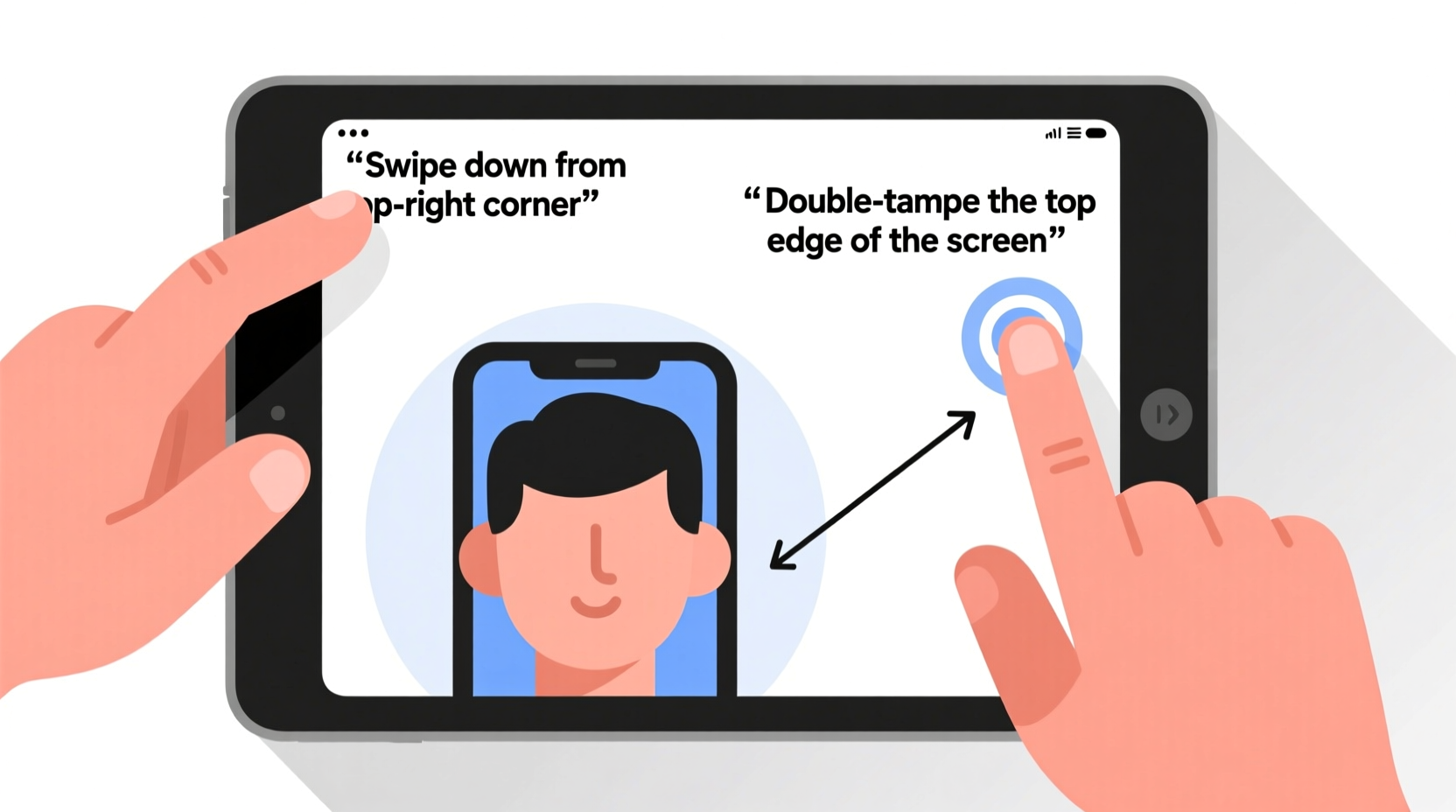
The power button is a mechanical component subject to wear and tear. Over time, repeated use, exposure to moisture, or accidental drops can cause it to stick, become unresponsive, or stop registering input altogether. When this happens, not only does powering the device on or off become difficult, but so do actions tied to button combinations—like taking screenshots.
For students, professionals, and casual users alike, screenshots are indispensable. They help document conversations, save important information, troubleshoot issues, or share visual content quickly. Losing the ability to capture the screen shouldn't mean replacing the entire device—especially when software-based solutions exist.
“Hardware failures don’t have to limit usability. Modern tablets come with layered accessibility options designed precisely for situations like broken buttons.” — Dr. Lena Patel, Mobile Usability Researcher at TechInteraction Lab
Using Built-In Gestures and Palm Swipe Features (Android)
Many Android tablets, especially those from Samsung, offer gesture-based screenshot tools that require no physical buttons. These features are often hidden under manufacturer-specific settings but are powerful once enabled.
Samsung Devices: Palm Swipe to Capture
Available on most Samsung Galaxy Tab models, this feature lets you take a screenshot by swiping the side of your hand across the screen.
- Open Settings.
- Navigate to Advanced Features > Motion and Gestures.
- Toggle on Palm swipe to capture.
- Test by placing the edge of your hand at one end of the screen and swiping horizontally across.
If the palm swipe doesn’t trigger immediately, try adjusting the angle or speed. Some users report better success with a firm, swift motion rather than a slow drag.
Other Android Manufacturers
While Samsung leads in gesture integration, some Lenovo, Huawei, and Xiaomi tablets support similar motion-based screenshot tools. Check your device's “Gestures” or “Motions” section in Settings for options like “Knock to Capture,” “Three-Finger Swipe,” or “Edge Panels.”
Enable Three-Finger Screenshot (Some Android Models)
Newer Android versions (12 and above) on select devices support a three-finger downward swipe to take a screenshot. This feature is particularly useful because it’s intuitive and fast.
To enable:
- Go to Settings > Advanced Features > Motion & Gestures.
- Look for Screenshot via finger or Swipe to capture.
- Turn it on and test with a quick three-finger swipe down.
Note: This feature may not be available on all OEM skins or older firmware versions.
Voice Commands and Accessibility Tools
Both Android and iPadOS include robust voice-activated assistants—Google Assistant and Siri—that can perform tasks hands-free, including triggering screenshots under certain conditions.
Using Google Assistant on Android
While Google Assistant cannot directly take a screenshot through voice command alone, it can open tools that make alternative capture methods easier. For example:
- Say, “Hey Google, open Quick Settings.” Then tap the screenshot tile if visible.
- Use voice navigation to launch an app that supports internal sharing or export.
More importantly, enabling accessibility shortcuts gives you indirect control. You can set up a custom accessibility service that triggers a screenshot when a specific action occurs—such as shaking the device or double-tapping the back of the tablet (on supported models).
Accessibility Menu Shortcut (Android)
The Accessibility Menu provides an on-screen button that can be configured to take screenshots.
- Go to Settings > Accessibility > Accessibility Menu.
- Enable the menu and choose its position (e.g., floating icon).
- Tap the icon, then select Take Screenshot from the options.
This method requires no physical buttons and remains accessible even when the power key fails.
iPad Users: Use Back Tap (iOS 14+)
Apple introduced a powerful feature called Back Tap in iOS 14, which allows you to assign system actions—including screenshots—to a double or triple tap on the back of your iPad (available on iPad Air 3rd gen+, iPad Pro models with Touch ID or Face ID).
Here’s how to set it up:
- Open Settings.
- Go to Accessibility > Touch > Back Tap.
- Select either Double Tap or Triple Tap.
- Choose Screenshot from the list of actions.
Now, simply tap the back of your iPad twice or thrice (depending on your selection), and a screenshot will be captured instantly. No buttons required.
Third-Party Apps for Button-Free Screenshots
When built-in tools fall short, third-party apps fill the gap. Several lightweight applications available on the Google Play Store allow screenshot capture via timers, shake detection, or floating widgets.
| App Name | Key Feature | Permissions Needed | Best For |
|---|---|---|---|
| Screenshot Easy | Floating button overlay | Draw over apps | One-tap capture |
| Shooter – Screenshot Tool | Shake-to-capture | Accelerometer access | Hands-free use |
| Tappables | Custom screen corners | Touch input monitoring | Gesture customization |
To install and configure these apps:
- Download from the Google Play Store.
- Grant necessary permissions (usually “Display over other apps” or “Usage access”).
- Launch the app and enable the desired trigger method (floating button, shake, etc.).
- Test the function in any app.
These apps typically run in the background with minimal battery impact and provide a reliable workaround when hardware fails.
Mini Case Study: Maria’s Classroom Tablet Recovery
Maria, a middle school teacher in Portland, relied on her Samsung Galaxy Tab A to share lesson visuals with students. After dropping it, the power button stopped responding. She couldn’t take screenshots of student submissions or educational content, disrupting her workflow.
She discovered the Palm Swipe feature during a tech support webinar. After enabling it, she resumed capturing classroom activities seamlessly. “I didn’t realize my tablet could do that,” she said. “It saved me $300 I was about to spend on a new device.”
Her experience highlights how overlooked built-in tools can solve real-world problems—especially in education and remote work environments.
Alternative Workarounds and Preventive Measures
Beyond immediate fixes, there are broader strategies to maintain tablet usability when hardware begins to fail.
Checklist: Regain Screenshot Capability Without a Power Button
- ✅ Check if your device supports palm swipe or three-finger screenshot gestures.
- ✅ Enable Accessibility Menu or Floating Assistant for on-screen controls.
- ✅ Set up Back Tap on compatible iPads.
- ✅ Install a trusted third-party screenshot app with gesture or widget support.
- ✅ Use cloud-based mirroring tools (e.g., Microsoft Your Phone, Samsung Flow) to capture screens from another device.
- ✅ Keep automatic backups enabled so critical data isn’t lost if the device becomes unstable.
Remote Screen Mirroring
Tools like Scrcpy (for Android) allow you to mirror your tablet’s screen to a computer via USB or Wi-Fi. Once mirrored, you can take screenshots directly from the PC using standard keyboard shortcuts (e.g., Print Screen). This method is ideal for developers, educators, or anyone needing high-quality captures.
Steps:
- Install ADB (Android Debug Bridge) tools on your computer.
- Enable Developer Options and USB Debugging on your tablet.
- Connect via USB and launch Scrcpy.
- Control and screenshot the display from your desktop.
This approach bypasses tablet buttons entirely and offers additional benefits like file transfer and automation.
Frequently Asked Questions
Can I take a screenshot on an iPad without any working buttons?
Yes, if your iPad supports Back Tap (iPad Air 3rd generation or later, iPad Pro models with Face ID or Touch ID), you can set a double or triple tap on the back to take a screenshot. Otherwise, consider using AssistiveTouch to create a virtual home button that includes a screenshot shortcut.
Why won’t my palm swipe screenshot work?
Ensure the feature is enabled in Settings > Advanced Features > Motions. Also, try cleaning the screen and using the outer edge of your hand—not fingertips. Some screen protectors reduce sensitivity, so temporary removal may help diagnose the issue.
Are third-party screenshot apps safe?
Most reputable apps from the Google Play Store are safe. However, avoid granting unnecessary permissions like SMS access or location. Stick to apps with high ratings, regular updates, and clear privacy policies. Open-source tools like Scrcpy are also highly secure.
Conclusion: Don’t Let a Broken Button Stop You
A malfunctioning power button doesn’t have to cripple your tablet’s functionality. Whether you're using an Android device with gesture controls or an iPad leveraging Back Tap, modern operating systems offer flexible, accessible ways to take screenshots without relying on physical hardware. By exploring built-in accessibility features, installing trusted apps, or using cross-device tools, you can maintain full control over your digital experience.
Technology should adapt to your needs—not the other way around. Take a few minutes today to explore your tablet’s settings, test alternative capture methods, and empower yourself with the knowledge to overcome hardware limitations. Share your own tips or ask questions in the community forums; someone else might be struggling with the same issue and grateful for your insight.









 浙公网安备
33010002000092号
浙公网安备
33010002000092号 浙B2-20120091-4
浙B2-20120091-4
Comments
No comments yet. Why don't you start the discussion?