The Google Home Mini is more than just a compact speaker—it's a gateway to a smarter, more connected home. With voice-activated assistance, seamless integration with smart devices, and intelligent routines, it can simplify daily tasks, enhance entertainment, and improve energy efficiency. Yet many users only scratch the surface of its capabilities. This guide walks you through every stage—from unboxing to advanced customization—so you can fully leverage what your Google Home Mini offers.
Step 1: Unbox and Power Up Your Device
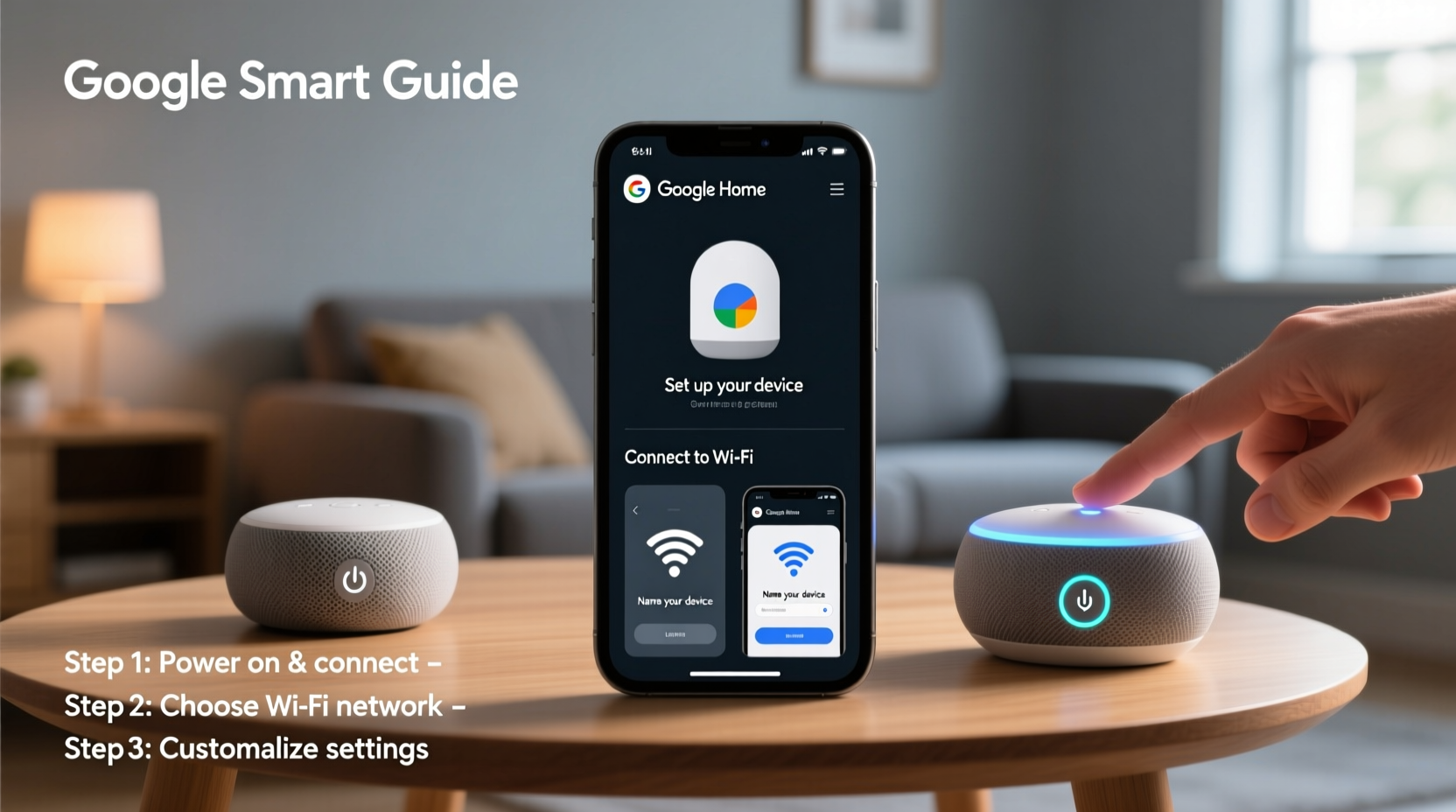
Begin by removing the Google Home Mini from its packaging. The box includes the device itself and a power adapter. Plug the adapter into a wall outlet and connect it to the back of the Mini. A solid light ring indicates the device is receiving power. Within seconds, you’ll hear a chime, and the top ring will begin pulsing in different colors, signaling it’s ready for setup.
Step 2: Connect via the Google Home App
Download the Google Home app (available on iOS and Android). Open the app and sign in with your Google account—the same one you use on your phone or Gmail. Tap the “+” icon in the top-left corner, then select Set up device > New devices. The app will automatically detect your Home Mini when it’s powered on and in pairing mode.
- Follow the on-screen prompts to assign the device to a room (e.g., Kitchen, Bedroom).
- Choose your Wi-Fi network and enter the password.
- Wait for the device to connect—this usually takes under a minute.
- Give your device a custom name (e.g., “Kitchen Assistant”) to distinguish it if you own multiple units.
Once complete, the light ring turns solid white, confirming successful setup.
Step 3: Customize Voice Settings and Preferences
Your Google Home Mini uses Google Assistant, which learns from your preferences over time. To refine its performance:
- Navigate to the device settings in the Google Home app.
- Under Assistant Settings, adjust voice recognition for household members by enabling Voice Match.
- Add personal data such as commute preferences, favorite music services, and calendar access for personalized responses.
With Voice Match enabled, the Assistant identifies individual voices and delivers tailored results—like pulling up your specific calendar events or preferred playlist.
“Personalization is key to unlocking the full potential of any smart speaker. The more context Google Assistant has, the more helpful it becomes.” — Sarah Lin, Smart Home Integration Specialist
Step 4: Integrate Smart Home Devices
One of the most powerful features of the Google Home Mini is its ability to control other smart devices. Whether you have smart lights, thermostats, plugs, or cameras, integration is straightforward.
In the Google Home app:
- Tap the \"+\" icon again and choose Set up device.
- Select the brand (e.g., Philips Hue, Nest, TP-Link) or search for compatible devices.
- Log in to the respective service when prompted and grant permissions.
- Assign each device to a room that matches your Home Mini’s location.
After linking, you can issue voice commands like:
- “Hey Google, turn off the bedroom lights.”
- “Set the thermostat to 72 degrees.”
- “Plug in the coffee maker.”
| Device Type | Compatible Brands | Sample Voice Command |
|---|---|---|
| Smart Lights | Philips Hue, LIFX, Nanoleaf | “Dim the living room lights to 50%.” |
| Thermostats | Nest, Ecobee, Honeywell | “Make the house warmer.” |
| Plugs & Switches | TP-Link Kasa, Wemo, Meross | “Turn on the fan.” |
| Security Cameras | Arlo, Ring, Blink | “Show me the front door camera.” |
Step 5: Create Routines for Hands-Free Automation
Routines allow you to execute multiple actions with a single voice command or at scheduled times. They transform reactive voice control into proactive automation.
To create a routine:
- Open the Google Home app.
- Go to Assistant Settings > Routines.
- Tap “Add Routine” and define a trigger—such as “Good morning,” a specific time, or sunrise.
- Add actions: play news briefings, adjust thermostat, turn on lights, announce weather, start a playlist.
- Save and test the routine using your voice.
A well-designed morning routine might include:
- Turning on bedroom lights gradually at 7:00 AM.
- Playing a soft jazz playlist.
- Reading out the day’s forecast and calendar schedule.
- Brewing coffee via a smart plug-connected machine.
“We set up a ‘Bedtime’ routine that locks doors, turns off all lights, and plays white noise. It’s become non-negotiable in our household.” — Mark T., parent of two and tech enthusiast
Maximizing Performance: Pro Tips and Best Practices
To get the most from your Google Home Mini, consider these advanced strategies:
- Use multi-room audio: Pair multiple Google Home devices to play synchronized music across rooms. Found under Groups in the app.
- Enable broadcast: Say “Hey Google, broadcast…” to send messages to all Google devices in your home—perfect for calling family to dinner.
- Leverage timers and reminders: Set multiple named timers (“Pasta timer,” “Laundry timer”) or location-based reminders (“Remind me to call mom when I get home”).
- Control media precisely: Use voice commands like “Resume podcast on speaker,” “Pause YouTube on the living room TV,” or “Play jazz on Chromecast.”
- Check privacy settings: Review microphone mute options, voice history storage, and data sharing in the Google Account settings.
Frequently Asked Questions
Can I use Google Home Mini without a smartphone?
No, initial setup requires the Google Home app on a mobile device. However, once configured, the Mini operates independently using voice commands.
Why isn’t my Google Home Mini responding to “Hey Google”?
First, ensure the microphone isn’t muted (check the physical switch on the back). Then verify Wi-Fi connectivity and re-run device setup if needed. Background noise or distance may also affect detection.
Can I make phone calls with Google Home Mini?
Yes. You can make free calls to contacts in your phone list or dial U.S. numbers (including landlines) at no cost. Just say, “Hey Google, call Mom.” International calls may require a Google One subscription.
Final Checklist Before You Finish
Ensure you’ve completed these essential steps to maximize functionality:
- ✅ Connected to Wi-Fi
- Confirmed stable internet connection.
- ✅ Assigned to a Room
- Allows accurate voice control and scene automation.
- ✅ Linked Key Services
- Music (Spotify, YouTube Music), Calendar, Email, Smart Devices.
- ✅ Enabled Voice Match
- Personalizes responses based on user identity.
- ✅ Created at Least One Routine
- Automates daily tasks for convenience.
- ✅ Reviewed Privacy Settings
- Mute mic when not in use and manage voice history.
Conclusion: Turn Convenience Into Consistency
The Google Home Mini is designed to adapt to your life—not the other way around. By investing an hour in proper setup and thoughtful customization, you unlock years of effortless control over your environment. From managing schedules to orchestrating home automation, its value compounds over time. Don’t treat it as just a speaker. Treat it as your personal command center.









 浙公网安备
33010002000092号
浙公网安备
33010002000092号 浙B2-20120091-4
浙B2-20120091-4
Comments
No comments yet. Why don't you start the discussion?