Sending and receiving money used to require third-party apps, bank transfers, or cash exchanges. With Apple Pay integrated into the Messages app on iPhone, transferring funds has become as simple as sending a text. Whether you're splitting rent, paying back a friend for dinner, or covering your share of concert tickets, Apple Pay in Messages offers a seamless, secure, and private way to handle personal payments—right within the conversation where it started.
This guide walks you through setting up Apple Pay for Messages, making your first transfer, and using advanced features while avoiding common pitfalls. No need to switch apps or copy account numbers—just tap, confirm, and send.
Prerequisites for Using Apple Pay in Messages
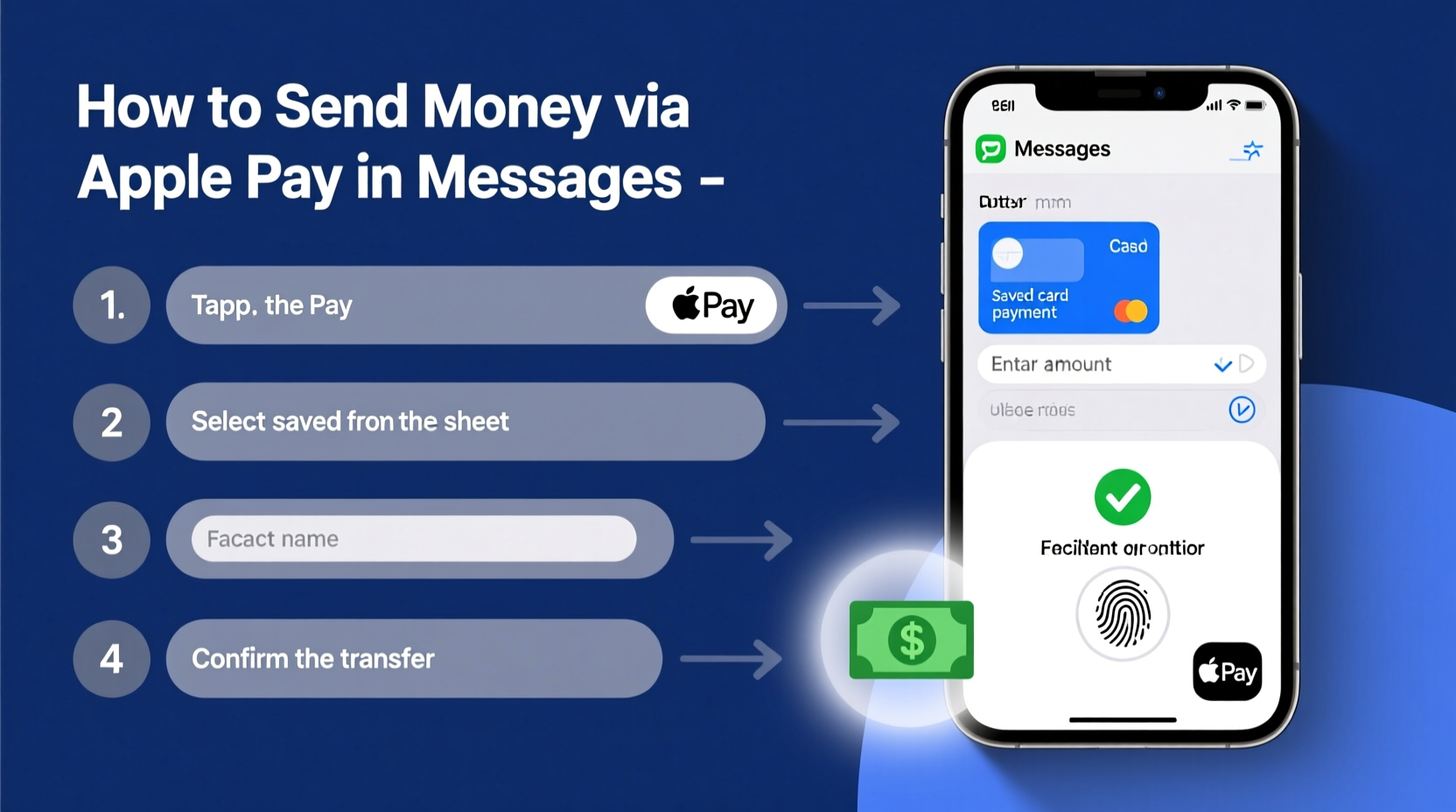
Before you can start sending money via Messages, ensure your device and accounts meet the necessary requirements:
- iOS 11 or later (iOS 16+ recommended for latest security updates)
- An iPhone, iPad, or Apple Watch with Face ID, Touch ID, or passcode enabled
- Two-factor authentication turned on for your Apple ID
- A supported payment card added to Apple Wallet
- Messages synced across devices via iCloud (recommended)
- Location: Currently limited to users in the United States
Apple Pay in Messages uses the same encrypted infrastructure as other Apple Pay transactions, meaning your card details are never shared with recipients or stored on Apple’s servers. The transaction is processed through Apple Cash, which acts as a digital wallet backed by Green Dot Bank.
Step-by-Step: Setting Up Apple Pay for Messages
Setting up Apple Pay in Messages takes just a few minutes. Follow this sequence to get started:
- Open the Wallet app on your iPhone and tap the “+” sign to add a debit or credit card. Follow the prompts to verify it with your bank.
- Ensure Apple Cash is enabled. If it's your first time using person-to-person payments, iOS will prompt you to set up an Apple Cash card during your first transaction.
- Launch the Messages app and start a new conversation or open an existing one with a contact who uses an iPhone.
- Tap the Apps icon (the square with an arrow pointing up) next to the text field.
- Select the Apple Pay button (it looks like a $ symbol inside a circle).
- Enter the amount you'd like to send using the keypad.
- Tap “Pay,” then authenticate using Face ID, Touch ID, or your device passcode.
- Confirm the transaction. Once approved, the payment is sent instantly.
The recipient receives the money in their Apple Cash card unless they choose to transfer it to their bank immediately. Both parties receive end-to-end encryption, ensuring privacy and protection.
How to Receive and Transfer Money Received via Messages
When someone sends you money via Apple Pay in Messages, you’ll see a prominent payment bubble in the chat. To accept it:
- Tap “Accept” on the message.
- Authenticate using Face ID, Touch ID, or passcode.
- The funds are automatically added to your Apple Cash card.
You can view your Apple Cash balance at any time in the Wallet app. From there, you can:
- Spend using Apple Pay anywhere it’s accepted
- Transfer money to your bank account (takes 1–3 business days, or instant for a fee)
- Use it to pay others in future Messages
To transfer money to your bank:
- Open the Wallet app and tap your Apple Cash card.
- Select “Transfer to Bank.”
- Choose the amount and speed: standard (free, 1–3 days) or instant (1% fee, under 30 minutes).
- Confirm with biometric authentication.
Best Practices and Common Pitfalls to Avoid
While Apple Pay in Messages is designed for ease, small mistakes can lead to delays or confusion. Here’s what to watch out for:
| Do | Don’t |
|---|---|
| Double-check the recipient’s name before sending | Send money to someone not verified in iMessage (blue bubbles only) |
| Use nicknames carefully—ensure they match the right contact | Assume the money arrives instantly in the recipient’s bank (it goes to Apple Cash first) |
| Set up automatic transfers to avoid holding large balances in Apple Cash | Forget that international transfers aren’t supported |
| Keep your passcode and biometrics updated | Share your Apple ID credentials with anyone |
“Apple Pay in Messages reduces friction in peer-to-peer payments, but users must remain vigilant about verifying contacts. A single mistaken tap can send $50 to the wrong person.” — David Lin, Mobile Security Analyst at TechShield Advisors
Real-World Example: Splitting Rent with Roommates
Consider this scenario: Three roommates live together in San Francisco. Rent is due on the first, but one roommate travels for work and forgets to send her share. Instead of waiting for a bank transfer or Venmo reminder, the others open a group Messages thread.
One roommate taps the Apple Pay app, enters $833.33, selects the traveling roommate, and sends it with Face ID. Within seconds, she gets a notification, accepts the request, and confirms the payment is received. She then transfers the funds to her bank the same day using Instant Transfer before her landlord’s cutoff time.
No app switching, no login screens—just a quick exchange within an ongoing conversation. This kind of fluid interaction is why Apple Pay in Messages is becoming a preferred method for trusted, frequent transactions among friends and family.
Frequently Asked Questions
Can I use Apple Pay in Messages on Android?
No. Apple Pay in Messages is exclusive to iPhone, iPad, and Apple Watch users. Recipients on Android will not see payment options and cannot accept Apple Cash transfers.
Are there fees for sending or receiving money?
Sending money using a debit card or Apple Cash balance is free. Transfers from a credit card incur a 3% fee. Instant transfers to your bank cost 1% (minimum $0.25, maximum $25). Standard bank transfers are free.
What happens if I send money to the wrong person?
If you send money to the wrong contact, act quickly. Open the message, tap the payment, and select “Cancel Payment” if it hasn’t been accepted. Once accepted, you’ll need to request the recipient to send it back manually. Apple does not reverse transactions.
Final Tips Checklist
Before you begin using Apple Pay in Messages regularly, run through this checklist:
- ✅ Add a valid debit card to Apple Wallet
- ✅ Enable two-factor authentication for your Apple ID
- ✅ Test a small transaction with a trusted contact
- ✅ Set up automatic bank transfers for received funds
- ✅ Verify all contacts use iMessage (look for blue bubbles)
- ✅ Keep your device passcode secure and biometrics functional
Start Sending Smarter Today
Apple Pay in Messages removes the friction from everyday financial interactions. It’s fast, secure, and deeply integrated into a platform you already use daily. By understanding how to set it up correctly and use it wisely, you gain more than convenience—you gain peace of mind knowing your transactions are protected by Apple’s industry-leading encryption and privacy standards.









 浙公网安备
33010002000092号
浙公网安备
33010002000092号 浙B2-20120091-4
浙B2-20120091-4
Comments
No comments yet. Why don't you start the discussion?