Gaming doesn’t have to be confined to your living room. With the right setup, you can enjoy your Xbox library on your Mac—whether you're in another room or miles away. Microsoft’s Remote Play feature allows you to stream games from your Xbox console directly to compatible devices, including Macs. While Apple hardware isn’t officially supported by the Xbox app, clever workarounds and third-party tools make it possible to deliver a smooth, low-latency gaming experience. This guide walks you through everything you need to know to stream Xbox games to your Mac reliably and efficiently.
Understanding Xbox Remote Play and Its Limitations
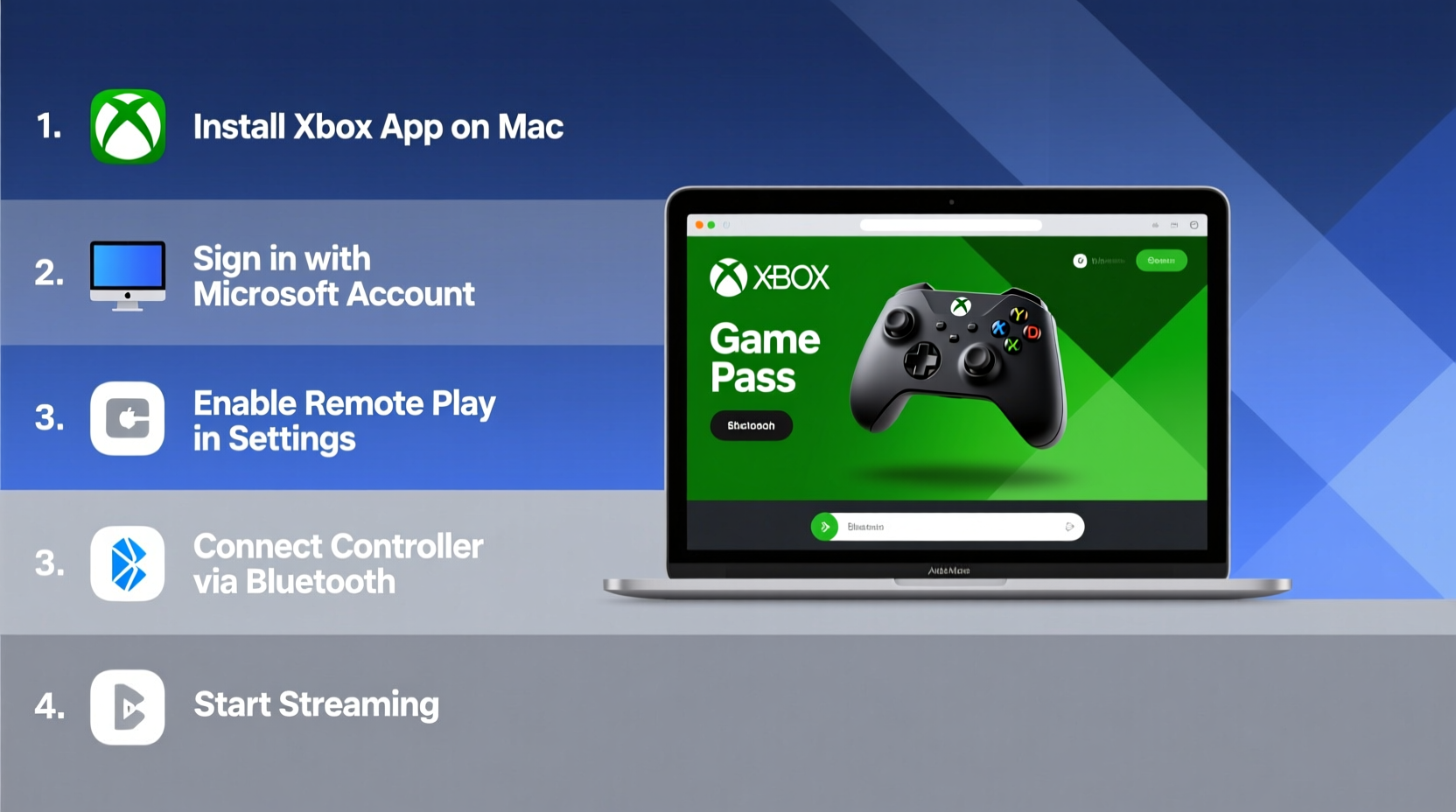
Xbox Remote Play lets you stream games from your Xbox Series X|S or Xbox One to another device over a local network. The technology leverages your home Wi-Fi or Ethernet connection to transmit video and audio while sending your input commands back to the console. Microsoft officially supports Remote Play on Windows PCs, Android, and iOS devices via the Xbox App. However, there is no native Xbox app for macOS, which means direct support is missing.
Despite this limitation, Mac users aren't entirely out of luck. By using alternative methods such as browser-based streaming or third-party applications, you can still achieve high-quality game streaming. The key lies in understanding the underlying requirements and optimizing your network and hardware accordingly.
“Remote Play performance hinges more on network quality than raw device power. A stable 5 GHz Wi-Fi connection can outperform a faster but congested network.” — Jordan Lee, Network Optimization Specialist
Step-by-Step: Setting Up Xbox Game Streaming on Your Mac
Streaming Xbox games to your Mac requires preparation on both ends: your console and your computer. Follow this detailed sequence to get started.
- Ensure compatibility: You must own an Xbox One, Xbox Series S, or Xbox Series X. Older consoles like the Xbox 360 do not support Remote Play.
- Update your console: Go to Settings > System > Updates and ensure your Xbox runs the latest software.
- Enable Remote Play: Navigate to Settings > Devices & connections > Remote features > Remote Play, and toggle it on.
- Connect your Xbox to your router via Ethernet: For optimal performance, use a wired connection instead of Wi-Fi.
- Download a compatible browser or tool on your Mac: Use Google Chrome or Edge (via Parallels or Boot Camp) if opting for web streaming, or consider tools like xCloud-compatible wrappers.
- Sign in to Xbox.com/play on your Mac: Open Chrome or Edge, go to xbox.com/play, sign in with your Microsoft account, and select “Stream” to begin.
- Connect your controller: Pair your Xbox Wireless Controller via Bluetooth or USB-C cable.
Note: While xbox.com/play primarily streams cloud games (Game Pass Ultimate required), it can also act as a bridge when used alongside local network streaming tools.
Alternative Methods Beyond Official Remote Play
Since macOS lacks native Remote Play support, many users turn to creative solutions. Here are three effective alternatives:
- Browser-Based Streaming via xbox.com/play: Though designed for cloud gaming, this platform works well when your console is powered on and connected to the same network. Some users report success by triggering console wake-up remotely via the Xbox mobile app.
- Parallels Desktop or Boot Camp: Run Windows 11 on your Mac using virtualization software like Parallels or Boot Camp, then install the official Xbox app for full Remote Play functionality.
- Third-party streaming tools: Applications like Moonlight or Rainway (when configured correctly) can stream Xbox games by leveraging NVIDIA GPUs or peer-to-peer encoding, though setup complexity increases.
Among these, Parallels offers the most reliable experience for Intel-based Macs, while Apple Silicon users may find performance limited due to x86 emulation overhead.
Optimizing Performance: Do’s and Don’ts
Even with the right tools, poor optimization can ruin your streaming experience. Latency, frame drops, and audio sync issues often stem from overlooked settings. Use this table to fine-tune your setup.
| Do’s | Don’ts |
|---|---|
| Use a 5 GHz Wi-Fi band or Ethernet connection | Stream over public or crowded networks |
| Close bandwidth-heavy apps (Zoom, Netflix) | Run large downloads during gameplay |
| Position your router centrally with minimal obstructions | Place your console behind metal cabinets or thick walls |
| Set Xbox to “Instant-On” power mode | Use “Energy-Saving” mode (prevents remote wake-up) |
| Test connection speed (minimum 15 Mbps upload recommended) | Expect 4K streaming over Wi-Fi (stick to 1080p for stability) |
Real-World Example: Streaming from Dorm to MacBook Air
Consider Alex, a college student who owns an Xbox Series S at home but lives in a dorm without space for a TV setup. He wanted to continue playing his favorite titles like *Halo Infinite* and *Forza Horizon 5* on his M1 MacBook Air.
Alex installed Parallels Desktop and set up a lightweight Windows 11 VM. After installing the Xbox app and connecting his controller via Bluetooth, he was able to stream games from his home console during breaks. He scheduled his Xbox to stay on during evenings using family settings and ensured his home router prioritized the console with QoS rules. Despite initial stuttering, switching to a 5 GHz Wi-Fi network and closing background tabs improved performance significantly. Now, he enjoys consistent 60fps gameplay at 720p resolution with minimal input delay.
Frequently Asked Questions
Can I stream Xbox games to my Mac without a Windows installation?
Yes, but options are limited. Using xbox.com/play in Chrome or Edge may allow indirect access, especially if your console is already on. However, reliability varies, and full Remote Play features require the official app, which only runs on Windows.
Do I need Xbox Game Pass Ultimate to stream locally?
No. Local streaming via Remote Play does not require Game Pass Ultimate. That subscription is only necessary for cloud gaming through Xbox Cloud Gaming. As long as you own the games on your console, you can stream them locally regardless of subscription status.
Why is my stream laggy even on a fast network?
Lag can result from several factors: wireless interference, outdated router firmware, background processes on your Mac, or suboptimal power settings on the Xbox. Ensure both devices are on the same network, disable sleep modes, and consider enabling Quality of Service (QoS) on your router to prioritize gaming traffic.
Essential Checklist Before You Begin
Before attempting to stream, verify the following:
- ✅ Xbox console is powered on and updated
- ✅ Remote Play is enabled in Xbox settings
- ✅ Xbox is connected via Ethernet (recommended)
- ✅ Mac and Xbox are on the same local network
- ✅ Controller is paired and responsive
- ✅ No large downloads or uploads running in the background
- ✅ Router supports 5 GHz Wi-Fi and is within range
- ✅ Power mode on Xbox is set to “Instant-On”
Final Thoughts and Next Steps
Streaming Xbox games to your Mac expands how and where you play, turning your laptop into a portable gaming station. While macOS lacks built-in support, solutions like Parallels, browser streaming, and careful network tuning bridge the gap effectively. Success depends less on hardware and more on configuration—ensuring low latency, stable connections, and proper device pairing.
The future may bring better cross-platform integration, especially as cloud gaming evolves. Until then, taking control of your network environment and being willing to experiment with tools gives you the freedom to play on your terms.









 浙公网安备
33010002000092号
浙公网安备
33010002000092号 浙B2-20120091-4
浙B2-20120091-4
Comments
No comments yet. Why don't you start the discussion?