Sharing files has become an essential part of collaboration, whether you're working remotely, sending documents to clients, or distributing media to friends. While email attachments are still common, they come with size limits and security concerns. A better solution? Turn your file into a shareable link. This method gives recipients instant access without clogging inboxes and allows for greater control over who sees your content.
This guide walks you through the complete process of converting any file—PDFs, videos, spreadsheets, images, or ZIP archives—into a secure, accessible link using popular cloud platforms. You’ll also learn best practices for managing permissions, tracking access, and ensuring privacy.
Why Share Files via Link Instead of Email?
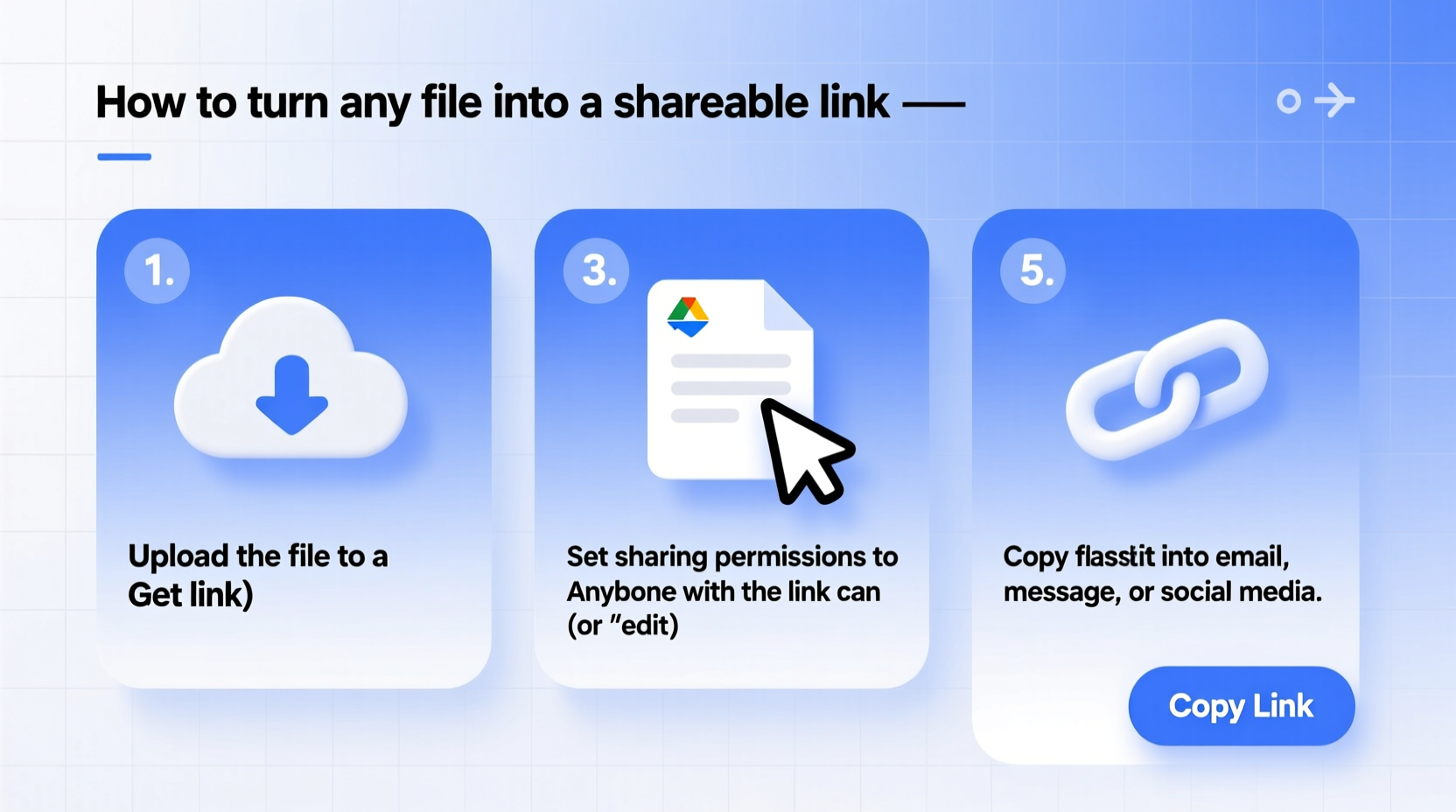
Email remains widely used, but it’s not ideal for large or frequently updated files. When you attach a document, each recipient gets a static copy. If you later make changes, you must resend the file—an inefficient cycle that leads to version confusion.
In contrast, a shareable link points to a single source. Updates appear automatically for everyone with access. It also reduces bandwidth usage and avoids hitting attachment size caps (typically 25MB on most providers).
“Link-based sharing is now standard in professional environments because it supports real-time collaboration and audit trails.” — David Lin, Cloud Infrastructure Consultant
Step-by-Step: How to Generate a Shareable Link
The process varies slightly depending on the platform, but the core steps remain consistent across services like Google Drive, Dropbox, Microsoft OneDrive, and others. Follow this universal workflow:
- Upload your file to your preferred cloud storage service.
- Locate the file in your dashboard or folder view.
- Right-click or select the file, then choose “Share” or “Get link.”
- Adjust sharing settings: Choose between public access, restricted emails, or view-only vs. edit permissions.
- Copy the generated link and distribute it via message, email, or social media.
Let’s explore how this works on three major platforms.
Using Google Drive
Google Drive is one of the most accessible tools, especially if you have a Gmail account.
- Go to drive.google.com and sign in.
- Click “New” > “File upload” and select your file.
- Once uploaded, right-click the file and select “Get link.”
- By default, the link may be set to \"Restricted.\" Change it to:
- Anyone with the link can view – for public sharing.
- Specific people – for private collaboration.
- Copy the link and paste it wherever needed.
Using Dropbox
Dropbox offers clean interface design and strong sharing features.
- Log in to dropbox.com.
- Click “Upload files” and add your document.
- Select the file, click the “Share” button, then choose “Create a link.”
- Customize settings: Enable password protection or expiration dates if desired.
- Copy the link and disable it later from your activity log if necessary.
Using Microsoft OneDrive
If you use Office 365 or Outlook, OneDrive integrates seamlessly.
- Navigate to onedrive.live.com and sign in.
- Upload your file using the “Upload” button.
- Select the file, click “Share,” then choose “Anyone with the link can view” or limit to specific users.
- Toggle options like expiration date or editing rights.
- Copy and send the link.
Best Practices for Secure File Sharing
Just because you can share a file doesn’t mean you should do so carelessly. Sensitive data—financial records, personal IDs, internal reports—requires extra caution.
| Action | Do | Avoid |
|---|---|---|
| Password Protection | Use it for confidential files shared externally. | Relying only on obscure links as security. |
| Link Expiration | Set expiry after 7 days for time-sensitive content. | Leaving links active indefinitely. |
| Access Permissions | Grant “view only” unless editing is required. | Giving full edit rights to untrusted parties. |
| Tracking | Enable view tracking or notifications where available. | Assuming no one accessed the file once sent. |
Real-World Example: Sharing a Portfolio PDF
Sophia, a freelance graphic designer, was applying for a remote position. She had a 15MB portfolio PDF she wanted to include in her application email. Attaching it would exceed some corporate filters, and resending wasn't feasible if updates were made.
Instead, she uploaded the file to Google Drive, created a shareable link with “view only” access, and pasted the URL into her cover letter. She also enabled link expiration after 30 days to maintain control. The hiring manager accessed it instantly, and Sophia received feedback within hours. Later, she updated the portfolio—without needing to notify anyone—the new version appeared automatically.
This approach saved time, ensured compatibility, and projected professionalism.
Advanced Features Across Platforms
Top cloud services offer more than basic linking. Understanding these tools helps you optimize sharing:
- Custom URLs: Some platforms (like Dropbox) allow branded or shortened links for cleaner appearance.
- Download restrictions: Prevent downloading while allowing online viewing (useful for presentations).
- Audit logs: Track who opened the file and when—ideal for legal or business documentation.
- Watermarking: Add dynamic watermarks (e.g., user email) to deter unauthorized redistribution.
For teams, consider setting up shared folders instead of individual links. This centralizes access and simplifies permission management.
Frequently Asked Questions
Can someone hack my file through a shareable link?
While rare, brute-force attacks on short or predictable links are possible. To minimize risk, avoid public links for sensitive data, enable passwords, and use platforms that randomize link strings (e.g., 20+ character IDs). Revoke access immediately after use.
What happens if I delete the file after sharing?
The link breaks. Anyone clicking it will see an error. Always confirm the file is final before widespread distribution—or keep it archived until no longer needed.
Are there free tools that support large file links?
Yes. Google Drive (15GB free), Dropbox (2GB free), and OneDrive (5GB free) all support link generation at no cost. For larger files, consider WeTransfer (up to 2GB free per transfer) or paid upgrades for extended capacity.
Final Checklist Before Sharing
Before hitting “send,” run through this quick verification list:
- ✅ File is correctly named and formatted.
- ✅ Uploaded completely with no errors.
- ✅ Sharing permissions are set appropriately (view/edit).
- ✅ Password protection enabled if needed.
- ✅ Expiration date applied for temporary access.
- ✅ Link tested in an incognito browser to simulate external access.
- ✅ Recipient instructions included (e.g., “Click to view, no login required”).
Conclusion: Start Sharing Smarter Today
Turning any file into a shareable link is simple, efficient, and far superior to outdated attachment methods. With just a few clicks, you can distribute content globally, maintain version control, and even monitor engagement—all while reducing clutter and improving collaboration.
No matter your profession or purpose, mastering this skill enhances productivity and communication. Whether you're a student submitting assignments, a marketer distributing assets, or a developer sharing code snippets, link-based sharing is a fundamental digital competency.









 浙公网安备
33010002000092号
浙公网安备
33010002000092号 浙B2-20120091-4
浙B2-20120091-4
Comments
No comments yet. Why don't you start the discussion?