Modern life revolves around digital devices—phones, tablets, and computers are essential for communication, work, entertainment, and organization. Knowing how to power them on and off properly is a basic but crucial skill. While it may seem obvious, improper shutdowns or forced restarts can lead to data loss, system errors, or reduced battery lifespan. This guide breaks down the correct, simple procedures across major platforms, including iOS, Android, Windows, macOS, and common tablets.
Understanding Power States: On, Off, and Sleep
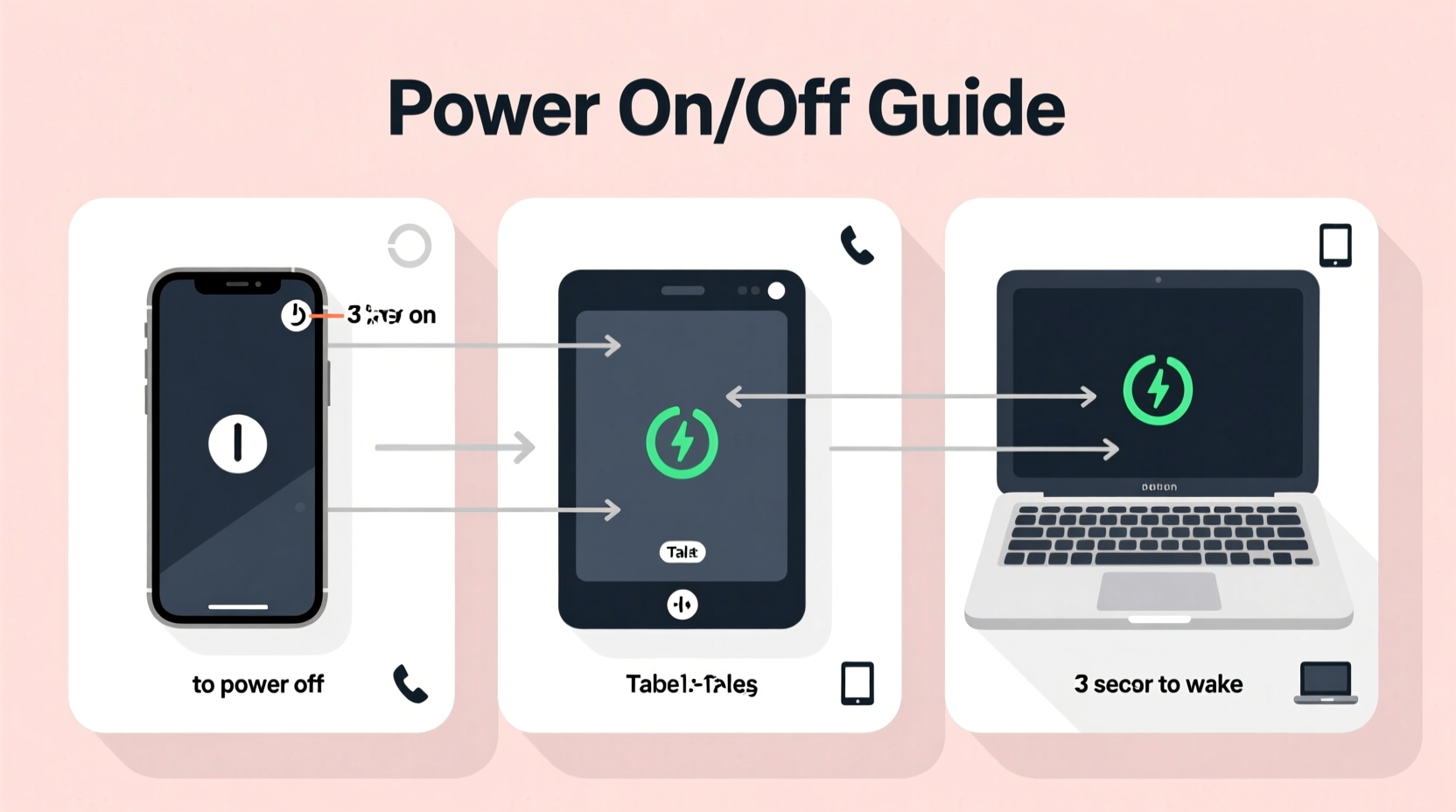
Before diving into steps, it's important to distinguish between different power states:
- On: The device is fully operational, running apps and processes.
- Sleep (or Standby): The screen turns off, but the system remains active in low-power mode for quick access.
- Off: The device is completely powered down. No background activity occurs.
Turning a device \"off\" is not always necessary for daily use. Most people rely on sleep mode to preserve battery while maintaining readiness. However, fully powering down is recommended weekly to clear temporary files, reset memory, and improve performance.
How to Turn On and Off Smartphones
iOS Devices (iPhone)
To turn on: Press and hold the side button (on the right edge) until the Apple logo appears. This may take 5–10 seconds.
To turn off: Press and hold the side button along with either volume button until the “slide to power off” slider appears. Drag the slider, then wait 30 seconds for the screen to go black.
Android Phones
To turn on: Press and hold the power button (usually on the right side) for 2–3 seconds until the screen lights up.
To turn off: Press and hold the power button until a menu appears. Tap “Power off” and confirm. The device will shut down within 10–15 seconds.
Some Android models support gesture-based power-off options or voice commands through Google Assistant (“Hey Google, turn off my phone”).
“Regularly restarting your phone clears RAM, resets network connections, and helps maintain responsiveness.” — David Lin, Mobile Systems Engineer
Tablets: iPad and Android Models
Tablets follow similar logic to smartphones but may have slightly different button placements.
iPad (iOS/iPadOS)
- Turn on: Press and hold the top (or side) power button until the Apple logo appears.
- Turn off: Press and hold the top button and either volume button until the power slider appears. Slide to power off.
Android Tablets
- Turn on: Press the power button briefly. If unresponsive, hold for 3 seconds.
- Turn off: Long-press the power button, then select “Power off” from the pop-up menu.
Some Android tablets allow scheduling automatic shutdowns via Settings > Battery > Scheduled Power On/Off (availability varies by brand).
| Device Type | Power Button Location | Time to Boot Up | Shutdown Method |
|---|---|---|---|
| iPhone | Right side | 15–25 seconds | Side + Volume button → Slide to power off |
| Android Phone | Right side | 10–20 seconds | Hold power button → Tap 'Power off' |
| iPad | Top edge | 20–30 seconds | Top + Volume button → Slide to power off |
| Android Tablet | Top or side | 15–25 seconds | Hold power button → Select 'Power off' |
| Windows Laptop | Top-right corner | 20–60 seconds | Start menu → Power → Shut down |
| MacBook | Keyboard or top case | 15–30 seconds | Apple menu → Shut Down |
Computers: Laptops and Desktops
Windows PCs
To turn on: Press the power button (located on the laptop lid, side, or desktop tower). The system will boot into Windows.
To turn off: Click the Start menu, select the Power icon, and choose “Shut down.” Avoid cutting power by holding the button unless the system is frozen.
Alternative shutdown methods include:
- Press Ctrl + Alt + Del, then click the power icon in the bottom-right.
- Use the command line: Open Command Prompt and type
shutdown /s.
macOS Devices (MacBook, iMac)
To turn on: Press the power button. On newer MacBooks, this is integrated into the keyboard’s Touch ID key.
To turn off: Click the Apple logo in the top-left corner, then select “Shut Down.” Confirm if any apps are open.
For force shutdown (only if unresponsive): Press and hold the power button for 10 seconds until the screen goes black.
Troubleshooting: What to Do When Devices Won’t Turn On or Off
Occasionally, devices freeze or fail to respond to standard power commands. Here’s how to handle common issues:
Device Won’t Turn On
- Check if the charger is connected and functioning.
- Try a different cable or power adapter.
- Charge for at least 15 minutes before attempting to power on.
- Perform a forced restart: For iPhones, press Volume Up, Volume Down, then hold the Side button. For Android, hold the power button for 10–15 seconds.
Device Won’t Turn Off
- Wait a few moments—some systems delay shutdown during updates.
- Force shutdown by holding the power button for 10 seconds.
- After powering off, wait 30 seconds before turning back on.
“In 70% of ‘unresponsive’ cases, a forced restart resolves the issue without harm to the system.” — Tech Support Report, Consumer Electronics Association, 2023
Best Practices Checklist
Follow this checklist to ensure safe and effective device management:
- ✅ Save all open documents before shutting down.
- ✅ Charge devices to at least 20% before powering off for extended periods.
- ✅ Restart devices weekly to refresh system performance.
- ✅ Use proper shutdown menus instead of forcing power cuts regularly.
- ✅ Keep physical buttons clean and free of debris.
- ✅ Enable auto-restart after power failure (for desktops with UPS backup).
Frequently Asked Questions
Is it bad to leave my laptop in sleep mode overnight?
No, sleep mode is designed for short-term pauses. It uses minimal power and allows quick resume. However, perform a full shutdown at least once a week to clear system memory and apply updates.
Can I damage my phone by turning it off every day?
No, turning your phone off daily won’t cause harm. In fact, it can help conserve battery and reduce background strain. Just avoid frequent forced shutdowns, which bypass normal system cleanup.
Why does my tablet take so long to turn on?
Slow boot times can result from too many startup apps, outdated software, or low storage. Free up space, update the OS, and disable unnecessary startup functions to improve speed.
Real-World Example: Maria’s Morning Routine
Maria, a freelance graphic designer, uses multiple devices daily. Every morning, she powers on her MacBook to check emails, turns on her iPad for sketching concepts, and ensures her Android phone is charged and ready for client calls. Previously, she would just close her laptop lid and assume it was “off,” leading to overheating and sluggish performance. After learning the difference between sleep and shutdown, she now fully powers down her laptop each night. Her devices run faster, and battery health has improved significantly over three months.
Final Thoughts and Action Steps
Mastering the basics of powering devices on and off is more than routine—it’s part of responsible digital hygiene. Whether you’re using a smartphone, tablet, or computer, following the correct procedures protects your data, extends hardware life, and ensures smooth operation. Take a moment today to review how you manage your devices. Are you shutting them down properly? Do you restart them regularly? Small habits make a big difference over time.









 浙公网安备
33010002000092号
浙公网安备
33010002000092号 浙B2-20120091-4
浙B2-20120091-4
Comments
No comments yet. Why don't you start the discussion?