Streaming HBO on your television offers the best viewing experience for its acclaimed original series, blockbuster movies, and exclusive documentaries. Whether you’re using a smart TV, streaming stick, or gaming console, accessing HBO content is straightforward—if you know the right steps. This guide walks you through every method to get HBO up and running on your TV, tailored to the most common devices in use today.
Understanding HBO Streaming Options
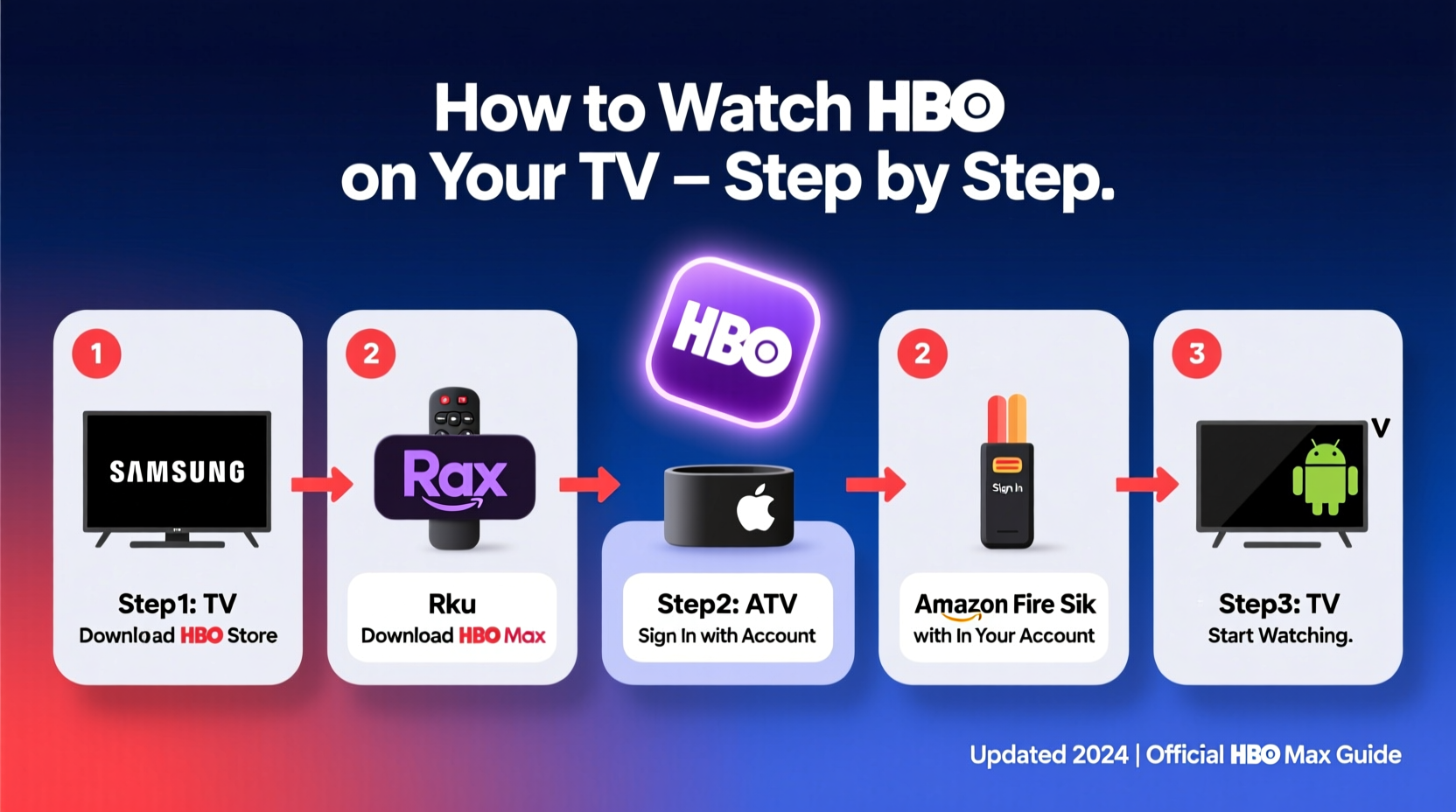
HBO content is now primarily accessed through HBO Max (rebranded as Max), Warner Bros. Discovery’s unified streaming platform. Max includes all HBO programming plus additional content from Warner Bros., DC, Discovery, and more. To stream on your TV, you’ll need:
- An active subscription to Max (ad-free, with ads, or via a bundle)
- A compatible device connected to your TV
- Stable internet connection (minimum 5 Mbps for HD, 15 Mbps for 4K)
- A supported account (via credit card, mobile carrier, or pay-TV provider)
Unlike traditional cable, Max operates on an app-based model. You download the Max app directly onto your device, sign in, and begin streaming. The setup varies slightly depending on your hardware.
Step-by-Step Setup for Major Devices
1. Smart TVs (Samsung, LG, Vizio, etc.)
Most modern smart TVs support the Max app natively. Here’s how to install it:
- Turn on your TV and connect to Wi-Fi via Settings > Network.
- Navigate to the app store (e.g., Samsung Apps, LG Content Store, Vizio SmartCast).
- Search for “Max” using the on-screen keyboard.
- Select the official Max app and choose “Install” or “Add to Home.”
- Once installed, open the app and sign in with your Max credentials.
- If you don’t have an account, select “Sign Up” and follow the prompts.
2. Amazon Fire TV & Fire Stick
Fire devices are among the most popular ways to stream Max. Follow these steps:
- Plug in your Fire Stick and pair the remote.
- Follow on-screen instructions to connect to Wi-Fi and update the system.
- Go to the Home screen and select “Find” or search for “Max.”
- Download and install the Max app.
- Launch the app, sign in, and start watching.
You can also enable voice control via Alexa for hands-free navigation: “Alexa, open Max,” or “Play Game of Thrones on Max.”
3. Roku (Streaming Stick, Ultra, or Roku TV)
Roku’s user-friendly interface makes installing Max simple:
- Ensure your Roku device is powered on and connected to the internet.
- Press the Home button on your remote.
- Scroll to “Streaming Channels” and open the Roku Channel Store.
- Search for “Max” and select the official app.
- Click “Add Channel,” then return to the Home screen.
- Open the Max app and log in or create an account.
“Roku remains one of the most reliable platforms for streaming services due to its consistent software updates and broad app support.” — David Lin, Streaming Technology Analyst
4. Apple TV
If you own an Apple TV (4th gen or later), here’s how to access Max:
- From the home screen, go to the App Store.
- Search for “Max” and download the app.
- After installation, open the app and sign in.
- Use your iPhone or iPad to speed up login via AirPlay or QR code pairing.
Apple TV supports 4K HDR and Dolby Atmos for select Max content—ideal for premium viewing experiences.
5. Gaming Consoles (PlayStation & Xbox)
Both PlayStation 4/5 and Xbox One/Series X|S support the Max app:
- On your console, go to the main menu and open the app store (PS Store or Microsoft Store).
- Search for “Max” and install the application.
- Launch the app once installed.
- Sign in using your Max account details.
- Enjoy HBO content directly through your console.
This method is perfect if your console is already connected to your TV and network—no extra hardware needed.
Alternative Methods: Casting and Screen Mirroring
If your TV doesn’t support the Max app, you can still watch HBO by casting from a mobile device or tablet.
Casting from Android or iOS
- Ensure your phone and TV are on the same Wi-Fi network.
- Open the Max app on your mobile device.
- Start playing a show or movie.
- Tap the Cast icon (rectangle with Wi-Fi waves) in the top-right corner.
- Select your TV or Chromecast device from the list.
- The video will stream directly to your TV.
Note: Casting requires a Chromecast-enabled TV or a standalone Chromecast dongle.
Screen Mirroring (Miracast/AirPlay)
For non-Cast setups:
- Android: Use Miracast via Settings > Connected Devices > Connection Preferences > Cast.
- iOS: Swipe down Control Center, tap Screen Mirroring, and select your Apple TV or AirPlay-compatible TV.
Device Compatibility Comparison Table
| Device | Max App Available? | 4K Support | Setup Difficulty |
|---|---|---|---|
| Samsung Smart TV (2018+) | Yes | Yes | Easy |
| LG WebOS TV (2019+) | Yes | Yes | Easy |
| Amazon Fire Stick 4K | Yes | Yes | Easy |
| Roku Express+ | Yes | No | Easy |
| Apple TV 4K | Yes | Yes | Moderate |
| PlayStation 5 | Yes | Yes | Easy |
| Xbox Series S | Yes | Yes | Easy |
| Vizio D-Series (2016) | No | No | Requires external device |
Troubleshooting Common Issues
Even with proper setup, issues can arise. Here’s how to resolve them quickly:
- App not available on your TV? Check the manufacturer’s website for app availability by model year.
- Playback errors or buffering? Restart your router, close background apps, and test internet speed.
- Can’t sign in? Reset your password at max.com or verify your subscription status.
- No sound or wrong language? Adjust audio settings within the Max app during playback.
Mini Case Study: Setting Up HBO for a Non-Tech-Savvy User
Martha, a 68-year-old retiree, wanted to watch Succession on her older Samsung TV. Her model didn’t support the Max app. Instead of buying a new TV, she purchased a $25 Amazon Fire Stick. Within 15 minutes, she had connected it to Wi-Fi, downloaded the Max app, and logged in using her existing HBO subscription through her cable provider. Now, she watches HBO weekly without assistance—proving that affordable solutions exist for any household.
FAQ
Can I watch HBO on my TV without a streaming device?
Yes, if your smart TV has the Max app built-in. Otherwise, you’ll need a streaming device like Fire Stick, Roku, or Chromecast.
Do I need HBO through cable to use Max?
No. You can subscribe directly to Max online without any cable or satellite service. However, some providers offer discounted or bundled access.
How many devices can I use with one Max account?
Max allows up to six registered devices and three simultaneous streams per account.
Final Checklist Before You Start Watching
- ✅ Verify Subscription:
- Ensure you have an active Max account or linked HBO through a provider.
- ✅ Confirm Internet Speed:
- Test your connection; aim for at least 15 Mbps for uninterrupted HD/4K playback.
- ✅ Update Device Software:
- Check for system updates on your TV or streaming box before installing the app.
- ✅ Locate the Correct App:
- Search for “Max,” not “HBO Now” or “HBO Go”—those services are discontinued.
- ✅ Sign In Successfully:
- Use the email and password associated with your Max subscription.
Conclusion
Watching HBO on your TV no longer requires a cable subscription or complicated setup. With the Max app available across nearly every major platform—from smart TVs to gaming consoles—you can enjoy premium content with just a few clicks. Whether you’re setting up for the first time or helping a family member get started, this guide ensures a smooth, frustration-free experience. Choose your device, follow the steps, and immerse yourself in the world of HBO’s finest storytelling.









 浙公网安备
33010002000092号
浙公网安备
33010002000092号 浙B2-20120091-4
浙B2-20120091-4
Comments
No comments yet. Why don't you start the discussion?