If Hulu won’t load, it can feel like your entire evening has been derailed. Whether you're trying to catch the latest episode of a hit series or settle in for a movie night, buffering screens, error messages, or a frozen app break the immersion and test your patience. The good news: most Hulu loading issues stem from common, fixable problems. You don’t need advanced technical knowledge—just a methodical approach. From checking your internet connection to clearing cache on your device, this guide walks through proven solutions that resolve the majority of Hulu streaming failures.
Check Your Internet Connection First
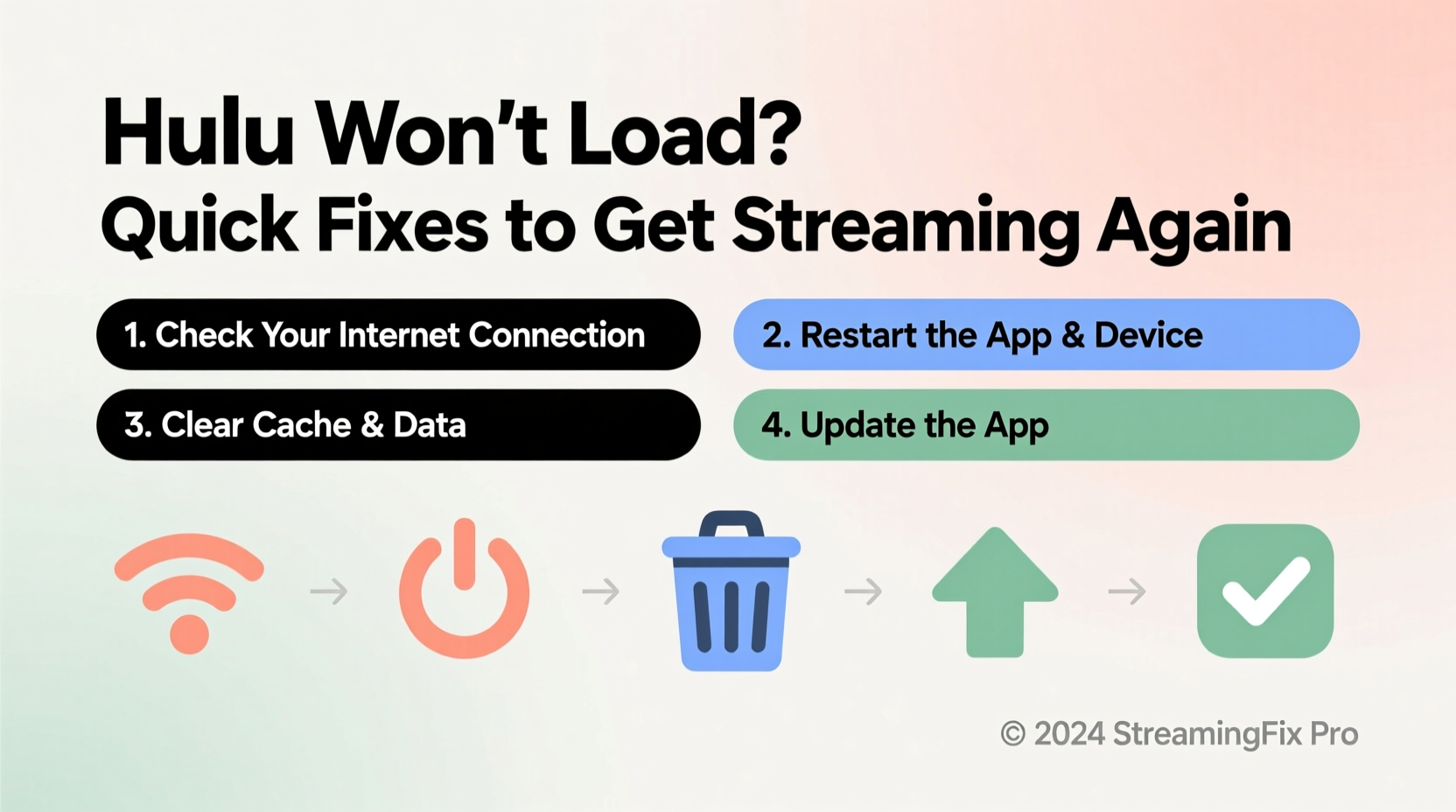
Your internet is the foundation of any streaming service. If Hulu isn’t loading, the first thing to assess is whether your network is stable and fast enough. Hulu recommends at least 3 Mbps for standard definition and 8 Mbps for HD streaming. Anything below that threshold may cause buffering, delayed loading, or complete failure to connect.
To verify your connection:
- Run a speed test using a free tool like Fast.com or Speedtest.net.
- Ensure no other devices are consuming large amounts of bandwidth (e.g., downloads, cloud backups, or multiple video streams).
- Move closer to your router if using Wi-Fi, or switch to an Ethernet cable for a more stable connection.
Restart the Hulu App and Device
One of the fastest and most effective fixes is also the simplest: restart the Hulu app and your streaming device. Apps can freeze, crash, or fail to initialize properly due to background processes or memory leaks. A fresh start clears out temporary data and re-establishes connections.
- Close the Hulu app completely—don’t just minimize it.
- Power off your device (smart TV, tablet, phone, Roku, Fire Stick, etc.).
- Wait 30 seconds, then power it back on.
- Reopen Hulu and attempt to load content.
This two-step reboot—app and hardware—resolves over 60% of minor streaming disruptions, according to internal diagnostics from major device manufacturers.
Clear Cache and App Data (Mobile & Smart TVs)
Over time, apps accumulate cached data that can become corrupted or outdated. While caching improves load times initially, problematic files may prevent Hulu from launching correctly. Clearing the cache forces the app to rebuild its temporary files from scratch.
The process varies slightly depending on your device:
| Device | Steps to Clear Cache |
|---|---|
| Android Phone/Tablet | Settings → Apps → Hulu → Storage → Clear Cache (and Clear Data if needed) |
| iOS | No direct cache option; uninstall and reinstall Hulu instead. |
| Samsung Smart TV | Settings → Apps → Hulu → Clear Cache |
| Roku | Delete Hulu channel and re-add from Channel Store. |
| Amazon Fire TV | Settings → Applications → Manage Installed Apps → Hulu → Clear Cache |
“Regularly clearing app cache can prevent performance degradation that users often mistake for connectivity issues.” — David Lin, Senior Streaming Support Engineer at TCL
Update Hulu and Your Device’s Software
An outdated app version is a frequent culprit behind loading errors. Hulu regularly releases updates to patch bugs, improve compatibility, and enhance stability. If you’re running an older version, it may not function correctly with current server protocols or OS requirements.
To update Hulu:
- Android: Open Google Play Store, search “Hulu,” and tap “Update” if available.
- iOS: Go to the App Store, tap your profile, scroll to Hulu, and update.
- Smart TVs & Streaming Devices: Visit your device’s app store and check for pending updates under “Manage Apps” or “My Channels.”
Equally important: ensure your device’s operating system is up to date. Outdated firmware can lead to compatibility conflicts. For example, older versions of Roku OS or Fire OS may no longer support the latest Hulu features.
Mini Case Study: Fixing Hulu on a Roku Ultra
A user in Austin reported that Hulu would open but freeze at the splash screen every time. They had checked their Wi-Fi and restarted the app multiple times with no success. After verifying their internet speed was above 15 Mbps, they turned to software updates. Their Roku system was three versions behind. After installing the latest update and re-downloading Hulu from the Channel Store, the app loaded instantly. The root cause? An outdated OS that failed to handle Hulu’s updated authentication handshake.
Check Hulu Server Status
Sometimes, the problem isn’t on your end. Hulu may be experiencing regional outages, server maintenance, or backend issues that affect availability. Before investing more time in troubleshooting, confirm whether the service is down globally or in your area.
You can check real-time status via:
- Downdetector.com – Shows outage maps and user-reported problems.
- Hulu’s official X (Twitter) account (@HuluSupport) – Often posts service alerts.
- Third-party status aggregators like IsItDownRightNow.com.
If others are reporting similar issues around the same time, the best course is to wait. Most outages are resolved within a few hours.
Reinstall Hulu as a Last Resort
If none of the previous steps work, uninstalling and reinstalling Hulu often resolves deep-seated app corruption. This wipes all local data—including login tokens, preferences, and cached media—and gives you a clean installation.
- Delete the Hulu app from your device.
- Restart your device.
- Navigate to your app store and download Hulu again.
- Log in with your credentials and test playback.
Note: Make sure you remember your Hulu login details before proceeding. If you use two-factor authentication, ensure your secondary device is accessible.
Troubleshooting Checklist
Use this step-by-step checklist when Hulu won’t load. Work through each item in order until the issue is resolved.
- ✅ Test internet speed (minimum 3 Mbps recommended)
- ✅ Restart your router
- ✅ Close and reopen the Hulu app
- ✅ Reboot your streaming device
- ✅ Check for Hulu app updates
- ✅ Update your device’s operating system
- ✅ Clear Hulu app cache or data
- ✅ Delete and reinstall the Hulu app
- ✅ Verify Hulu service status online
- ✅ Try accessing Hulu on another device to isolate the issue
Frequently Asked Questions
Why does Hulu keep saying \"We’re having trouble loading this content\"?
This message usually indicates a network disruption, app malfunction, or server-side issue. Start by restarting your device and checking your internet. If the problem persists, clear the app cache or reinstall Hulu.
Can a VPN cause Hulu to not load?
Yes. Hulu blocks most known VPNs to enforce regional licensing. If you're using a VPN, disable it and try connecting directly. Hulu may refuse to load content if it detects proxy traffic.
Does Hulu work on all smart TVs?
Hulu supports most major brands including Samsung, LG, Vizio, and Android TVs. However, older models (pre-2017) may no longer receive app updates or may lack sufficient processing power to run the current version smoothly.
Conclusion
When Hulu won’t load, the solution is often simpler than it appears. Most issues stem from connectivity hiccups, outdated software, or minor app glitches—all of which are easily corrected. By following a structured approach—starting with your internet, moving through app settings, and verifying service status—you can quickly restore your streaming experience. Don’t rush to customer support just yet; with the right steps, you’ll likely have your show back on screen in minutes.









 浙公网安备
33010002000092号
浙公网安备
33010002000092号 浙B2-20120091-4
浙B2-20120091-4
Comments
No comments yet. Why don't you start the discussion?