When it comes to protecting your iPhone data, confusion often arises between \"backup\" and \"sync.\" Many users assume these terms are interchangeable—after all, both involve transferring information from the phone to another device or service. But in reality, they serve fundamentally different purposes. Understanding the distinction is crucial if you ever lose your phone, upgrade to a new model, or need to recover lost messages, photos, or app settings. One process preserves your digital life; the other simply mirrors certain media. This article clarifies exactly what happens during backup and sync, which method actually safeguards your data, and how to ensure nothing important disappears when you least expect it.
What Is iPhone Backup—and What Does It Save?
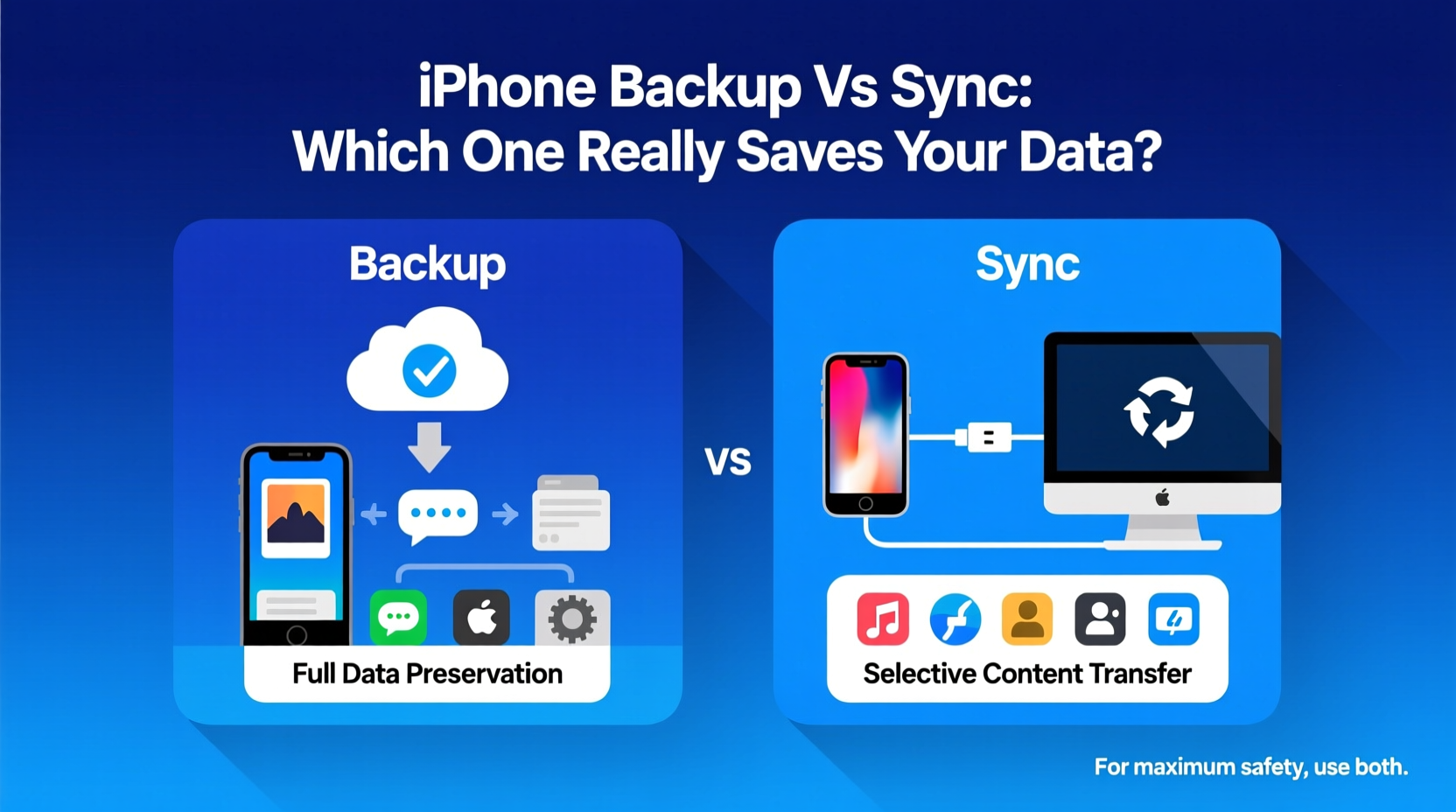
An iPhone backup creates a complete archive of your device’s personal data, settings, and configurations. Whether performed via iCloud or through Finder (on Mac) or iTunes (on Windows), a backup captures nearly everything that makes your iPhone uniquely yours—without duplicating large media files already stored in cloud services like iCloud Photos or iTunes Match.
A full backup includes:
- Device settings (Wi-Fi passwords, display preferences, privacy controls)
- App data and documents (notes, health data, reminders, Safari bookmarks)
- Messages (SMS, MMS, iMessage history)
- Call history and voicemail (if not carrier-locked)
- Home Screen layout and app organization
- Purchased apps and their login states (where supported)
- Health and Fitness data
- Wallet passes and saved credentials
Backups do not include content already synced to Apple’s ecosystem, such as music or movies purchased through iTunes and re-downloaded later. If you use iCloud Photos, those images aren’t stored again in the backup—they’re referenced instead, keeping file sizes manageable.
What Does Syncing Actually Do?
Synching an iPhone refers to the selective transfer of specific media types—primarily music, videos, photos, and books—from a computer (or iCloud library) to your device. Unlike backup, syncing doesn’t preserve system-level data. Instead, it updates content libraries based on selections made in Finder/iTunes.
For example, if you add new songs to your iTunes library, syncing pushes those tracks onto your iPhone. Conversely, removing a song from your computer and syncing may delete it from your phone unless manually managed. This two-way flow only applies to approved media categories; it won't touch messages, app data, or settings.
Syncing is especially relevant for users who manage large music collections locally or prefer offline access to movies and audiobooks. However, it plays no role in disaster recovery—if your phone breaks tomorrow, syncing alone won’t help restore your WhatsApp chats or calendar events.
“Syncing keeps your media consistent across devices, but only backups protect your digital footprint.” — David Lin, Senior iOS Support Analyst at Apple Authorized Service Provider
Backup vs Sync: A Clear Comparison
| Feature | Backup | Sync |
|---|---|---|
| Purpose | Data protection and recovery | Media consistency and transfer |
| Covers Messages & Call History | Yes | No |
| Saves App Data | Yes (e.g., game progress, note drafts) | No |
| Includes Settings & Preferences | Yes | No |
| Transfers Music/Videos | No (unless not in iCloud) | Yes |
| Required for New Device Setup | Yes | No |
| Frequency Recommendation | Daily (iCloud), Weekly (Computer) | As needed (when adding media) |
The table underscores a critical truth: while syncing enhances usability, only backup ensures continuity after loss or replacement.
Real-World Example: When Sync Isn’t Enough
Jamie, a freelance photographer, upgraded her iPhone 13 to an iPhone 15. She’d regularly synced her laptop’s photo library to her phone over the years and assumed her collection was safe. But she hadn’t backed up her device in months. After setting up the new iPhone using “Set Up as New,” she realized her message threads with clients, notes about pending edits, and even her preferred camera app settings were gone. Her photos were intact thanks to iCloud Photos—but the context around them, including client conversations and project tags, had vanished.
She learned the hard way that syncing photos does not equate to preserving communication history or workflow data. A simple encrypted backup would have restored everything seamlessly.
How to Ensure Your Data Is Truly Protected
To guarantee your iPhone data survives hardware failure, theft, or accidental deletion, follow this checklist:
- Enable iCloud Backup: Go to Settings > [Your Name] > iCloud > iCloud Backup > Turn On.
- Connect to Wi-Fi nightly: Backups run automatically when your phone is locked, charged, and on Wi-Fi.
- Verify backup status weekly: Check Settings > iCloud > iCloud Backup to confirm the last successful backup.
- Use encrypted computer backups: Connect to Mac/PC, open Finder/iTunes, select “Back up now” with encryption enabled.
- Ensure iCloud Photos is on (if desired): This prevents local photo loss and reduces backup size.
- Avoid relying solely on syncing: Only use it to manage media—not as a safety net.
Additionally, consider storing a periodic encrypted backup on your computer. Unlike iCloud, which may delete old backups due to storage limits, local backups persist until manually removed.
Frequently Asked Questions
Does syncing my iPhone back up my messages?
No. Syncing transfers only media like music, videos, and books. Messages are never included in a sync operation. To save messages, you must perform a full backup via iCloud or a computer.
Can I restore my iPhone from a sync?
No. There is no “restore” function tied to syncing. You can only restore from a backup. Syncing merely updates media content and cannot rebuild your apps, settings, or personal data after a reset.
Do I need both iCloud and computer backups?
Not strictly necessary, but highly recommended. iCloud offers convenience and offsite storage, while encrypted computer backups capture more data (like Health records) and avoid monthly fees. Using both provides redundancy—a best practice for critical data protection.
Conclusion: Backup Is Protection—Sync Is Convenience
Knowing the difference between iPhone backup and sync isn’t just technical trivia—it’s essential digital hygiene. Syncing keeps your entertainment library fresh, but only backup acts as a lifeline when things go wrong. In the event of loss, damage, or upgrade, your ability to pick up right where you left off depends entirely on whether you’ve been backing up consistently.
Take five minutes today to verify your backup settings. Enable automatic iCloud backups, connect your phone to your computer monthly, and ensure encryption is turned on. These small actions create a robust safety net that preserves not just your files, but your memories, relationships, and daily workflows.









 浙公网安备
33010002000092号
浙公网安备
33010002000092号 浙B2-20120091-4
浙B2-20120091-4
Comments
No comments yet. Why don't you start the discussion?