Apple’s Find My app is a critical tool for locating lost or stolen devices, sharing your location with family, or ensuring your AirTags are working properly. But when you open the app and see “No Location Found,” it can be alarming—especially if you’re trying to locate a missing iPhone. This message doesn’t always mean something is wrong with the device; instead, it often reflects connectivity, settings, or environmental factors. Understanding why this happens—and how to resolve it—is essential for regaining peace of mind and control over your Apple ecosystem.
Common Reasons for “No Location Found” in Find My
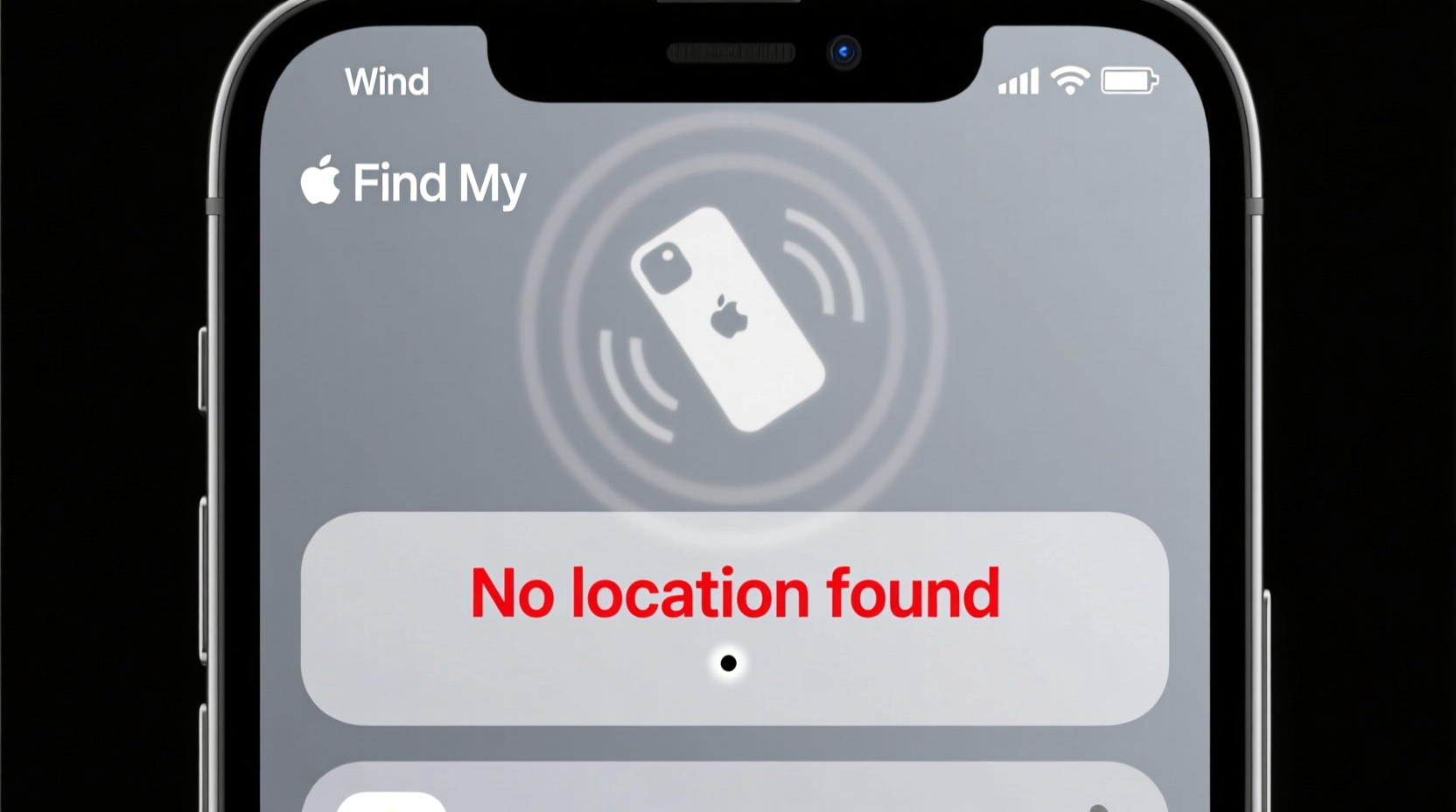
The “No Location Found” status appears when the Find My network cannot retrieve the current or recent location of a device. Several technical and operational reasons may cause this:
- Device is offline: The iPhone is powered off, out of battery, or not connected to Wi-Fi or cellular networks.
- Location Services disabled: Location permissions may have been turned off either globally or specifically for Find My.
- Find My is turned off: If the feature was disabled on the device, it won’t transmit its location.
- No internet connection: Even if the phone is on, poor signal or lack of Wi-Fi can prevent location updates.
- Privacy protections active: iOS prevents tracking if the device detects unauthorized access attempts or rapid location changes.
- iCloud sync delay: There may be a temporary lag between the device updating its location and iCloud reflecting it.
Step-by-Step Guide to Troubleshoot “No Location Found”
Follow this systematic approach to diagnose and potentially resolve the issue:
- Verify device power status: Ensure the iPhone isn’t turned off or drained. Plug it into a charger and wait a few minutes.
- Check internet connectivity: Confirm the device has access to Wi-Fi or cellular data. Try calling the number—if it rings, the phone is likely on and connected.
- Review Find My settings: On another Apple device or via iCloud.com, go to Settings > [Your Name] > Find My > Find My iPhone and ensure it’s enabled.
- Inspect Location Services: Go to Settings > Privacy & Security > Location Services and confirm it’s on. Then check that Find My has permission (preferably \"While Using\" or \"Always\").
- Look for recent location history: In the Find My app, tap the device and scroll down. If a timestamp appears under “Last Seen,” the device was recently online—even if currently unreachable.
- Enable Lost Mode (if applicable): If the device was last seen near you, activate Lost Mode to lock it and display a custom message with your contact info.
- Wait for reconnection: Devices in sleep mode or low-power environments may only report location intermittently. Wait up to 24 hours if the device might still be within range of known networks.
Do’s and Don’ts When Facing Location Issues
| Do’s | Don’ts |
|---|---|
| Double-check iCloud login credentials on iCloud.com | Don’t repeatedly refresh Find My—this won’t speed up location updates |
| Use “Play Sound” if the device might be nearby | Don’t assume theft immediately—many cases are due to misplacement or battery drain |
| Ask household members to check couches, bags, or drawers | Don’t disable Find My remotely unless preparing for service or trade-in |
| Set up email alerts for location updates via iCloud.com | Don’t factory reset remotely unless certain the device won’t be recovered |
Real Example: Recovering a Misplaced iPhone After “No Location Found”
Sarah left her iPhone at a coffee shop after a meeting. When she opened Find My an hour later, it showed “No Location Found.” She first assumed it was stolen. However, instead of panicking, she followed a structured process:
- She confirmed Find My was enabled on her iPad using the same Apple ID.
- She checked iCloud.com and saw the phone had last been online 45 minutes ago—suggesting it hadn’t been reset.
- She called the café and described her phone. The staff confirmed someone had turned in a black iPhone.
- She used Lost Mode to lock the device and added her email as a recovery contact.
Within three hours, the café scanned the QR code on the locked screen and contacted her. The phone had simply run out of battery after being left behind. This case illustrates how “No Location Found” doesn’t always mean permanent loss—and how patience and methodical action lead to better outcomes.
“Many users panic when they see ‘No Location Found,’ but more than half the time, the device reconnects within 12–24 hours due to routine charging or network exposure.” — James Lin, Apple Support Consultant with 8 years of field experience
Tips to Prevent Future Location Gaps
Proactive maintenance of your Find My setup reduces the risk of future uncertainty:
- Maintain consistent iCloud sign-in: Avoid signing out of iCloud just to save storage—this disables Find My.
- Keep battery above 20% when possible: Low-battery shutdowns interrupt location reporting.
- Use Precision Finding (if supported): With iPhone 11 or later, U1 chip enables directional finding when devices are nearby.
- Label devices clearly: In Find My, rename your iPhone to include your name or phone number (e.g., “Sarah’s iPhone – 555-1234”) to aid recovery.
- Test Find My monthly: Open the app regularly to ensure all devices appear correctly.
Frequently Asked Questions
Can someone disable Find My remotely to hide a device?
Yes, but only if they know the Apple ID password. Find My requires authentication to turn off. If the device is erased without authorization, Activation Lock will prevent reactivation—making it difficult for thieves to use or sell.
Why does Find My show “Offline” instead of “No Location Found”?
“Offline” means the device hasn’t communicated with Apple’s servers recently but may come back online. “No Location Found” is broader—it could mean the device never shared a location, was wiped, or is permanently disconnected.
Will Find My work if the SIM card is removed?
Yes. Find My relies on Wi-Fi and Bluetooth connections, not just cellular. As long as the iPhone connects to any network—even a public Wi-Fi hotspot—it can update its location. Even without internet, it may use Bluetooth relay through nearby Apple devices via the Find My network.
Conclusion: Stay Calm, Stay Prepared
Seeing “No Location Found” in the Find My app triggers anxiety, but it’s rarely a final verdict. Most devices reappear once charged, connected, or discovered by someone honest. The key is preparation: ensure Find My is always enabled, keep your iCloud account secure, and respond with logic—not panic. By understanding the technology behind location tracking and following best practices, you dramatically increase your chances of recovering a lost device—or avoiding the situation altogether.









 浙公网安备
33010002000092号
浙公网安备
33010002000092号 浙B2-20120091-4
浙B2-20120091-4
Comments
No comments yet. Why don't you start the discussion?