Apple’s Location Sharing feature, integrated into the Find My app, is one of the most reliable tools for staying connected with family and friends. Whether you're coordinating a meetup or checking in on a loved one during travel, real-time location updates offer peace of mind. But when iPhone location sharing stops working, it can cause frustration and concern. The good news: most issues are fixable with targeted troubleshooting. This guide walks through the most effective solutions—backed by technical insight and user experience—to get your location sharing back online.
Why Location Sharing Fails: Common Causes
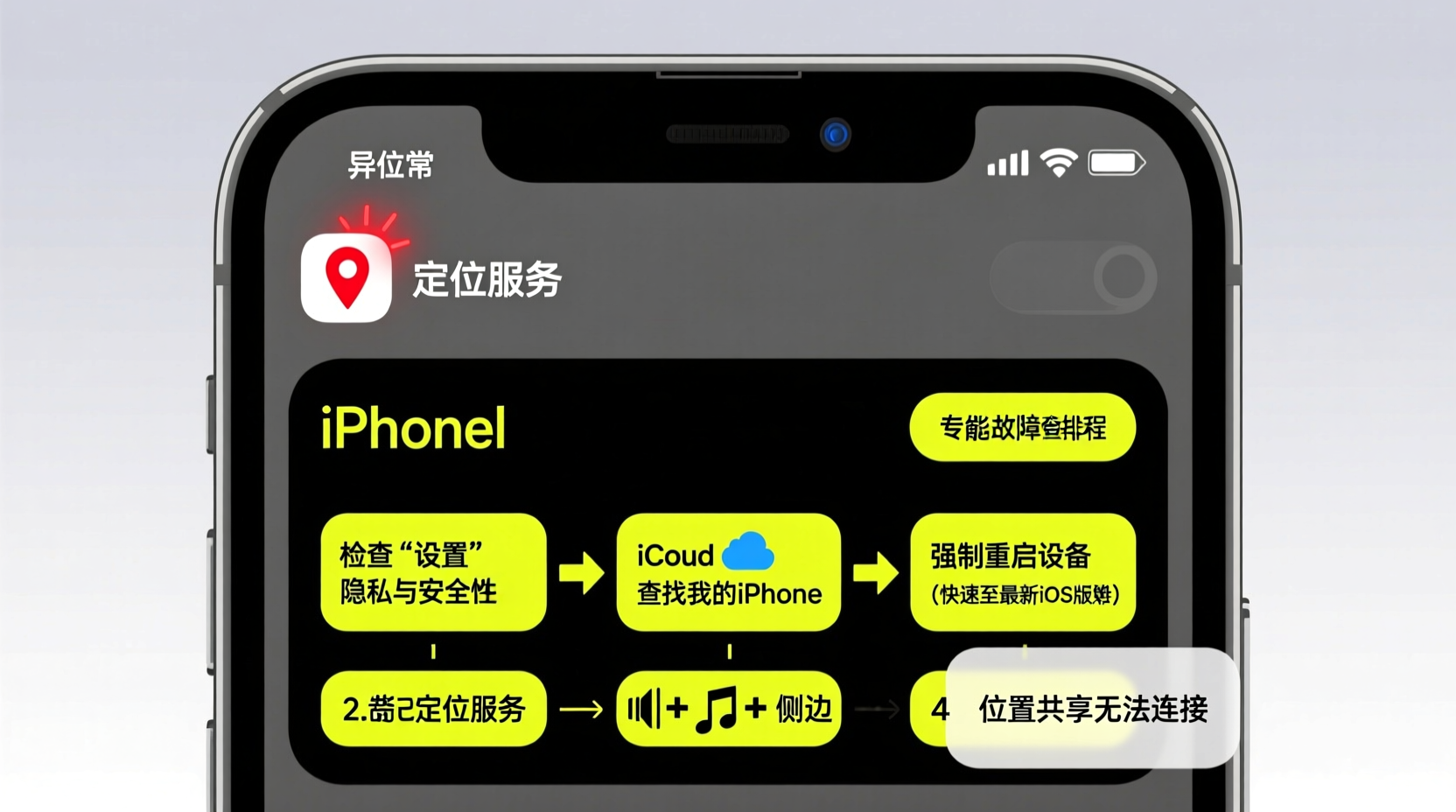
Before diving into fixes, it helps to understand what might be going wrong. Location sharing relies on multiple systems working together: GPS, cellular or Wi-Fi connectivity, battery settings, and Apple ID synchronization. A failure in any one area can disrupt the entire process.
Common culprits include:
- Inaccurate date and time settings
- Low Power Mode disabling background activity
- Disabled Location Services or incorrect permissions
- Poor internet connection (Wi-Fi or cellular)
- Outdated iOS version
- Find My network disabled
- Incorrect Apple ID sign-in across devices
Resolving the issue often means checking each layer systematically.
Step-by-Step Guide to Fix Location Sharing Issues
Follow this logical sequence to diagnose and resolve the problem efficiently.
- Check Internet Connectivity
Location data requires an active internet connection. Ensure your iPhone has stable Wi-Fi or cellular service. Test by loading a webpage or sending a message. If you're in a low-signal area, move to a better spot and retry. - Verify Date & Time Settings
Incorrect time settings can break Apple’s location protocols. Go to Settings > General > Date & Time and enable “Set Automatically.” This ensures your device syncs with network time servers. - Enable Location Services
Navigate to Settings > Privacy & Security > Location Services. Make sure it’s turned on. Then scroll down and confirm that Find My has permission set to “While Using the App” or “Always.” Without this, location updates won’t transmit. - Turn On Find My iPhone
Open Settings > [Your Name] > Find My > Find My iPhone and ensure it’s enabled. This setting is essential for all location-based features in the ecosystem. - Disable Low Power Mode
Low Power Mode restricts background app refresh, including location tracking. Swipe down from the top-right corner (or up from bottom on older models) to access Control Center and disable the lightning bolt icon. Alternatively, go to Settings > Battery to toggle it off. - Restart Your iPhone
A simple reboot clears temporary glitches. Press and hold the side button and either volume button until the power slider appears. Slide to power off, wait 30 seconds, then turn it back on. - Update iOS
Bugs in older iOS versions may interfere with location services. Check for updates at Settings > General > Software Update. Install any available updates—especially critical security or stability patches. - Re-invite Contacts
If sharing fails with a specific person, remove them and send a new invitation via the Find My app. Sometimes corrupted invites don’t sync properly.
Do’s and Don’ts of iPhone Location Sharing
| Do’s | Don’ts |
|---|---|
| Keep Location Services enabled for Find My | Don’t leave Low Power Mode on indefinitely |
| Use accurate time settings with auto-sync | Don’t ignore iOS update notifications |
| Share location only with trusted contacts | Don’t disable Background App Refresh for Find My |
| Test sharing between two Apple devices first | Don’t assume the other person sees real-time updates if their phone is off |
Real Example: When Family Tracking Suddenly Stopped
Sarah noticed her teenage daughter’s location hadn’t updated in over six hours, despite knowing she had her iPhone. Concerned, Sarah checked her own device and saw the “Location Unavailable” message. She tried restarting her phone without success. After reviewing settings, she discovered her daughter had accidentally turned on Low Power Mode after school and forgotten to disable it. Once Sarah called her and instructed her to turn it off, the location reappeared instantly. This case highlights how easily a single overlooked setting can interrupt sharing—even when everything else seems functional.
“Over 70% of location sharing issues stem from misconfigured privacy or power-saving settings—not hardware failures.” — James Lin, Senior iOS Support Technician, Apple Authorized Service Provider
Troubleshooting Checklist
Use this checklist to quickly identify and fix problems:
- ✅ Internet connection is active (Wi-Fi or cellular)
- ✅ Location Services is ON in Settings
- ✅ Find My iPhone is enabled under Apple ID settings
- ✅ Date & Time is set to “Set Automatically”
- ✅ Low Power Mode is OFF
- ✅ Background App Refresh is enabled for Find My
- ✅ iOS is up to date
- ✅ Contact has accepted your sharing request
- ✅ Both devices are signed into iCloud with two-factor authentication
- ✅ Airplane Mode is disabled
Frequently Asked Questions
Why does it say “Location Not Available” even though my friend has an iPhone?
This typically happens when the other person has disabled Location Services, turned off Find My, or their device is powered down. It could also occur if they’re in an area with no signal or have enabled Hide My Location in the Find My app.
Can I share my location without using Find My?
Yes, but not as seamlessly. You can send a one-time location pin via Messages using the location attachment feature. However, continuous, real-time sharing is exclusive to the Find My app.
Does location sharing drain the battery quickly?
It can, especially with constant GPS use. However, modern iPhones optimize location tracking using Wi-Fi, Bluetooth, and cell towers to reduce battery impact. Disabling sharing when not needed helps preserve battery life.
Advanced Fixes for Persistent Problems
If basic steps fail, consider these deeper interventions:
- Reset Network Settings: Go to Settings > General > Transfer or Reset iPhone > Reset > Reset Network Settings. This clears Wi-Fi passwords and cellular configurations but often resolves connectivity-related location issues.
- Sign Out and Back Into iCloud: At Settings > [Your Name], tap “Sign Out,” then restart the device and sign back in. This refreshes Apple ID synchronization, which powers location sharing.
- Check Screen Time Restrictions: If Screen Time is enabled with Content & Privacy restrictions, it may block Location Services. Go to Settings > Screen Time > Content & Privacy Restrictions > Location Services and ensure access isn’t denied.
- Test with Another Device: Try sharing your location with a different contact. If it works, the issue lies with the original recipient’s device or settings.
Conclusion
iPhone location sharing is a powerful feature that enhances safety, coordination, and connection. When it stops working, the cause is rarely permanent—it’s usually a small setting buried in menus or a temporary network hiccup. By methodically verifying connectivity, permissions, and system settings, most users can restore functionality within minutes. The key is understanding how Apple’s ecosystem ties together privacy, power management, and location technology.









 浙公网安备
33010002000092号
浙公网安备
33010002000092号 浙B2-20120091-4
浙B2-20120091-4
Comments
No comments yet. Why don't you start the discussion?