If your iPhone isn’t delivering notifications as expected—whether they’re missing entirely, silent, or failing to appear on the lock screen—you're not alone. This is a common frustration among iPhone users, often caused by overlooked settings, software glitches, or app-specific restrictions. The good news is that most notification problems can be resolved quickly with targeted troubleshooting. This guide walks you through proven fixes, from basic checks to deeper system resets, so you never miss an important message again.
Check Your Notification Settings First
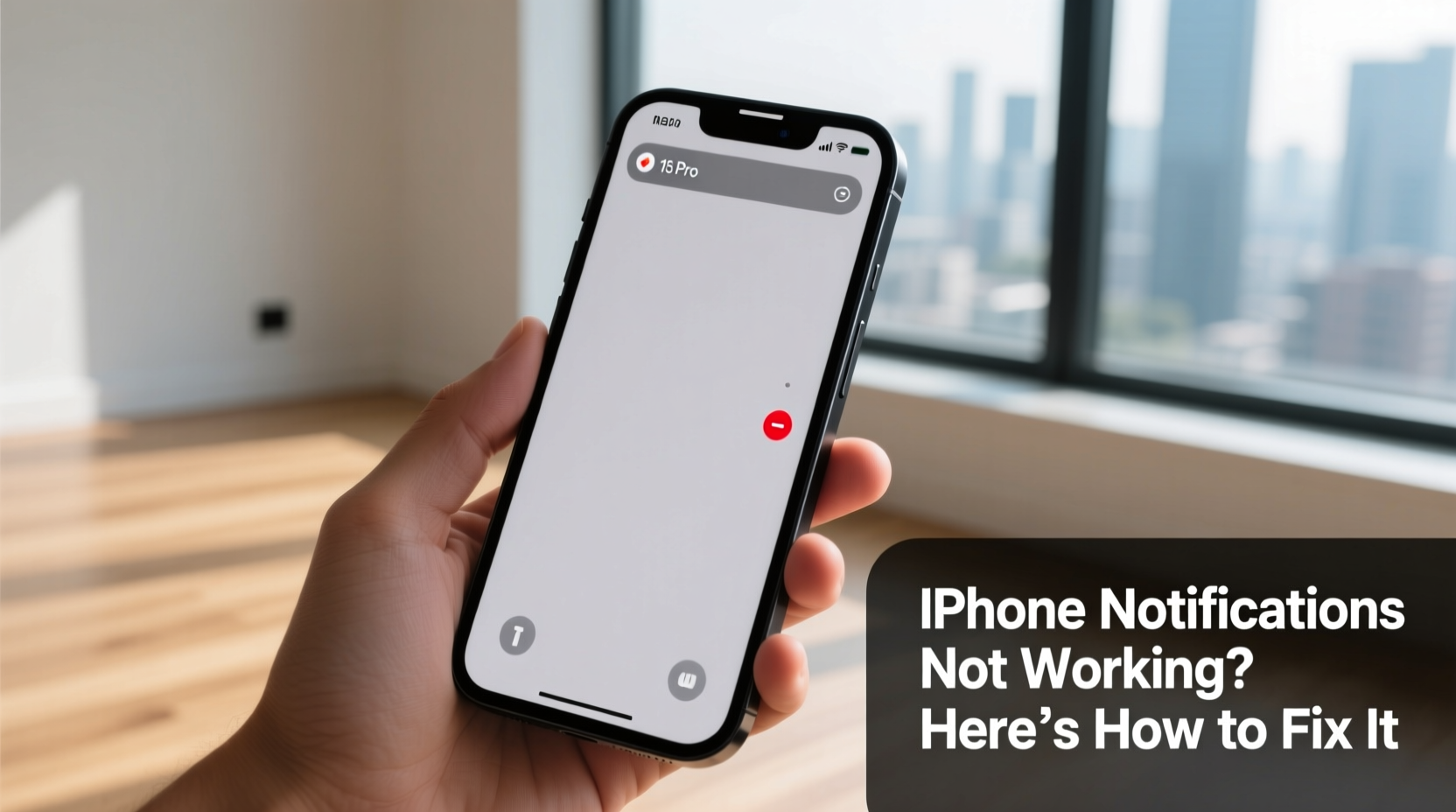
The most frequent cause of missing notifications is incorrect or disabled settings within iOS. Apple gives users granular control over how each app behaves, but this flexibility means one misconfigured toggle can silence alerts completely.
Navigate to Settings > Notifications. Here, you’ll see a list of all installed apps. Tap any app (e.g., Messages, WhatsApp, Mail) to adjust its alert style, sound, and delivery preferences.
- Allow Notifications: Must be turned on.
- Lock Screen, Notification Center, and Banners: Enable these depending on how you want alerts displayed.
- Sounds: Ensure “Sounds” is enabled and a tone is selected.
- Show Previews: Set to “Always” or “When Unlocked” for full visibility.
Verify Do Not Disturb and Focus Modes
iOS features like Do Not Disturb and Focus modes are designed to reduce interruptions, but they can accidentally block notifications if left active.
Swipe down from the top-right corner (or up from the bottom on older models) to open Control Center. Look for the crescent moon icon—this indicates Do Not Disturb or a custom Focus is active. Tap it to disable.
To manage Focus settings:
- Go to Settings > Focus.
- Select active modes (e.g., Work, Sleep, Custom).
- Under “Allowed Notifications,” ensure relevant contacts or apps are permitted.
- Check schedule conflicts—some Focus modes auto-enable at certain times.
“Many users don’t realize that Focus filters apply even when the phone is unlocked. A simple glance at Control Center can save hours of confusion.” — Jordan Lee, iOS Support Specialist at Apple Authorized Service Provider
Step-by-Step Guide to Resetting Network and Notification Services
If individual app settings look correct but notifications still fail, deeper system-level issues may be at play. Try this sequence of actions to refresh critical services:
1. Restart Your iPhone
A reboot clears temporary glitches affecting background processes. Press and hold the side button and either volume button, then slide to power off. Wait 30 seconds before turning it back on.
2. Update iOS
Bugs in older iOS versions can disrupt push notifications. Go to Settings > General > Software Update. Install any available updates—Apple frequently patches notification-related bugs.
3. Reset All Settings
This restores system settings (Wi-Fi passwords, display, privacy) without deleting personal data. Navigate to Settings > General > Transfer or Reset iPhone > Reset > Reset All Settings. After restart, reconfigure notification preferences.
4. Check Background App Refresh
Some apps rely on background activity to receive timely alerts. Enable it via Settings > General > Background App Refresh. Make sure it’s on for Wi-Fi and/or cellular, and confirm the affected apps are allowed.
5. Toggle Push Notifications
Go to Settings > Notifications > Show Previews and switch from “Always” to “Never,” then back to “Always.” This forces iOS to reinitialize the notification pipeline.
App-Specific Fixes and Server Status
Not all notification failures originate from your device. Sometimes, the issue lies with the app itself or its servers.
For example, social media apps like Instagram or Facebook may delay or drop notifications due to server-side throttling or algorithmic filtering. Similarly, email clients such as Gmail or Outlook depend on third-party servers to push alerts.
| App Type | Common Issue | Solution |
|---|---|---|
| Messaging (WhatsApp, Telegram) | Background sync disabled | Enable Background App Refresh and check app-specific notification settings |
| Email (Gmail, Outlook) | Fetch interval too long | Set Fetch to “Push” or “Fetch New Data” every 15 minutes |
| Social Media (Instagram, X) | Server delays or muted topics | Check app notifications inside the app; enable “Push Alerts” |
| Calendar & Reminders | Alerts silenced by calendar subscription settings | Ensure calendars are synced and alerts are set in event details |
Mini Case Study: Sarah’s Missing Work Emails
Sarah, a project manager, began missing urgent client emails despite having notifications enabled in Outlook. She checked her iPhone settings repeatedly but found no errors. Upon investigation, she discovered that her company’s Exchange server had intermittent connectivity, delaying push alerts. Additionally, her iPhone was set to “Fetch” emails only once per hour. By switching to “Push” and confirming server status with IT, she restored real-time alerts within a day. This highlights the importance of considering both device and service-side factors.
Frequently Asked Questions
Why do some apps show notifications while others don’t?
Different apps have unique notification behaviors based on their design and permissions. Some may require explicit opt-in inside the app (e.g., Twitter topic alerts), while others might be restricted by battery-saving features. Always verify both iOS-level and in-app settings.
Will resetting all settings delete my photos or messages?
No. Resetting all settings only affects system configurations like Wi-Fi passwords, display brightness, and privacy permissions. Your personal data—photos, messages, apps—remains intact.
Can low power mode affect notifications?
Yes. When Low Power Mode is active, background app refresh is suspended, which can delay or prevent notifications from non-critical apps. Push notifications for calls and texts still work, but third-party app alerts may be delayed until the phone is charged above 80%.
Prevent Future Notification Failures: A Maintenance Checklist
To keep notifications reliable, follow this monthly maintenance routine:
- ✅ Review notification settings for key apps (Messages, Email, Calendar)
- ✅ Disable unused Focus modes or update their schedules
- ✅ Ensure iOS is up to date
- ✅ Reinstall apps that consistently fail to deliver alerts
- ✅ Test notifications by sending a message to yourself
- ✅ Monitor battery health—severely degraded batteries can throttle background processes
Additionally, avoid using aggressive battery-saving tools from third-party developers. These often interfere with iOS’s native notification scheduling and can cause more harm than benefit.
Conclusion
Missing iPhone notifications can disrupt communication, affect productivity, and create unnecessary stress. But in most cases, the solution lies in careful inspection of settings, timely software updates, and understanding how Focus modes and background services interact. By systematically addressing each potential cause—from app permissions to network conditions—you regain control over how and when you’re alerted.









 浙公网安备
33010002000092号
浙公网安备
33010002000092号 浙B2-20120091-4
浙B2-20120091-4
Comments
No comments yet. Why don't you start the discussion?