Moving from iPhone to Android is a common switch, but many users are frustrated when their transferred videos appear noticeably blurry on the new device. Despite capturing high-quality footage on an iPhone, the playback on Android often seems compressed, pixelated, or downgraded in resolution. This issue isn’t random—it stems from technical differences in how Apple and Google handle media transfer, file formats, compression algorithms, and cloud syncing. Understanding these underlying causes is essential to preserving video quality during the transition.
The good news is that blurry videos aren't inevitable. With the right methods and tools, you can maintain full HD or even 4K quality when moving your memories from iOS to Android. This guide breaks down the root causes, offers practical solutions, and provides step-by-step guidance to ensure your videos look as sharp on your new phone as they did on your old one.
Why Videos Become Blurry When Moving from iPhone to Android
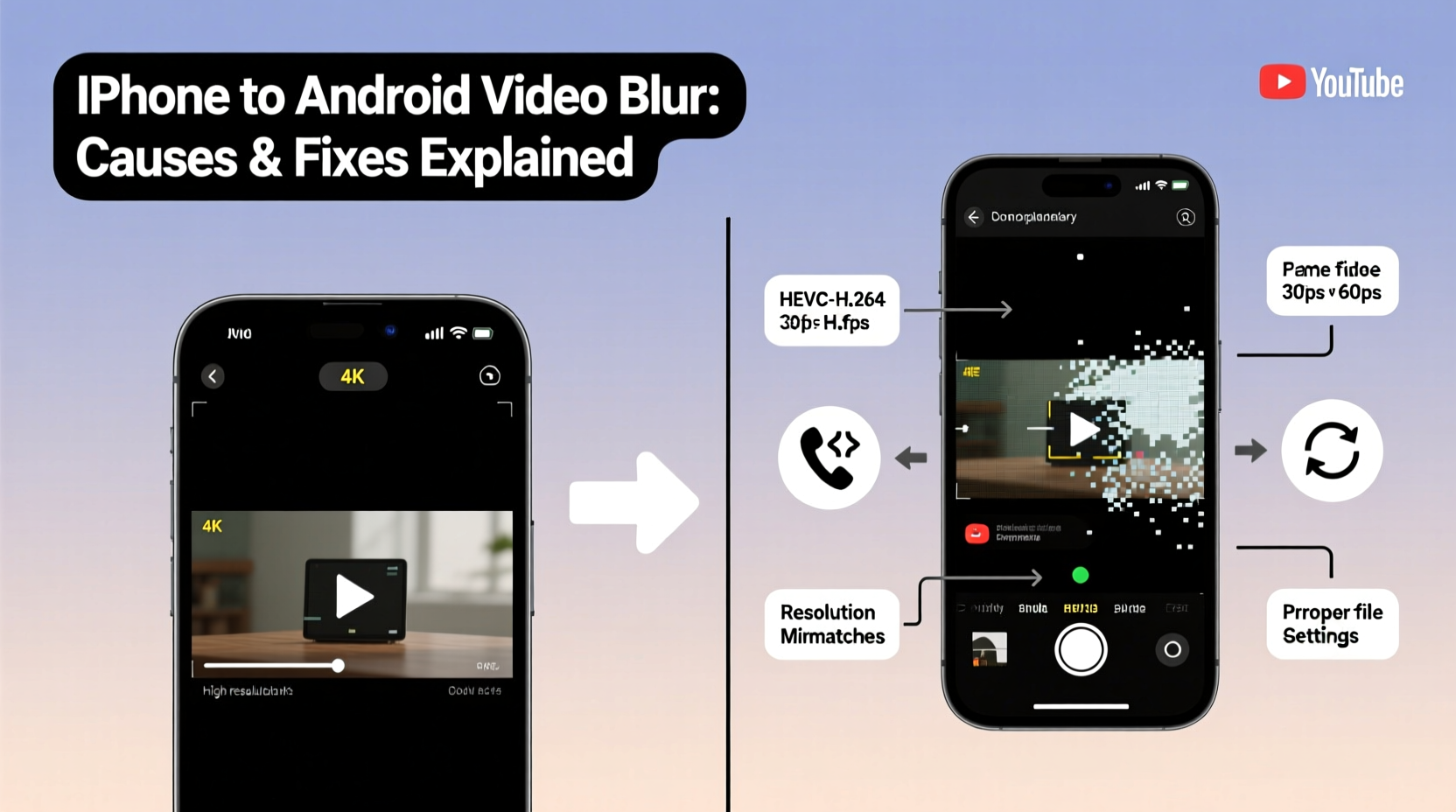
The core issue lies in how each ecosystem manages media sharing and storage. Apple’s iMessage and iCloud services automatically compress videos when shared via messaging or synced at lower tiers. Android, particularly through Google Messages and carrier-based MMS, applies its own aggressive compression. When you migrate content—especially through indirect methods like texting yourself or using third-party apps—the video undergoes multiple rounds of compression, degrading quality with each pass.
Another factor is the default file format. iPhones record in HEVC (High Efficiency Video Coding), also known as H.265, which delivers high quality at smaller file sizes. However, not all Android devices support HEVC natively, especially older models. When incompatible, the system may transcode the video into a more widely supported format like H.264, often at reduced resolution and bitrate to save space.
Cloud sync settings also play a role. If you're using Google Photos with \"Storage saver\" mode enabled, uploads are compressed regardless of original quality. Similarly, transferring videos over Bluetooth or unsecured Wi-Fi networks can result in data loss due to unstable connections or bandwidth limitations.
Key Fixes to Prevent Blurry Video Transfer
To maintain clarity, you need to bypass automatic compression and retain the original file integrity. Below are the most effective strategies for transferring videos without quality loss.
Use Direct File Transfer Methods
The safest way to move videos is through direct, uncompressed file sharing. Options include:
- AirDrive or ShareIt (cross-platform): These apps create local Wi-Fi networks between devices, allowing fast, full-quality transfers without relying on cloud compression.
- Computer as a bridge: Connect your iPhone to a computer, export original videos via Finder (Mac) or iTunes/File Explorer (PC), then transfer them to your Android via USB cable or drag-and-drop.
- USB OTG with adapter: Use a Lightning-to-USB adapter to plug a flash drive into your iPhone, copy videos, then plug the drive into your Android device.
Ensure Original Quality in Google Photos
If you rely on cloud backup, configure Google Photos correctly. Go to Settings > Backup & Sync and select “Original quality” instead of “Storage saver.” Note: “Original quality” counts against your Google Drive storage limit, but it preserves every detail of your iPhone recordings.
“Most blurriness happens before the video even reaches the Android device—usually during upload or sharing. The key is avoiding recompression.” — Daniel Park, Mobile Systems Engineer
Step-by-Step Guide: Transferring iPhone Videos to Android Without Quality Loss
Follow this timeline to securely move your videos while maintaining full resolution.
- Step 1: Export Videos from iPhone
Open the Photos app, select the video(s), tap Share > Save to Files. Choose “On My iPhone” or export directly to a computer via Finder/iTunes. - Step 2: Verify File Format
Check if the video is in HEVC (.hevc or .mov). On Mac, right-click > Get Info. If using Windows, enable file extensions and inspect the file type. - Step 3: Transfer via Computer
Connect iPhone to PC/Mac, use file manager to locate DCIM folder or exported videos. Copy them to your desktop. - Step 4: Move to Android
Connect Android via USB, enable “File Transfer” mode, and drag videos into the Movies or DCIM folder. - Step 5: Confirm Playback
Open the Gallery or Google Photos app, locate the video, and play it in full screen to verify clarity and resolution.
Do’s and Don’ts: Best Practices for Cross-Platform Video Transfer
| Do’s | Don’ts |
|---|---|
| Use wired or direct Wi-Fi transfer methods | Send videos via text message (SMS/MMS) |
| Select “Original quality” in Google Photos | Rely on “Storage saver” mode for important videos |
| Back up videos to a computer first | Delete originals before confirming successful transfer |
| Verify HEVC compatibility on your Android model | Assume all Android phones support HEVC out of the box |
| Use trusted third-party apps like Send Anywhere or Portal by Pushbullet | Upload to public file-sharing sites with unknown compression policies |
Real Example: Sarah’s Smooth Transition from iPhone 13 to Pixel 7
Sarah had been using her iPhone 13 Pro to film family events in 4K HDR. When she switched to a Google Pixel 7, she noticed that videos she’d sent to herself via iMessage appeared grainy and lacked color depth. After researching, she realized the messages were auto-compressed to under 10MB per file.
She re-transferred her videos using a MacBook as an intermediary. She connected her iPhone, exported all event videos in original format to her laptop, then used a USB-C cable to copy them directly into the Pixel’s internal storage. Upon playback, the 4K footage was crisp, colors were vibrant, and audio synced perfectly. By skipping cloud compression and using a direct path, Sarah preserved over 30GB of high-value memories without any degradation.
FAQ: Common Questions About iPhone-to-Android Video Quality
Can Android phones play iPhone HEVC videos?
Most modern Android devices (2018 and newer) support HEVC playback, especially flagship models like Samsung Galaxy S series, Google Pixel, and OnePlus phones. However, budget devices may struggle. If playback fails, convert the video to H.264 using free tools like HandBrake or VLC without significant quality loss.
Why does Google Photos show blurry thumbnails even in Original quality?
Google Photos may display low-resolution previews initially while loading the full version in the background. Wait a few seconds after opening the video—especially on slower connections—and the clarity should improve. Ensure you’re not viewing offline cached versions of compressed uploads.
Is there a wireless way to transfer without losing quality?
Yes. Apps like Portal by Pushbullet, Snapdrop (web-based), or Samsung Smart Switch (for Samsung devices) allow full-quality wireless transfers using local Wi-Fi. These avoid internet compression and maintain original bitrate and resolution.
Conclusion: Take Control of Your Media Quality
Blurry videos after switching from iPhone to Android don’t have to be the norm. The degradation usually occurs not because of hardware limitations, but due to avoidable compression in transit. By understanding how file formats, cloud settings, and transfer methods impact quality, you can take deliberate steps to protect your visual memories.
Whether you’re upgrading your phone or helping a loved one make the switch, applying these techniques ensures that every birthday, vacation, and milestone remains vivid and true to life. Don’t let poor transfer habits dull your sharpest moments.









 浙公网安备
33010002000092号
浙公网安备
33010002000092号 浙B2-20120091-4
浙B2-20120091-4
Comments
No comments yet. Why don't you start the discussion?