In 2025, the demands on computing hardware are evolving rapidly. Web applications are heavier, operating systems require more memory, and multitasking has become the default workflow for professionals, students, and creatives alike. While 8GB of RAM was once considered sufficient for most users, the landscape is shifting. Whether you're using a laptop for remote work, editing media, or managing complex spreadsheets while streaming tutorials, understanding your system's memory needs is essential. This article examines whether 8GB of RAM still holds up in today’s environment and what signs indicate it’s time to upgrade.
The Changing Nature of Multitasking
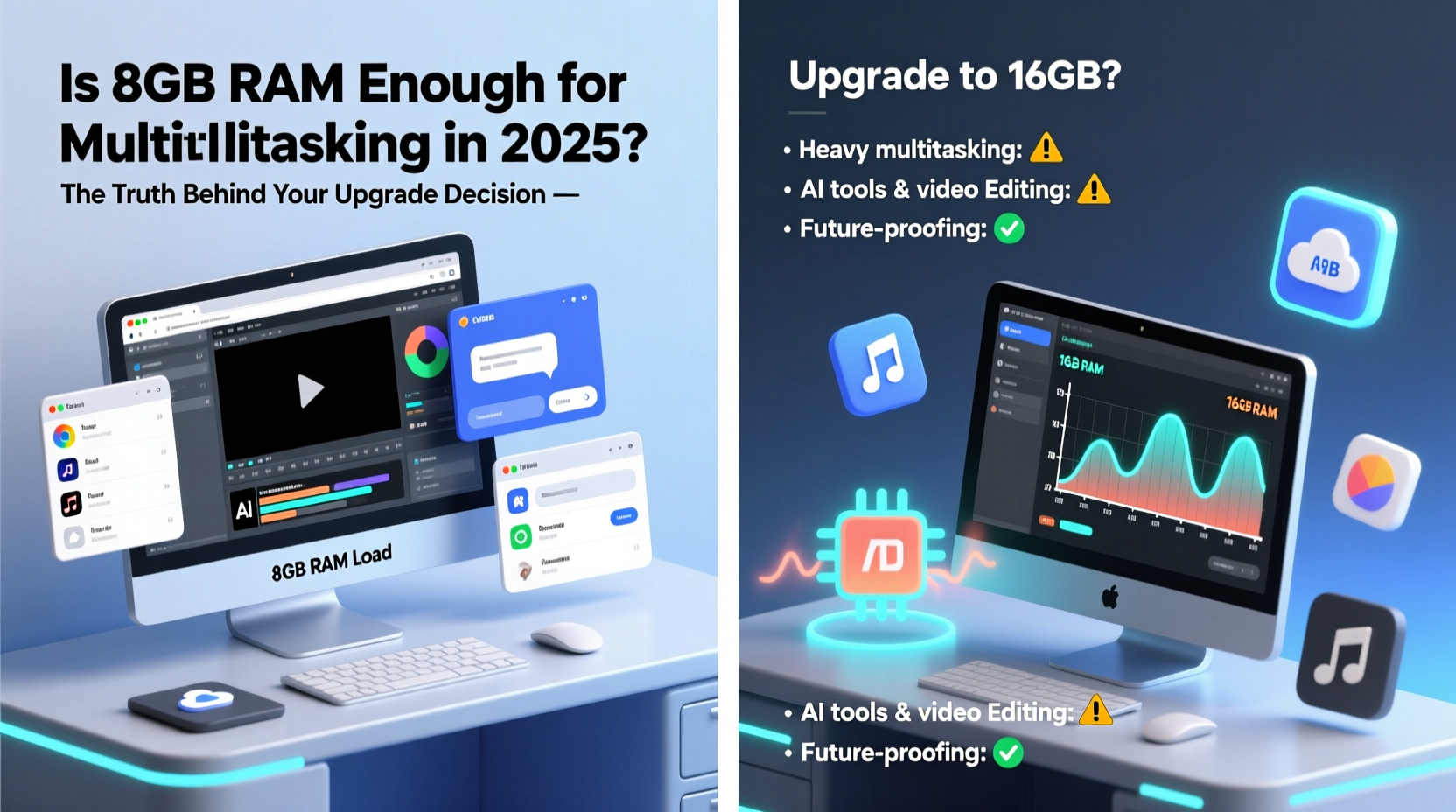
Multitasking in 2025 isn’t just about having five browser tabs open. It often means running multiple resource-intensive applications simultaneously: video conferencing tools with camera and screen sharing, cloud-based productivity suites, background music streaming, virtual machines, and real-time collaboration platforms. Each of these consumes RAM, and their combined load can quickly exceed what 8GB can comfortably handle.
Modern browsers like Chrome or Edge can use over 2GB of RAM with just 10–15 active tabs—especially if those include video calls, Google Docs, or web apps like Figma or Notion. Add a Slack window, Spotify, and a PDF reader, and you’re already pushing past the 6GB mark before opening any traditional desktop software.
Real-World Scenarios: Who Still Gets By With 8GB?
Certain users may still operate effectively on 8GB of RAM, but only under specific conditions:
- Light users: Those who primarily browse the web, check email, stream videos, and use basic word processors.
- Students: If coursework involves only online research, Google Classroom, and occasional PowerPoint, 8GB may suffice.
- Older software: Users relying on legacy applications that aren’t memory-heavy might not feel constrained.
However, even these groups are starting to hit limits. Zoom updates now recommend 4GB minimum for HD video calls. Microsoft 365 applications have grown more demanding with AI-powered features like Editor and Designer. Windows 11 itself uses around 2.5–3.5GB at idle, leaving less headroom than before.
A Mini Case Study: The Remote Worker’s Dilemma
Sophia, a freelance content writer based in Lisbon, upgraded her 2020 laptop last year. Her old machine had 8GB of RAM and ran Windows 10. She used Chrome, Word, Trello, and Zoom daily. Over time, she noticed increasing lag during client calls—audio cutting out, screens freezing when switching apps. Task Manager showed RAM usage consistently above 90%.
After upgrading to 16GB, her system became noticeably smoother. Zoom no longer froze when she shared her screen while referencing Google Docs. Browser responsiveness improved. “I didn’t realize how much mental energy I was spending waiting for things to load,” she said. “The upgrade wasn’t flashy, but it changed my workday.”
When 8GB Falls Short: Warning Signs
If you're experiencing any of the following, your 8GB RAM may be holding you back:
- Frequent slowdowns when switching between apps
- Browser crashes or tab reloads after short periods of inactivity
- High disk usage (often due to excessive page file swapping)
- Lag during video calls, especially when sharing screens
- Inability to run design tools like Photoshop or Premiere Rush smoothly
These symptoms often stem from the system relying too heavily on virtual memory—using your SSD as an extension of RAM. While modern NVMe drives are fast, they can't match the speed of physical RAM. Constant swapping degrades performance and wears down SSDs over time.
RAM Requirements by Use Case in 2025
| Use Case | Minimum RAM (2025) | Recommended RAM | Notes |
|---|---|---|---|
| Basic Browsing & Streaming | 8GB | 8GB | Manageable, but close to limit with many tabs |
| Office Work / Remote Learning | 8GB | 16GB | Zoom, Teams, Docs, and email add up quickly |
| Graphic Design (Photoshop, Illustrator) | 16GB | 32GB | Large files and layers consume significant RAM |
| Video Editing (Premiere Pro, DaVinci Resolve) | 16GB | 32GB+ | 4K timelines need high memory bandwidth |
| Gaming (AAA Titles) | 16GB | 16GB | Many games now require 16GB for optimal performance |
| Development / Virtual Machines | 16GB | 32GB | Docker, IDEs, and VMs are extremely memory-hungry |
Future-Proofing Your System
Purchasing a computer in 2025 with only 8GB of RAM may save money upfront but could lead to obsolescence within two years. Software trends point toward increased memory demands:
- AI integration: Tools like Microsoft Copilot, Adobe Firefly, and GrammarlyGO run locally or partially on-device, requiring additional memory.
- WebAssembly and PWA growth: Progressive Web Apps behave like desktop software and consume more RAM than traditional sites.
- Higher-resolution displays: 4K and dual-monitor setups increase GPU and system memory pressure.
As John Chen, Senior Hardware Analyst at TechInsight Group, explains:
“RAM is one of the least expensive components to upgrade at purchase, yet one of the most impactful. Spending $30 extra for 16GB today can extend your device’s usable life by 2–3 years. In 2025, 8GB is the new 4GB—it works until it doesn’t.”
Upgrade Checklist: Should You Move Beyond 8GB?
Before deciding to upgrade, assess your current and anticipated needs. Use this checklist to guide your decision:
- ✅ Do you regularly use more than three applications at once?
- ✅ Do you experience slowdowns during video calls or screen sharing?
- ✅ Are you planning to use AI tools or creative software in the next year?
- ✅ Is your laptop or desktop more than two years old?
- ✅ Can your system support a RAM upgrade (check manufacturer specs)?
- ✅ Do you plan to keep this device beyond 2026?
If you answered “yes” to three or more, upgrading to 16GB is strongly recommended. For creators, developers, or power users, 32GB provides long-term headroom.
How to Upgrade: A Step-by-Step Guide
Upgrading RAM is one of the most cost-effective performance boosts you can make. Here’s how to do it safely:
- Check compatibility: Use tools like Crucial’s System Scanner or your manufacturer’s support site to confirm supported RAM type (DDR4, DDR5), speed, and maximum capacity.
- Buy matching modules: For best performance, pair identical sticks (same size, speed, brand). Aim for at least 3200MHz for DDR4 or 4800MHz for DDR5.
- Power down and prepare: Shut down your computer, unplug it, and ground yourself to avoid static discharge.
- Open the panel: On laptops, remove the bottom cover; on desktops, access the motherboard. Locate the RAM slots.
- Install new RAM: Align the notch on the stick with the slot, press firmly until clips snap into place.
- Boot and verify: Power on the system. Enter BIOS or use Task Manager (Windows) or About This Mac (macOS) to confirm the full amount is recognized.
Note: Some ultrabooks have soldered RAM and cannot be upgraded. Always verify this before purchasing new memory.
Alternatives When Upgrading Isn’t Possible
If your device doesn’t support RAM upgrades (common in MacBooks and many ultraportables), consider these strategies:
- Switch to Linux: Lightweight distributions like Linux Mint or Xubuntu use far less memory than Windows or macOS.
- Use RAM-efficient browsers: Brave and Firefox generally use less memory than Chrome, especially with many tabs.
- Enable ReadyBoost (Windows): Use a fast USB drive as cache (limited benefit on SSD systems).
- Cloud offloading: Run heavy tasks via cloud desktops (e.g., AWS WorkSpaces, Shadow PC) to shift load away from local RAM.
FAQ
Can I mix 8GB and 16GB RAM sticks?
Yes, but it may result in reduced performance due to asymmetric dual-channel mode. For best results, use matched pairs. However, simply adding a 16GB stick to an 8GB one will still significantly improve overall capacity and responsiveness.
Does more RAM improve battery life?
Indirectly, yes. When RAM is insufficient, the system swaps data to the SSD frequently, which increases disk activity and power draw. Adequate RAM reduces this swapping, leading to slightly better battery efficiency.
Is 8GB enough for gaming in 2025?
For older or indie titles, yes. But modern AAA games like Starfield, Alan Wake 2, and Forza Motorsport recommend 16GB. With background overlays (Discord, Steam, RGB control software), 8GB leads to stuttering and longer load times.
Conclusion: Make the Smart Move Before You’re Forced To
While 8GB of RAM can still function in 2025, it does so with growing limitations. For casual users, it may last another year or two—but with diminishing comfort. For anyone engaged in professional work, education, or creative projects, 16GB is now the practical baseline. The cost difference at purchase is minimal compared to the long-term benefits of smoother performance and extended device lifespan.
Technology moves fast, and memory requirements only go up. Waiting until your system becomes unusably slow means lost productivity and frustration. Evaluate your workflow honestly, check your upgrade options, and act proactively. Whether through a simple RAM swap or investing in a new machine, ensuring adequate memory today prepares you for the demands of tomorrow.









 浙公网安备
33010002000092号
浙公网安备
33010002000092号 浙B2-20120091-4
浙B2-20120091-4
Comments
No comments yet. Why don't you start the discussion?