A non-responsive laptop keyboard can bring your workflow to a screeching halt. Whether you're drafting an urgent email, coding under deadline, or simply browsing, a malfunctioning keyboard disrupts productivity. The good news: most issues aren’t permanent hardware failures. Often, the cause is simple—a software glitch, driver issue, or accidental setting change—and can be resolved in minutes. Understanding the root causes and knowing which troubleshooting steps to take first saves time, money, and frustration.
Common Causes of Laptop Keyboard Failure
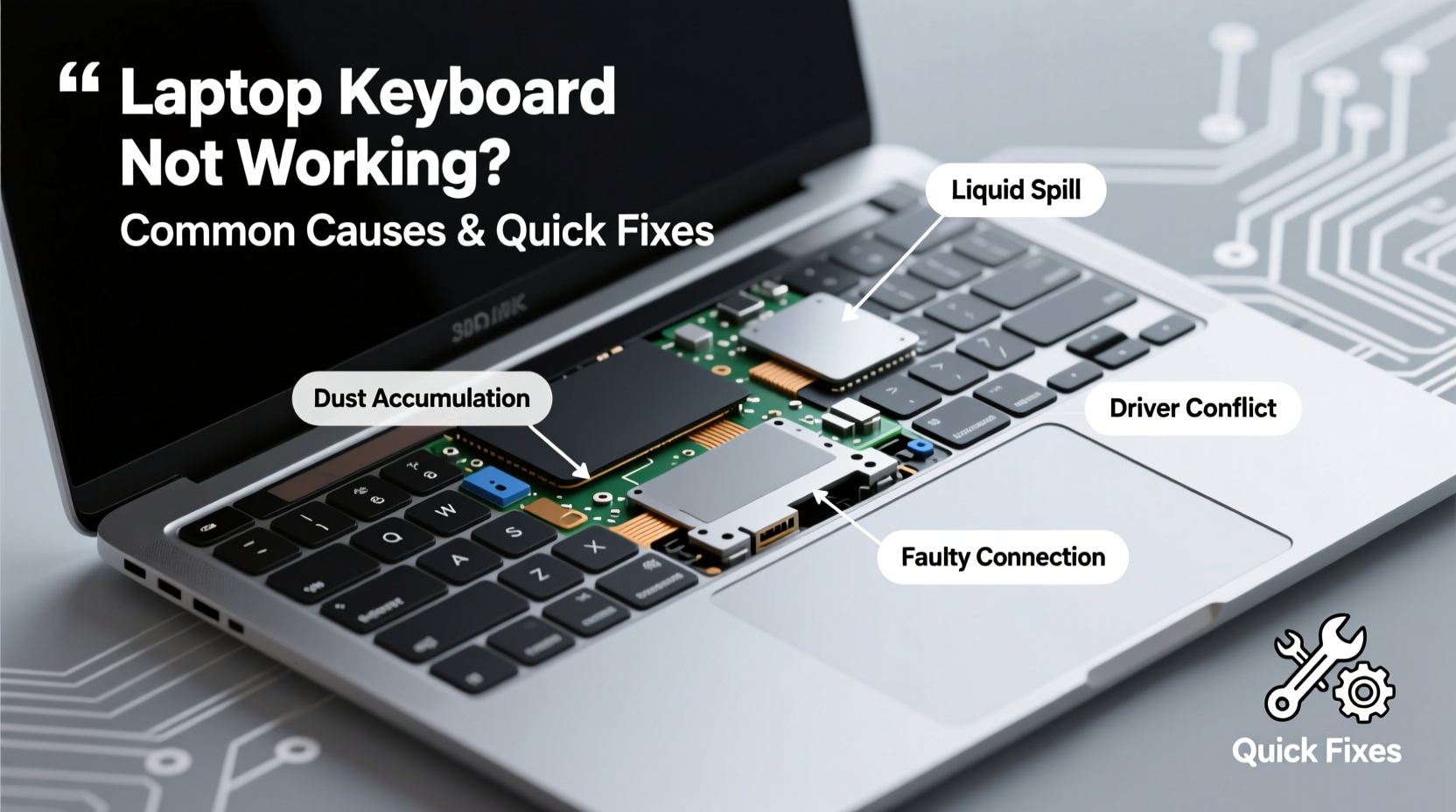
Laptop keyboards fail for a range of reasons, from physical damage to system-level misconfigurations. Identifying the category helps narrow down solutions quickly.
- Software glitches: Operating system updates or background processes can interfere with input devices.
- Driver issues: Outdated, corrupted, or missing keyboard drivers prevent proper communication with the OS.
- Accidental function lock: Many laptops have a Function (Fn) lock or Num Lock that disables part of the keyboard.
- Dust and debris: Crumbs, lint, or pet hair can jam key mechanisms or interrupt electrical contacts.
- Liquid damage: Spills may short circuit internal components, even if the keyboard appears dry.
- Hardware failure: Internal ribbon cables disconnect over time, or keys wear out due to prolonged use.
- BIOS/UEFI settings: Some systems disable internal keyboards when external ones are connected.
Step-by-Step Troubleshooting Guide
Follow this logical sequence to isolate and fix the issue efficiently. Start with the simplest checks and progress to more advanced diagnostics.
- Check physical obstructions: Turn off the laptop and inspect keys for debris. Gently tilt the device to dislodge particles. Use compressed air to blow between keys at a 45-degree angle.
- Restart the laptop: A reboot resolves temporary software conflicts affecting input devices.
- Test individual keys: Press each key slowly. If only certain keys don’t respond, the issue may be mechanical or localized.
- Toggle Fn and Num Lock: Press Fn + Num Lock or Fn + Esc depending on your model. This re-enables standard typing mode if accidentally disabled.
- Connect an external keyboard: Plug in a USB or wireless keyboard. If it works, the problem lies with the built-in keyboard or its connection.
- Boot into BIOS/UEFI: Restart and enter BIOS (usually by pressing F2, F10, or Del during startup). Try typing here. If the keyboard works in BIOS but not Windows, the OS is the culprit.
- Check Device Manager: In Windows, press Win + X > Device Manager. Expand \"Keyboards,\" right-click each entry, and select \"Update driver\" or \"Uninstall device,\" then restart to reinstall.
- Run the keyboard troubleshooter: Go to Settings > System > Troubleshoot > Other troubleshooters > Keyboard > Run.
Do’s and Don’ts When Fixing Your Laptop Keyboard
| Do | Don't |
|---|---|
| Use compressed air to clean under keys gently | Insert sharp objects like pins or knives under keys |
| Update or reinstall keyboard drivers via Device Manager | Ignore error messages related to HID or USB devices |
| Test the keyboard in Safe Mode to rule out third-party software | Spill liquid near or on the keyboard during cleaning |
| Back up data before making system changes | Forcefully remove or pry off keys unless necessary |
| Consult manufacturer support if under warranty | Open the laptop yourself if it voids the warranty |
Real Example: Resolving a Sudden Keyboard Failure
Sarah, a freelance writer using a Dell Inspiron, found her entire keyboard unresponsive one morning. No keys registered—not even Caps Lock. She panicked, fearing she’d lost days of work. Instead of rushing to a repair shop, she followed basic diagnostics. First, she restarted the laptop. No change. Then, she connected a USB keyboard, which worked immediately. That ruled out OS corruption. She entered BIOS and typed—the internal keyboard responded. This meant the hardware wasn’t dead. Back in Windows, she opened Device Manager and noticed a yellow exclamation next to \"HID Keyboard Device.\" After uninstalling it and restarting, Windows reinstalled the driver automatically. Her keyboard worked perfectly. The issue? A failed driver update during a recent patch cycle.
“Over 70% of reported ‘dead’ laptop keyboards are actually software or driver issues. Always test in BIOS and with external peripherals before concluding hardware failure.” — Mark Tran, Senior Field Technician at TechCare Solutions
Quick Fixes Checklist
✅ Quick Fixes Checklist – Complete in Under 15 Minutes:
- Restart the laptop
- Check for stuck Fn or Num Lock
- Inspect for visible debris or spills
- Connect an external USB keyboard
- Verify function in BIOS/UEFI
- Open Device Manager and update/reinstall keyboard drivers
- Run the built-in Windows Keyboard Troubleshooter
- Boot into Safe Mode and test typing
Frequently Asked Questions
Why are some of my laptop keys not working?
Partial failure often results from dirt buildup under specific keys, localized circuit damage, or outdated drivers. Try cleaning the area and updating drivers. If only symbols appear instead of letters, check if Num Lock is enabled on laptops with integrated number pads.
Can a spilled drink permanently damage my laptop keyboard?
Yes. Even small amounts of liquid can corrode circuits over time. If a spill occurs, power off immediately, disconnect the charger, and let it dry upside down for at least 48 hours. For sugary liquids, professional cleaning is recommended to prevent residue buildup.
How do I know if my laptop keyboard needs replacement?
If the keyboard fails in BIOS, doesn’t respond after driver reinstalls, and an external keyboard works fine, the internal unit likely needs replacement. Also, if multiple keys are physically loose or stuck, mechanical wear may require hardware service.
Conclusion: Act Fast, Save Time and Money
A non-working laptop keyboard isn’t always a disaster. Most issues stem from easily correctable software, driver, or configuration problems. By methodically testing connectivity, ruling out environmental factors, and leveraging system tools like Device Manager and BIOS, you can diagnose and often fix the problem without professional help. Avoid jumping to conclusions—especially costly repairs—until you’ve completed basic diagnostics. With the right approach, what seems like a major malfunction could be resolved in minutes.









 浙公网安备
33010002000092号
浙公网安备
33010002000092号 浙B2-20120091-4
浙B2-20120091-4
Comments
No comments yet. Why don't you start the discussion?