Audio transitions are often overlooked, yet they play a crucial role in the emotional and technical quality of any video production. A sudden burst of sound can jolt viewers out of the experience, while a well-executed fade in gently eases them into the auditory landscape. In Adobe Premiere Pro, mastering audio fade ins is not only simple but essential for polished editing. Whether you're working on documentaries, vlogs, short films, or corporate videos, a seamless audio entry sets the tone for professionalism and attention to detail.
Fade ins help prevent abrupt starts, reduce distortion from clipped waveforms, and align sound with visual pacing. When done correctly, they become invisible—felt but not noticed. This guide walks through the mechanics, best practices, and creative applications of audio fade ins in Premiere Pro, equipping you with the skills to enhance your projects’ sonic clarity.
Why Audio Fade Ins Matter in Video Editing
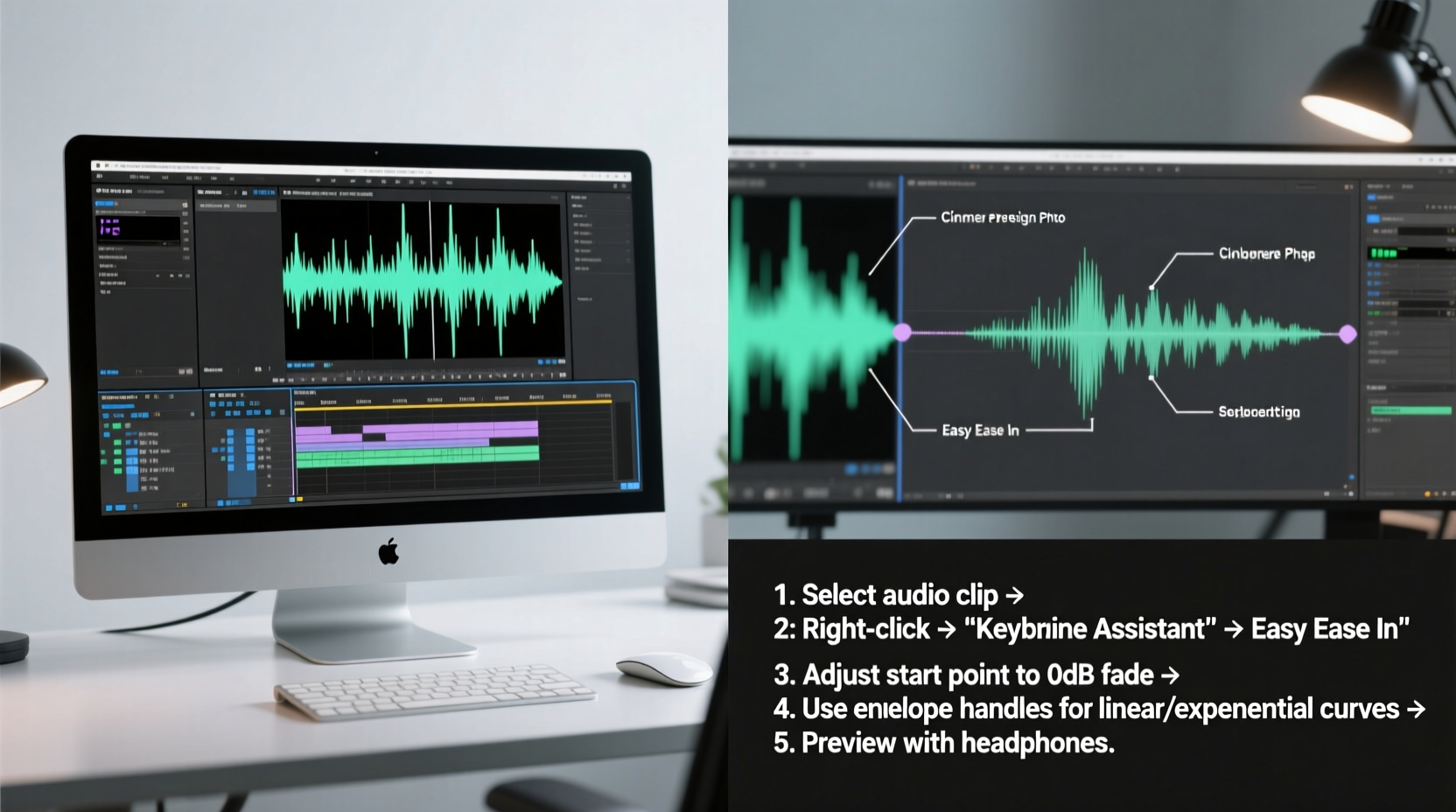
Sudden audio spikes disrupt immersion. Imagine a quiet scene transitioning to background music that slams in at full volume—this distracts more than it enhances. A fade in allows sound to emerge naturally, mimicking how we perceive audio in real life. Our ears rarely encounter sounds at full intensity instantly; instead, volume builds gradually.
In post-production, this principle translates directly to viewer comfort. Editors who neglect audio fades often receive feedback like “the music startled me” or “it felt jarring.” These reactions stem from poor audio dynamics, not necessarily bad music choices. By introducing sound smoothly, you maintain continuity and support storytelling.
“Great sound design isn’t about what people hear—it’s about what they don’t notice. A perfect fade in disappears into the moment.” — Lena Torres, Sound Designer & Post-Production Supervisor
Step-by-Step: Creating a Basic Audio Fade In
Implementing a fade in Premiere Pro requires no third-party plugins or complex workflows. The tools are built directly into the timeline and effects panel. Follow these steps to apply a standard audio fade in:
- Select the audio clip in your timeline that needs a fade in. Click once to highlight it.
- Navigate to the Effects panel (Window > Effects if not visible).
- Search for \"Constant Power\" under Audio Transitions > Crossfades.
- Drag the Constant Power transition to the beginning of the selected audio clip.
- Adjust the duration by hovering over the edge of the transition until the resize cursor appears, then drag left or right.
- Preview the result by playing back the sequence near the clip start.
The Constant Power transition is ideal for most fade ins because it maintains perceived loudness throughout the curve, avoiding dips in volume that can occur with linear fades. It creates a natural-sounding ramp-up that blends smoothly with silence or ambient room tone.
Advanced Techniques for Smoother Transitions
While the default transition works well, fine-tuning gives you greater control over pacing and mood. Consider these advanced methods:
Custom Fade Curves Using Keyframes
For precise volume automation, use keyframes directly on the audio track:
- Enable the Audio Track Mixer or expand the clip in the timeline to reveal the volume envelope (rubber band).
- Hold Ctrl (Cmd on Mac) and click on the volume line at the very start of the clip to add a keyframe.
- Add a second keyframe 1–3 seconds later, depending on desired fade length.
- Drag the first keyframe down to -∞ dB (silent), leaving the second at 0 dB (original level).
- Right-click the segment between keyframes and choose \"S-Shaped\" or \"Bezier\" for a smoother curve.
This method allows nonlinear fades—starting slow, accelerating in the middle—for dramatic effect. It's especially useful when syncing music swells with visual reveals.
Using J-Cuts with Audio Fades
A J-cut occurs when audio from the next scene begins before the video cuts. Pair this with a subtle fade in to foreshadow upcoming action. For example, fading in ocean waves two seconds before cutting to a beach shot deepens immersion and guides audience attention.
| Technique | Best Used For | Fade Duration Range |
|---|---|---|
| Constant Power Transition | Music beds, voiceovers, general use | 0.5 – 2 seconds |
| Keyframed S-Curve | Dramatic intros, cinematic trailers | 2 – 5 seconds |
| J-Cut + Fade In | Scene transitions, environmental audio | 1 – 3 seconds |
| Linear Fade | Quick edits, news packages | 0.2 – 0.8 seconds |
Common Mistakes to Avoid
Even experienced editors occasionally fall into traps that undermine clean audio. Watch out for these pitfalls:
- Over-fading: Excessively long fades (over 5 seconds) without narrative justification can feel sluggish.
- Ignoring room tone: Cutting from silence to audio feels harsh. Fill gaps with ambient noise to make fades feel organic.
- Mismatched transition types: Using Constant Gain instead of Constant Power can create unnatural volume drops.
- Forgetting stereo balance: Ensure both left and right channels fade evenly to avoid panning jumps.
Mini Case Study: Documentary Opening Sequence
A freelance editor was assembling a nature documentary opener featuring a sunrise over a mountain range. The initial cut used orchestral music that began abruptly at full volume, clashing with the serene visuals. Viewers reported feeling “startled” despite praising the cinematography.
The editor applied a 3-second S-shaped keyframe fade using Bezier curves, starting silently and rising gently as the sun crested the horizon. They layered in faint bird calls with a separate 1.5-second fade, creating depth. After revision, test audiences described the sequence as “hypnotic” and “emotionally resonant.” The fix wasn’t new music—it was thoughtful audio timing.
Checklist: Perfect Audio Fade In Workflow
Before exporting your sequence, run through this checklist to ensure flawless audio transitions:
- ✅ Identify all clips that begin audio from silence
- ✅ Apply Constant Power transition (or custom keyframes) to each
- ✅ Set appropriate duration based on context (fast-paced vs. cinematic)
- ✅ Check for phase issues or clipping after applying fades
- ✅ Preview transitions on multiple devices (laptop speakers, headphones, phone)
- ✅ Match audio entry with visual rhythm (e.g., fade in syncs with first camera movement)
- ✅ Export a short test render to confirm smooth playback
Frequently Asked Questions
Can I set a default fade in duration in Premiere Pro?
Yes. Go to Edit > Preferences > General (Windows) or Premiere Pro > Preferences > General (Mac). Under “Default Transition Type,” select “Constant Power” and set your preferred duration (e.g., 1.0 seconds). All future drag-and-drop transitions will use this setting.
Should every audio clip have a fade in?
Not necessarily. Dialogue clips that begin mid-sentence or overlap with previous audio may not need one. However, any clip starting from complete silence—especially music, sound effects, or narration—benefits from a subtle fade to avoid pops and improve flow.
What’s the difference between Constant Power and Constant Gain?
Constant Power maintains perceived loudness across the transition, making it ideal for musical content. Constant Gain changes volume linearly, which can cause a noticeable dip in the middle of the fade. For most cases, especially fade ins, Constant Power delivers smoother results.
Final Thoughts
Mastering audio fade ins is one of the simplest ways to elevate your editing craft. It costs nothing, takes seconds to implement, and significantly improves viewer experience. Beyond technical correctness, it reflects an editor’s sensitivity to pacing and emotion. Whether you’re scoring a wedding video or cutting a commercial, attention to audio detail separates competent work from exceptional storytelling.
Take a moment to revisit your last project. Play back the first three seconds of every audio clip. Are they smooth? Do they invite the listener in—or push them away? With the techniques outlined here, you now have everything needed to refine those moments and deliver sound that supports, enhances, and captivates.









 浙公网安备
33010002000092号
浙公网安备
33010002000092号 浙B2-20120091-4
浙B2-20120091-4
Comments
No comments yet. Why don't you start the discussion?