Despite Apple's reputation for seamless performance, even the most powerful iPhone can slow down over time if apps aren't managed properly. Many users operate under misconceptions—like constantly swiping away background apps to save battery—without understanding how iOS actually works. Effective app management isn’t about force-closing every app; it’s about understanding system behavior, leveraging built-in tools, and making informed choices that enhance speed, efficiency, and longevity.
iOS handles background processes intelligently. Unlike older Android systems or desktop operating systems, apps don’t run continuously in the background unless actively performing a task like navigation, audio playback, or downloads. Still, poor habits—such as allowing unused apps to accumulate, ignoring updates, or misusing notifications—can degrade performance over time. This guide provides a clear, authoritative approach to managing your iPhone apps for optimal functionality.
Understanding How iOS Manages Background Apps
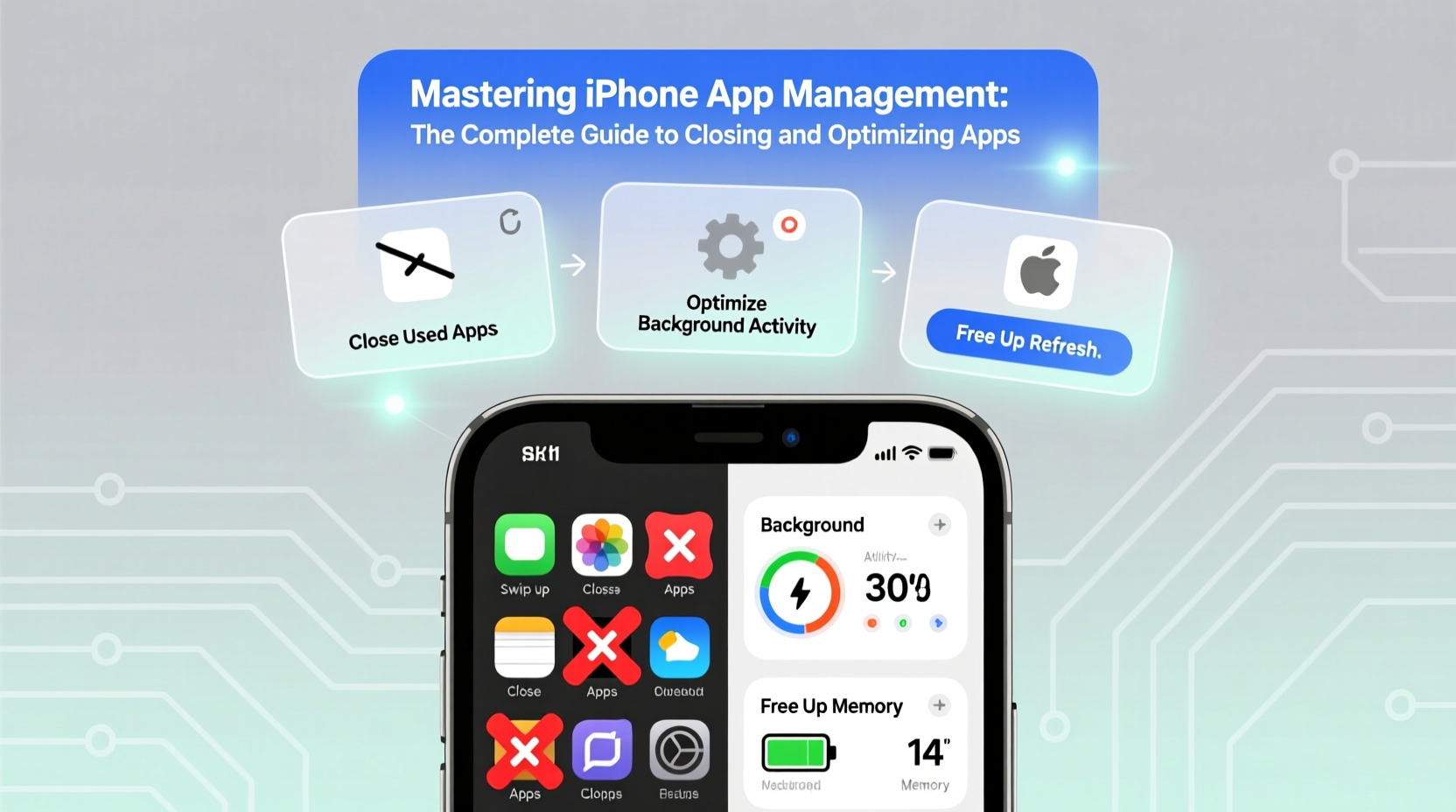
Before diving into optimization techniques, it's essential to understand what happens when you switch away from an app. On iPhone, apps go through several states:
- Active: The app is open and in use.
- Inactive: The app is still visible but not receiving events (e.g., during a phone call).
- Background: The app runs briefly after being closed to finish tasks.
- Suspended: The app is in memory but not using CPU or battery.
- Not running: The app has been terminated or never launched.
When you press the Home button or swipe up to return to the home screen, most apps transition to suspended mode. They remain in RAM for faster relaunching but consume no battery or processing power. Only specific apps—like music players, navigation tools, or messaging services with active background refresh—are permitted limited background activity.
“Force-quitting apps regularly does more harm than good. It forces iOS to reload them from scratch, which uses more energy.” — Craig Federighi, Senior Vice President of Software Engineering, Apple Inc.
When You Should Close Apps—and When You Shouldn’t
The decision to close an app should be based on behavior, not habit. Here’s a practical breakdown:
| Scenario | Action | Reason |
|---|---|---|
| App frozen or unresponsive | Close immediately | A frozen app may interfere with system resources. |
| App consuming excessive battery | Review settings or close | Check Battery Usage in Settings; consider disabling background refresh. |
| App appears in switcher but works fine | Leave it alone | Suspended apps help with fast multitasking and use no power. |
| After installing an update | Relaunch, but don’t force-close routinely | Updates often require a fresh launch to apply changes. |
| Privacy concern (e.g., camera/mic access) | Close if suspicious | Peace of mind if you suspect misuse, though iOS restricts unauthorized access. |
Step-by-Step: How to Close Apps Safely
If you do need to close an app, follow these steps depending on your iPhone model:
- iPhone X and later: Swipe up from the bottom of the screen and pause mid-way to open the App Switcher.
- iPhone 8 and earlier: Double-press the Home button to reveal open apps.
- Locate the app you want to close.
- Swipe the app preview upward off the screen to terminate it.
- Repeat for any other apps needing closure.
Note: Closing multiple apps at once offers no performance benefit and can increase load times when reopening them.
Optimizing App Performance and Battery Life
True optimization lies beyond closing apps. Focus on long-term settings and usage patterns that reduce strain on your device.
Enable Automatic App Updates
Keeping apps updated ensures bug fixes, security patches, and performance improvements. Go to Settings > App Store and toggle on “App Updates” under the Automatic Downloads section.
Manage Background App Refresh
This feature allows apps to fetch new content in the background, which can improve responsiveness—but at the cost of battery life.
Navigate to Settings > General > Background App Refresh. You can:
- Turn it off entirely for maximum battery savings.
- Selectively enable it for essential apps (e.g., email, news).
- Allow Wi-Fi only to minimize cellular data use.
Limit Push Notifications
Excessive alerts wake your phone frequently, draining battery and disrupting focus. In Settings > Notifications, review each app and disable non-essential alerts.
Real Example: Recovering a Sluggish iPhone
Consider Sarah, a freelance photographer who noticed her iPhone 13 was lagging, especially when switching between Lightroom, Safari, and Messages. She assumed background apps were the culprit and began swiping them all away daily. Her battery drained faster, and app launches became slower.
After consulting Apple Support, she adjusted her approach:
- Stopped force-closing apps unless unresponsive.
- Disabled Background App Refresh for social media apps.
- Enabled Low Power Mode during shoots.
- Offloaded unused apps like old games and trial software.
Within two days, her device felt noticeably smoother, and her battery lasted 30% longer. The real fix wasn’t closing apps—it was optimizing settings aligned with actual usage.
Essential App Management Checklist
Use this checklist monthly to keep your iPhone running efficiently:
- ✅ Review battery usage in Settings > Battery
- ✅ Update all apps via the App Store
- ✅ Offload or delete unused apps
- ✅ Audit permissions (camera, mic, location)
- ✅ Clear Safari cache and website data
- ✅ Restart your iPhone once a month
- ✅ Disable unnecessary widgets and Today View extensions
Frequently Asked Questions
Does closing apps save battery?
No, not in most cases. Suspended apps use no battery. Force-closing apps forces them to restart completely when reopened, which consumes more energy than resuming from suspension.
Why does my iPhone get slow over time?
Sluggishness is usually due to storage pressure, outdated apps, excessive background activity, or OS-level issues. Freeing up space, updating iOS, and managing notifications often resolve the issue.
What’s the difference between offloading and deleting an app?
Offloading removes the app but keeps its documents and data. Reinstalling it restores everything instantly. Deleting removes both the app and its data permanently. Choose offloading for apps used infrequently.
Conclusion: Take Control of Your iPhone Experience
Mastering iPhone app management means moving beyond myths and embracing how iOS truly operates. Instead of reflexively swiping apps away, focus on strategic optimizations—background refresh controls, notification hygiene, regular updates, and selective offloading. These practices preserve battery life, maintain speed, and extend your device’s usability.
Your iPhone is designed to manage itself efficiently. By working with the system rather than against it, you unlock smoother performance and greater peace of mind. Start applying these principles today and experience a faster, smarter, and more reliable device.









 浙公网安备
33010002000092号
浙公网安备
33010002000092号 浙B2-20120091-4
浙B2-20120091-4
Comments
No comments yet. Why don't you start the discussion?