Adjusting page size in Adobe InDesign is a common task, whether you're adapting a print layout for digital use, switching from A4 to letter format, or resizing a brochure for international distribution. However, changing page dimensions without disrupting your carefully crafted design can be challenging. Many designers encounter issues like text overflow, image misalignment, or broken master pages when they resize documents. The key lies not in simply altering dimensions, but in understanding the full workflow that preserves both structure and aesthetics.
This guide walks through the complete process of modifying page size in InDesign while maintaining design consistency. From pre-adjustment checks to post-resize refinements, you'll learn practical techniques used by professional layout artists to ensure smooth transitions between formats.
Understanding When to Change Page Size
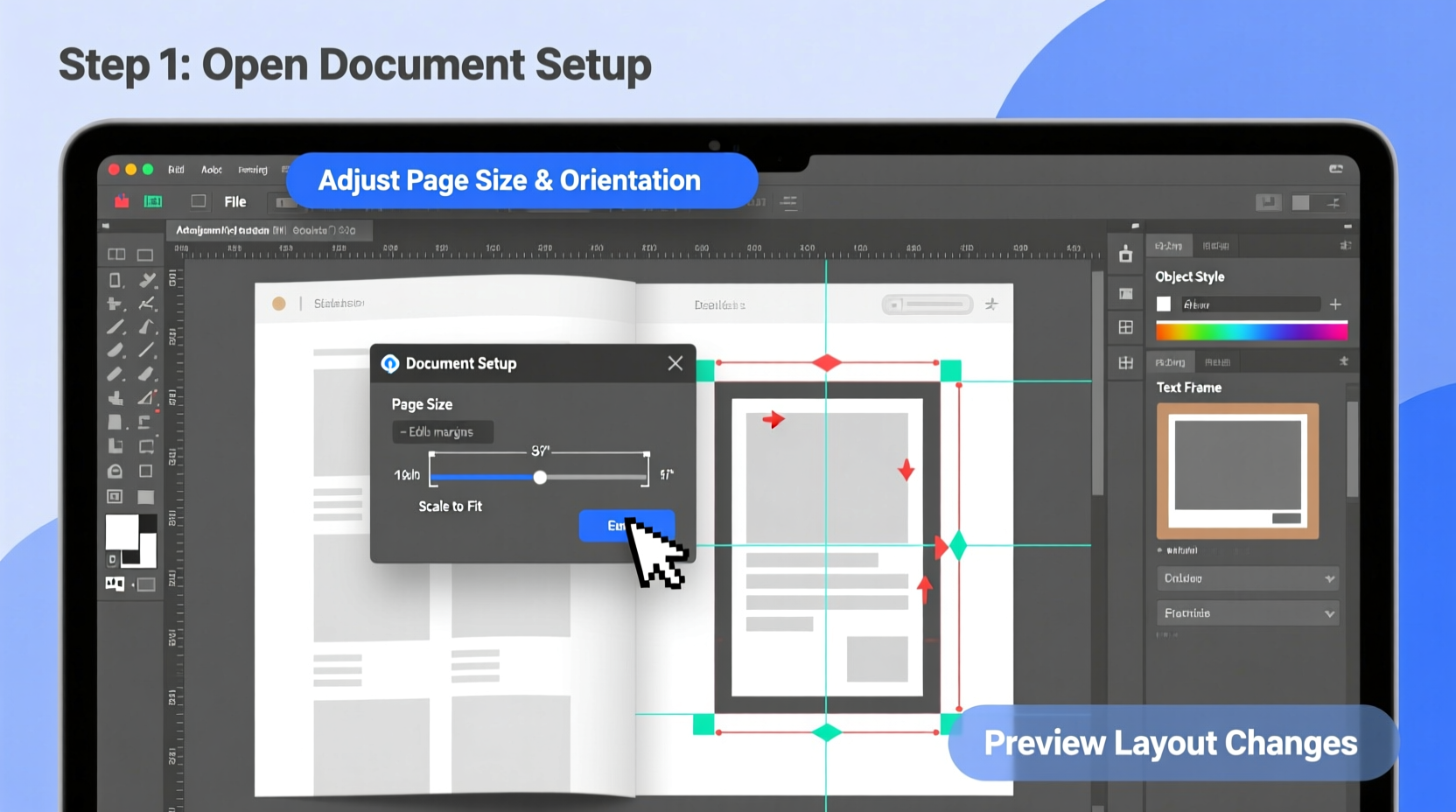
Page size adjustments are rarely arbitrary. They typically arise from real-world requirements:
- Converting a US letter document (8.5 x 11 in) to A4 (210 x 297 mm) for European clients
- Adapting a print magazine layout into a smaller PDF booklet
- Creating alternate versions of flyers or posters for different display formats
- Switching from portrait to landscape orientation for presentation decks
Before initiating any change, consider the impact on margins, typography, image scaling, and bleed settings. A successful resize maintains readability and visual balance across all elements.
Step-by-Step Guide to Resizing Pages in InDesign
Follow this structured approach to ensure a clean, error-free transition when adjusting page dimensions.
- Back up your document – Save a version with a new name (e.g., “Project_v2_Resized.indd”) to avoid overwriting the original.
- Check linked assets – Ensure all images and graphics are properly linked and embedded fonts are active.
- Review master pages – Confirm that master page elements (headers, footers, page numbers) will scale appropriately.
- Open the Pages panel – Go to Window > Pages to access document layout controls.
- Select the pages to resize – Click on individual thumbnails or Shift-click to select multiple pages.
- Right-click and choose “Page Size” – Select from predefined sizes or create a custom dimension.
- Choose a page size option – Pick from presets like A4, Letter, Tabloid, or enter exact width and height values.
- Confirm alignment behavior – Decide whether content should remain anchored to the top-left corner or center during resize.
- Click OK and review layout – Inspect each page for text reflow, image cropping, or alignment shifts.
- Adjust margins and columns – Modify layout grids under Layout > Margins and Columns if needed.
This sequence minimizes disruption and allows for systematic correction of any layout inconsistencies introduced by the resize.
Managing Content During Size Transitions
The biggest challenge in resizing isn’t the technical act—it’s preserving content integrity. Text frames may overflow, images might become distorted, and object positioning can shift unexpectedly.
To maintain control:
- Use the Text Frame Options dialog to enable auto-sizing if working with dynamic content.
- Apply Object > Transform > Scale proportionally to images that need resizing.
- Leverage Smart Guides (View > Grids & Guides > Smart Guides) to realign elements quickly.
- Enable Fit Frame Proportionally or Fill Frame Proportionally via the Control panel when adjusting image containers.
| Content Type | Recommended Action | Tool Used |
|---|---|---|
| Text Frames | Check for overset text; adjust leading or tracking if needed | Type Tool + Story Editor |
| Images | Reposition and scale to fit new frame proportions | Selection Tool + Scale Function |
| Graphics | Ungroup complex vectors before resizing if distortion occurs | Direct Selection Tool |
| Tables | Adjust column widths manually after resize | Table Tool |
“We once had to convert a 120-page catalog from US letter to A5 for a boutique client. By using consistent master pages and relative positioning, we reduced manual corrections by 70%.” — Lena Torres, Senior Layout Designer at PrintFlow Studio
Real-World Example: Converting a Magazine Spread
A lifestyle magazine originally designed in US letter format (8.5 x 11 in) needed adaptation for a European audience using A4 paper. The editorial team faced tight deadlines and limited redesign bandwidth.
The solution involved:
- Duplicating the entire InDesign file as a safety measure
- Selecting all pages in the Pages panel and applying the A4 preset (210 x 297 mm)
- Choosing “Center Content” during the resize to keep central alignment
- Adjusting inside and outside margins from 0.75 in to 15 mm to meet regional printing standards
- Using Find/Change to update any hardcoded measurements in text
- Rechecking all image links and reapplying “Fit Content Proportionally” where necessary
The entire process took under two hours for a 68-page issue, with only minor touch-ups required on photo-heavy spreads. This case highlights how methodical preparation enables efficient scaling across formats.
Essential Checklist Before Finalizing Resize
Use this checklist to verify every aspect of your resized document before export:
- ✅ Backed up original file
- ✅ Verified all links are active and images are high resolution
- ✅ Confirmed bleed settings match new output requirements (typically 3 mm or 0.125 in)
- ✅ Checked for overset text across all frames
- ✅ Reviewed master pages for alignment and margin consistency
- ✅ Updated document metadata (File > File Info) with new dimensions
- ✅ Exported a test PDF to confirm appearance and pagination
- ✅ Proofread final layout for spacing anomalies or font rendering issues
Frequently Asked Questions
Can I change page size for only some pages in a document?
Yes. In the Pages panel, select specific pages (not the entire document), right-click, and choose a new page size. This is useful for inserts, covers, or special sections requiring different dimensions.
Why does my text overflow after resizing?
Changing page size alters available space. If the height decreases, text frames may not expand automatically. Fix this by enabling Auto-Size in Text Frame Options or manually adjusting frame height.
Will resizing affect my exported PDF quality?
No, as long as images remain high resolution and proper export settings (e.g., PDF/X-1a for print) are used. Resizing the page doesn’t degrade content quality unless images are stretched beyond their native resolution.
Conclusion: Master Layout Flexibility with Confidence
Resizing pages in InDesign doesn’t have to mean starting over. With a clear strategy, attention to detail, and disciplined workflow, you can adapt any layout to new dimensions while preserving its professional finish. The ability to pivot between formats efficiently is a hallmark of skilled design work—especially in global publishing environments where regional standards vary.
Whether you're preparing files for international clients, repurposing print material for digital platforms, or simply experimenting with alternative layouts, mastering page size changes gives you greater creative control and production agility. Apply these techniques consistently, and you’ll spend less time fixing errors and more time refining design excellence.









 浙公网安备
33010002000092号
浙公网安备
33010002000092号 浙B2-20120091-4
浙B2-20120091-4
Comments
No comments yet. Why don't you start the discussion?