Reverse image search is one of the most powerful tools available for identifying unknown objects, verifying authenticity, or discovering high-resolution versions of photos. While many people assume it's limited to desktop computers, modern smartphones have made it just as effective — if not more convenient — to perform reverse image searches on the go. Whether you're trying to track down the source of a meme, identify a plant in your garden, or find where a suspicious profile picture originated, your phone can do it all. This guide walks you through how to use Google’s reverse image search efficiently and accurately from any smartphone.
Why Reverse Image Search Matters on Mobile
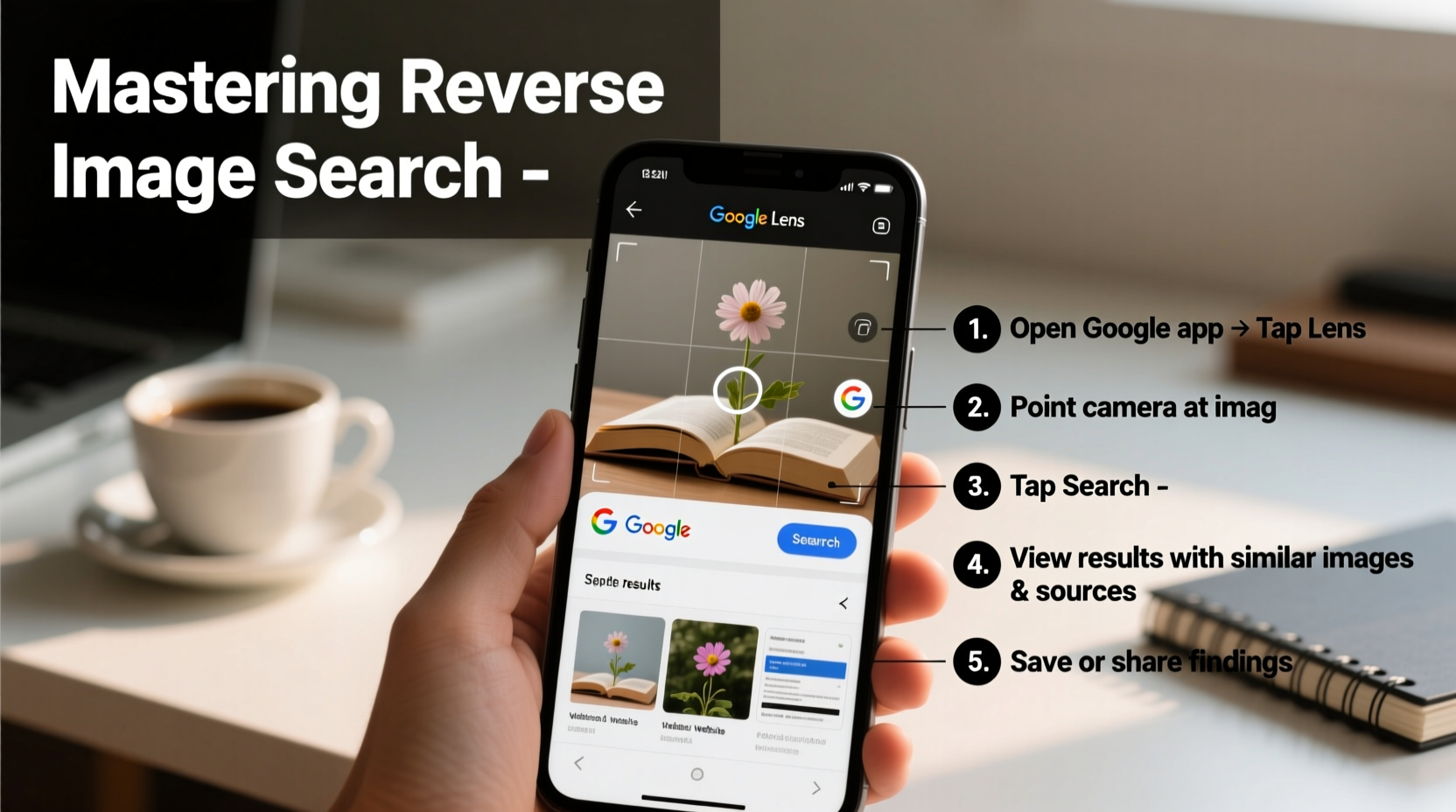
Smartphones are now our primary cameras and internet devices. We capture thousands of images every year — from street signs to fashion items, artworks to error messages. Often, we want to know more about what we’ve photographed. Reverse image search turns a static photo into a dynamic information gateway.
Google Lens, integrated directly into Android and accessible via the Google app on iOS, makes visual search seamless. Instead of typing keywords, you let the image speak for itself. This is especially useful when you don’t know how to describe what you’re seeing — like an obscure symbol, a foreign label, or a rare bird species.
Step-by-Step Guide to Reverse Image Search on Your Phone
Follow these steps to perform a reverse image search using Google on any smartphone, whether Android or iPhone.
- Open the Google App or Chrome Browser
Ensure you have the latest version of the Google app (available on both Google Play and the App Store) or use Chrome for best results. - Navigate to the Image
Go to your photo gallery, a messaging app, or a website where the image is displayed. If it’s online, keep it open in your browser. - Activate Google Lens
Tap and hold the image until a menu appears. On most devices, you’ll see an option like “Search image with Google” or “Google Lens.” Tap it. - Analyze the Results
Google will process the image and return related results — which may include similar pictures, websites where the image appears, shopping links, or contextual information. - Refine if Necessary
If results aren’t accurate, try cropping the image to focus on the main subject or retake it with better lighting.
This entire process typically takes less than 30 seconds and requires no technical knowledge. The AI behind Google Lens recognizes patterns, text, and objects with impressive accuracy.
Alternative Methods for Reverse Searching Images
Not every situation allows you to long-press an image. Here are alternative ways to initiate a reverse search depending on your scenario:
- From Your Gallery: Open the Google Photos app, select a photo, tap the Google Lens icon (shaped like a circle with a dot), and let it analyze the scene.
- Using Chrome on Mobile: When viewing an image on a webpage, tap the three-dot menu > “Search this image” to trigger Lens.
- Copying and Pasting: Long-press an image, choose “Copy,” then open the Google app, tap the camera icon in the search bar, and select “Paste image.”
- Uploading from Files: In the Google app, tap the camera icon, then “Upload” to select an image saved in your device storage.
| Method | Best For | Limitations |
|---|---|---|
| Long-press + Google Lens | Web images, social media posts | May not work on protected content |
| Google Photos + Lens | Personal photos, screenshots | Requires image to be backed up |
| Chrome “Search this image” | Desktop-like experience on mobile | Only works in Chrome |
| Manual upload | Offline or downloaded images | Slightly slower process |
Real-World Example: Identifying a Mystery Plant
Sarah was hiking in a regional park and came across a striking purple flower she didn’t recognize. She snapped a photo with her phone and later used Google Lens to search it. Within seconds, the results identified it as *Monarda didyma*, commonly known as bee balm. The search also linked to gardening sites explaining its medicinal uses and growing conditions. Without knowing the name or how to describe it, Sarah gained detailed knowledge — all from a single photo taken on her phone.
This kind of instant identification extends to artwork, clothing, electronics, furniture, and even handwritten notes. The applications are limited only by your curiosity.
“Visual search is transforming how people interact with information. It bridges the gap between physical observation and digital knowledge.” — Dr. Lena Torres, Human-Computer Interaction Researcher at MIT
Pro Tips for Better Reverse Image Search Results
While reverse image search is powerful, success depends on image quality and context. Follow these expert-backed strategies to improve accuracy:
- Crop the image to highlight the main subject.
- Use close-up shots when identifying objects like logos, labels, or plants.
- Enable location services if relevant — Google may prioritize region-specific results.
- Try multiple angles or lighting conditions if the first search fails.
- Combine image search with text queries. For example, after identifying a shoe style, add “brand” or “price” to refine results.
Frequently Asked Questions
Can I reverse search a screenshot?
Yes. Screenshots are treated like any other image. Open the screenshot in your gallery, tap the Google Lens icon, and proceed with the search. This works especially well for identifying text, error messages, or UI elements.
Is reverse image search private?
When you use Google Lens or search an image, that image data is sent to Google’s servers for processing. However, Google states that uploaded images are not stored permanently or used to personalize ads. For sensitive content, avoid uploading highly personal or confidential visuals.
Why do some images return no results?
An image may not return results if it’s too obscure, poorly lit, or lacks distinguishing features. Try improving the photo quality or focusing on a specific part of the image. Some images, particularly edited or stylized ones, may not match any indexed content.
Checklist: Mastering Mobile Reverse Image Search
Use this quick checklist to ensure you’re getting the most out of reverse image search on your phone:
- ✅ Update your Google app and operating system regularly
- ✅ Enable Google Lens in settings (if required)
- ✅ Practice long-pressing images to trigger search options
- ✅ Save frequently searched items to Google Photos for faster access
- ✅ Combine visual and text-based searches for deeper insights
- ✅ Verify results across multiple sources when authenticity matters
Conclusion: Turn Your Phone Into a Visual Knowledge Engine
Your smartphone is more than a communication tool — it’s a portable research station. With reverse image search, you unlock the ability to learn from what you see, not just what you type. From confirming the origin of a viral photo to identifying a bird in your backyard, the process is fast, intuitive, and increasingly accurate. As AI continues to improve, visual search will become even more central to how we gather information.









 浙公网安备
33010002000092号
浙公网安备
33010002000092号 浙B2-20120091-4
浙B2-20120091-4
Comments
No comments yet. Why don't you start the discussion?