The iPhone 11 remains a popular device for its reliable performance, excellent camera, and user-friendly interface. One of the most frequently used features—often taken for granted—is the ability to take screenshots. Whether you're saving a text message, capturing a web page, or sharing an app error, knowing how to take, edit, and manage screenshots efficiently can save time and improve your digital workflow. While taking a screenshot may seem straightforward, mastering the full range of techniques available on the iPhone 11 unlocks greater control and convenience.
Understanding the Standard Screenshot Method
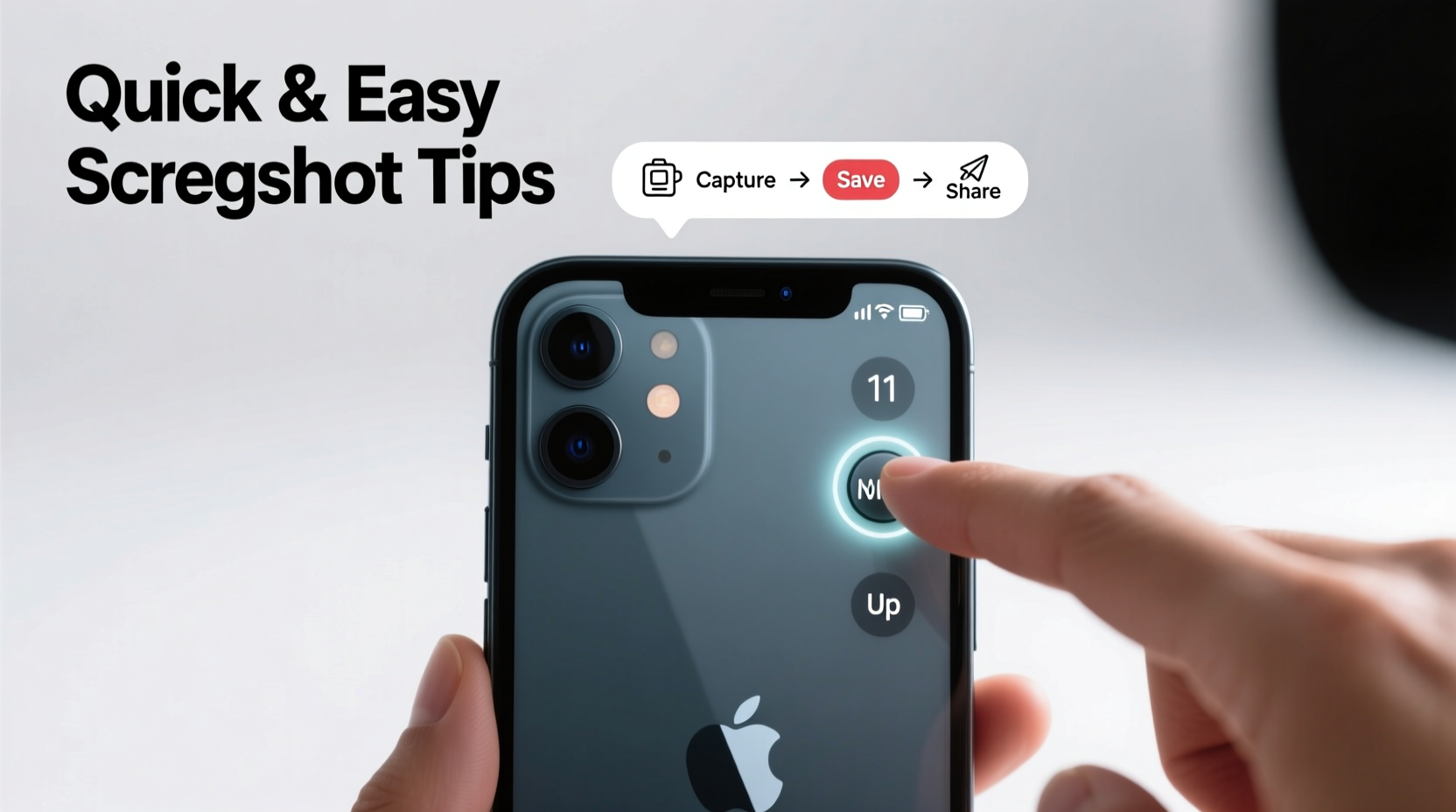
The primary way to capture your screen on the iPhone 11 involves a simple button combination. Press and release the Side button (on the right edge) and the Volume Up button (on the left) simultaneously. A flash effect appears on-screen, and you’ll hear a camera shutter sound if your device isn’t muted. Moments later, a thumbnail preview pops up in the lower-left corner of the display.
This thumbnail is more than just confirmation—it’s an interactive tool. Tapping it opens the screenshot in Apple’s Markup editor, where you can annotate, crop, highlight, or sign documents. If you don’t tap it within a few seconds, the image saves automatically to your Photos app under the “Screenshots” album.
Editing Screenshots Instantly with Markup Tools
The real power of iPhone screenshots lies in the immediate access to Apple’s built-in Markup suite. Once you tap the thumbnail, you’re presented with a clean interface offering pens, pencils, highlighters, shapes, a magnifier, and an eraser. You can draw freehand, add text boxes, insert signatures, or use the lasso tool to move elements around.
For example, if you’re sending a receipt via message, you might want to blur out sensitive information like credit card numbers. Use the marker tool with a black color, then adjust opacity to partially obscure details while keeping context visible. The undo button (curved arrow) supports multiple levels, so mistakes aren’t permanent.
“The Markup feature transforms a basic screenshot into a communication tool—ideal for collaboration, instruction, or privacy.” — David Lin, Mobile UX Designer at TechFlow Labs
Advanced Techniques: Capturing Long Pages and Web Content
One lesser-known capability of the iPhone 11 is its ability to capture full web pages or long conversations when browsing Safari. After taking a standard screenshot of a webpage, tap the thumbnail and select “Full Page” at the top of the screen. This reveals the entire scrollable content as a continuous PDF, which you can preview, annotate, or share without stitching together multiple images manually.
This function works only in Safari and certain apps that support document-style rendering. It's especially useful for saving articles, terms of service, or lengthy email threads. When saved, these full-page screenshots appear as PDFs in your Photos library, preserving layout and readability better than traditional image captures.
Step-by-Step: Capturing a Full Web Page in Safari
- Open Safari and navigate to the desired webpage.
- Take a screenshot using the Side + Volume Up buttons.
- Tap the thumbnail that appears in the bottom-left corner.
- Select “Full Page” above the preview area.
- Scroll through the complete page, make annotations if needed, then tap “Done.”
- Choose “Save to Photos” or share directly via Messages, Mail, etc.
Organizing and Managing Your Screenshots
Over time, frequent screenshot usage can clutter your photo library. The iPhone 11 automatically groups all screenshots into a dedicated album called “Screenshots,” accessible from the Albums tab in the Photos app. Leveraging this folder helps maintain visual cleanliness in your main gallery.
To further streamline management, consider reviewing your screenshots weekly. Delete outdated or redundant captures—especially those containing temporary codes or expired promotions. You can also create custom albums for specific purposes, such as “Work Notes,” “Travel Info,” or “Tech Support,” and move relevant screenshots there for faster retrieval.
| Action | Benefit | How to Do It |
|---|---|---|
| Delete old screenshots | Free up storage space | Select photo > Trash icon > Confirm deletion |
| Create custom albums | Improve organization | Photos > Albums > New Album > Add selected screenshots |
| Use markup for clarity | Enhance communication | Edit screenshot > Annotate > Save or share |
| Enable iCloud Photos | Backup across devices | Settings > [Your Name] > iCloud > Photos > Turn On |
Common Issues and How to Fix Them
Occasionally, users report failed screenshots or missing thumbnails. These issues are typically due to accidental settings changes or temporary software glitches. For instance, if the screenshot sound doesn’t play and no image appears, verify that Restrictions aren’t blocking screen capture—common in supervised or shared devices.
If the Markup thumbnail stops appearing, go to Settings > Messages > toggle on “Show Previews” and ensure notifications are enabled for the Photos app. Restarting the iPhone 11 often resolves unresponsive button combinations.
Checklist: Troubleshooting Failed Screenshots
- Confirm both buttons (Side and Volume Up) are working independently.
- Ensure the device isn’t in Low Power Mode with background processes limited.
- Check Settings > Screen Time > Content & Privacy Restrictions > disable restrictions if active.
- Restart the phone to refresh system functions.
- Update iOS to the latest version to patch known bugs.
Real-World Example: Using Screenshots for Remote Work
Sophia, a customer support agent based in Toronto, uses her iPhone 11 daily to assist clients via chat. When users report app errors, she asks them to send screenshots. To guide them clearly, Sophia sends annotated screenshots showing exactly where to find settings or how to reproduce steps. By using arrows, numbered callouts, and concise text labels, she reduces confusion and cuts resolution time by nearly 40%.
She also captures full-page views of troubleshooting guides from internal wikis and saves them as PDFs. This allows her team to access critical information even when offline during transit. Her systematic approach has become a model within her department for efficient digital communication.
Frequently Asked Questions
Can I take a screenshot without using the physical buttons?
No, the iPhone 11 does not support palm-swipe or gesture-based screenshots. However, you can enable AssistiveTouch (Settings > Accessibility > Touch > AssistiveTouch) to simulate a screenshot using an on-screen button.
Where do my screenshots go after I take them?
All screenshots are saved automatically to the “Screenshots” album in the Photos app. If iCloud Photos is enabled, they sync across your Apple devices.
Why doesn’t the screenshot thumbnail appear anymore?
The preview may be disabled. Go to Settings > Notifications > Photos and ensure “Show Preview” is set to “Always” or “When Unlocked.” Also, confirm that you haven’t swiped away the thumbnail too quickly in past attempts.
Final Thoughts: Elevate Your Digital Efficiency
Mastering screenshot techniques on the iPhone 11 goes beyond pressing two buttons. It’s about understanding when to use full-page captures, how to annotate effectively, and maintaining a clean, organized library. These small habits compound into significant gains in productivity, clarity, and digital hygiene.









 浙公网安备
33010002000092号
浙公网安备
33010002000092号 浙B2-20120091-4
浙B2-20120091-4
Comments
No comments yet. Why don't you start the discussion?