Navigating digital content efficiently is a skill that pays dividends in productivity. Whether you're reading a long article, reviewing a research paper, or scanning through documentation, finding specific information fast can save minutes—or even hours—every day. The ability to locate a particular word or phrase on any web page isn’t just convenient; it’s essential for students, researchers, professionals, and casual browsers alike. While most people know the basics of Ctrl+F, few leverage the full power of modern search tools across devices and platforms. This guide dives into practical, proven strategies to help you master text search with precision and speed.
Understanding the Basics: How In-Page Search Works
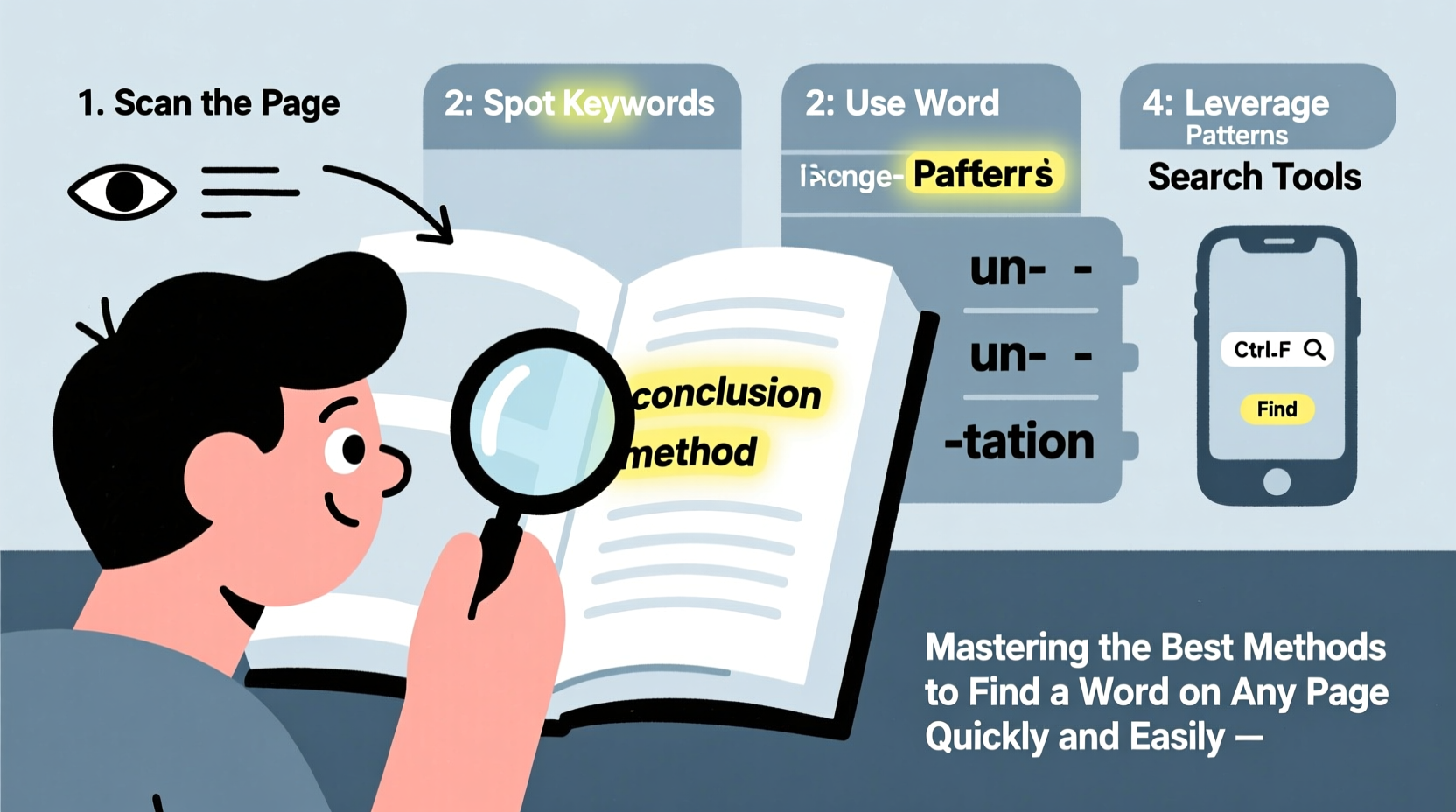
At its core, in-page search scans the visible text of a document or webpage for a user-specified term. When you initiate a search, your browser or application highlights all instances of the keyword, allowing you to jump from one occurrence to the next. This functionality has been available since the early days of computing but remains underutilized due to lack of awareness about advanced features.
The standard shortcut—Ctrl+F (or Cmd+F on Mac)—opens a small search box in nearly every environment: web browsers, PDF readers, word processors, and code editors. Once activated, typing a word instantly reveals matches, often with case-insensitive results by default. However, relying solely on this basic function limits efficiency. Knowing how to refine searches, navigate results, and use alternative tools dramatically improves accuracy and speed.
Step-by-Step Guide to Efficient Word Searching
To maximize your search effectiveness, follow this streamlined process regardless of platform:
- Open the page containing the text you want to scan.
- Activate search mode using the appropriate keyboard shortcut:
- Windows/Linux:
Ctrl + F - Mac:
Cmd + F - Mobile Safari: Tap the share icon → “Find on Page”
- Chrome Android/iOS: Menu → “Find in Page”
- Windows/Linux:
- Type your keyword or phrase precisely. For partial matches, enter a fragment (e.g., \"optimiz\" finds \"optimize\", \"optimization\").
- Review highlighted results. Most interfaces show a counter (e.g., “3 of 15”) indicating current and total matches.
- Navigate between occurrences using:
- Enter key to go to the next result
- Shift + Enter to go back to the previous one
- Refine if needed. Adjust spelling, try synonyms, or use broader terms to expand results.
This method works consistently across environments—from Google Docs to Wikipedia—and forms the foundation of efficient digital reading.
Advanced Techniques for Power Users
Beyond the standard search lies a suite of enhanced capabilities that many overlook. These techniques are especially useful when dealing with dense technical documents, lengthy articles, or multilingual content.
Case-Sensitive and Whole-Word Matching
In some applications like Firefox and Chrome DevTools, you can enable additional options such as “Match Case” or “Whole Words Only.” These filters prevent irrelevant hits—for example, searching for \"cat\" won’t return \"category\" if whole-word matching is enabled.
Using Wildcards and Regular Expressions
For developers or data analysts, regular expressions (regex) offer granular control over search patterns. In tools like VS Code or browser developer consoles, regex allows you to search for variable formats—such as email addresses, phone numbers, or date patterns—using symbols like \\d for digits or .* for any character sequence.
“Text search is more than a convenience—it’s a cognitive offload. By reducing mental effort spent scanning, we free up attention for deeper comprehension.” — Dr. Lena Patel, Cognitive Science Researcher at MIT
Searching Within PDFs and Offline Documents
PDF readers like Adobe Acrobat, Preview (Mac), and Foxit support full-text search even in scanned documents—if OCR (Optical Character Recognition) has been applied. Always ensure the document is searchable before assuming no results exist.
Comparison of Search Methods Across Platforms
| Platform | Shortcut | Features | Limits |
|---|---|---|---|
| Google Chrome | Ctrl+F / Cmd+F | Highlight, count, navigate, mobile find bar | No regex in standard view |
| Mozilla Firefox | Ctrl+F / Cmd+F | Case-sensitive option, highlight all | Slower on very large pages |
| Safari (Mac/iOS) | Cmd+F / Share → Find | Simple interface, integrates with system search | Fewer customization options |
| Microsoft Edge | Ctrl+F | Same as Chrome, syncs across devices | Occasional lag in rendering highlights |
| Google Docs | Ctrl+H (also opens replace) | Replace function, suggestion highlighting | Search only within editable text |
Real-World Example: Researching Legislation Efficiently
Consider a policy analyst named Jordan who needs to review a newly released 80-page environmental bill. Skimming line by line would take over an hour. Instead, Jordan uses Ctrl+F to search for key terms: “carbon tax,” “emissions cap,” and “renewable incentives.” Within five minutes, all relevant sections are identified. By combining exact phrase searches with navigation arrows, Jordan compiles a summary of critical clauses without reading every paragraph. This targeted approach not only saves time but also reduces cognitive fatigue and increases analytical accuracy.
This scenario illustrates how strategic searching transforms overwhelming tasks into manageable workflows. The same principle applies to academic research, legal reviews, software debugging, and customer support troubleshooting.
Essential Checklist for Faster Text Discovery
- ✅ Use Ctrl+F or Cmd+F to open search instantly
- ✅ Type keywords carefully—typos yield zero results
- ✅ Navigate between matches using Enter and Shift+Enter
- ✅ Enable “Match Case” when precision matters
- ✅ Try partial words for broader relevance (e.g., “climate” instead of “climatic”)
- ✅ On mobile, use built-in “Find on Page” in browser menus
- ✅ For PDFs, confirm OCR is active for scanned documents
- ✅ Combine with note-taking apps to log findings rapidly
Frequently Asked Questions
Why doesn’t Ctrl+F work on some websites?
Some sites disable text selection or render content dynamically via JavaScript, which can interfere with searchability. Try switching to reader mode (available in Firefox and Safari) or printing the page to PDF first, where text becomes static and fully searchable.
Can I search for multiple words at once?
Standard in-page search doesn't support Boolean logic like “AND” or “OR.” However, you can run sequential searches—first for “budget,” then for “forecast”—to identify overlapping contexts manually. For complex queries, consider copying text into a word processor or using desktop search tools like grep (Linux/Mac) or PowerShell (Windows).
Is there a way to highlight all search results permanently?
Yes. Some browser extensions like “Highlight All” or “Search Marker” allow persistent, color-coded highlighting of search terms across sessions. Built-in options vary: Firefox offers “Highlight All” directly in its find bar, while Chrome requires third-party add-ons.
Final Thoughts: Turn Search Into a Superpower
Finding a word on any page may seem trivial—until you realize how often you do it. Multiply those seconds across hundreds of daily searches, and the impact on productivity becomes undeniable. Mastering these techniques isn’t about memorizing shortcuts; it’s about building reflexive habits that make information retrieval effortless. From students parsing textbooks to professionals analyzing reports, the ability to locate precise content swiftly separates efficient users from overwhelmed ones.









 浙公网安备
33010002000092号
浙公网安备
33010002000092号 浙B2-20120091-4
浙B2-20120091-4
Comments
No comments yet. Why don't you start the discussion?