When working with numerical data in Excel, precision matters—but so does presentation. The ROUNDUP function is one of the most powerful tools for ensuring your numbers are consistently rounded up to a specified number of decimal places or significant digits. Unlike standard rounding, which follows mathematical rules, ROUNDUP always moves the value away from zero, making it ideal for conservative estimates, pricing models, and compliance-sensitive reporting.
This guide breaks down everything you need to know about the ROUNDUP function: its syntax, real-world use cases, common pitfalls, and advanced techniques that go beyond basic rounding.
Understanding the Syntax of ROUNDUP
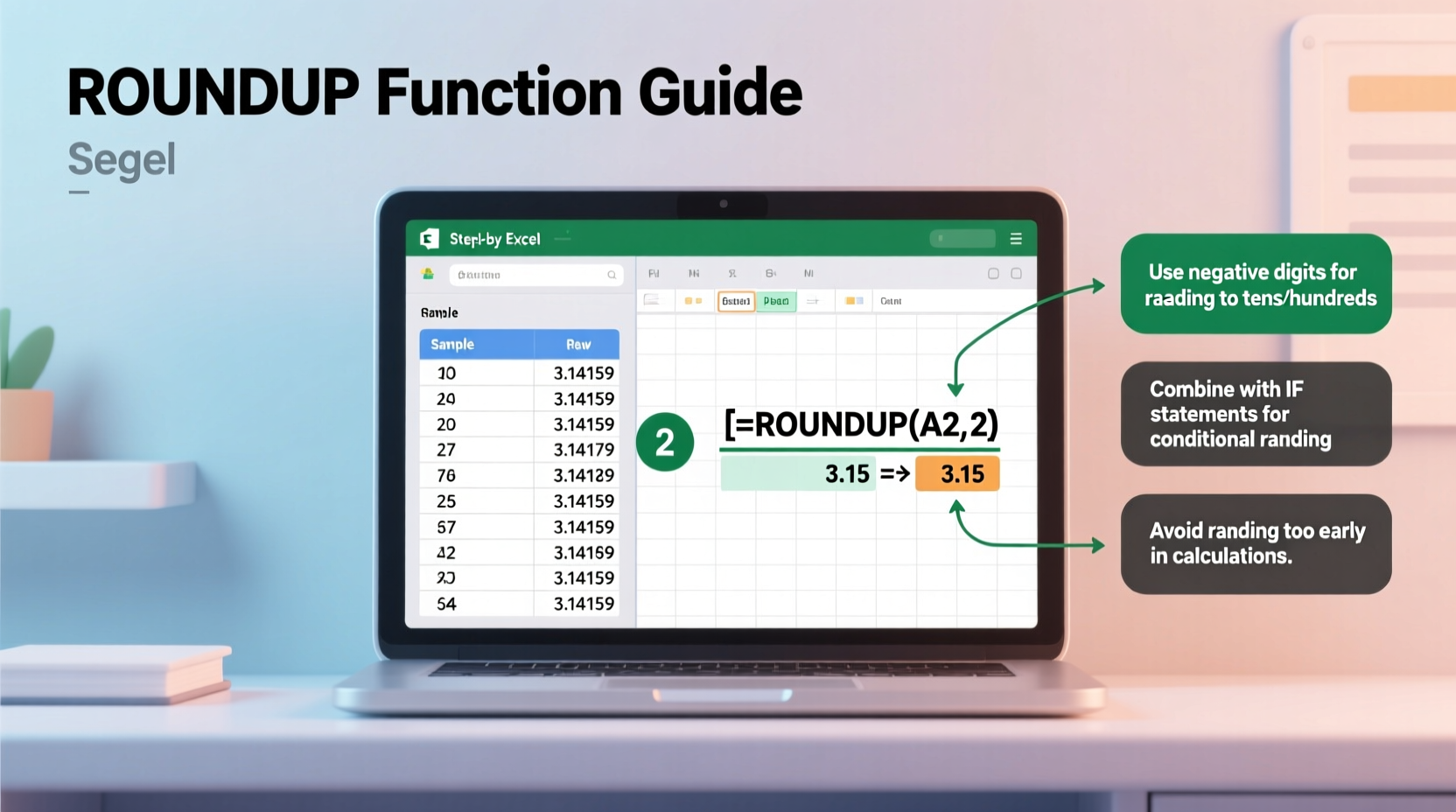
The ROUNDUP function in Excel follows a simple but precise structure:
=ROUNDUP(number, num_digits)- number: The value you want to round up. This can be a direct number, a cell reference, or a formula result.
- num_digits: The number of decimal places to which you want to round. Positive values affect decimals; negative values round to the left of the decimal point (e.g., tens, hundreds).
Unlike the ROUND function, ROUNDUP never rounds down—even if the next digit is less than 5. It always increases the last retained digit by 1.
Step-by-Step Guide to Using ROUNDUP
- Open your Excel workbook and locate the cell containing the number you want to round up.
- Select the output cell where you want the rounded result to appear.
- Type the formula:
=ROUNDUP(A1, 2)to round the value in cell A1 up to two decimal places. - Press Enter. The result will display the next highest value at the specified precision.
- Drag the fill handle to apply the formula to other cells if needed.
For example, if cell A1 contains 3.14159, then:
=ROUNDUP(A1, 2)returns3.15=ROUNDUP(A1, 0)returns4=ROUNDUP(A1, -1)returns10
Practical Applications and Real-World Examples
Consider a small business owner preparing invoices. They calculate labor costs at $18.23 per hour for 7.5 hours, totaling $136.725. In accounting, fractional cents cannot be charged. Using ROUNDUP(136.725, 2) ensures the amount becomes $136.73—protecting revenue by avoiding undercharging.
“We always use ROUNDUP in our financial projections. It gives us a buffer against underestimation, especially in budget planning.” — Daniel Reyes, Financial Analyst at NexaCorp
Another scenario involves retail pricing. Suppose a product’s cost is $4.87, and the company policy requires a minimum 30% markup. The target price is $6.331. Rounding down would reduce profitability. Applying ROUNDUP(6.331, 2) yields $6.34—ensuring margin integrity.
Common Mistakes and How to Avoid Them
| Mistake | Why It’s Problematic | Solution |
|---|---|---|
| Using ROUND instead of ROUNDUP for upward bias | May round down when you need to ensure higher values | Switch to ROUNDUP for guaranteed upward adjustment |
| Incorrect num_digits (e.g., using 3 when 2 is needed) | Leads to over-precision or formatting errors | Double-check required decimal places based on context |
| Applying ROUNDUP too early in a calculation chain | Introduces cumulative inaccuracies | Only round final results unless required otherwise |
| Confusing ROUNDUP with CEILING | CEILING rounds to nearest multiple, not decimal places | Use ROUNDUP for decimal control, CEILING for multiples |
Advanced Techniques with ROUNDUP
You can combine ROUNDUP with other functions for dynamic results. For instance:
- Nested with SUM:
=ROUNDUP(SUM(A1:A10), 2)sums a range and rounds up the total to two decimals. - With IF statements:
=IF(B1>100, ROUNDUP(B1, 0), B1)only rounds up values over 100 to the nearest whole number. - Conditional rounding based on currency: When dealing with international data, use
ROUNDUP(value * exchange_rate, 2)to maintain accuracy after conversion.
In financial modeling, combining ROUNDUP with PMT or FV functions ensures loan payments or future values are slightly overstated—helpful for conservative forecasting.
Mini Case Study: Inventory Reordering System
A warehouse manager uses Excel to determine reorder quantities. The system calculates that 23.2 units are consumed per week. Since partial units can't be ordered, they use:
=ROUNDUP(23.2, 0)The result is 24 units per week. Over a four-week cycle, this becomes 96 units instead of 92.8. While this increases inventory slightly, it prevents stockouts due to rounding down. The extra safety margin reduces emergency orders by 40% over six months.
Do’s and Don’ts of Using ROUNDUP
| Action | Recommendation |
|---|---|
| Do use ROUNDUP for financial ceilings | ✔ Ensures no undervaluation in billing or forecasting |
| Do test edge cases (e.g., .001, .999) | ✔ Validates behavior at thresholds |
| Don’t round intermediate calculations | ✘ Can compound errors; round only final outputs |
| Don’t assume ROUNDUP behaves like MROUND | ✘ MROUND rounds to multiples, not decimals |
| Do document rounding logic in shared workbooks | ✔ Improves transparency and auditability |
FAQ
What’s the difference between ROUNDUP and CEILING?
ROUNDUP adjusts numbers to a specified number of decimal places, always rounding away from zero. CEILING, however, rounds up to the nearest multiple of significance (e.g., 5, 10, 0.25). Use ROUNDUP for decimal precision and CEILING for standardized increments.
Can ROUNDUP be used with negative numbers?
Yes. For example, =ROUNDUP(-3.14159, 2) returns -3.15. Even with negatives, it moves further from zero, making the value more negative.
Is there a way to automatically adjust rounding based on cell content?
Yes. Combine ROUNDUP with LEN and FIND to detect decimal places, or use conditional logic via IF and MOD to trigger rounding only when needed.
Expert Insight: Why Conservative Rounding Matters
“In high-stakes environments like finance or logistics, rounding down can lead to systemic underreporting. ROUNDUP introduces a deliberate bias toward caution—better to slightly overestimate than risk shortfalls.” — Dr. Lena Patel, Data Integrity Consultant
Checklist: Mastering ROUNDUP in Your Workflow
- ☑ Understand when to use ROUNDUP vs. other rounding functions
- ☑ Test formulas with boundary values (e.g., x.001, x.999)
- ☑ Apply rounding only to final outputs, not intermediate steps
- ☑ Use consistent num_digits across similar calculations
- ☑ Document rounding logic in shared spreadsheets
- ☑ Combine with SUM, AVERAGE, or IF for dynamic results
- ☑ Audit results periodically to ensure alignment with business rules
Conclusion
The ROUNDUP function is more than just a formatting tool—it's a strategic decision in how you present and manage numerical data. Whether you're calculating prices, projecting budgets, or managing inventory, mastering this function ensures your spreadsheets reflect both accuracy and intent. By applying the principles outlined here, you move beyond mechanical formula entry to thoughtful, purpose-driven data design.









 浙公网安备
33010002000092号
浙公网安备
33010002000092号 浙B2-20120091-4
浙B2-20120091-4
Comments
No comments yet. Why don't you start the discussion?