Suddenly losing sound on your Windows PC can be frustrating—whether you're in the middle of a video call, watching a tutorial, or trying to enjoy music. The good news is that most audio issues have straightforward solutions. From misconfigured settings to outdated drivers and hardware conflicts, this guide walks through proven methods to diagnose and fix no sound on PC issues in Windows 10 and 11.
Check the Basics First
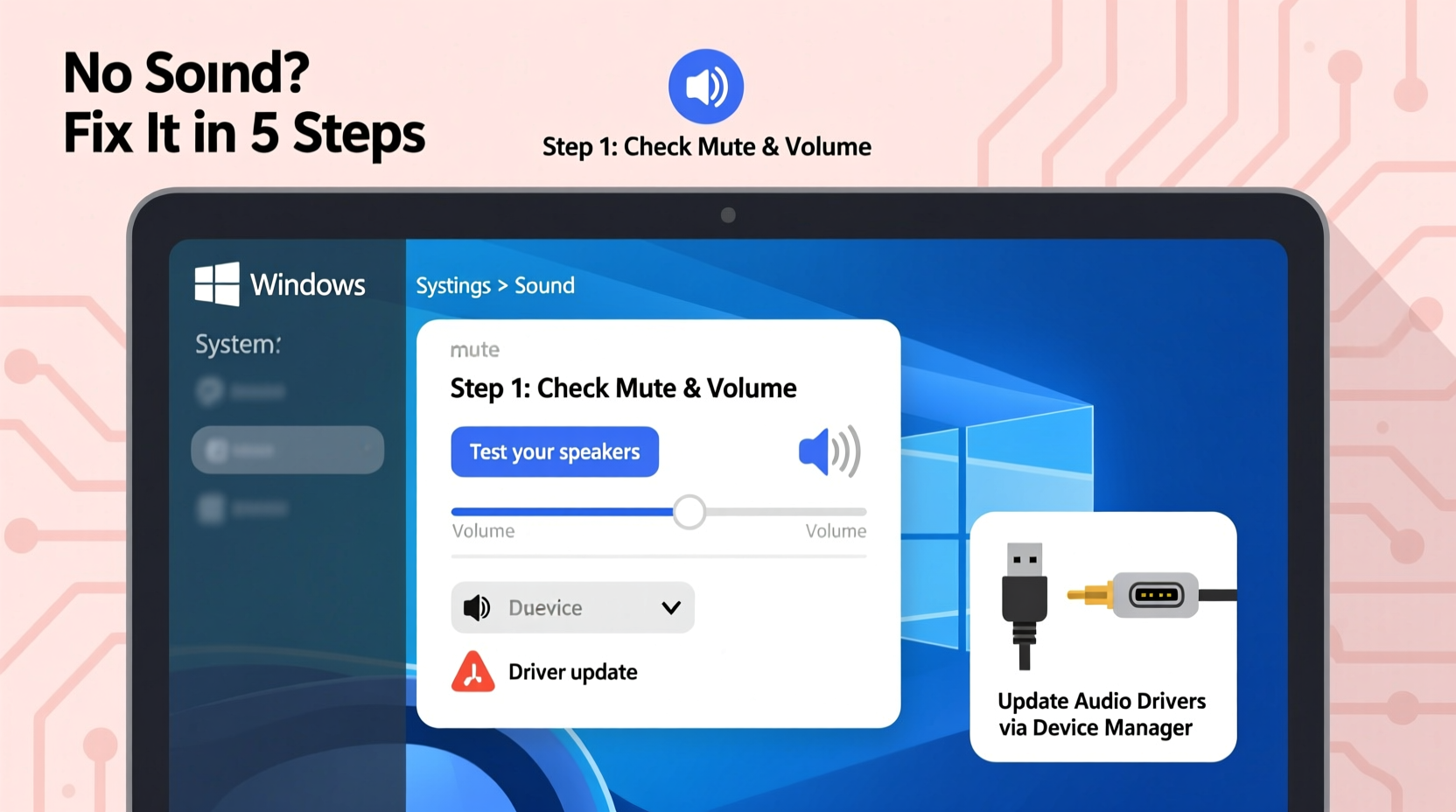
Before diving into complex diagnostics, eliminate simple causes. Many audio problems stem from easily overlooked settings or connections.
- Volume levels: Confirm system volume isn’t muted or set too low. Click the speaker icon in the taskbar and adjust the slider.
- Application-specific mute: Some apps (like browsers or media players) have independent volume controls. Check within the app itself.
- Playback device selection: Right-click the speaker icon > \"Open Sound settings\" and verify the correct output device is selected under \"Output\".
- Physical connections: For external speakers or headphones, ensure cables are securely plugged in. Try a different USB port or audio jack if available.
- Headphones detection: If headphones are plugged in but sound still plays through internal speakers, the port may not be detecting them properly. Try wiggling the plug gently or using a different pair.
Run the Built-in Audio Troubleshooter
Windows includes a diagnostic tool that automatically detects common audio problems. It’s often the fastest way to resolve silent PC issues.
- Press Win + I to open Settings.
- Navigate to System > Sound > Troubleshoot common sound problems.
- Follow the on-screen prompts. The tool may detect issues like disabled devices, driver errors, or incorrect defaults.
- Apply recommended fixes and test sound afterward.
This utility frequently resolves configuration glitches that manual checks miss. It's especially effective after unexpected updates or sudden audio dropouts.
Verify Audio Drivers Are Functioning
Drivers act as communication bridges between your operating system and hardware. Corrupted, missing, or outdated audio drivers are among the top causes of no sound.
Step-by-Step Driver Diagnosis
- Press Win + X and select Device Manager.
- Expand the Sound, video and game controllers section.
- Look for any devices marked with a yellow triangle—a sign of driver issues.
- Right-click your audio device (e.g., Realtek High Definition Audio, Intel Smart Sound Technology) and choose Update driver.
- Select Search automatically for updated driver software.
If Windows finds no updates, visit your PC manufacturer’s support site (e.g., Dell, HP, Lenovo) and download the latest audio driver for your model. Installing from the OEM ensures compatibility with your specific hardware.
Reinstalling the Driver
If updating doesn’t help:
- In Device Manager, right-click the audio device and select Uninstall device.
- Restart your computer. Windows will attempt to reinstall the driver automatically.
“Over 60% of audio issues reported to technical support are resolved by simply reinstalling or updating the audio driver.” — James Lin, Senior Support Engineer at Microsoft Hardware Division
Common Fixes and Advanced Checks
Sometimes, deeper system-level settings interfere with audio playback. These steps target less obvious culprits.
Enable Audio Services
The Windows Audio service must be running for sound to work.
- Press Win + R, type
services.msc, and press Enter. - Scroll down to Windows Audio.
- Ensure its status is “Running” and Startup Type is set to Automatic.
- If stopped, right-click and select Start.
Adjust Audio Enhancements
Some enhancements can cause conflicts, especially after updates.
- Right-click the speaker icon > Sound settings > More sound settings (under Related Settings).
- Go to the Playback tab, double-click your default device, and open the Enhancements tab.
- Check Disable all enhancements, then click Apply.
Check for Exclusive Mode Conflicts
Exclusive mode allows apps to take full control of audio, sometimes muting other outputs.
- In the same Playback device properties, go to the Advanced tab.
- Uncheck both boxes under Exclusive Mode.
- Click OK and restart any media applications.
Troubleshooting Table: Do’s and Don’ts
| Action | Do | Don't |
|---|---|---|
| Driver Management | Download from official manufacturer site | Use third-party driver updater tools |
| Hardware Testing | Test with different headphones/speakers | Assume hardware failure without testing |
| System Updates | Install Windows updates regularly | Ignore optional audio-related updates |
| Settings Changes | Change one setting at a time | Make multiple changes simultaneously |
Real-World Example: Office Worker Loses Sound After Update
Sarah, a remote project manager, noticed her PC had no sound after a routine Windows update. Her Zoom calls were silent, though participants could hear her. She checked volume and restarted, but the issue persisted.
She opened Device Manager and found her audio device was missing entirely. After researching her laptop model, she downloaded the latest Realtek HD Audio driver from the manufacturer’s website. Upon installation, the device reappeared, and sound returned instantly. The update had corrupted the existing driver, which automatic recovery failed to fix.
Sarah now backs up critical drivers before major updates and keeps OEM support pages bookmarked.
Comprehensive Audio Troubleshooting Checklist
Use this step-by-step checklist when facing no sound on PC issues:
- ✅ Check system and application volume levels
- ✅ Ensure correct output device is selected
- ✅ Test with different headphones or speakers
- ✅ Run the Windows Audio Troubleshooter
- ✅ Verify audio device appears in Device Manager
- ✅ Update or reinstall audio drivers from manufacturer site
- ✅ Confirm Windows Audio service is running
- ✅ Disable audio enhancements and exclusive mode
- ✅ Perform a system restore if issue began recently
- ✅ Check BIOS/UEFI settings for disabled onboard audio (rare but possible)
Frequently Asked Questions
Why does my PC show audio is playing but no sound comes out?
This usually indicates a mismatch between the selected output device and your physical setup. Double-check that the correct speaker or headset is chosen in Sound settings. It can also happen if audio enhancements are malfunctioning—try disabling them.
Can a Windows update cause audio to stop working?
Yes. Updates can overwrite or conflict with existing drivers. If sound disappeared after an update, roll back the audio driver or reinstall it from your PC manufacturer’s website.
How do I know if my audio hardware is broken?
Test your speakers or headphones on another device. If they work elsewhere, the issue is likely software-related. Also, try booting from a Linux live USB—if sound works there, the problem is Windows-specific.
Final Steps and When to Seek Help
If all troubleshooting fails, consider performing a system restore to a point when audio worked correctly. Navigate to Settings > System > Recovery > Open System Restore and follow the prompts.
Persistent issues—especially those involving no audio devices appearing in Device Manager—may indicate motherboard-level hardware failure. In such cases, consult a certified technician or contact your PC manufacturer’s support.
For desktop users, adding a USB or PCIe sound card is a cost-effective workaround that bypasses built-in audio hardware entirely.









 浙公网安备
33010002000092号
浙公网安备
33010002000092号 浙B2-20120091-4
浙B2-20120091-4
Comments
No comments yet. Why don't you start the discussion?