Finding your own phone number on an Android device should be straightforward—but surprisingly, many users struggle with it. Unlike iPhones, which often display the number prominently in settings, Android devices vary widely by manufacturer, model, and carrier. This inconsistency can make locating your number a frustrating experience. The good news is that there are multiple built-in methods across all major Android versions and brands to retrieve your number quickly and reliably—without installing third-party apps or exposing personal data.
Whether you’ve just switched phones, received a new SIM, or simply forgot your digits, this guide walks through proven techniques that work across Samsung, Google Pixel, OnePlus, Xiaomi, and other Android devices. These methods are secure, fast, and don’t require internet access in most cases.
Why Your Phone Number Isn’t Always Visible
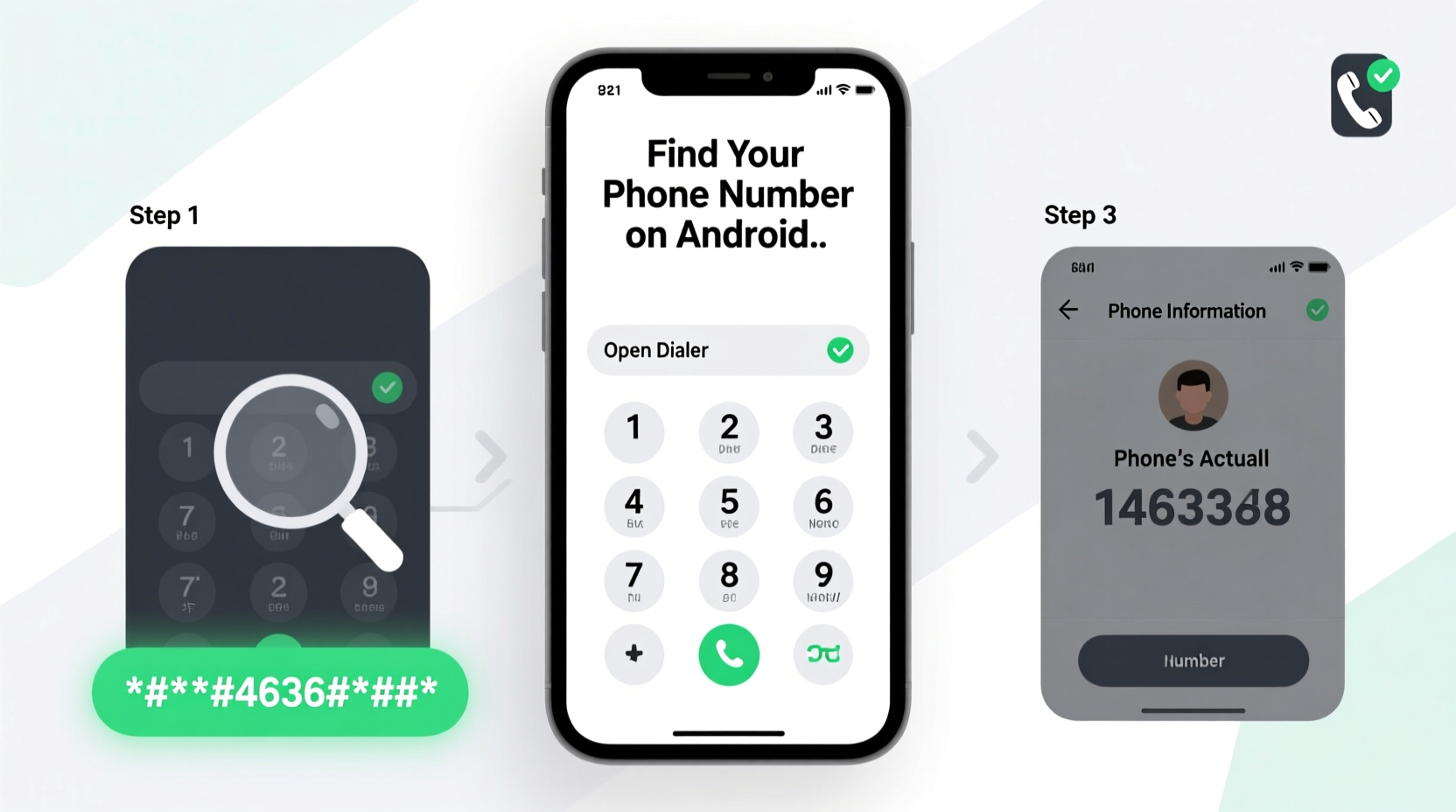
One of the most common frustrations among Android users is the absence of a clearly labeled “My Phone Number” field in system settings. This isn’t an oversight—it’s due to how mobile networks and device manufacturers handle subscriber information.
Your phone number is stored on your SIM card, but it's not always transmitted to the device by the carrier. Some carriers choose not to program the number onto the SIM, especially in regions where numbers are reassigned frequently. Additionally, manufacturers like Samsung or Xiaomi may hide the number deep within settings menus or omit it entirely from the UI to reduce clutter.
“Carriers control what information is written to the SIM. If they don’t push the number, the phone has no way of knowing it automatically.” — Rajiv Mehta, Mobile Network Engineer at Telenova Systems
This means Android relies on indirect methods to retrieve your number, including dialer logs, carrier services, and account syncing. Understanding this helps explain why some methods work better than others depending on your provider and device model.
Step-by-Step Guide: 5 Reliable Ways to Find Your Number
The following methods are ranked by reliability and ease of use. Most require only a few taps and take less than a minute.
1. Check Device Settings (Most Common Method)
Navigate to your phone’s settings and look for network or SIM information:
- Open Settings.
- Tap About phone or System (varies by brand).
- Select Phone identity, Status, or SIM status.
- Look for entries labeled “My phone number,” “MSISDN,” or “Subscriber number.”
Note: On Samsung devices, this is often under Settings > About phone > Status > My phone number. On Pixels, go to Settings > Network & internet > SIMs > Your SIM > Phone number.
2. Use the Dialer Code *#06# (IMEI Check)
While this code doesn’t show your number directly, it verifies your device identity and confirms your SIM is active. More importantly, some carriers embed your number in secondary codes:
- *#100# – Often displays your number on T-Mobile and MetroPCS devices.
- *#123# – Used by some Asian carriers to show balance and number.
- *86 – AT&T customers can dial this to hear their number via voice prompt.
These codes are carrier-specific, so results vary. Try them one at a time and listen carefully if a voice response plays.
3. View Call Logs or Messages from Another Device
Borrow a friend’s phone or use a secondary device to call or text yourself. Once the call connects or the message arrives, check the incoming caller ID or message sender details. This is one of the fastest ways to confirm your number, especially when settings fail.
This method also helps verify if your number appears correctly to others—useful after switching carriers or activating a new SIM.
4. Use Google Voice or Carrier App Integration
If you use Google Fi, Verizon, or another carrier with app-based account management, your number is likely visible within the app:
- Open the Google Fi app → Tap your profile → View linked number.
- Launch the Verizon app → Account section → Manage lines.
- Use Samsung Members or My Galaxy for Samsung-specific services.
These apps sync with your account and often display your number even when the OS settings do not.
5. Contact Your Carrier Directly
When all else fails, contact customer service. Most carriers can provide your number instantly via live chat, automated voice system, or in-app support. For example:
- AT&T: Dial 611 from your device.
- Verizon: Press *611 or use the app.
- T-Mobile: Call 1-800-937-8997 or use *MSG (text “INFO” to 674).
This is the most foolproof method—especially if your SIM lacks programmed data.
Comparison Table: Methods by Speed and Reliability
| Method | Speed | Reliability | Requires Internet? | Carrier Dependency |
|---|---|---|---|---|
| Device Settings | Fast | Moderate | No | Medium |
| Dialer Codes | Very Fast | Low–High (varies) | No | High |
| Call/Messages from Another Device | Fast | High | No | None |
| Carrier Apps | Fast | High | Yes | High |
| Contact Carrier Support | Slowest | Very High | No | High |
Mini Case Study: Recovering a Number After Switching SIMs
Lena, a freelance designer, recently upgraded her phone and transferred her number to a new SIM. When she tried to register for a client portal, she couldn’t recall her exact digits. Her Samsung Galaxy S23 showed “Unknown” in Settings > About phone.
She first tried *#06#—it displayed her IMEI but not her number. Then she used *#100#—nothing happened. Frustrated, she borrowed a colleague’s phone and sent herself a WhatsApp message. The sender ID clearly showed her full number. She copied it, completed the registration, and later updated her Google Account recovery options with the correct number.
This real-world scenario highlights how combining quick external verification with internal checks leads to success—even when built-in features fall short.
Common Mistakes to Avoid
Many users waste time or compromise privacy trying to find their number. Avoid these pitfalls:
- Downloading untrusted “phone number detector” apps – Many are ad-heavy or collect data unnecessarily.
- Assuming the number is always in settings – It’s not guaranteed, especially on prepaid or MVNO lines.
- Ignoring carrier-specific codes – What works on AT&T may not work on Cricket.
- Using international roaming to check – Expensive and unnecessary.
FAQ
Why does my phone show “Unknown” for my number?
This happens when your carrier hasn’t programmed the number onto the SIM card. It’s common with prepaid services or older SIMs. Use alternative methods like calling yourself or checking with your carrier.
Can I see my number without a SIM card?
No. Your phone number is tied to the SIM. Without it, the device cannot identify your line. Wi-Fi-only devices (like tablets) may display account-linked numbers via Google or carrier apps, but not cellular numbers.
Do all Android phones hide the number?
No, but presentation varies. Google Pixels usually display it clearly in SIM settings. Samsung devices often bury it under multiple menus. Budget brands may omit it entirely from the interface.
Checklist: How to Find Your Number in Under 5 Minutes
- ✅ Open Settings > About phone > Status > SIM status
- ✅ Look for “My phone number” or “Subscriber number”
- ✅ Try carrier-specific codes (*#100#, *86, etc.)
- ✅ Send a text or call from another device to verify
- ✅ Use your carrier’s app or website if available
- ✅ Call customer service as a last resort
Conclusion
Knowing your phone number shouldn’t require guesswork or risky downloads. With the right approach, you can retrieve it in seconds using tools already on your device. Whether through settings, dialer shortcuts, or smart verification tricks, the solution is almost always within reach.
Take a moment today to locate your number using one of these methods and save it in a secure place—like your Google Keep or password manager. Being prepared avoids delays during emergencies, online registrations, or professional communications.









 浙公网安备
33010002000092号
浙公网安备
33010002000092号 浙B2-20120091-4
浙B2-20120091-4
Comments
No comments yet. Why don't you start the discussion?