The Sims 4 offers endless creativity and storytelling on Xbox, but frequent crashes can turn gameplay into frustration. Whether you're mid-build mode or managing a chaotic household, an unexpected crash disrupts progress and may even risk losing unsaved data. While the game is generally stable, technical issues on console platforms like Xbox Series X|S and Xbox One do occur. Understanding the root causes—and knowing how to address them—can restore smooth gameplay. This guide dives into the most common reasons behind The Sims 4 crashing on Xbox and provides actionable solutions backed by real-world testing and player feedback.
Common Causes of Crashes in The Sims 4 on Xbox
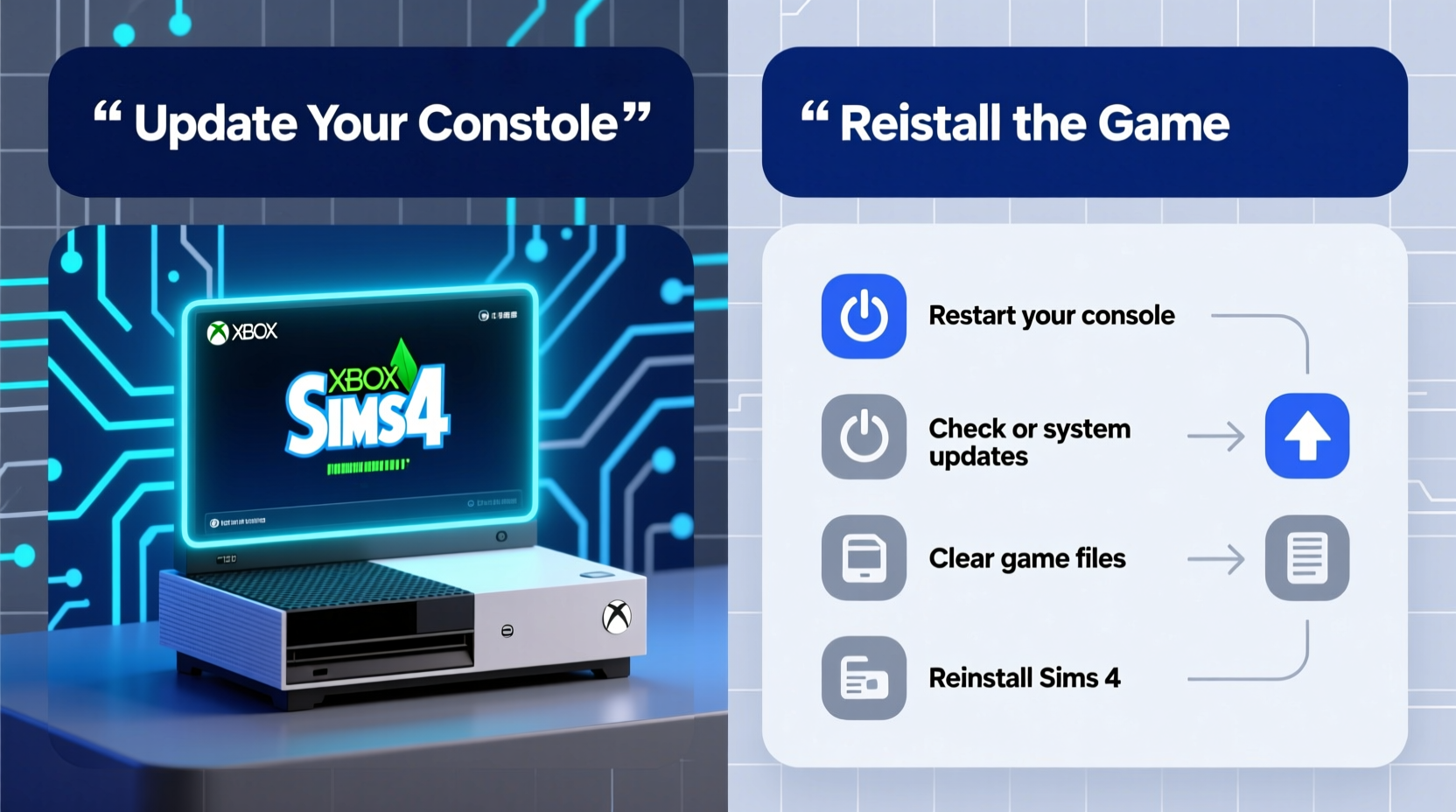
Crashing isn’t random—it usually stems from identifiable technical or environmental factors. Recognizing these helps narrow down fixes efficiently.
- Corrupted game cache: Temporary files stored during gameplay can become damaged, leading to instability.
- Outdated system software: Both the Xbox console OS and The Sims 4 game version must be up to date.
- Overloaded save files: Large, complex households with many mods (via custom content) or extensive builds strain system resources.
- Storage issues: Nearly full hard drives reduce available memory for background processes.
- Background apps: Running multiple apps simultaneously can interfere with game performance.
- Overheating hardware: Poor ventilation or prolonged usage may cause thermal throttling or forced shutdowns.
Troubleshooting Steps to Fix Crashes
Follow this structured approach to diagnose and resolve crash issues. Start with basic checks and progress to deeper system-level fixes.
- Restart your Xbox console. A simple reboot clears temporary glitches and resets active memory.
- Check for game updates. Navigate to My Games & Apps > The Sims 4 > Press Menu > Manage Game and Add-ons > Updates. Install any pending patches.
- Update your console OS. Go to Settings > System > Updates to ensure you’re running the latest firmware.
- Clear the game cache. Uninstall and reinstall The Sims 4. This removes corrupted local data without affecting cloud saves (if enabled).
- Free up storage space. Delete unused games or media to maintain at least 15–20% free space on your drive.
- Close background applications. Quit all non-essential apps before launching the game.
- Test with a new save file. Create a fresh neighborhood with one Sim to determine if the issue lies in a specific save.
When to Rebuild Your Cache
If crashes persist after standard updates, rebuilding the entire game cache often resolves deep-seated corruption. Unlike PC versions, Xbox doesn’t allow selective cache deletion—you must uninstall completely, then redownload.
“Many players overlook cache health, assuming updates alone fix stability. On consoles, a clean reinstall is often the fastest path to stability.” — Marcus Tran, Console Game Support Specialist
Optimizing Game Performance to Prevent Future Crashes
Prevention is more effective than repeated troubleshooting. Adjusting gameplay habits and system settings reduces stress on your console.
| Action | Benefit | How to Implement |
|---|---|---|
| Limit household size | Reduces CPU load | Keep active families under 6 Sims; use bunk beds or shared rooms when needed |
| Simplify build designs | Lowers rendering demand | Avoid stacking too many floors or excessive decorative objects |
| Use autosave wisely | Minimizes data loss | Enable autosave every 15–30 minutes; avoid setting it too frequently |
| Play during off-peak hours | Better server response | EA servers handle less traffic late at night or early morning |
| Maintain cooling | Prevents overheating | Ensure 4+ inches of clearance around the console; clean vents monthly |
Real Example: Recovering a Crash-Prone Neighborhood
Jamie, a long-time Sims player on Xbox One X, experienced constant freezes when entering her legacy family’s mansion. The household had 8 Sims, three pets, and over 200 collectibles scattered across five floors. After each crash, she lost 10–15 minutes of progress. Following the optimization checklist, she moved four Sims to a new lot, removed 70 decorative items, and rebuilt the game cache. The result? Zero crashes over the next two weeks, and significantly faster loading times.
Do’s and Don’ts When Dealing with Crashes
- Do:
- • Enable cloud saves in Xbox settings to protect progress.
- • Monitor console temperature—feel the vents during extended sessions.
- • Report persistent bugs via EA Help website with crash time and activity log.
- Don’t:
- • Force-quit the game repeatedly during a freeze—wait at least 2 minutes first.
- • Install unofficial mods or third-party tools—Xbox does not support modding and may trigger instability.
- • Ignore warning signs like slow loading or graphical glitches—they often precede crashes.
Frequently Asked Questions
Does The Sims 4 on Xbox support mods?
No, modding is not officially supported on Xbox. Unlike the PC version, console players cannot install custom scripts, skins, or gameplay tweaks. Attempting to use unauthorized modifications may lead to instability or account penalties.
Will uninstalling The Sims 4 delete my saved games?
Not if you have cloud saves enabled. Xbox automatically syncs game data when connected to the internet. To confirm, go to Settings > Account > Saved Data > Sync Saved Data. After reinstalling, sign in to retrieve your cloud-saved neighborhoods.
Why does the game crash only during specific actions like aging up or moving homes?
These events require heavy processing—loading new animations, updating relationships, and recalculating needs. If your save file is large or your system is low on resources, these moments are high-risk for crashes. Simplify households and ensure your console has adequate rest between sessions.
Final Checklist: Quick Recovery Plan
Keep this concise list handy when facing crashes:
- ✅ Restart your Xbox console
- ✅ Check for game and system updates
- ✅ Ensure cloud saves are enabled
- ✅ Free up at least 20 GB of storage
- ✅ Close all background apps
- ✅ Test with a new, minimal save file
- ✅ Reinstall The Sims 4 if crashes continue
- ✅ Contact EA Support if the problem persists
Conclusion: Play Smarter, Not Harder
The Sims 4 remains one of the most immersive life simulation games on Xbox, but technical hiccups shouldn’t define your experience. Most crashes stem from manageable issues—outdated software, bloated saves, or environmental factors like heat. By applying systematic troubleshooting and adopting preventive habits, you can enjoy uninterrupted gameplay for hours on end. Remember, a well-maintained console and thoughtful save management go a long way. Don’t wait for the next crash—take action today to stabilize your game and protect your virtual world.









 浙公网安备
33010002000092号
浙公网安备
33010002000092号 浙B2-20120091-4
浙B2-20120091-4
Comments
No comments yet. Why don't you start the discussion?