Streaming content from your Samsung smartphone directly to your Panasonic TV enhances the viewing experience—whether you're sharing vacation videos, watching mobile-exclusive shows, or presenting work slides at home. While both brands support modern connectivity standards, the process isn’t always intuitive. This comprehensive guide walks you through every reliable method to mirror or stream content seamlessly, including wired and wireless options, compatibility considerations, and troubleshooting common issues.
Understanding Your Connection Options
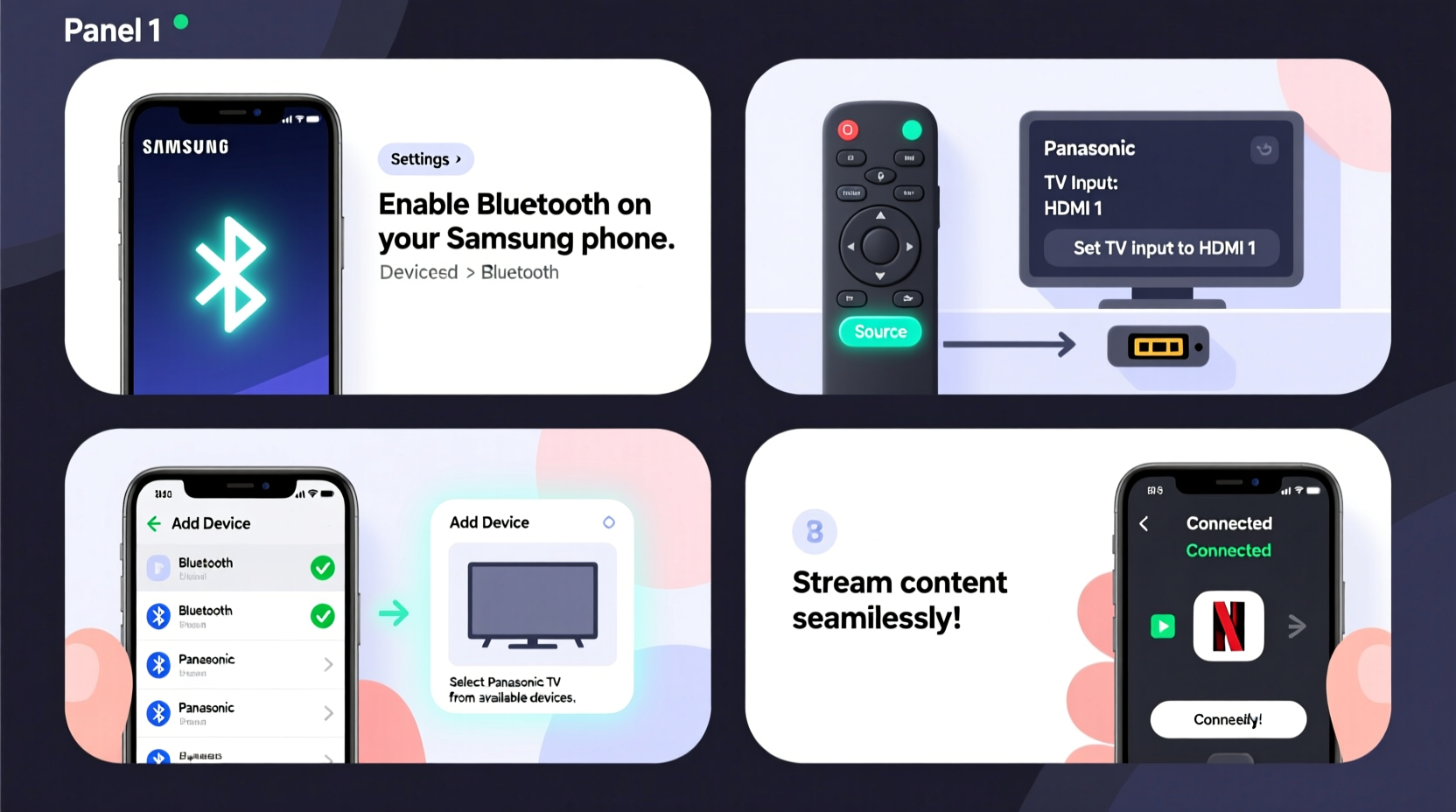
Samsung phones and Panasonic TVs support multiple connection types, each suited for different use cases. The right method depends on your devices’ models, available ports, and whether you need full screen mirroring or just media playback.
- HDMI via USB-C Adapter: Best for high-quality, lag-free video and audio output using a physical cable.
- Screen Mirroring (Miracast): Wireless display casting without needing Wi-Fi, ideal for real-time interaction.
- DLNA/Smart TV Apps: Stream photos, videos, or music through built-in media servers or apps like Panasonic’s My Home Screen.
- Third-Party Apps (e.g., Samsung Smart View): Use manufacturer-specific software for optimized control and streaming.
Before proceeding, ensure both devices are updated. Outdated firmware can block discovery features or cause instability during streaming.
Method 1: Connect via HDMI Using a USB-C to HDMI Adapter
This is the most stable option for gaming, presentations, or watching high-resolution videos. It requires a compatible adapter and an HDMI port on your TV.
- Check if your Samsung phone supports USB-C Alt Mode (most Galaxy S8 and newer models do).
- Purchase a certified USB-C to HDMI adapter (preferably Samsung DeX-certified for best performance).
- Connect one end of an HDMI cable to the adapter, and the other to an available HDMI input on your Panasonic TV.
- Plug the USB-C end into your Samsung phone.
- Switch your TV to the correct HDMI source using the remote.
- Your phone’s screen should appear instantly on the TV.
If using Samsung DeX mode, tap “Start Now” when prompted. DeX transforms your phone interface into a desktop-like layout, perfect for multitasking on the big screen.
| Pros | Cons |
|---|---|
| No latency; ideal for live gameplay or video editing | Requires carrying extra hardware |
| Supports 4K output on compatible devices | Limited mobility due to cable |
| Audio and video transmitted together | Some adapters may require external power |
Method 2: Wireless Screen Mirroring Using Miracast
Miracast allows direct screen projection from your Samsung phone to your Panasonic TV over a peer-to-peer wireless connection—no router needed.
- Turn on your Panasonic TV and press the Input or Source button on the remote.
- Select Screen Share, Wireless Display, or Miracast (exact name varies by model).
- On your Samsung phone, go to Settings > Connections > Screen Mirroring.
- Tap Scan and wait for your TV to appear in the list.
- Select your TV’s name and confirm pairing if prompted.
- Once connected, your phone’s screen will mirror in real time.
Note: Both devices must be on the same frequency band (2.4 GHz). Avoid heavy network traffic nearby for smoother performance.
“Miracast remains one of the most underrated technologies in consumer AV—it bypasses Wi-Fi congestion and offers near-native responsiveness.” — David Lin, Senior AV Engineer at TechHome Labs
Troubleshooting Tips for Miracast
- If the TV doesn't show up, enable Device Visibility in the TV's network settings.
- Reset the wireless display cache on your phone under Developer Options.
- Ensure HDCP compliance is enabled on the TV for protected content playback.
Method 3: Stream Media via DLNA or Built-In Apps
If you only want to play videos, photos, or music—not mirror the entire screen—use DLNA-based streaming through apps like Samsung Gallery or Video.
- Open the Gallery or Video app on your Samsung phone.
- Play the file you wish to stream.
- Tap the Smart View icon (looks like a TV with a Wi-Fi symbol).
- Select your Panasonic TV from the list of available devices.
- The content will begin playing on the TV, while your phone acts as a remote.
This method uses your home Wi-Fi network and relies on Universal Plug and Play (UPnP) protocols. Ensure both devices are on the same subnet and that firewall settings aren’t blocking media sharing.
Mini Case Study: Streaming Family Videos Wirelessly
Sarah, a freelance designer in Portland, wanted to share her recent family trip videos stored on her Galaxy S23 with relatives gathered in the living room. Her Panasonic VIERA TX-55JX700E supported Miracast but wasn’t appearing in her phone’s Screen Mirroring menu.
After checking settings, she realized her TV was set to \"Private Mode,\" which disabled device discovery. She changed it to \"Normal\" under Network > Device Visibility. Within seconds, her TV appeared. She mirrored her screen and played the videos smoothly, even pausing and rewinding using her phone. No downloads or cables were needed—just a quick fix based on understanding TV-side settings.
Connection Checklist
Use this checklist before attempting any connection method:
- ✅ Confirm your Samsung phone model supports screen mirroring or HDMI output
- ✅ Update your Panasonic TV firmware via Settings > System > Software Update
- ✅ Ensure both devices are powered on and within range (for wireless)
- ✅ Connect both devices to the same Wi-Fi network (if using Smart View or DLNA)
- ✅ Locate the correct HDMI port number if using a cable
- ✅ Charge your phone fully or connect it to power during extended sessions
- ✅ Disable battery saver mode, which may limit background processes
Frequently Asked Questions
Can I connect an older Samsung phone to a Panasonic TV?
Yes, most Samsung phones from the Galaxy S4 onward support either MHL (via adapter) or Miracast. However, MHL is largely obsolete. If your phone lacks USB-C or screen mirroring, consider using a Chromecast dongle plugged into the TV’s HDMI port and cast from your phone instead.
Why does my screen mirroring keep disconnecting?
Common causes include weak signal strength, interference from walls or appliances, or energy-saving modes on either device. Try moving closer to the TV, turning off Bluetooth temporarily, or disabling Adaptive Brightness and Auto-Sleep on your phone.
Does audio stream along with video?
Yes, in all methods described—HDMI, Miracast, and DLNA—the audio routes automatically to the TV speakers once the connection is established. For Miracast, ensure the TV volume is adjusted appropriately since phone controls may not sync perfectly.
Final Tips for Seamless Streaming
For the smoothest experience, designate one primary method based on your usage pattern. Gamers and presenters benefit most from HDMI connections, while casual users enjoy the convenience of wireless casting. Always label HDMI inputs on your TV (e.g., “Phone HDMI”) so switching sources becomes effortless.
Also, disable automatic brightness and notifications on your phone during mirroring to prevent interruptions. You can create a dedicated “TV Mode” routine using Samsung’s Modes & Routines feature to auto-enable screen mirroring and silence alerts when arriving home.
Conclusion
Connecting your Samsung phone to a Panasonic TV doesn’t have to be complicated. Whether you choose a wired HDMI link for flawless performance or opt for the flexibility of wireless screen mirroring, the tools are already built into your devices. With the right setup and a few configuration tweaks, you unlock a richer way to enjoy mobile content on the big screen.









 浙公网安备
33010002000092号
浙公网安备
33010002000092号 浙B2-20120091-4
浙B2-20120091-4
Comments
No comments yet. Why don't you start the discussion?