Digital photos accumulate quickly. A child’s first steps, a sunset from last summer’s trip, a family dinner—each moment is captured, but few are ever seen again. Without a clear system, your photo library becomes a chaotic archive of lost memories. Organizing digital photos isn’t just about tidiness; it’s about reclaiming access to your life’s moments. This guide walks you through a proven method to sort, categorize, and structure your digital photos into meaningful, easy-to-navigate albums.
Why Most Photo Libraries Stay Disorganized
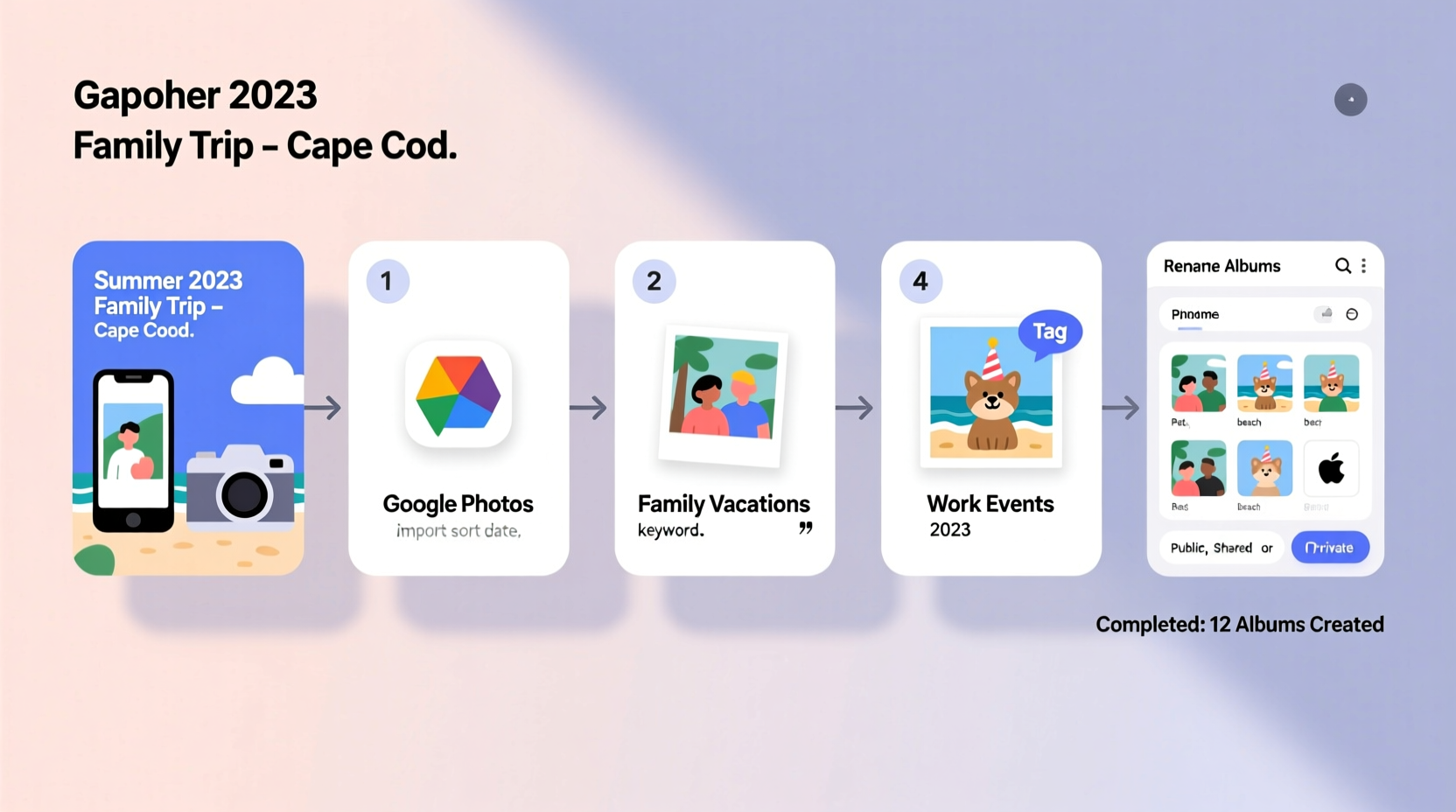
The average smartphone user takes over 1,000 photos per year. Cloud storage fills up, folders multiply, and duplicates pile up. Most people rely on automatic sorting by date or device, which creates long, unmanageable timelines with no context. Scrolling through thousands of images to find one specific memory is frustrating and inefficient.
The root problem isn’t volume—it’s the lack of intentionality. Photos are saved without thought for future retrieval. No naming, no tagging, no hierarchy. As a result, even important events get buried under screenshots, blurry shots, and accidental captures.
A Step-by-Step System for Meaningful Albums
Creating meaningful albums means more than dumping photos into folders. It means building a structure that reflects how you remember your life—not by file names, but by stories, people, places, and emotions.
- Collect all your photos in one place. Begin by gathering images from your phone, camera, cloud services (Google Photos, iCloud, Dropbox), and old computers. Use external drives if needed. The goal is a single source of truth.
- Delete the obvious junk. Remove duplicates, blurry shots, unintentional triggers (like pocket snaps), and outdated screenshots. Be ruthless—this reduces clutter fast.
- Sort by year. Create a top-level folder for each year (e.g., “2023,” “2022”). This provides chronological backbone. Within each year, you’ll build thematic albums.
- Identify major events and themes. Think weddings, vacations, holidays, milestones, seasonal changes, or recurring activities (e.g., “Summer BBQs 2020–2023”).
- Create descriptive album names. Instead of “Trip to Italy,” use “Italy Family Vacation – June 2022.” Specificity aids searchability later.
- Add key photos to each album. Limit perfectionism. Include representative shots, not every variation. Aim for quality over quantity.
- Use consistent file naming. Adopt a format like YYYY-MM-DD_Event_Description.jpg (e.g., 2022-06-15_Italy_Venice_Canal_Sunset.jpg). This ensures files remain useful even outside apps.
- Back up your organized library. Store copies on an external drive and in the cloud. Use two locations minimum to protect against loss.
Refine with Metadata and Tags
Once your core structure is in place, enhance discoverability with metadata. Most photo management software (like Adobe Lightroom, Apple Photos, or Google Photos) allows tagging people, locations, and keywords.
- Tag individuals: “Sarah,” “Grandma,” “Max (dog)”
- Add location tags: “Paris,” “Lake Tahoe,” “Home Backyard”
- Use mood or theme tags: “Holiday Cheer,” “Adventure,” “Quiet Moments”
These tags allow you to search across years. Want all photos of your daughter laughing? Search “Sarah + laughing.” Planning a surprise anniversary video? Pull all “Anniversary” tagged images regardless of year.
“People don’t remember dates—they remember feelings. Your photo system should reflect emotional significance, not just chronology.” — Dr. Lena Torres, Digital Archivist & Memory Researcher, University of Michigan
Choosing the Right Tools
Your organizational system only works if the tools support it. Not all platforms handle custom folders, metadata, or offline access equally.
| Tool | Best For | Limits | Metadata Support |
|---|---|---|---|
| Google Photos | Automatic face recognition, AI search, mobile convenience | Weak folder hierarchy; limited export control | Basic (auto-tags only) |
| Apple Photos | iOS/Mac users, facial recognition, shared albums | Windows access limited; iCloud dependency | Moderate (tags, people, locations) |
| Adobe Lightroom | Precision control, keyword tagging, non-destructive editing | Learning curve; subscription cost | Advanced (custom keywords, ratings, GPS) |
| File System (Folders + Naming) | Future-proofing, full ownership, no vendor lock-in | No AI search; manual maintenance | Full (via filename and sidecar files) |
If long-term access matters most, combine cloud convenience with a local, well-named folder structure. That way, even if a service shuts down, your photos remain usable and understandable.
Real Example: Transforming Five Years of Chaos
Sarah, a freelance designer and mother of two, had over 18,000 photos scattered across her iPhone, old laptops, and Google Drive. She wanted to create a digital photo book for her parents’ anniversary but couldn’t find more than a handful of relevant images.
She followed this system over four weekends:
- Consolidation: Downloaded everything to a 2TB external drive. Total: 18,742 files.
- Cleanup: Deleted 6,200 irrelevant images (screenshots, duplicates, test shots).
- Yearly Folders: Created folders for 2019–2023.
- Event Albums: Built albums like “Hawaii Trip 2019,” “Emma’s First Day of School,” “Christmas 2021 – Snowstorm,” “Dad’s 60th Birthday.”
- Naming & Tagging: Renamed key files with dates and descriptions. Tagged people in Apple Photos.
- Backup: Copied final structure to cloud storage and a second drive stored at her sister’s house.
Result: She found 83 photos of her dad within minutes. Compiled a 60-page book in two days. More importantly, she now revisits past years intentionally—her kids’ growth, changing seasons, evolving home life—all preserved with clarity.
Checklist: Build Your Photo Organization Workflow
Follow this checklist to ensure nothing is missed during your photo overhaul:
- ✅ Gather photos from all devices and accounts
- ✅ Transfer to a central storage location (computer or external drive)
- ✅ Delete duplicates, blurs, and irrelevant captures
- ✅ Sort remaining photos into yearly folders
- ✅ Identify 5–10 major events or themes per year
- ✅ Create descriptive album folders (e.g., “Japan Trip – April 2023”)
- ✅ Move relevant photos into each album
- ✅ Rename key files using YYYY-MM-DD_Description.jpg format
- ✅ Add metadata: people, locations, keywords (in-app or via software)
- ✅ Back up the entire organized library to two separate locations
- ✅ Schedule annual review (every December, update and back up again)
Common Mistakes to Avoid
Even with good intentions, people fall into traps that undermine their efforts:
- Over-organizing: Don’t create an album for every single day. Focus on meaningful clusters. Daily logs rarely get revisited.
- Ignoring backups: One hard drive failure can erase years of work. Always have redundancy.
- Using vague names: “Vacation” tells you nothing. “Costa Rica Hiking Adventure – Feb 2021” does.
- Skipping metadata: Without tags, you lose search power. Even simple labels make a difference.
- Waiting too long: The longer you wait, the harder it gets. A backlog of five years feels overwhelming; tackling one year at a time is manageable.
Frequently Asked Questions
How often should I organize my photos?
Set a rhythm that fits your lifestyle. Monthly mini-sessions (30 minutes) prevent backlog. Alternatively, do a deep organization once per quarter or annually. The key is consistency, not frequency.
Should I keep RAW files and edited versions?
Yes, if you edit photos. Store both, but label them clearly. Use suffixes like “_RAW” and “_EDITED” in filenames. Keep originals safe—you may want to re-edit in the future.
What if I use multiple devices?
Synchronize early. Use cloud tools like iCloud Photos or Google Photos to auto-upload from all devices, then pull everything into your master folder system quarterly. Avoid letting photos stay trapped on one phone or tablet.
Conclusion: Turn Chaos Into Legacy
Organizing digital photos isn’t a one-time chore—it’s an act of care. Every labeled album, every thoughtful tag, preserves not just an image, but a moment someone laughed, a place you loved, a version of yourself that existed only then. Technology changes, apps come and go, but a well-structured photo library endures.
You don’t need perfection. You need progress. Start with one folder. Pick one vacation. Find those ten photos that matter. Name them. Save them. Share them. Do that repeatedly, and over time, you won’t just have photos—you’ll have a living archive of your life.









 浙公网安备
33010002000092号
浙公网安备
33010002000092号 浙B2-20120091-4
浙B2-20120091-4
Comments
No comments yet. Why don't you start the discussion?