Smart locks have transformed home security, offering keyless entry, remote access, and personalized user codes. Among the most trusted brands, Kwikset stands out for its durability, ease of use, and advanced features like SmartKey and Z-Wave compatibility. However, even the best lock is only as secure as its setup. A poorly programmed lock can expose your home to unauthorized access or frustrate daily use.
Programming a Kwikset smart lock correctly ensures both convenience and peace of mind. Whether you're installing a new lock or updating access for family members, guests, or service providers, following a precise process is essential. This guide walks through every phase—from initial setup to ongoing management—with actionable steps, expert insights, and real-world examples to help you maximize both security and usability.
Understanding Your Kwikset Lock Model
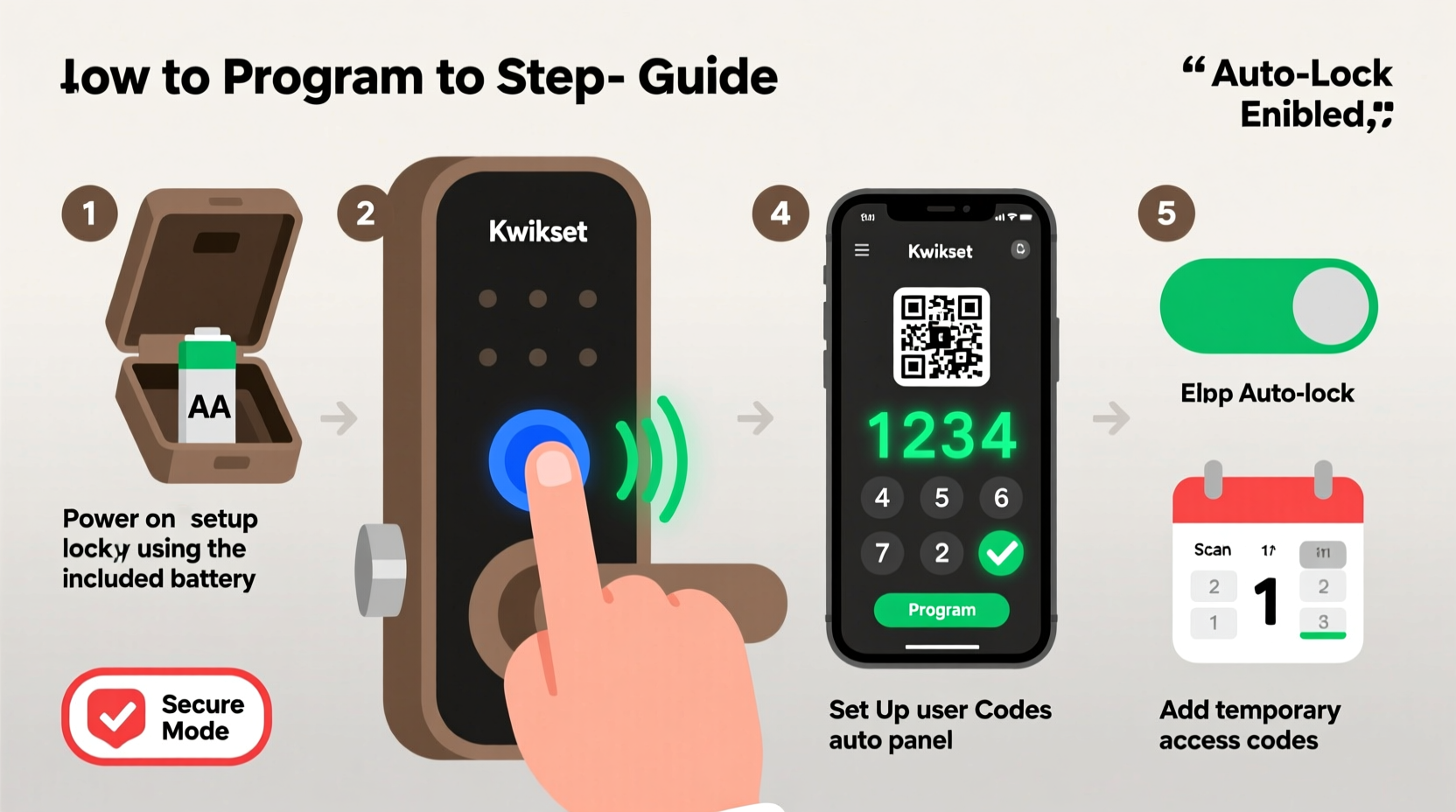
Kwikset offers several smart lock models, including the Halo, Premis, and Convert lines. Each supports different technologies—Bluetooth, Wi-Fi, or Z-Wave—but they all share core programming principles. Before beginning, identify your model and determine whether it connects via app (like the Kwikset App) or requires manual code entry.
- Kwikset Halo: Bluetooth-enabled, app-controlled, supports up to 30 user codes.
- Premis with Z-Wave: Integrates with smart home hubs (e.g., Samsung SmartThings, Alexa).
- Convert: Retrofit kit that turns a traditional deadbolt into a smart lock.
All models allow for primary and secondary user codes, temporary access, and audit trails in some versions. Knowing your model’s capabilities ensures you take full advantage of its features.
Step-by-Step Guide to Initial Programming
The first time you program your Kwikset lock sets the foundation for long-term security. Follow this sequence carefully to ensure correct setup.
- Install the lock properly. Ensure the deadbolt moves smoothly and the mounting screws are tight. Misalignment can cause false error messages during programming.
- Insert fresh batteries. Use high-quality alkaline batteries. Weak power can interrupt programming and lead to incomplete setup.
- Enter programming mode. Press and hold the Program button (usually located inside the lock) for 5–10 seconds until the keypad flashes green and beeps once.
- Set the master code. Enter a 4–8 digit code of your choice, then press the pound (#) key. Re-enter the same code to confirm. This becomes your administrative code with full access.
- Test the code. Lock and unlock the door using the new master code to verify functionality.
If the lock doesn’t respond, double-check battery installation and ensure no other device is interfering with the signal (especially for Bluetooth models). Resetting the lock may be necessary if errors persist—refer to the reset procedure in your manual.
“Proper initialization is the cornerstone of smart lock security. A weak or default master code undermines the entire system.” — Daniel Reyes, Home Security Systems Engineer
Adding and Managing User Access Codes
One of the greatest advantages of a Kwikset smart lock is the ability to grant access without physical keys. You can assign unique codes to family members, guests, or contractors—and revoke them remotely when needed.
To add a new user code:
- Enter programming mode using the master code or by holding the Program button.
- Select “Add User” (this may involve pressing 1 after entering programming mode).
- Enter a unique 4–8 digit code for the user.
- Confirm the code by re-entering it.
- Assign a name or label (if using the app) for easy identification.
For enhanced organization, consider implementing a consistent naming convention—e.g., “Guest_July4” or “Cleaner_EveryOtherWeek.” This makes managing temporary access easier.
| User Type | Code Length | Access Duration | Best Practice |
|---|---|---|---|
| Family Member | 6–8 digits | Permanent | Use memorable but non-obvious numbers |
| Guest | 4–6 digits | Temporary (1–7 days) | Set auto-expiry if supported |
| Service Provider | 6 digits | Limited-time | Delete after service completion |
Real-World Example: Securing a Vacation Rental
Sarah owns a vacation rental in Asheville and used to hide spare keys under mats—a risky habit that led to an attempted break-in last summer. After switching to a Kwikset Halo, she now programs temporary codes for each guest.
Before arrival, Sarah generates a unique 6-digit code through the Kwikset app and sends it via encrypted message. The code is set to expire at checkout. She also adds her cleaning crew with a permanent code but restricts their access to weekdays between 9 AM and 3 PM using her integrated smart home system.
Since implementation, Sarah has eliminated key loss issues, reduced guest no-show confusion, and gained confidence knowing who accessed the property and when. Her lock’s activity log even helped resolve a dispute over early check-in requests.
This example illustrates how proper programming transforms a simple lock into a dynamic access control system.
Security Best Practices and Common Mistakes
Even well-programmed locks can become vulnerabilities if misused. Here are common pitfalls and how to avoid them:
- Leaving factory-default codes active. Always change the default master code immediately after installation.
- Sharing codes via unsecured channels. Never text or email access codes. Use encrypted messaging apps or voice communication.
- Failing to remove old users. Former roommates, terminated employees, or ex-partners should lose access immediately.
- Ignoring firmware updates. Kwikset periodically releases updates to patch security flaws. Enable automatic updates in the app when available.
Checklist: Secure Lock Maintenance Routine
- ✅ Change master code every 6 months
- ✅ Audit user list monthly
- ✅ Replace batteries every 10–12 months
- ✅ Test lock response weekly
- ✅ Review access logs quarterly
- ✅ Update firmware as prompted
Frequently Asked Questions
Can I program my Kwikset lock without the app?
Yes. All Kwikset smart locks can be programmed manually using the keypad and internal program button. The app enhances functionality (like remote access and notifications), but it’s not required for basic operation.
How many user codes can I store?
Most Kwikset models support up to 30 unique user codes. Check your specific model’s manual for exact capacity. Exceeding the limit will overwrite the oldest code unless managed through the app.
What should I do if I forget the master code?
If you lose the master code, you’ll need to perform a factory reset. This erases all user data and returns the lock to default settings. To reset, press and hold the Program button for 30 seconds until the LED flashes red. Then reprogram the lock from scratch.
Maximize Convenience Without Compromising Security
A Kwikset smart lock is more than a gadget—it's a critical layer in your home’s defense. When programmed thoughtfully, it offers unmatched convenience while reducing reliance on physical keys that can be lost, copied, or stolen. The key to success lies in discipline: setting strong codes, managing access diligently, and staying proactive about maintenance.
Take a few minutes today to review your current setup. Are outdated codes still active? Is your master code truly private? Could automation improve your routine? Small adjustments now can prevent major security lapses later.









 浙公网安备
33010002000092号
浙公网安备
33010002000092号 浙B2-20120091-4
浙B2-20120091-4
Comments
No comments yet. Why don't you start the discussion?