Keeping your Apple Watch up to date is essential for performance, security, and access to new features. Software updates often include bug fixes, improved battery efficiency, enhanced health tracking capabilities, and compatibility with the latest iPhone apps. However, updating improperly can lead to failed installations, data loss, or prolonged downtime. This guide walks you through a reliable, tested process to ensure your Apple Watch receives its latest software without hiccups.
Why Regular Updates Matter
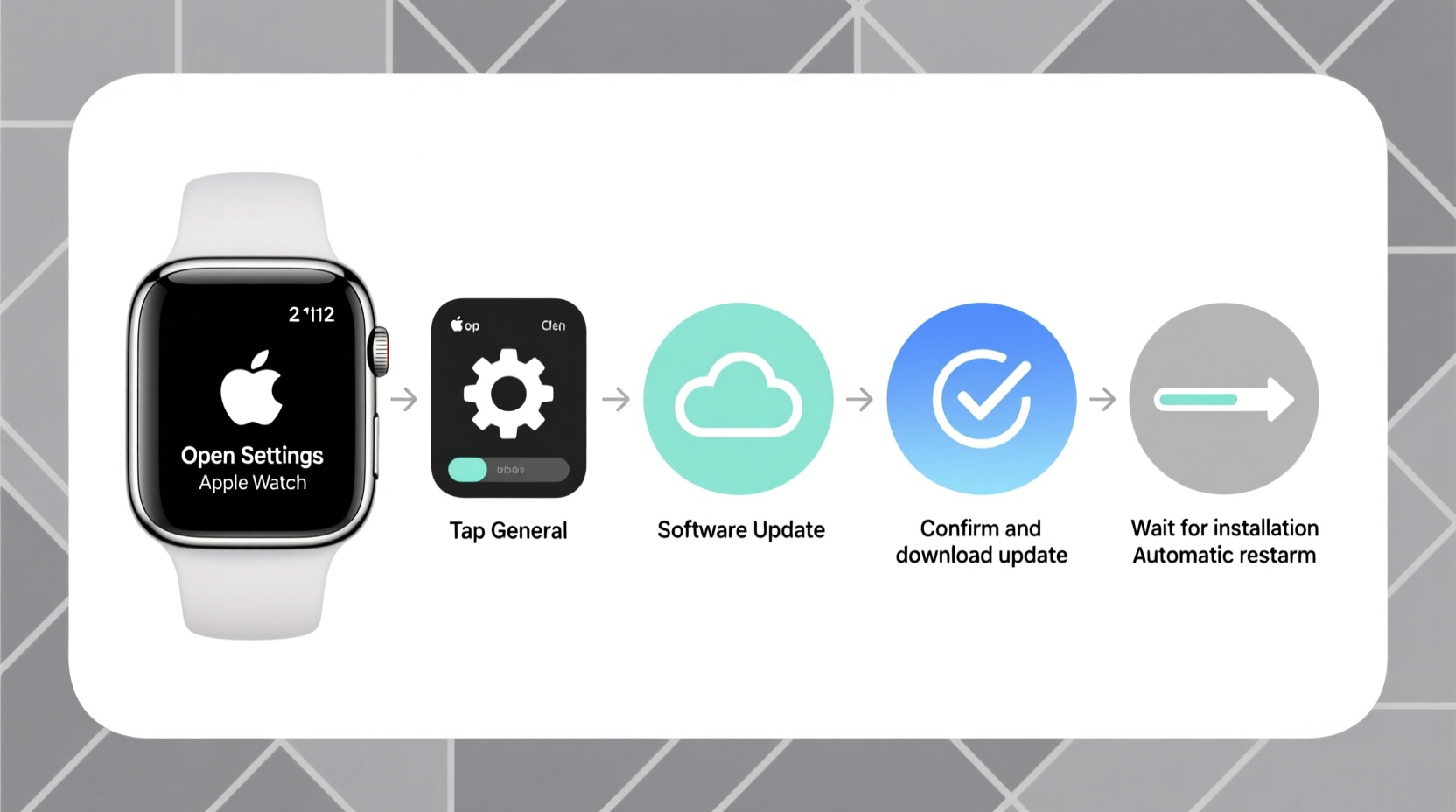
Apple releases watchOS updates several times a year—some major, others minor. These updates are not just cosmetic; they address critical vulnerabilities, improve responsiveness, and expand functionality like ECG accuracy, sleep tracking, and fall detection. Ignoring updates may leave your device exposed to security flaws or prevent it from syncing properly with your iPhone.
According to Apple’s engineering team, “Regular software updates are a cornerstone of device longevity and user safety.” Delaying updates risks missing out on optimizations that directly impact daily usability.
“Staying current with watchOS ensures your Apple Watch performs at its best while maintaining secure communication with your iPhone.” — David Lin, Senior iOS Systems Analyst
Preparation: The Key to a Smooth Update
Before initiating any update, proper preparation reduces the risk of failure. Many users rush into the process only to face errors due to low battery, insufficient storage, or connectivity issues. Follow this checklist to set the stage for success.
Essential Pre-Update Checklist
- Ensure your Apple Watch has at least 50% battery (ideally charge to 80%+)
- Place your watch on the charger during the entire update process
- Confirm your iPhone is updated to a compatible iOS version
- Connect both devices to a stable Wi-Fi network
- Free up space: Your watch needs available storage to download the update (delete unused apps if needed)
- Close background apps on your iPhone to optimize performance
Step-by-Step: Updating Your Apple Watch via iPhone
The most reliable method to update your Apple Watch is through the Watch app on your paired iPhone. This process leverages Apple’s integrated ecosystem for seamless verification and transfer.
- Open the Watch app on your iPhone and tap the \"My Watch\" tab.
- Navigate to General > Software Update.
- If an update is available, you’ll see a prompt with details about the new version.
- Tap Download and Install. You may be asked to enter your iPhone’s passcode.
- The download will begin. This can take 5–15 minutes depending on your internet speed.
- Once downloaded, the installation starts automatically. Your watch will restart multiple times—it’s normal for the screen to go dark temporarily.
- Do not remove your watch from the charger until the update completes (typically 15–30 minutes).
- After rebooting, verify the update by going to Settings > General > About > Software Version on your watch.
Alternative Method: Direct Download on Apple Watch (Wi-Fi Only)
If your iPhone isn’t available, you can update directly from your watch—provided it's connected to Wi-Fi and has sufficient battery.
- On your Apple Watch, go to Settings > General > Software Update.
- Enter your passcode if prompted.
- Tap Download and Install.
- Keep the watch on the charger and within Wi-Fi range.
- Wait for the progress bar to complete and the device to restart.
Note: This method is slower and less reliable than using the iPhone app. It’s best reserved for emergencies or travel scenarios.
Common Issues and How to Resolve Them
Even with careful planning, problems can occur. Below is a comparison of frequent issues and their solutions.
| Issue | Possible Cause | Solution |
|---|---|---|
| Update won't start | Low battery, poor Wi-Fi, or incompatible iOS | Charge watch to 50%, reconnect to Wi-Fi, update iPhone first |
| Stuck on \"Installing...\" | System freeze or corrupted download | Force restart: Press and hold Digital Crown + Side button until Apple logo appears |
| \"Insufficient Storage\" error | Less than 1GB free space | Delete unused apps/music; reinstall later after update |
| Watch reboots repeatedly | Incomplete installation | Leave on charger for 1 hour; if unresolved, unpair and restore from backup |
Mini Case Study: Recovering from a Failed Update
Sarah, a nurse in Chicago, attempted to update her Series 7 watch late one night. She skipped charging it fully, thinking the 40% battery would suffice. Midway through installation, the watch powered off. When she charged it the next morning, the screen remained stuck on the Apple logo.
Following Apple Support guidelines, she performed a force restart. After three attempts, the watch booted normally and resumed the update. Lesson learned: never skip the charging step. Since then, Sarah schedules updates during weekend mornings when she can monitor the process.
Post-Update Best Practices
After a successful update, take a few moments to ensure everything functions as expected.
- Check that time, heart rate, and notifications sync correctly.
- Reopen frequently used apps (like Workout or Mindfulness) to confirm stability.
- Review battery life over the next 24 hours—some updates cause temporary drain until optimization kicks in.
- Verify that complications on your watch face display accurate data.
Frequently Asked Questions
How long does an Apple Watch software update take?
Typically 20 to 45 minutes, including download and installation. Older models may take longer due to processing power and storage speed.
Can I use my Apple Watch while updating?
No. The device becomes non-functional during installation. Avoid pressing buttons or removing it from the charger until the update finishes.
What happens if I lose Wi-Fi during the update?
If the download hasn’t completed, the process will pause and resume when connection restores. If already installing, a disconnect could cause corruption, requiring a restart or repair via iPhone.
Final Thoughts: Make Updates Routine, Not Reactive
Treating software updates as routine maintenance—rather than emergency fixes—keeps your Apple Watch reliable and secure. Set a monthly reminder to check for updates, especially after major iPhone OS releases. With the right preparation and patience, each update enhances your wearable experience rather than disrupting it.









 浙公网安备
33010002000092号
浙公网安备
33010002000092号 浙B2-20120091-4
浙B2-20120091-4
Comments
No comments yet. Why don't you start the discussion?