Keeping your Android device up to date isn’t just about gaining access to the latest features—it’s essential for security, system stability, and long-term performance. Outdated software increases vulnerability to malware, slows down app responsiveness, and may cause compatibility issues with newer apps. Yet many users delay or skip updates due to fear of data loss, unexpected bugs, or poor battery life post-update. This comprehensive guide walks you through a safe, reliable process to update your Android OS while preserving your data, maximizing efficiency, and minimizing risks.
Why Regular Android Updates Matter
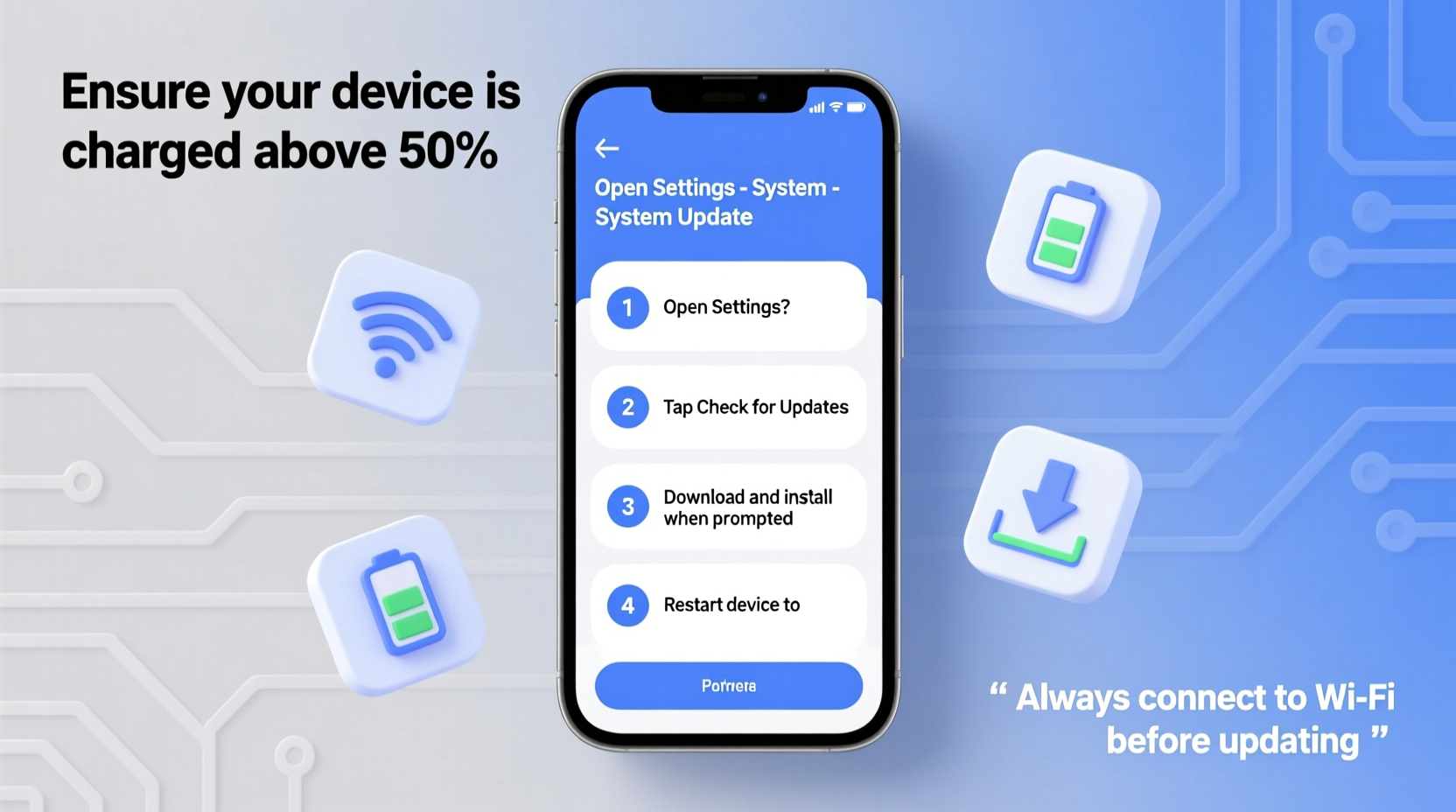
Android updates do more than introduce flashy new interfaces. They deliver critical security patches, performance optimizations, and support for emerging technologies. Google releases monthly security updates to fix known vulnerabilities, and major OS versions (like Android 14) enhance privacy controls, battery management, and multitasking capabilities.
According to cybersecurity firm Kaspersky, unpatched devices account for over 60% of mobile malware infections. An outdated phone is not only slower—it's also a potential entry point for phishing attacks, spyware, and unauthorized access to personal accounts.
“Firmware updates are the first line of defense against cyber threats on mobile devices.” — Dr. Lena Torres, Senior Mobile Security Analyst at CyberShield Labs
Step-by-Step Guide to Safely Update Your Android Software
Follow this structured approach to ensure your update goes smoothly without data loss or system instability.
- Check Your Current Software Version
Navigate to Settings > About Phone > Software Information. Note your current Android version and security patch level. This helps verify whether an update is actually pending. - Connect to Wi-Fi
System updates can be large—sometimes over 1GB. Always use a stable Wi-Fi connection to avoid interruptions and excessive data usage. - Charge Your Device
Ensure your battery is at least 50% charged before starting. Ideally, plug your phone into a charger during the update. A sudden power loss mid-update can corrupt the operating system. - Back Up Your Data
Use Google One Backup (Settings > Google > Backup) to sync contacts, messages, app data, and settings. For added safety, manually back up important files (photos, documents) to cloud storage or a computer. - Free Up Storage Space
Updates require temporary space. Clear cached data (Settings > Storage > Cleaner) and uninstall unused apps. Aim for at least 2–3 GB of free space. - Download and Install the Update
Go to Settings > System > System Update. Tap “Check for Updates.” If available, download and install. Do not interrupt the process once it begins. - Restart and Verify
After installation, your phone will restart. Confirm the new version in About Phone. Test core functions: camera, internet, messaging, and app logins.
Best Practices Before and After Updating
A successful update doesn’t end when your phone reboots. Post-update behavior determines how well your device performs going forward.
- Review App Permissions: Some apps reset permissions after an OS update. Check Settings > Privacy > Permission Manager to restrict unnecessary access.
- Clear App Cache: Apps may run sluggishly initially. Clearing cache (Settings > Apps > [App Name] > Storage > Clear Cache) often resolves this.
- Update Apps from Play Store: Open the Google Play Store and tap your profile icon. Select “Manage apps & device” and update all apps to ensure compatibility.
- Monitor Battery Usage: New OS versions sometimes recalibrate battery optimization. Observe usage patterns over 2–3 days before adjusting settings.
Common Mistakes to Avoid During Android Updates
Even cautious users make errors that compromise their update experience. Here’s what not to do—and why.
| Don’t | Why It’s Risky | Do This Instead |
|---|---|---|
| Skip multiple updates | Increases exposure to unpatched security flaws | Install updates as they become available |
| Use mobile data for large downloads | Risk of interrupted download; high data cost | Always use Wi-Fi |
| Ignore backup warnings | Potential permanent data loss if update fails | Verify backups before proceeding |
| Force restart during update | Can brick the device or corrupt system files | Wait patiently—even if screen appears frozen |
| Assume all features work immediately | New OS may need calibration time | Test functionality gradually; allow 24 hours |
Real-World Example: Maria’s Smooth Android 14 Upgrade
Maria, a small business owner in Portland, relied on her Samsung Galaxy S22 for client communication, invoicing, and social media. When Android 14 became available, she hesitated—her last update had drained her battery rapidly. This time, she followed a careful protocol.
She backed up her phone to Google Drive and transferred key client photos to Dropbox. She cleared 4 GB of storage by deleting old voice memos and duplicate screenshots. On Friday night, she connected her phone to Wi-Fi, plugged it into the charger, and initiated the update before bed.
The next morning, her phone booted with improved UI animations and a new focus mode. After updating her banking and productivity apps, everything functioned flawlessly. Within a week, she noticed longer battery life and faster app launches—proof that preparation pays off.
Essential Checklist: Preparing for an Android Update
Use this checklist every time an update notification appears:
- ✅ Charge battery to at least 50% (ideally 80%+)
- ✅ Connect to a trusted Wi-Fi network
- ✅ Back up device via Google Account or third-party service
- ✅ Free up at least 2 GB of storage
- ✅ Disable battery optimization for the System Update app (optional but recommended)
- ✅ Close all running apps before starting
- ✅ Set phone aside—do not use during installation
- ✅ Verify update completion and test core functions afterward
Frequently Asked Questions
How often should I update my Android phone?
Install security patches as soon as they’re released—usually monthly. Major OS updates (e.g., Android 13 to 14) should be done within 1–2 months of availability, once early bugs are resolved by manufacturers.
Can updating erase my photos and messages?
Rarely. Most updates preserve user data. However, hardware failures or corrupted downloads can lead to loss. That’s why backing up is non-negotiable—even if the risk seems low.
What if the update fails or gets stuck?
If the update halts or loops on reboot, try a forced restart (hold Power + Volume Down for 10 seconds). If the issue persists, boot into recovery mode and select “Apply update from ADB” or “Wipe cache partition.” As a last resort, perform a factory reset—but only after recovering your backup.
Maximize Performance After the Update
An update isn’t a one-time fix. To maintain peak performance, adopt these habits:
- Enable automatic system updates in System Update settings to stay current effortlessly.
- Limit background processes via Developer Options or Battery Settings.
- Reboot weekly to clear memory leaks and refresh system services.
- Uninstall bloatware that came with the update—some OEMs add trial apps that slow performance.
Final Thoughts: Make Updates Part of Your Digital Routine
Updating your Android software shouldn’t be a stressful event—it should be a routine maintenance task, like changing the oil in your car. With proper preparation, the risks are minimal and the benefits substantial. You gain stronger security, smoother performance, and extended device lifespan.
Don’t wait for a crash or security scare to act. Take control today. Back up your phone, free up space, and install that pending update. Your future self will thank you when your device runs faster, lasts longer, and keeps your information safe.









 浙公网安备
33010002000092号
浙公网安备
33010002000092号 浙B2-20120091-4
浙B2-20120091-4
Comments
No comments yet. Why don't you start the discussion?