Moving to a new iPhone shouldn’t mean starting over with your Apple Watch. Whether you’re upgrading for performance, switching carriers, or replacing a damaged device, transferring your Apple Watch pairing correctly ensures you keep all your personalized settings, fitness history, app configurations, and health data. Done improperly, you risk losing months—or even years—of tracked activity, custom watch faces, and app preferences.
The good news: Apple has designed a seamless migration path when moving from one iPhone to another, especially within the same ecosystem. With careful preparation and the right sequence of steps, your Apple Watch will reconnect to your new phone as if it never left.
Why Proper Pairing Matters
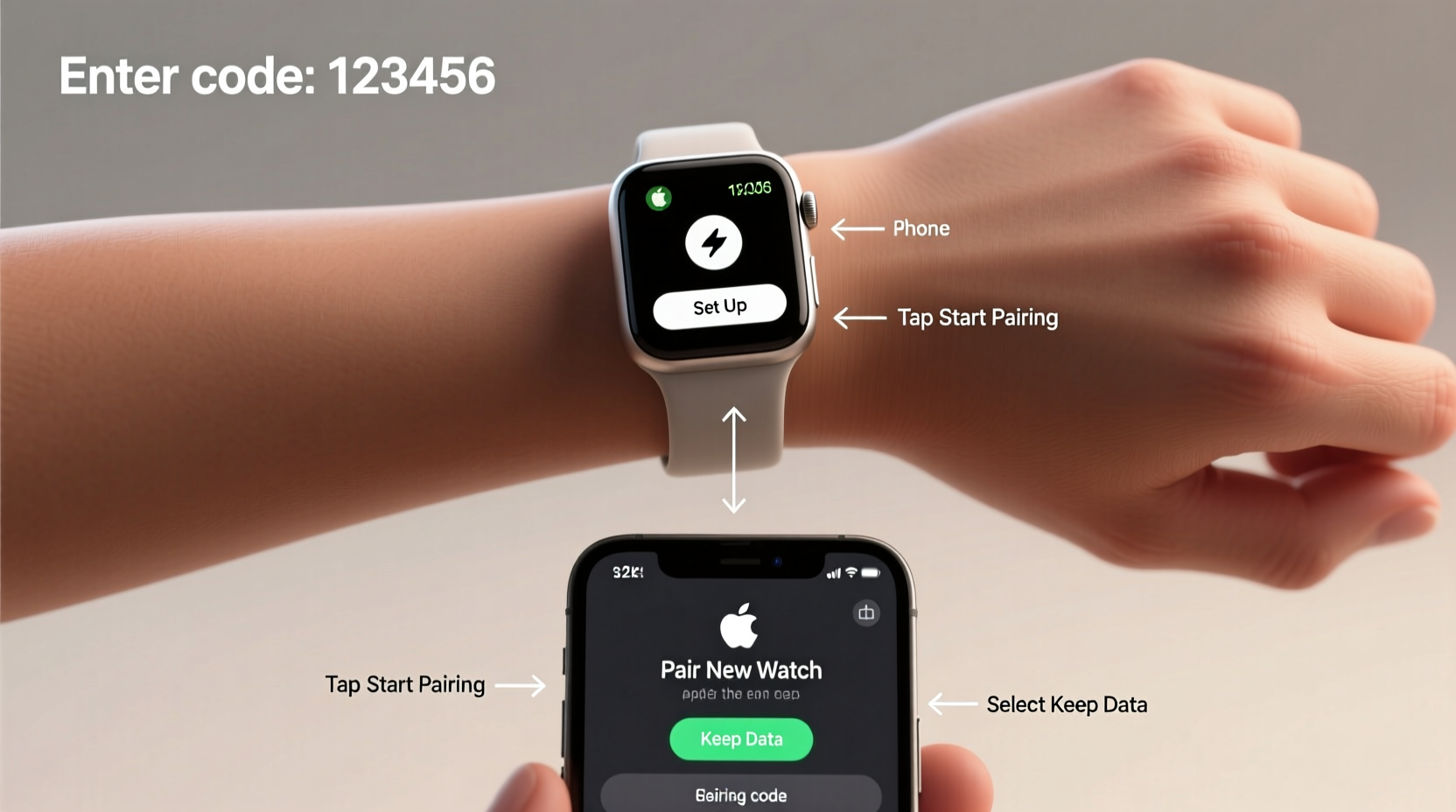
Your Apple Watch is more than just a timepiece—it’s an extension of your digital life. It tracks sleep, heart rate, workouts, medication schedules, and even mindfulness habits. All this data syncs through your iPhone to iCloud and the Health app. If you skip key steps during the transfer, your watch may reset to factory settings, erasing local configurations and disrupting continuity in health tracking.
Apple’s Handoff system between devices is robust, but only when used correctly. A smooth transition preserves not just data, but also trust in the consistency of your wellness journey.
Preparation Checklist Before Switching Phones
Before turning on your new iPhone, take time to prepare both devices. This phase is critical for minimizing hiccups later.
- Ensure both iPhones are updated: Run the latest version of iOS on both your old and new phone. Go to Settings > General > Software Update.
- Charge your devices: Make sure your Apple Watch has at least 50% battery and both iPhones are fully charged or plugged in.
- Enable Wi-Fi and Bluetooth: On your current iPhone, confirm that both are active. Your watch relies on these for pairing.
- Back up your iPhone: Use iCloud or iTunes (Finder on Mac) to create a full backup. This includes your paired watch data.
- Keep your Apple Watch nearby: It should remain within range and connected throughout the process.
Step-by-Step Transfer Process
Follow this exact sequence to maintain continuity between your Apple Watch and new iPhone.
- Set up your new iPhone using Quick Start: Power on the new device and hold it near your current iPhone. A setup animation will appear—tap “Continue” and follow the prompts to transfer data via direct wireless connection or iCloud.
- Restore from backup (if not using Quick Start): If setting up manually, choose “Restore from iCloud Backup” and sign into your Apple ID. Select the most recent backup of your old phone.
- Wait for iPhone setup to complete: Allow the new phone to finish downloading apps, messages, photos, and settings. Do not open the Apple Watch app yet.
- Open the Apple Watch app on the new iPhone: Once the phone is ready, locate and launch the Watch app. The app will detect that you have a previously paired watch.
- Select “Pair Apple Watch”: Tap “Set Up Apple Watch,” then choose “Restore from Backup.” You’ll see a list of available backups—select the one matching your current watch.
- Wait for restoration: The new iPhone will communicate with Apple’s servers to restore your watch settings, apps, and configuration. This can take 10–30 minutes depending on data size.
- Confirm re-pairing on the watch: Your Apple Watch will restart and display a pairing animation. Hold the new iPhone steady until the connection completes.
- Verify functionality: Test core features—receive a message, check workout history in the Fitness app, and ensure complications on your watch face load correctly.
Data Preservation: What Stays and What Doesn’t
Not all data behaves the same way during a phone swap. Understanding what transfers automatically versus what requires extra care helps manage expectations.
| Data Type | Transfers Automatically? | Notes |
|---|---|---|
| Workout History & Health Data | Yes | Stored in iCloud Health; remains intact if Health sync is enabled. |
| Watch Faces & Complications | Yes | Restored exactly as configured on the old phone. |
| Downloaded Apps | Yes | Will reinstall once connected; some may require re-login. |
| Messages & Notifications | No | iPhone-specific; not stored on watch beyond recent cache. |
| EKG & Blood Oxygen Readings | Yes | Syncs via Health app if permissions are retained. |
| Wi-Fi Networks Saved on Watch | Yes | Only if restored from backup; otherwise lost. |
“Transferring your Apple Watch correctly means preserving the continuity of your health narrative. Every heartbeat, step, and hour of sleep tells part of your story—and it shouldn’t be erased by a phone upgrade.” — Dr. Lena Torres, Digital Health Researcher at Stanford Medicine
Real-World Example: Sarah’s Seamless Upgrade
Sarah had used her Series 7 Apple Watch daily for two years—tracking runs, monitoring stress levels, and managing her meditation routine. When she upgraded to an iPhone 15 Pro, she was anxious about losing her streaks and historical data.
She followed the backup protocol on her old iPhone, used Quick Start to transfer data wirelessly, and waited patiently while her new phone restored from the iCloud backup. After opening the Watch app and selecting her last backup, her watch reconnected within 15 minutes.
When she checked the Activity rings the next morning, they reflected yesterday’s progress perfectly. Her custom watch face with photo complications appeared unchanged. Most importantly, her six-month running log in the Health app remained unbroken.
Sarah avoided the common mistake of trying to pair the watch manually before restoring the phone. That small patience paid off in long-term data integrity.
Frequently Asked Questions
Can I pair my Apple Watch to a new phone without losing health data?
Yes, provided you restore your new iPhone from a backup of the old one and enable Health data syncing in iCloud. As long as your Apple ID remains the same and you don’t erase the watch prematurely, all health and fitness records are preserved.
What if my Apple Watch doesn’t show up during setup?
If the Watch app doesn’t detect your device, first ensure Bluetooth and Wi-Fi are on. Restart both the new iPhone and the Apple Watch. Try resetting network settings on the new phone (Settings > General > Transfer or Reset iPhone > Reset > Reset Network Settings), then retry pairing.
Do I need to unpair my Apple Watch before getting a new phone?
No. Unpairing should only occur if you’re selling or giving away the watch. When switching phones, leave the watch paired to the old iPhone so its backup includes full configuration. The new phone will handle the transition during setup.
Final Tips for a Smooth Transition
- Use the same Apple ID on both phones—switching accounts breaks continuity.
- Avoid third-party migration tools; they often fail to preserve watch-specific data.
- Wait until the iPhone setup is fully complete before attempting to pair the watch.
- If restoring from iCloud, ensure you have a strong Wi-Fi signal and sufficient storage space.
- After pairing, go to Watch app > My Watch > General > Usage to verify apps and data have synced correctly.
Conclusion
Upgrading your iPhone doesn’t have to disrupt your Apple Watch experience. By respecting the ecosystem’s design and following a disciplined transfer process, you retain every detail—from your morning alarm vibration pattern to your annual cycling milestones. The key lies in preparation, patience, and trusting Apple’s built-in continuity tools.









 浙公网安备
33010002000092号
浙公网安备
33010002000092号 浙B2-20120091-4
浙B2-20120091-4
Comments
No comments yet. Why don't you start the discussion?