Live streaming on YouTube has evolved from a niche activity into a powerful tool for creators, educators, entrepreneurs, and entertainers. With over 2.7 billion logged-in monthly users, YouTube offers unmatched reach. But going live isn’t just about hitting “Go Live”—it’s about preparation, consistency, and real-time audience engagement. Whether you're hosting Q&A sessions, gaming marathons, or product launches, mastering the art of live streaming can transform passive viewers into loyal community members.
1. Prepare Your Equipment and Setup
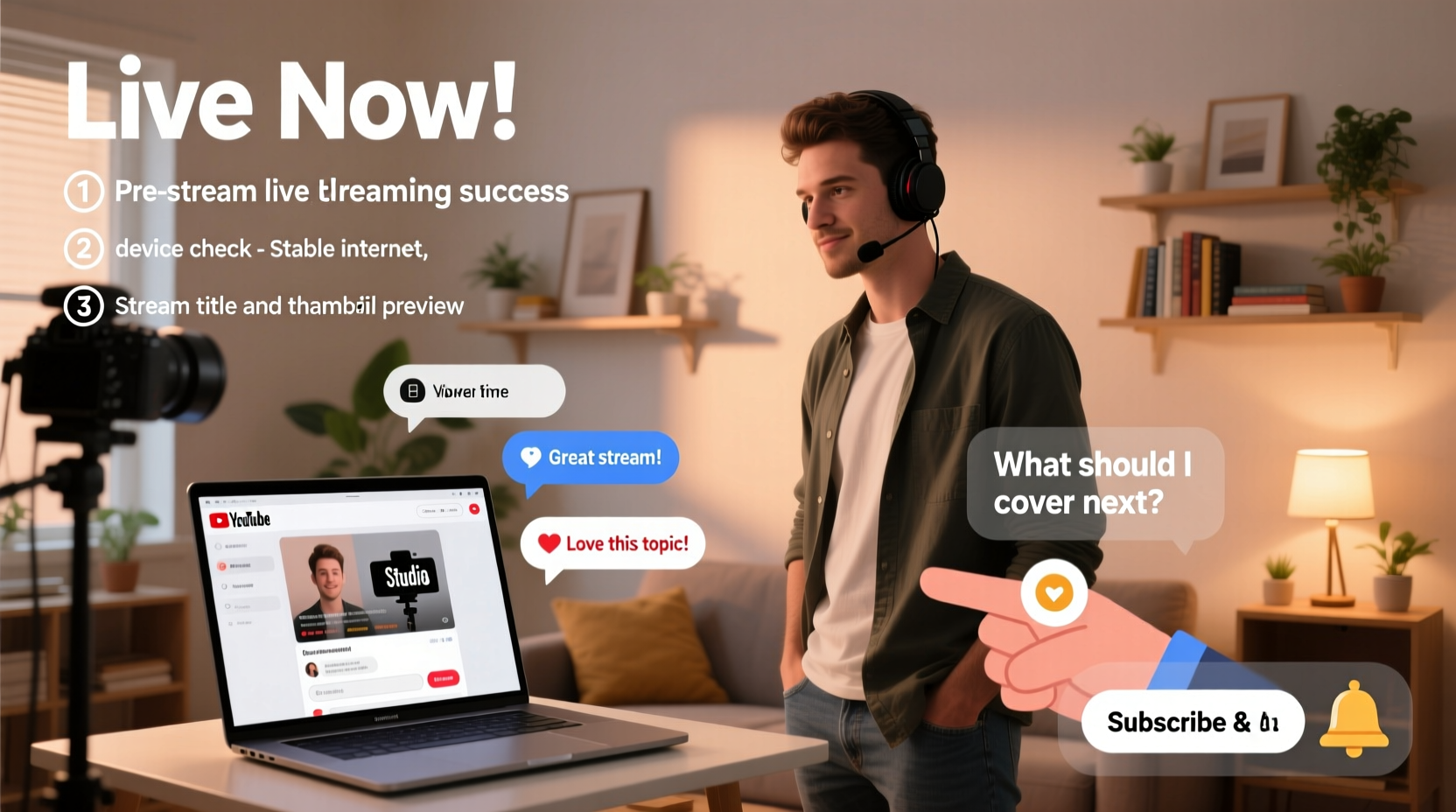
Before you go live, ensure your technical foundation is solid. Poor audio, shaky video, or frequent buffering can drive viewers away within seconds. Invest time in setting up reliable hardware and software that deliver consistent quality.
- Camera: Use a high-definition webcam or DSLR. Built-in laptop cameras work but often lack clarity.
- Microphone: External microphones (like USB condenser mics) drastically improve sound quality over built-in options.
- Lighting: Natural light is ideal, but softbox lights or ring lights eliminate shadows and enhance facial visibility.
- Internet Connection: A wired Ethernet connection is best. Ensure upload speeds are at least 5 Mbps for 1080p streaming.
- Streaming Software: OBS Studio, Streamlabs, or Ecamm (for Mac) give you control over scenes, overlays, and alerts.
2. Optimize Your Stream Settings for Quality and Reach
YouTube provides several settings that impact both viewer experience and discoverability. Configuring these correctly ensures your stream looks professional and reaches the right people.
- Title & Description: Craft a compelling title with relevant keywords (e.g., “Live Coding Session: Build a Weather App with JavaScript”). Include links, timestamps, and social handles in the description.
- Thumbnail: Design a custom thumbnail even for live streams. It appears in recommendations and search results.
- Category: Select the most accurate category (e.g., Gaming, Education, People & Blogs) to help YouTube recommend your stream.
- Monetization & Chat Moderation: Enable Super Chats if monetized. Set up chat moderation tools to filter spam and assign moderators.
- Scheduling: Schedule your stream at least 15 minutes in advance to trigger notifications to subscribers.
| Video Quality | Resolution | Bitrate (Recommended) | Internet Speed Needed |
|---|---|---|---|
| 720p (HD) | 1280x720 | 3,000–5,000 kbps | 5 Mbps upload |
| 1080p (Full HD) | 1920x1080 | 6,000–8,000 kbps | 10 Mbps upload |
| 1440p (2K) | 2560x1440 | 12,000–16,000 kbps | 20+ Mbps upload |
3. Engage Your Audience Before, During, and After the Stream
Engagement doesn’t start when you go live—it begins days earlier. The most successful live streams cultivate anticipation and maintain momentum long after the broadcast ends.
Pre-Stream Engagement
- Promote the stream on social media, email newsletters, and community posts.
- Ask followers what questions they’d like answered or topics they want covered.
- Create a countdown card in YouTube Studio to build excitement.
During the Stream
- Greet viewers by name when they join—personalization fosters connection.
- Use pinned comments to highlight key messages or calls to action.
- Respond to questions verbally and encourage participation with polls or challenges.
- Display a lower-third graphic showing active viewer count or donation goals.
Post-Stream Follow-Up
- Save the stream as a video on your channel. Edit out dead air or errors if needed.
- Add chapters, tags, and a detailed description to boost SEO.
- Reply to top comments and thank contributors who used Super Chats.
- Analyze performance using YouTube Analytics: watch time, peak concurrent viewers, and traffic sources.
“Live streams that prioritize interaction see up to 3x longer average view duration than passive broadcasts.” — Sarah Lin, Digital Engagement Strategist
4. Real Example: How a Small Creator Grew Her Channel Through Weekly Live Streams
Amy Chen, a freelance illustrator with under 5,000 subscribers, began hosting weekly “Draw With Me” live sessions every Sunday evening. She started by announcing her first stream in a community post, asking fans what characters they’d like to draw together.
The first few streams had only 20–30 viewers, but Amy made it a point to respond to every comment, call out new followers, and use simple graphics to display tips. Over three months, she introduced a recurring segment called “Fan Art Spotlight,” where she featured artwork submitted by viewers.
By staying consistent and interactive, her average concurrent viewership grew to over 300. One stream went viral after a fan shared it on Reddit, bringing in thousands of new subscribers. Today, Amy monetizes through memberships and sponsors art supply brands during her broadcasts.
5. Essential Checklist for Every Live Stream
Follow this checklist before every broadcast to minimize technical issues and maximize engagement.
- 72 Hours Before:
- Promote the stream on social platforms; finalize topic or agenda.
- 24 Hours Before:
- Schedule the stream on YouTube; send reminder email or post.
- 1 Hour Before:
- Test camera, mic, lighting, and internet; open streaming software; launch a test stream.
- 15 Minutes Before:
- Start the stream early with music or a countdown screen; welcome early arrivals.
- During Stream:
- Maintain eye contact with the camera; acknowledge comments; stick to schedule but stay flexible.
- After Stream Ends:
- Thank viewers; save the video; review analytics; respond to comments.
Frequently Asked Questions
Do I need a verified account to go live on YouTube?
You must meet one of two thresholds: either have at least 500 subscribers, or be a member of the YouTube Partner Program with no live streaming restrictions. Verification (with a phone number) is also required.
Can I stream on mobile, or do I need a computer?
You can stream using the YouTube app on iOS or Android devices, provided your account meets eligibility requirements. However, desktop streaming via OBS or Streamlabs offers more control over layout, overlays, and multi-source inputs.
How can I prevent trolls or spam in my live chat?
Enable moderation features in YouTube Studio. Assign trusted moderators, enable auto-flagging for offensive words, and use keyword filters. You can also restrict chat to approved fans after initial screening.
Final Thoughts: Turn Viewers Into a Community
Going live on YouTube isn’t just about broadcasting—it’s about building relationships. The most impactful streams feel less like performances and more like conversations. When viewers feel seen, heard, and valued, they return week after week.
Success doesn’t require expensive gear or millions of followers. It requires consistency, authenticity, and intentionality. Start small, learn fast, and refine your approach with each stream. Over time, your live audience will grow—not just in numbers, but in engagement and loyalty.









 浙公网安备
33010002000092号
浙公网安备
33010002000092号 浙B2-20120091-4
浙B2-20120091-4
Comments
No comments yet. Why don't you start the discussion?